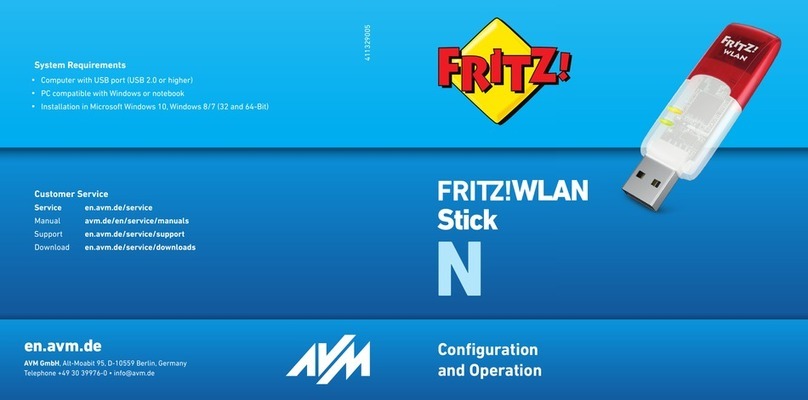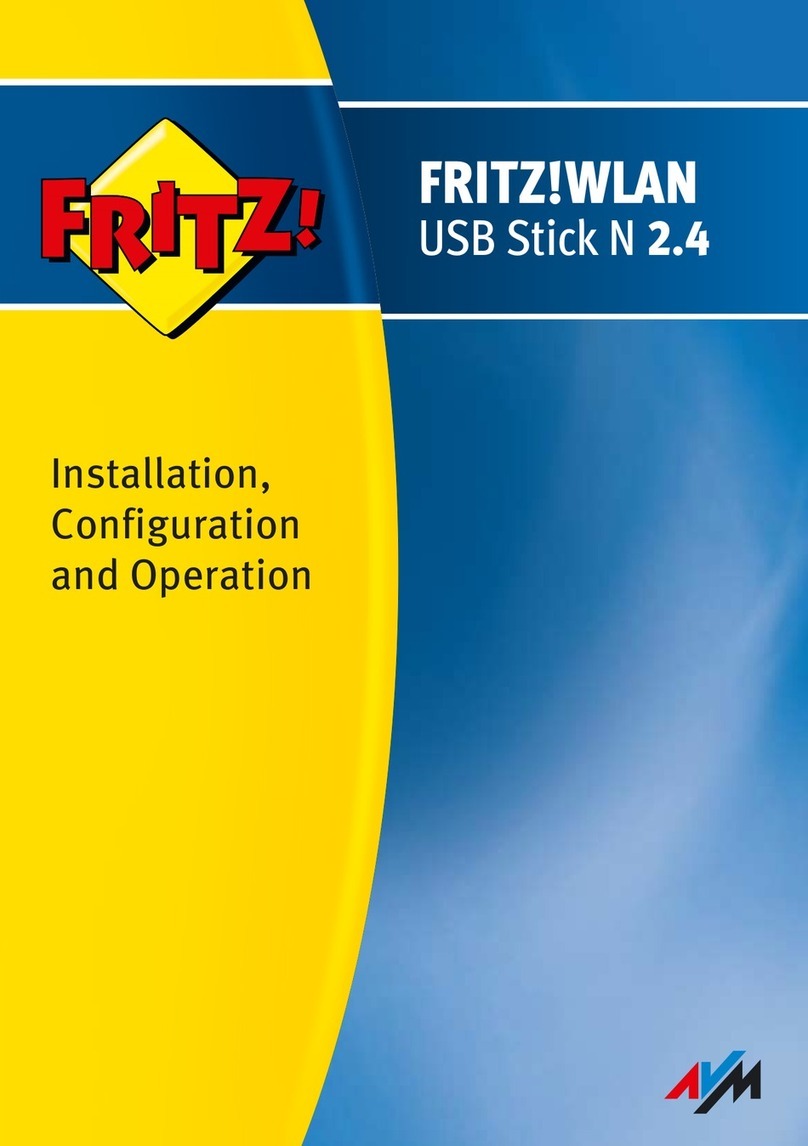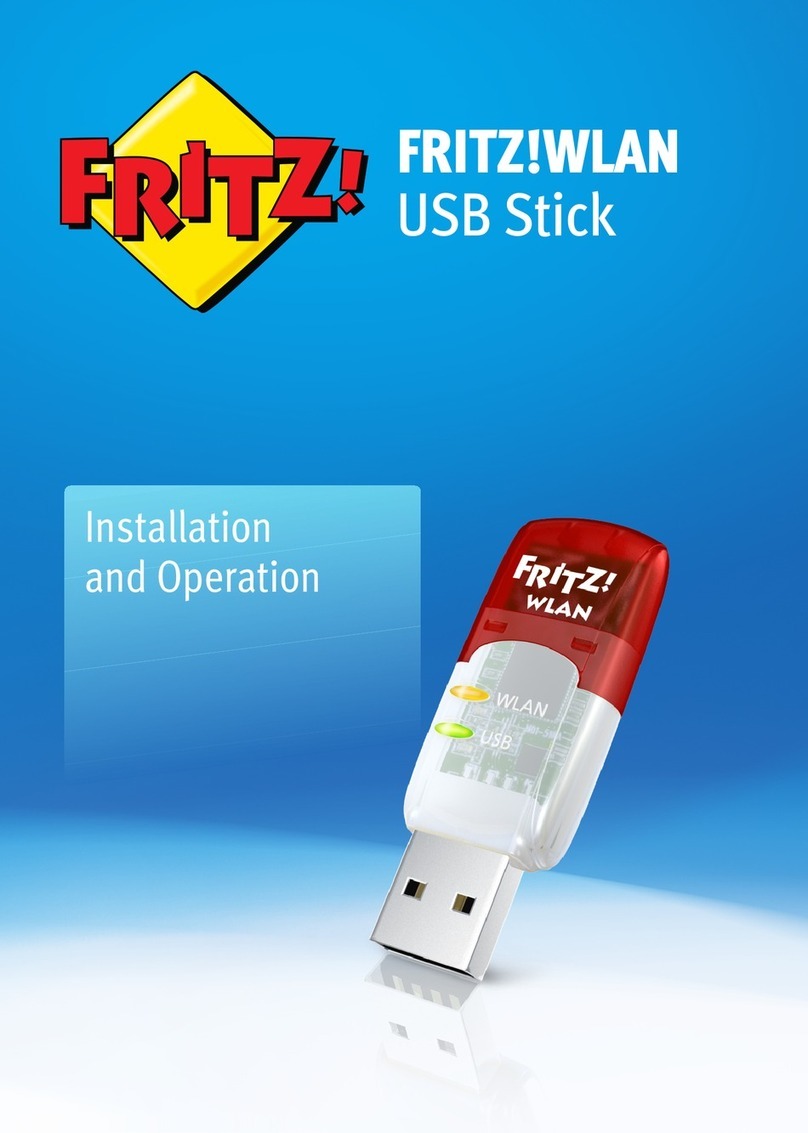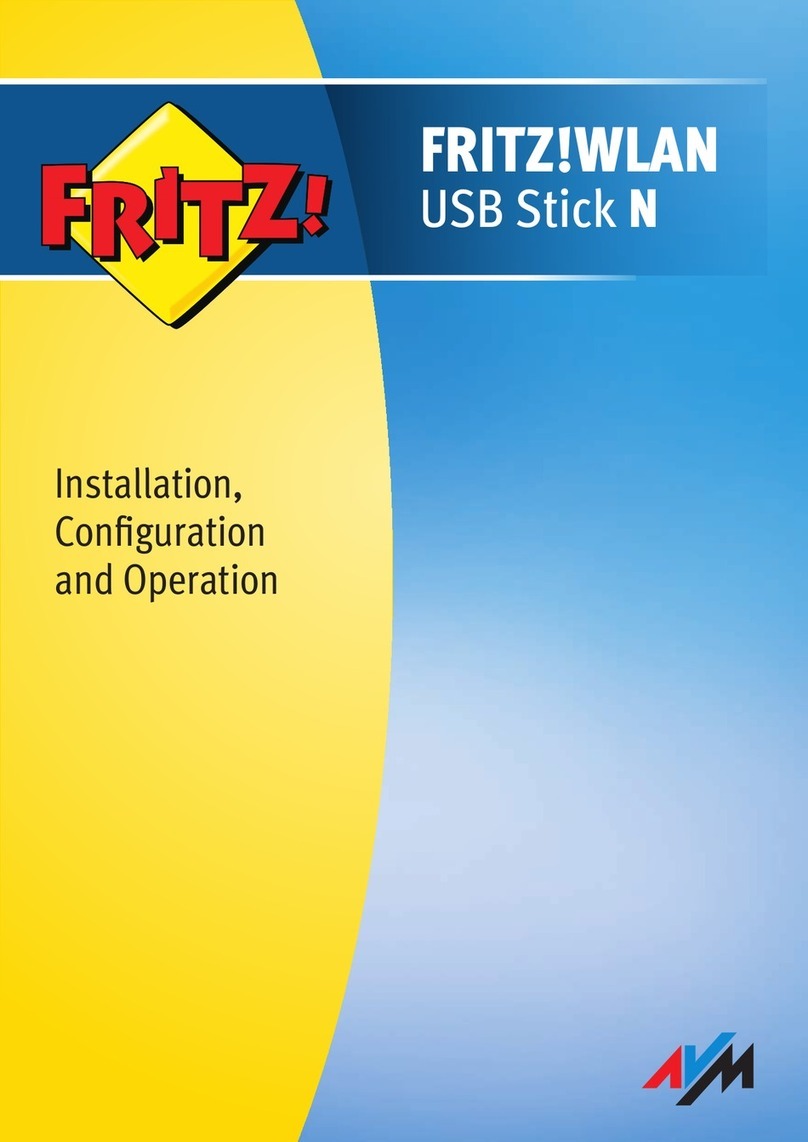Statusanzeige
•WLAN: zeigt eine WLAN-Verbindung
•USB: zeigt die Betriebsbereitschaft
WLAN-Funktion
•Verbindung zum WLAN-Funknetz
•Wi-Fi5 (802.11ac/n) im 5-GHz-Band
•kompatibel zu Wi-Fi4 (802.11n/g/b/a)
Lieferumfang und Gerätemerkmale
FRITZ!WLAN Stick AC 860
Sicherheit
Installieren Sie FRITZ!WLAN Stick
AC 860 nicht bei Gewitter.
Trennen Sie FRITZ!WLAN Stick AC
860 bei Gewitter vom Computer.
Es dürfen keine Flüssigkeiten
in FRITZ!WLAN Stick AC 860
eindringen.
Öffnen Sie FRITZ!WLAN Stick AC
860 nicht. Durch Öffnen und/oder
unsachgemäße Reparaturen kön-
nen Sie sich in Gefahr bringen.
Trennen Sie FRITZ!WLAN Stick
AC 860 vor der Reinigung vom
Computer. Verwenden Sie für die
Reinigung ein feuchtes Tuch.
Beachten Sie auch die
Sicherheitshinweise im
Handbuch von FRITZ!WLAN
Stick AC 860 unter
avm.de/handbuecher.
FRITZ!WLAN Stick
Dieser Schnelleinstieg zeigt Ihnen die
Einsatz- und Bedienmöglichkeiten des
FRITZ!WLANStickAC860. Umfas-
sende Informationen und technische
Details finden Sie im PDF-Handbuch
auf unserer Internetseite
avm.de/service.
Der FRITZ!WLANStickAC860 ist ein
WLAN-Gerät für den USB-Anschluss.
Am USB-Anschluss Ihres Computers
kann der FRITZ!WLANStickAC860
WLAN-Verbindungen zu einer WLAN-
Basisstation oder Direktverbindungen
zu anderen WLAN-Geräten herstellen.
Die WLAN-Verbindungen stellt der
FRITZ!WLANStickAC860 über
die WLAN-Software des Betriebs-
systems Ihres Computers her. Mit
dem Programm FRITZ!WLAN erhalten
Sie Informationen zu Ihren WLAN-
Verbindungen und den Einstellungen
des FRITZ!WLANStickAC860.
Wir wünschen Ihnen viel Spaß mit
Ihrem FRITZ!WLANStickAC860!
WLAN
USB
14 15