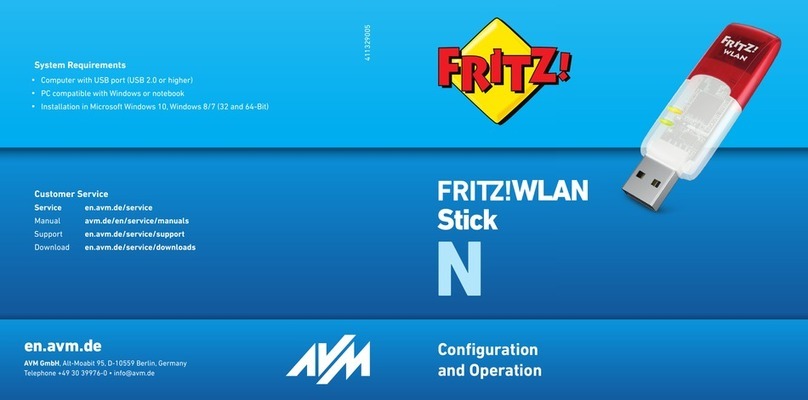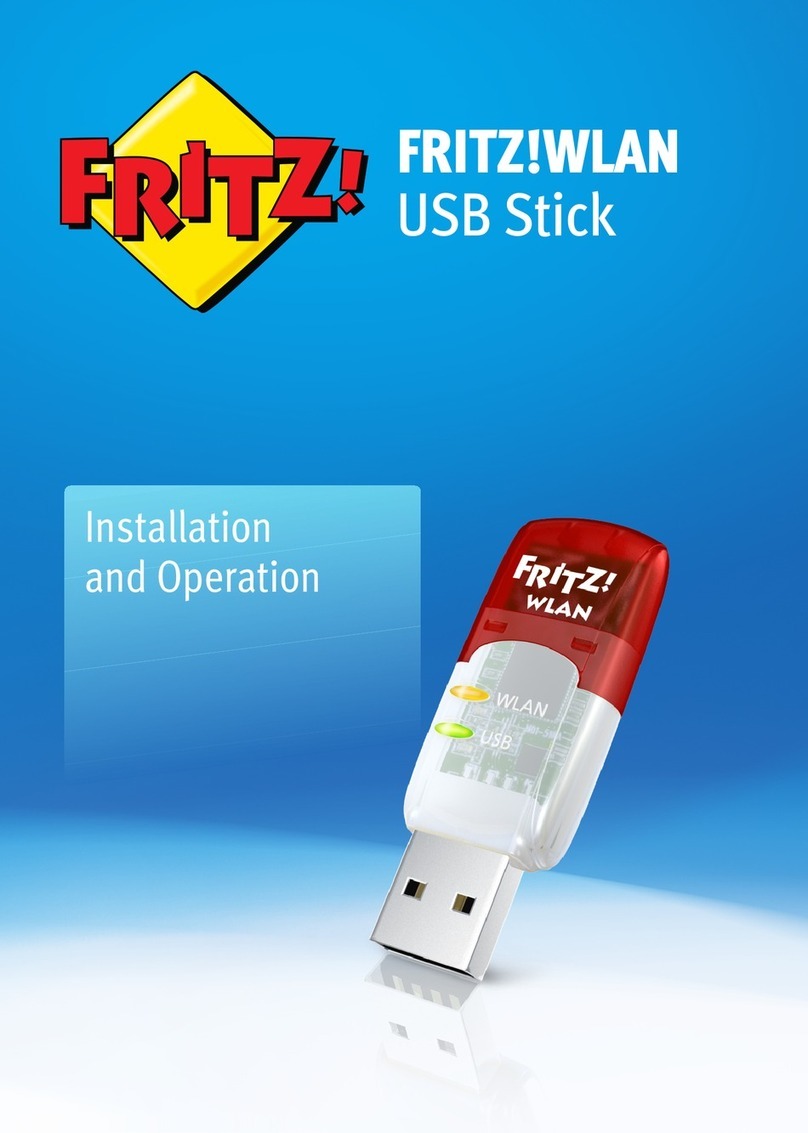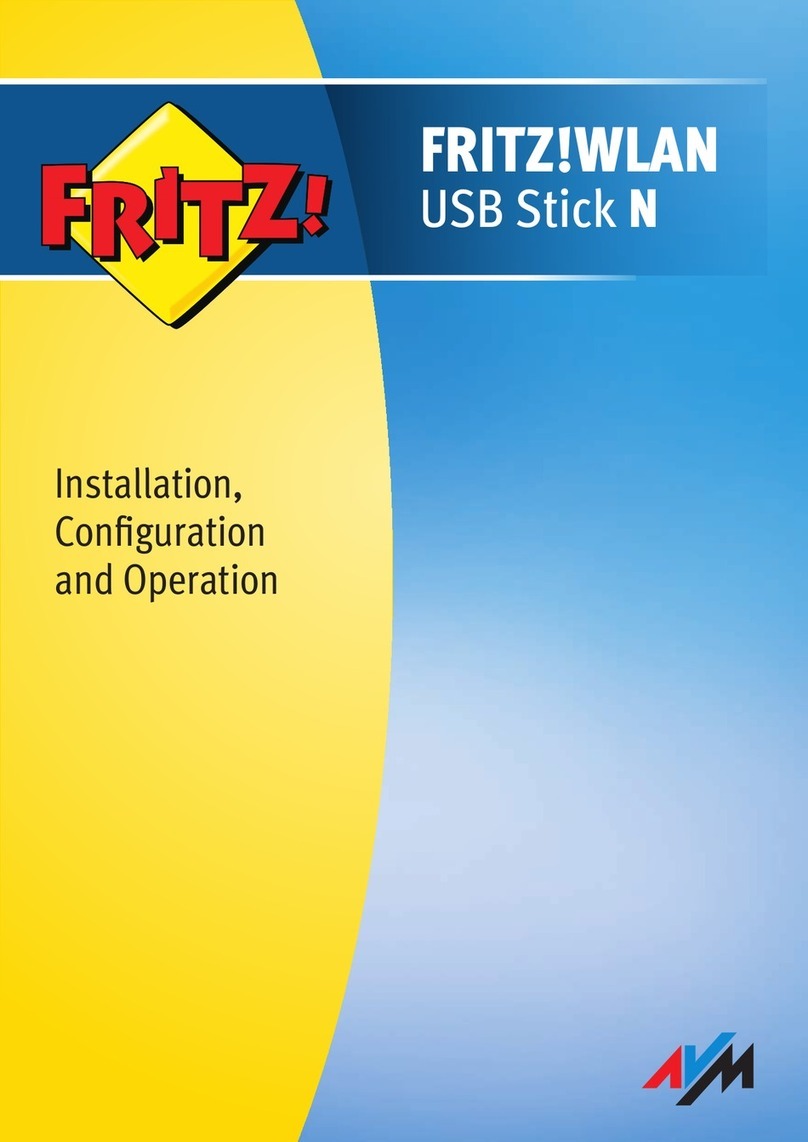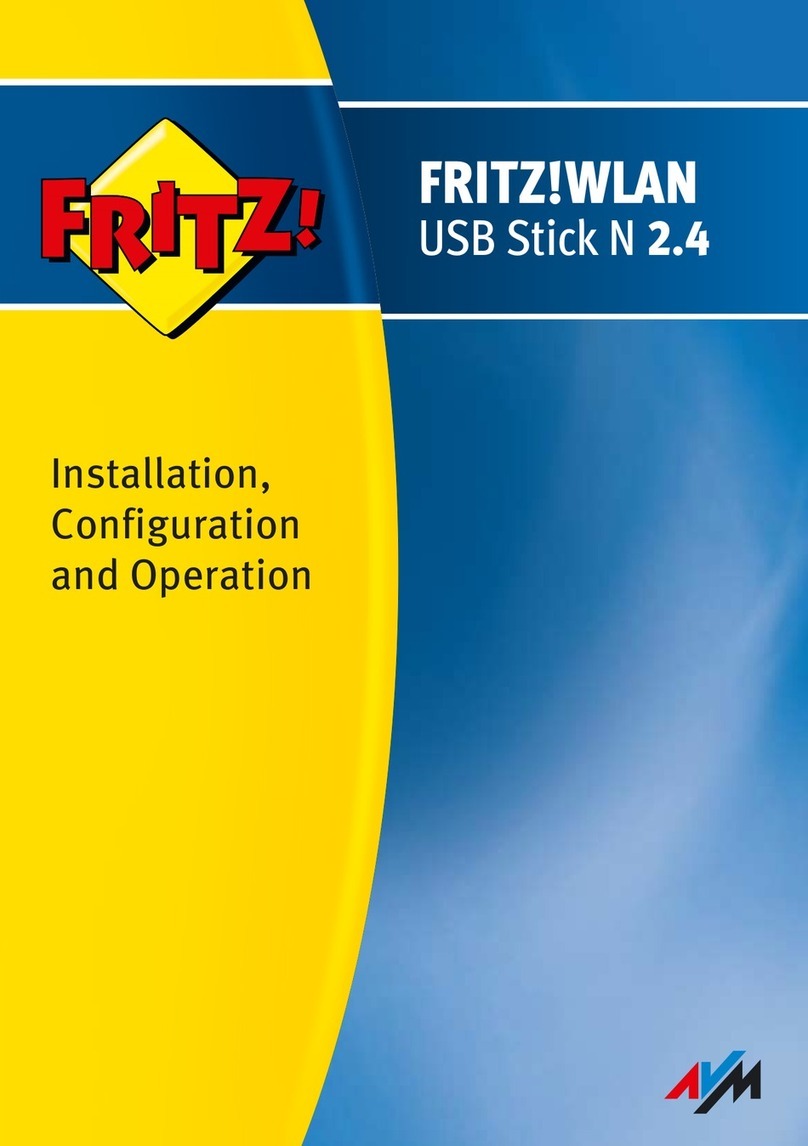FRITZ!Powerline 520E
5
1 FRITZ!Powerline 520E
FRITZ!Powerline 520E allows data to be transmitted over the electrical
wiring in your home.
With FRITZ!Powerline 520E you connect network devices like comput-
ers, game consoles and televisions via electrical wiring in what is
known as a powerline network. The powerline network can then be
connected to your Internet router, Internet connection and home net-
work.
In a powerline connection over electrical wiring a network device, for
instance your computer, is connected to a FRITZ!Powerline 520E with
a network cable. An additional network device, for instance your Inter-
net router, is connected with the second FRITZ!Powerline 520E in the
same way. Each FRITZ!Powerline 520E is plugged into a power outlet
in your home to provide the connection between the two devices.
With the powerline connection to the Internet router the connected
computer receives access to the Internet.
The FRITZ!Powerline 520E Set includes two adapters, which require
no setup. Upon delivery both FRITZ!Powerline 520E are configured
such that connections are safely encrypted from the outset. Addition-
al FRITZ!Powerline adapters, including adapters from other manufac-
turers, are easy to integrate into the powerline network to extend cov-
erage.
FRITZ!Powerline 520E is the right solution whenever a network con-
nection is necessary, but laying network cables is either impossible or
undesirable. FRITZ!Powerline 520E is an economical solution for insti-
tutions as well, like offices, schools or hotels.
Power/DSL
Internet
Festnetz
WLAN
Info
FRITZ!Powerline 520E-e.fm Seite 5 Donnerstag, 23. August 2012 6:27 18