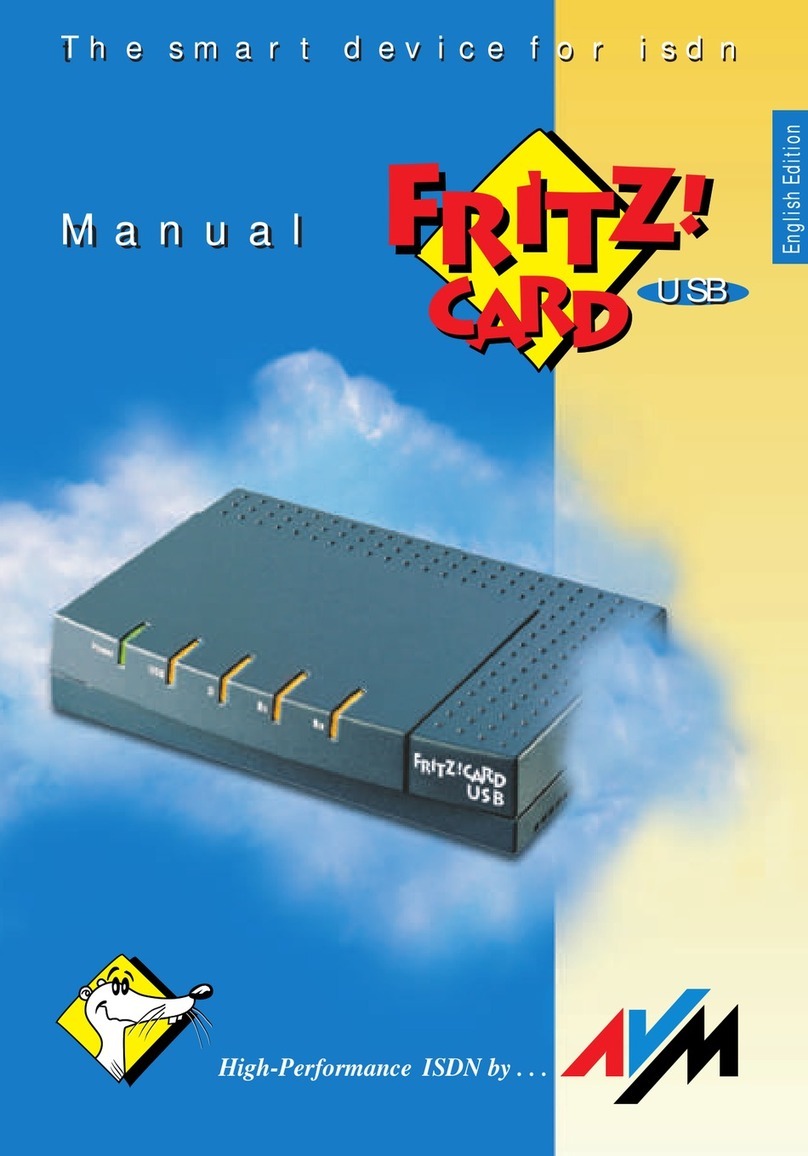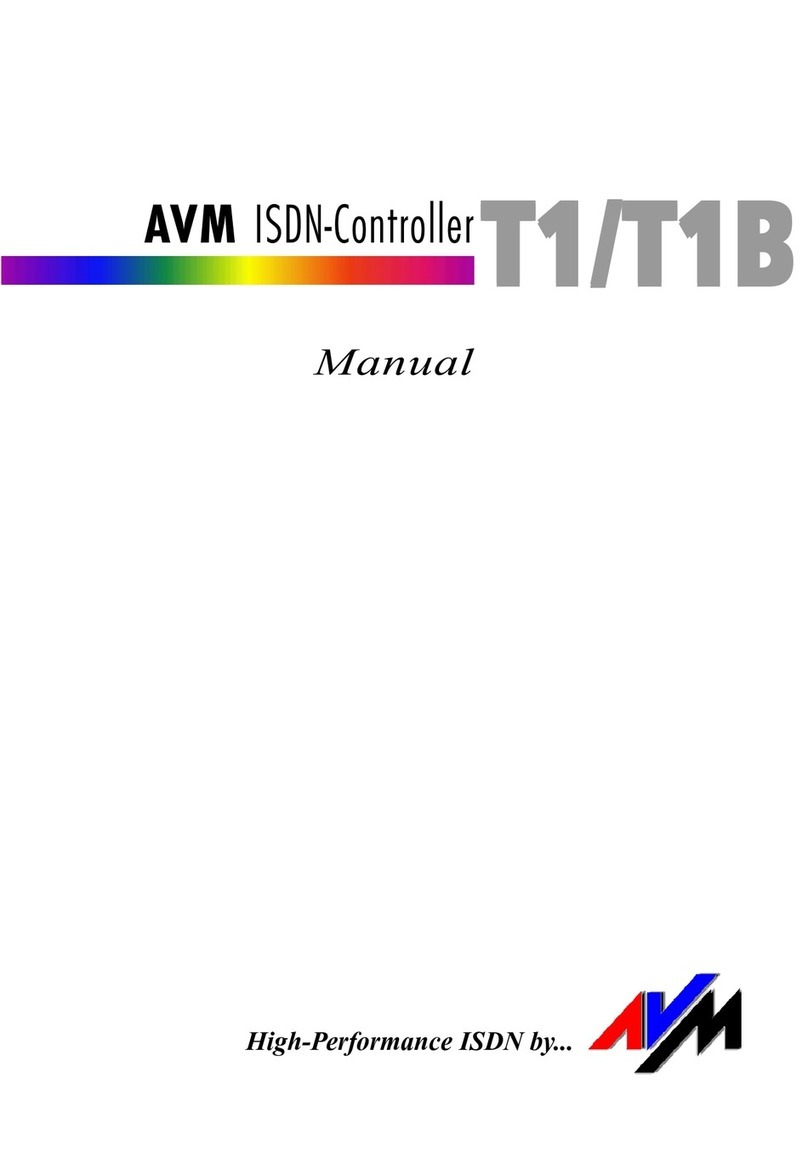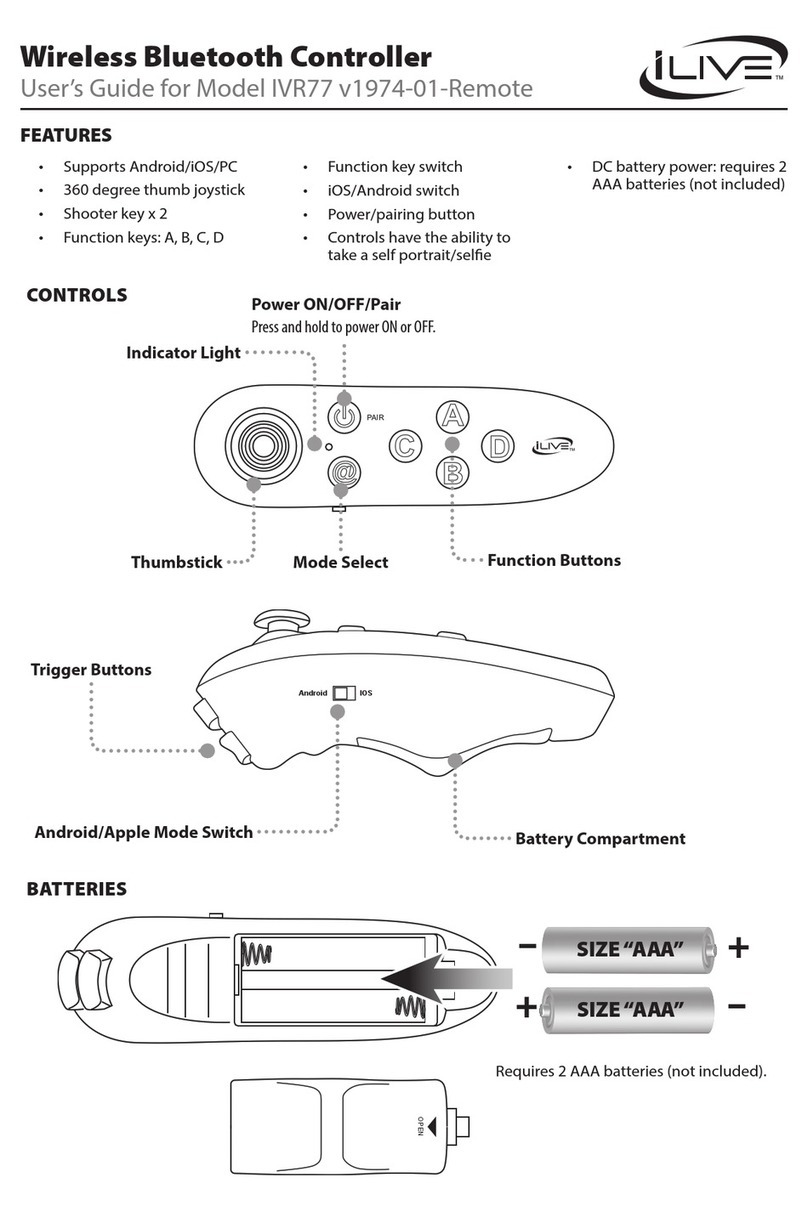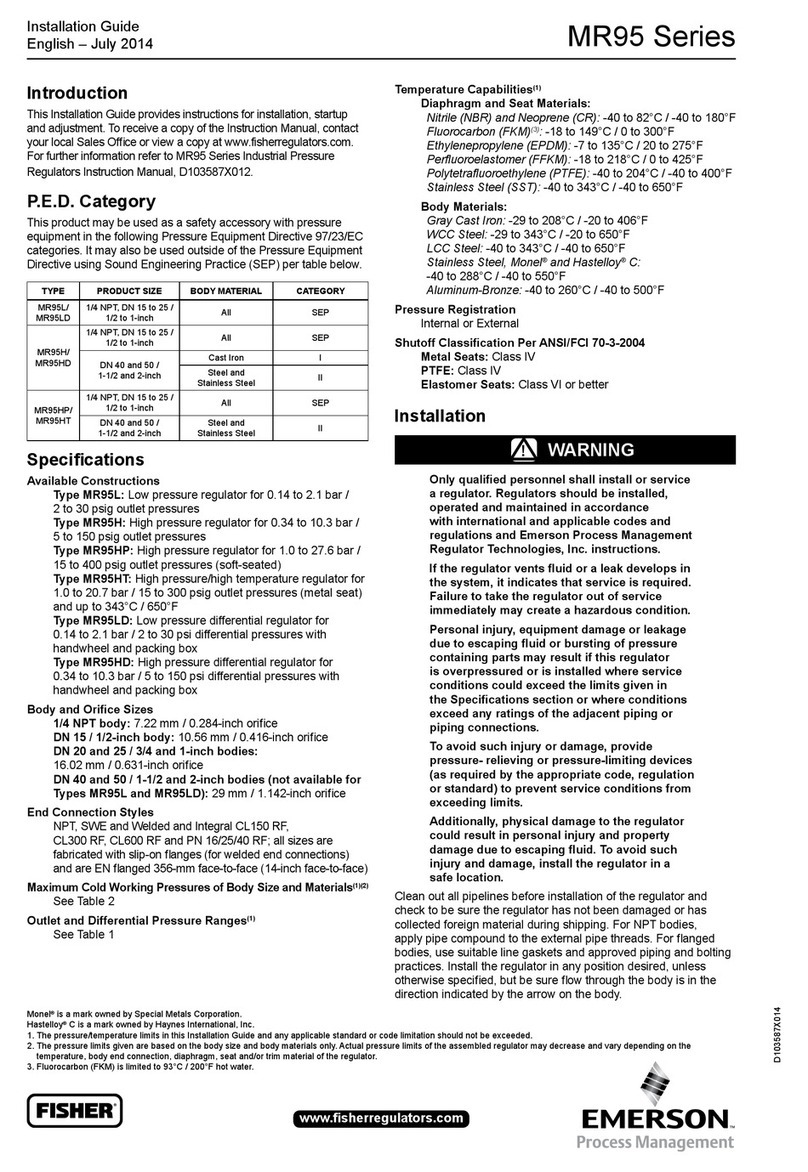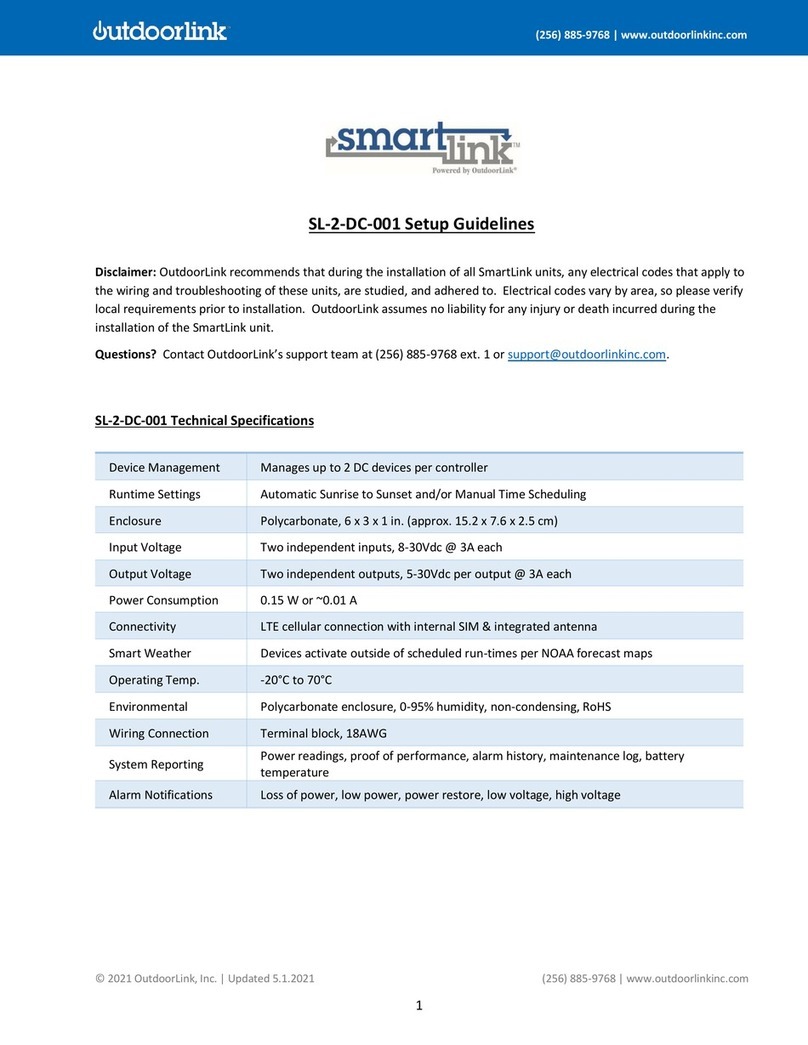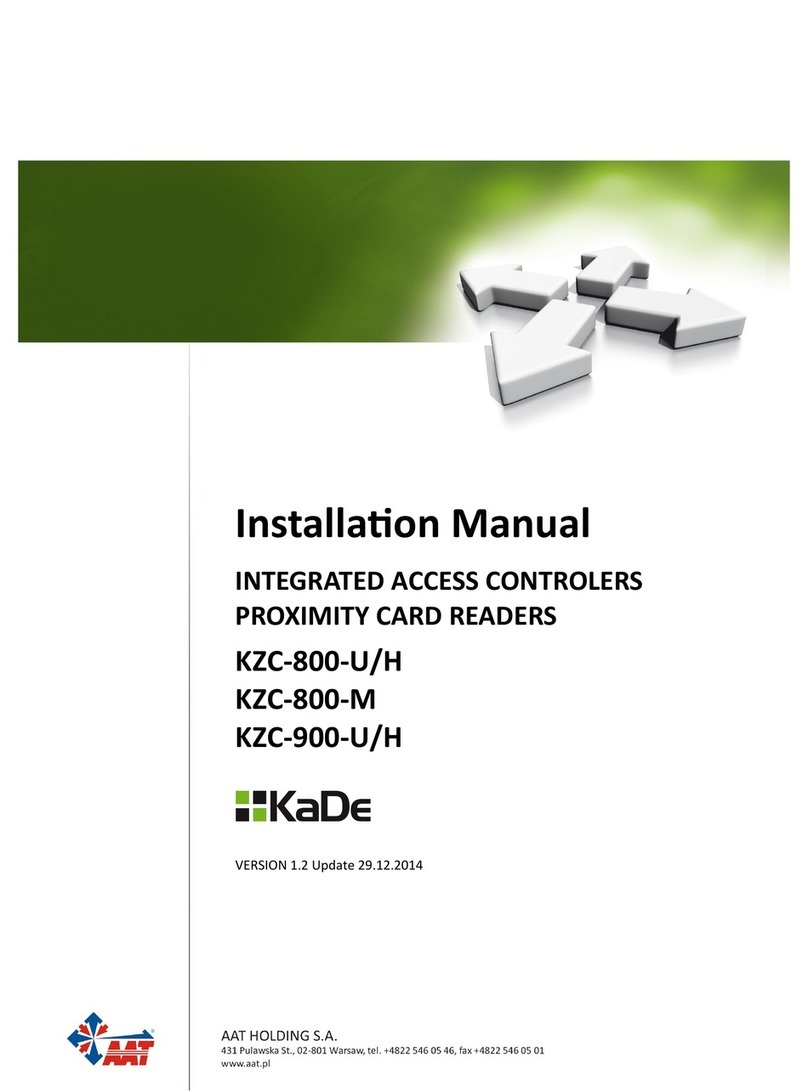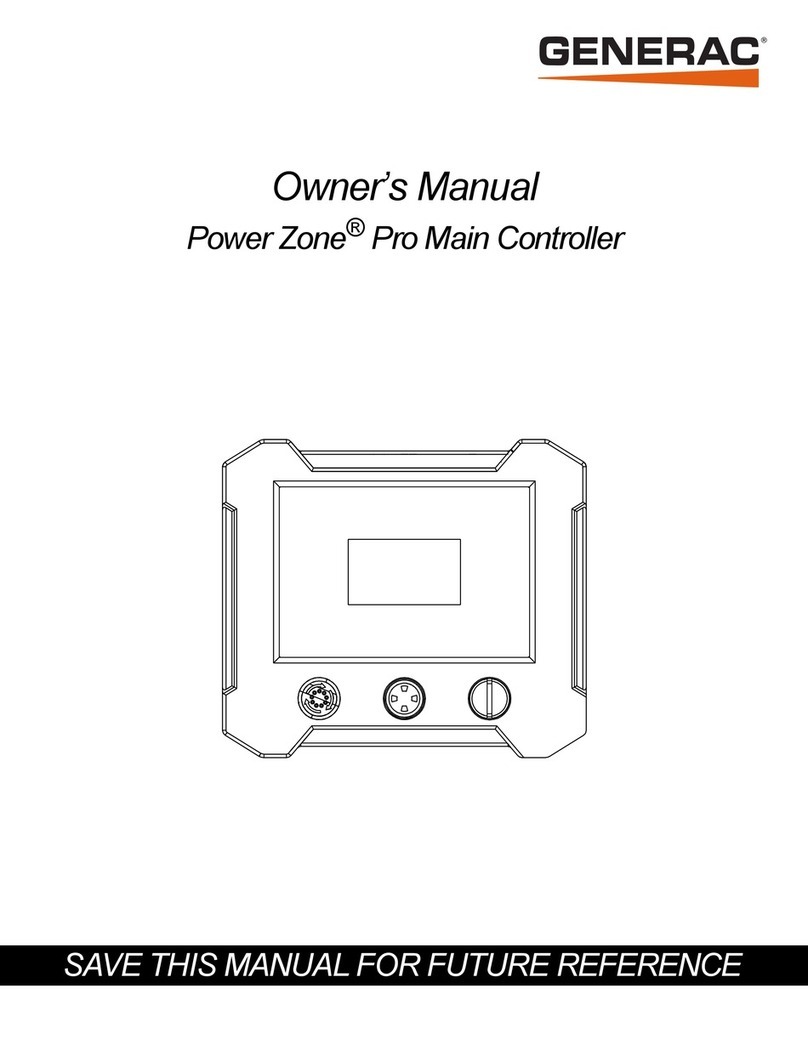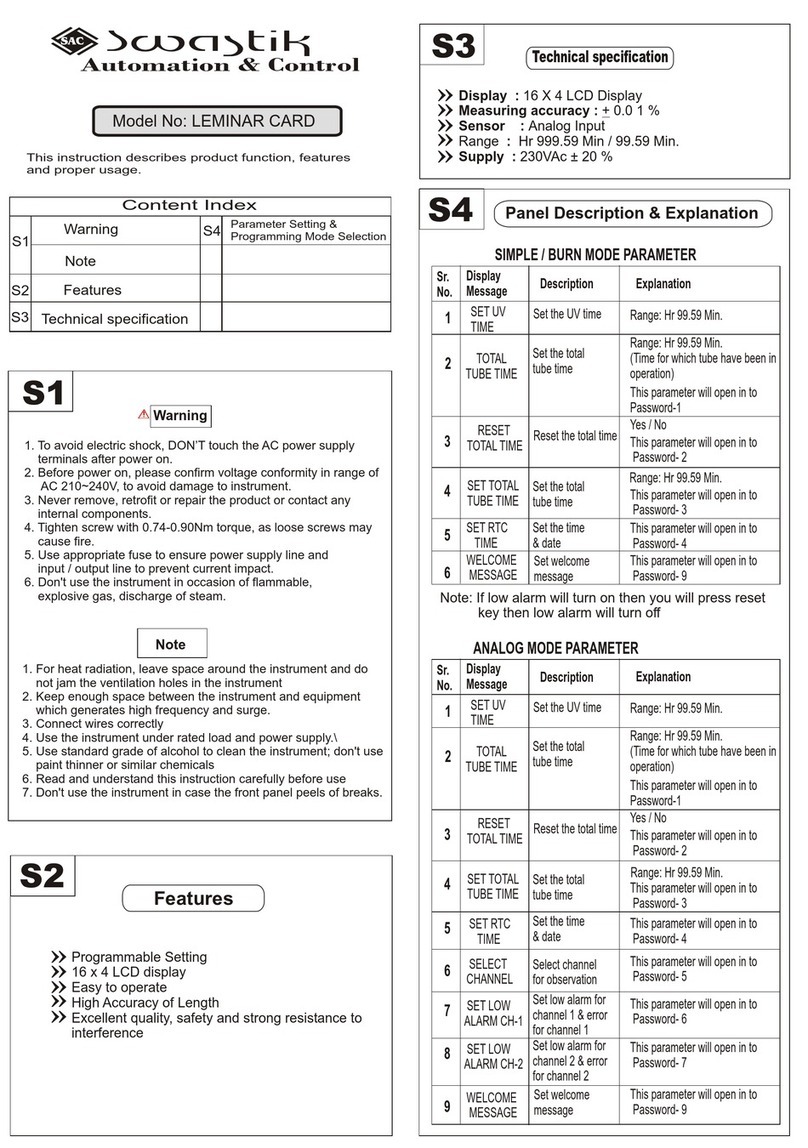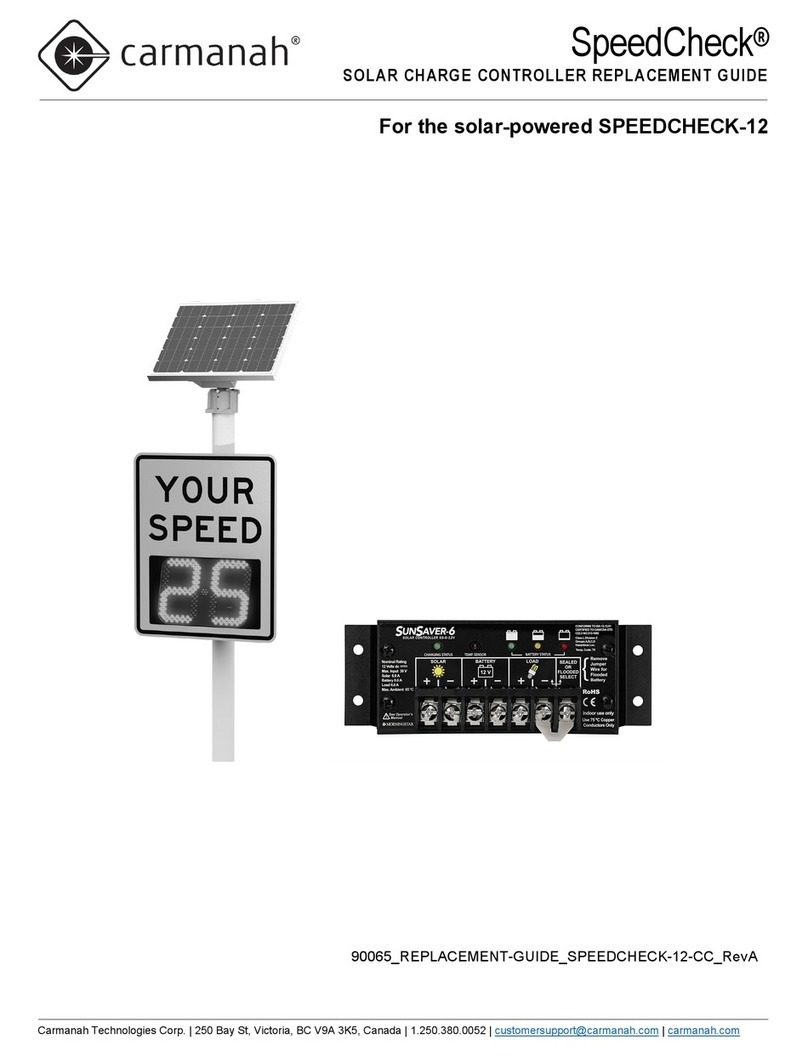AVM FRITZ!WLAN USB Stick N Quick guide


2FRITZ!WLAN USB Stick
FRITZ!WLAN USB Stick
This manual and the software it describes are protected by copyright. AVM grants the non-
exclusive right to use the software, which is supplied exclusively in what is known as ob-
ject code format. The licensee may create only one copy of the software, which may be
used exclusively for backup use.
AVM reserves all rights that are not expressly granted to the licensee. Without previous ap-
proval in writing, and except for in cases permitted by law, it is particularly prohibited to
l copy, propagate or in any other manner make this documentation or this software
publicly accessible, or
l process, disassemble, reverse engineer, translate, decompile or in any other manner
open the software and subsequently copy, propagate or make the software publicly ac-
cessible in any other manner.
Please consult the LICENSE.TXT file on the product CD included in the package for specif-
ics about the licensing conditions.
This documentation and software have been produced with all due care and checked for cor-
rectness in accordance with the best available technology. AVM GmbH disclaims all liability
and warranties, whether express or implied, relating to the AVM product’s quality, perfor-
mance or suitability for any given purpose which deviates from the performance specifica-
tions contained in the product description. The licensee bears all risk in regard to hazards
and impairments of quality which may arise in connection with the use of this product.
AVM will not be liable for damages arising directly or indirectly from the use of the manual
or the software, nor for incidental or consequential damages, except in case of intent or
gross negligence. AVM expressly disclaims all liability for the loss of or damage to hard-
ware or software or data as a result of direct or indirect errors or destruction and for any
costs (including connection charges) related to the documentation and the software and
due to incorrect installations not performed by AVM itself.
The information in this manual and the software are subject to change without notice for
the purpose of technical improvement.
We offer a manufacturer’s warranty for this original product. The conditions of this warran-
ty are contained in the WARRANTY.PDF file in the DOCUMENTATION folder on the product
CD included with delivery.
© AVM GmbH 2006. All rights reserved.
Documentation release 10/2006
AVM in the Internet: www.avm.de/en/
Trademarks: Unless otherwise indicated, all trademarks mentioned are legally protected
trademarks owned by AVM GmbH. This is especially true for product names and logos. Mi-
crosoft, Windows and the Windows logo are trademarks owned by Microsoft Corporation in
the USA and/or other countries. Bluetooth is a trademark of Bluetooth SIG, Inc. licensed to
AVM GmbH. All other product and company names are trademarks of their respective own-
ers.
AVM Audiovisuelles Marketing
und Computersysteme
Alt-Moabit 95
AVM Computersysteme
Vertriebs GmbH
Alt-Moabit 95
10559 Berlin 10559 Berlin

FRITZ!WLAN USB Stick – Contents 3
Contents
1 FRITZ!WLAN USB Stick at a Glance 7
1.1 Package Contents. . . . . . . . . . . . . . . . . . . . . . . . . . . . . . . . . . . . . . . . 7
1.2 Operation Requirements . . . . . . . . . . . . . . . . . . . . . . . . . . . . . . . . . . 7
1.3 Technical Specifications . . . . . . . . . . . . . . . . . . . . . . . . . . . . . . . . . . 8
1.4 The FRITZ!WLAN USB Stick LEDs . . . . . . . . . . . . . . . . . . . . . . . . . . . . 9
2 Installing FRITZ!WLAN USB Stick 10
2.1 Inserting FRITZ!WLAN USB Stick in the Computer. . . . . . . . . . . . . . 10
2.2 Installation in Windows XP . . . . . . . . . . . . . . . . . . . . . . . . . . . . . . . 11
2.3 Installation in Windows Me . . . . . . . . . . . . . . . . . . . . . . . . . . . . . . . 12
2.4 Installation in Windows 2000 . . . . . . . . . . . . . . . . . . . . . . . . . . . . . 12
2.5 Installation in Windows 98 SE. . . . . . . . . . . . . . . . . . . . . . . . . . . . . 13
3 The FRITZ!WLAN Control Software 15
3.1 Operating FRITZ!WLAN . . . . . . . . . . . . . . . . . . . . . . . . . . . . . . . . . . . 15
3.2 Establishing a WLAN Connection. . . . . . . . . . . . . . . . . . . . . . . . . . . 16
3.3 Establishing a WLAN Connection Using
AVM Stick & Surf Technology. . . . . . . . . . . . . . . . . . . . . . . . . . . . . . 20
3.4 The Console . . . . . . . . . . . . . . . . . . . . . . . . . . . . . . . . . . . . . . . . . . . 21
3.5 Configuring FRITZ!WLAN USB Stick for Internet Connections. . . . . 24
3.6 WLAN: Wireless Local Area Networks . . . . . . . . . . . . . . . . . . . . . . . 25
4 Removing the FRITZ!WLAN USB Stick 29
4.1 Uninstalling in Windows XP. . . . . . . . . . . . . . . . . . . . . . . . . . . . . . . 29
4.2 Uninstalling in Windows Me and 98 SE . . . . . . . . . . . . . . . . . . . . . 30
4.3 Uninstalling in Windows 2000 . . . . . . . . . . . . . . . . . . . . . . . . . . . . 31
5 Troubleshooting 32
5.1 Errors During Installation: What to Do. . . . . . . . . . . . . . . . . . . . . . . 32
5.2 Checking the IP Settings . . . . . . . . . . . . . . . . . . . . . . . . . . . . . . . . . 32
5.3 Checking the Settings of the FRITZ!WLAN USB Stick . . . . . . . . . . . 36
5.4 WLAN Connection Is Not Established: What to Do . . . . . . . . . . . . . 37

4FRITZ!WLAN USB Stick – Contents
6 Information, Updates and Support 41
6.1 Information Sources . . . . . . . . . . . . . . . . . . . . . . . . . . . . . . . . . . . . . 41
6.2 Updates. . . . . . . . . . . . . . . . . . . . . . . . . . . . . . . . . . . . . . . . . . . . . . . 42
6.3 Assistance from AVM Support . . . . . . . . . . . . . . . . . . . . . . . . . . . . . 42
Index 44
Declaration of CE Conformity 46

FRITZ!WLAN USB Stick – Safety Instructions 5
Safety Instructions
When working with FRITZ!WLAN USB Stick, follow the in-
structions below to protect yourself and the FRITZ!WLAN
USB Stick from damage.
zDo not install FRITZ!WLAN USB Stick during an electrical
storm. Unplug the FRITZ!WLAN USB Stick from the com-
puter during an electrical storm.
zNever let liquids get inside the FRITZ!WLAN USB Stick.
Otherwise, electric shocks or short circuits may result.
zProtect the FRITZ!WLAN USB Stick from dust, moisture
and steam. Clean the FRITZ!WLAN USB Stick with a
slightly moist, lint-free cloth. Intensive cleaning prod-
ucts or solvents are not suitable.
zFRITZ!WLAN USB Stick is intended for indoor use only.
zDo not open the housing of FRITZ!WLAN USB Stick. The
device contains hazardous components and should
only be opened by authorized repair technicians.
zAlways keep the FRITZ!WLAN USB Stick away from chil-
dren.
Disposal Instruction
After use, please subject this product to orderly disposal as
electronic scrap in accordance with the current EU disposal
regulations.

6FRITZ!WLAN USB Stick – Typographical Conventions
Typographical Conventions
The following highlighting and icons are used to designate
important information:
Highlighting
The following highlighting is used in this manual.
Symbols
The following icons are used in the manual:
This symbol designates sections which contain important in-
formation.
This symbol indicates useful tips and information.
Highlighting Function Example
Quotation marks Keys, buttons, icons,
tabs, menus, commands
“Start / Programs” or
“Enter”
Capital letters Path and file names in
running text
SOFTWARE\INFO.PDF
or README.DOC
Pointed brackets Variables <CD-ROM drive>
Typewriter font Information to be typed
in using the keyboard a:\setup
Gray italics Tips, instructions and
warnings
... For more informa-
tion, see...

FRITZ!WLAN USB Stick at a Glance
FRITZ!WLAN USB Stick – 1 FRITZ!WLAN USB Stick at a Glance 7
1 FRITZ!WLAN USB Stick at a Glance
FRITZ!WLAN USB Stick is a WLAN adapter for the Universal
Serial Bus (USB). With FRITZ!WLAN USB Stick you can con-
nect to a WLAN (Wireless LAN) access point directly. Such ac-
cess points include devices like FRITZ!Box Fon WLAN, which
allows all connected devices to access DSL. You can also
connect to other WLAN clients, to printers, and to PDAs. This
grants you high mobility while allowing you to work with all
of the advantages of wireless connections, high transmis-
sion rates and fast connections at maximum security.
1.1 Package Contents
The package contains:
zone AVM WLAN-Controller FRITZ!WLAN USB Stick
zone CD with
–driver software
–control software with Online Help
–manual in PDF format
za quick guide for the FRITZ!WLAN USB Stick
1.2 Operation Requirements
In order to operate FRITZ!WLAN USB Stick, your computer
must meet the following requirements:
za USB port on your computer: a USB 2.0 port is recom-
mended; USB 1.1 works at a lower transmission rate.
za computer with one of the following operating sys-
tems: Microsoft Windows XP, Windows Me,
Windows 2000 or Windows 98SE (the latest service
packs and updates are recommended)
zPentium-class computer or notebook
(500 MHz CPU or better)

Technical Specifications
8FRITZ!WLAN USB Stick – 1 FRITZ!WLAN USB Stick at a Glance
zat least 64 MB RAM and 5 MB free memory on the hard
drive
zone CD drive
Additional FRITZ!WLAN USB Sticks are required to con-
nect further computers.
You can install the FRITZ!WLAN USB Stick if your computer
meets all of these requirements.
1.3 Technical Specifications
LEDs 2 (connection / activity)
USB port USB version 2.0, compatible with
USB 1.1 with reduced data transmis-
sion rate
WLAN module Support for radio network in accor-
dance with IEEE 802.11g (54 MBit/s)
and IEEE 802.11b (11 MBit/s) stan-
dards
Frequency band 2.4 GHz
Encryption WPA (Wi-Fi Protected Access) /
WPA2 (802.11i) /
WEP 64-/128-bit (Wired Equivalent Pri-
vacy)
Antenna integrated antenna
Operating Systems
supported
Windows® XP/2000/Me/98SE
Dimensions
(WxDxH):
approx. 65 x 20 x 11 mm
Weight approx. 10 g
Powersupply powered by USB, no external power
supply required
Maximum
power consumption
0.6 W (Rx)/ 1.8 W (Tx)
Typical
power consumption
0.5 W (Rx)/ 1.3 W (Tx)

The FRITZ!WLAN USB Stick LEDs
FRITZ!WLAN USB Stick – 1 FRITZ!WLAN USB Stick at a Glance 9
1.4 The FRITZ!WLAN USB Stick LEDs
The FRITZ!WLAN USB Stick LEDs indicate whether the
FRITZ!WLAN USB Stick was detected by the operating system
and whether a WLAN connection to a WLAN device (e. g. an
access point) exists.
Transmitter power max. 100 mW
Receiver sensitivity max. -92 dBm
Supported data
throughput rates
(gross)
802.11g++ up to 125 MBit/s
802.11g up to 54 MBit/s
802.11b up to 11 MBit/s
Firmware can be updated
Channels 1 through 13 (ETSI)
Certification CE

Installing FRITZ!WLAN USB Stick
10 FRITZ!WLAN USB Stick – 2 Installing FRITZ!WLAN USB Stick
2 Installing FRITZ!WLAN USB Stick
FRITZ!WLAN USB Stick can be installed in the operating sys-
tems Windows XP, Windows Me, Windows 2000 or
Windows 98 SE.
In some operating systems the display of menus and folders
can be changed. The following instructions are based on the
standard installation of each operating system.
2.1 Inserting FRITZ!WLAN USB Stick in the
Computer
Perform the following steps to insert FRITZ!WLAN USB Stick
in the computer:
1. Switch your computer on and start the Windows operat-
ing system.
2. Insert FRITZ!WLAN USB Stick in your PC’s USB port.
Your operating system’s Hardware Wizard detects the
FRITZ!WLAN USB Stick automatically, so that you now can in-
stall the software components of FRITZ!WLAN USB Stick.
The exact steps taken to install the driver software differ
among the operating systems Windows XP, Me, 2000 and
98 SE. Read the section that describes the installation of the
driver software for your operating system.

Installation in Windows XP
FRITZ!WLAN USB Stick – 2 Installing FRITZ!WLAN USB Stick 11
2.2 Installation in Windows XP
Administrator rights are required to install the driver soft-
ware in Windows XP.
The installation of the Windows XP Service Pack 2 is recom-
mended; otherwise the USB 2.0 functionality is restricted.
Once the FRITZ!WLAN USB Stick is connected to your com-
puter, the “Found New Hardware Wizard” of Windows XP is
started automatically.
1. Insert the installation CD and follow the instructions on
the screen.
Instructions for users of the Microsoft Windows XP Ser-
vice Pack 2: During the course of installing the
FRITZ!WLAN USB Stick, the “Found New Hardware Wiz-
ard” asks whether a connection to Windows Update
server should be established in order to search for the
latest device drivers. Select the option “No, not this
time”. Then click “Next”.
2. After the sign-on window, select the option “Install the
software automatically (Recommended)”. Confirm with
“Next”.
3. In the next window, select the option “CD-ROM drives”
and confirm by clicking “Next”.
4. The program reports that a driver was found.
5. In the next dialog Windows may prompt you to install
software not digitally signed by Microsoft. This request
depends on the driver signature options set on your
computer. Click the “Continue Anyway” button.
6. A message appears: “The wizard has finished installing
the software for ‘AVM FRITZ!WLAN USB Stick’”. Con-
clude the installation by clicking “Finish”.
This completes the driver installation. Next comes the instal-
lation of the FRITZ!WLAN control software. For more informa-
tion, see the section “The FRITZ!WLAN Control Software”
from page 15.

Installation in Windows Me
12 FRITZ!WLAN USB Stick – 2 Installing FRITZ!WLAN USB Stick
2.3 Installation in Windows Me
Once the FRITZ!WLAN USB Stick has been inserted in your
computer, the Plug and Play mechanism of Windows Me rec-
ognizes the FRITZ!WLAN USB Stick as a “WLAN USB Device”
automatically.
1. Insert the installation CD and follow the instructions on
the screen.
2. When asked: “What would you like to do?”, select the
option “Automatic search for a better driver (Recom-
mended).”.
The operating system searches for the device’s driver
software.
3. Confirm the prompt that Windows is ready to install the
best driver for the device by clicking the “Next” button.
The driver is installed. Confirm by clicking “Finish”.
4. The message “The computer has to be restarted.” ap-
pears. Click “OK”.
This completes the driver installation. Right after the com-
puter restarts, the FRITZ!WLAN control software will be in-
stalled. For more information, see the section “The
FRITZ!WLAN Control Software” from page 15.
2.4 Installation in Windows 2000
Administrator rights are required to install the driver soft-
ware in Windows 2000.
The installation of the Windows 2000 Service Pack 4 or
higher is recommended; otherwise the USB 2.0 functionality
is restricted.
Once the FRITZ!WLAN USB Stick is connected to your com-
puter, the “Found New Hardware Wizard” of Windows 2000
is started automatically.

Installation in Windows 98 SE
FRITZ!WLAN USB Stick – 2 Installing FRITZ!WLAN USB Stick 13
1. Insert the installation CD and follow the instructions on
the screen.
2. In the next window, select the option “Search for a suit-
able driver for my device (recommended)” and confirm
your selection with “Next”.
3. In the next window, select the option “CD-ROM drives”
and confirm by clicking “Next”.
4. The program reports that a driver was found. Click
“Next” to install the driver.
5. In the next dialog Windows may prompt you to install
software not digitally signed by Microsoft. This request
depends on the driver signature options set on your
computer. In any case, click the “Yes” button.
6. A message appears: “Windows has finished installing
the software for this device”. Conclude the installation
by clicking “Finish”.
This completes the driver installation. Next comes the instal-
lation of the FRITZ!WLAN control software. For more informa-
tion, see the section “The FRITZ!WLAN Control Software”
from page 15.
2.5 Installation in Windows 98 SE
Keep your Windows CD at hand during installation.
Once the FRITZ!WLAN USB Stick has been inserted in your
computer, the Plug and Play mechanism of Windows 98 SE
recognizes the FRITZ!WLAN USB Stick as a “WLAN USB De-
vice” automatically.
1. Insert the installation CD and follow the instructions on
the screen.
2. The “Add New Hardware” Wizard searches for a WLAN
USB device. Confirm with “Next”.
3. When asked “What do you want Windows to do?”, se-
lect the option “Search for the best driver for your de-
vice. (Recommended)”. Confirm with “Next”.

Installation in Windows 98 SE
14 FRITZ!WLAN USB Stick – 2 Installing FRITZ!WLAN USB Stick
4. When the program asks where to search for the driver,
activate only the option “CD-ROM drive”. Confirm with
“Next”.
The operating system searches for the device’s driver
software.
5. Confirm the prompt that Windows is ready to install the
best driver for the device by clicking the “Next” button.
The driver is installed. Confirm by clicking “Finish”.
6. The message “The computer has to be restarted.” ap-
pears. Click “OK”.
This completes the driver installation. Right after the com-
puter restarts, the FRITZ!WLAN control software will be in-
stalled. For more information, see the section “The
FRITZ!WLAN Control Software” from page 15.

The FRITZ!WLAN Control Software
FRITZ!WLAN USB Stick – 3 The FRITZ!WLAN Control Software 15
3 The FRITZ!WLAN Control
Software
With the FRITZ!WLAN USB Stick you can set up wireless net-
work connections (WLANs) with various WLAN devices. The
FRITZ!WLAN control software assists you in setting up such a
network. Using FRITZ!WLAN you can establish and clear
WLAN connections and view information about the status of
your connections. With FRITZ!WLAN you can make all addi-
tional settings necessary for your connections.
3.1 Operating FRITZ!WLAN
FRITZ!WLAN offers two different views for operating and con-
figuring all WLAN connections.
The Program Icon in the Notification Area of the Task Bar
After FRITZ!WLAN USB Stick is installed and connected to a
WLAN remote site, FRITZ!WLAN appears as a program icon in
the notification area of the task bar. All of the basic functions
of the program can be operated using the context menu of
this icon. Connections between the FRITZ!WLAN USB Stick
and known WLAN access points are established automatical-
ly as long as a successful connection to this device has al-
ready been configured and the device is turned on.
The green program icon indicates active WLAN connections.
If no active WLAN connection exists, this is indicated by a
gray icon:
Icon Effect
WLAN connection active
no WLAN connection

Establishing a WLAN Connection
16 FRITZ!WLAN USB Stick – 3 The FRITZ!WLAN Control Software
The FRITZ!WLAN Console
The console of the FRITZ!WLAN control software displays the
FRITZ!WLAN USB Stick, the remote site, and the connection
between these devices as icons. The individual icons have
their own context menu. The context menus of these icons
can be used to establish or clear connections and to view the
properties of all WLAN devices and connections. Double-
click the FRITZ!WLAN program icon in the status area of the
Windows taskbar to open the control software. See the sec-
tion “The Console” on page 21 for more information.
3.2 Establishing a WLAN Connection
With FRITZ!WLAN you can establish WLAN connections to
WLAN remote sites (access points), which can provide ac-
cess to DSL, to printers, to mobile phones, to PDAs, and even
to other WLAN clients. Direct connections between two
FRITZ!WLAN USB Sticks are also possible. No matter which
device you want to connect to, connecting with FRITZ!WLAN
is always based on the same principle: search, find and con-
nect. There are two basic types of WLAN connections:
Ad-hoc Network
When parties connect directly to the WLAN, that is, in a
point-to-point connection, without using an access point like
FRITZ!Box WLAN, they have established an ad-hoc network.
This kind of direct connection is practical when WLAN users
in the immediate vicinity want to exchange data with each
other quickly and directly. In the FRITZ!WLAN control soft-
ware, this type of connection is designated by the ad-hoc
icon.
Infrastructure Network
When WLAN users connect with a WLAN access point like
FRITZ!Box WLAN, they establish what is called an infrastruc-
ture network. While the parties to an ad-hoc network must
share the available bandwidth, the WLAN access point in an
infrastructure network manages bandwidth so that each par-
ty receives the optimum amount. Then the access point can

Requirements for a Successful WLAN Connection
FRITZ!WLAN USB Stick – 3 The FRITZ!WLAN Control Software 17
be used to establish connections to a cable-connected net-
work or the Internet. The access point can thus be used to
connect wireless networks with cable-based ones. In the
FRITZ!WLAN control software, this type of connection is des-
ignated by the infrastructure icon.
Requirements for a Successful WLAN
Connection
Note the following to establish a WLAN connection between
two or more computers using the FRITZ!WLAN USB Stick:
zMake sure that the resources to be made available for
network access are enabled for sharing on all comput-
ers. Such resources may include folders, drives, print-
ers or Internet connections.
zMake sure that the IP addresses of all parties are auto-
matically assigned by Windows (default setting in
Windows). Refer to the description of the settings re-
quired for automatic IP address assignments. Refer to
the section “Checking the IP Settings” on page 32.
Establishing a Connection with a WLAN Access
Point (Infrastructure Network)
This section describes the example of a connection between
FRITZ!WLAN USB Stick and an AVM access point.
To establish a connection, perform the following steps:
1. Double-click the program icon FRITZ!WLAN in the notifi-
cation area of the Windows task bar. The FRITZ!WLAN
window opens.
2. Click the “Find” button to search for new WLAN devices.
All devices found are displayed in the “Find and Select
WLAN Devices” dialog.
3. Select an access point to which you would like to estab-
lish a connection and confirm your selection by clicking
“Select”.

Connecting Two WLAN Parties Directly (Ad-hoc Mode)
18 FRITZ!WLAN USB Stick – 3 The FRITZ!WLAN Control Software
4. Enter the key of the access point in the “WLAN key”
field and click “OK”. The access point is displayed in
FRITZ!WLAN as a known WLAN device and a connection
to the device is established automatically.
The WLAN key for an AVM WLAN Access Point is printed
on the base of the device and on the CD jewel case.
Connecting Two WLAN Parties Directly (Ad-hoc
Mode)
Offering an Ad-hoc Connection
Work through the following steps to offer other WLAN parties
an ad-hoc connection:
1. Double-click the FRITZ!WLAN program icon in the notifi-
cation area of the task bar.
The FRITZ!WLAN console opens.
2. Select the “Create Ad-hoc Network” command in the
context menu of the WLAN remote site. The “Ad-hoc
Network” window opens.
3. One ad-hoc network has already been configured, only
a WLAN key must be defined to complete its settings.
All WLAN users must enter this key to make a direct con-
nection.
See the encryption instructions in the section “Encryp-
tion” on page 27.
Click the “Edit” button to adjust the preconfigured set-
tings as desired.
4. Confirm with “OK”.
The ad-hoc network is now ready for operation and awaits
other WLAN users. In the FRITZ!WLAN control software, yel-
low waves in the ad-hoc network icon indicate that it is ready
to establish ad-hoc connections.

Connecting Two WLAN Parties Directly (Ad-hoc Mode)
FRITZ!WLAN USB Stick – 3 The FRITZ!WLAN Control Software 19
FRITZ!WLAN control software: ready for ad-hoc connections
Participating in an Ad-hoc Network
Perform the following steps to offer other parties an ad-hoc
connection:
1. Open the FRITZ!WLAN control software on all of the
computers to be connected to the ad-hoc network. To
do this, double-click the FRITZ!WLAN icon in the notifi-
cation area of the task bar.
2. Click the “Find” button to search for WLAN devices at
your location.
3. An ad-hoc network for direct connections is designated
by the ad-hoc icon in the “Find and Select WLAN De-
vice” window.
4. Select the desired ad-hoc party in the list of WLAN de-
vices found. Then click the “Apply” button.
5. Next, enter the shared WLAN key in the “Ad-hoc Net-
work” window and confirm your entry by clicking “OK”.
See the encryption instructions in the section “Encryp-
tion” on page 27.
6. The ad-hoc network is displayed on the FRITZ!WLAN
console as a known device and the WLAN connection is
established.
The process of automatically assigning IP addresses can
take up to three minutes and is signaled by a flashing IP traf-
fic light on the user console. Automatic IP address assign-
ments work the same way in all Windows versions
(Windows XP, Windows Me, Windows 2000 and
Windows 98 SE).

Establishing a WLAN Connection Using AVM Stick & Surf Technology
20 FRITZ!WLAN USB Stick – 3 The FRITZ!WLAN Control Software
3.3 Establishing a WLAN Connection
Using AVM Stick & Surf Technology
If you have an AVM WLAN product from the FRITZ!Box family,
equipped with a port for USB devices (USB host function),
then you can transfer the security settings for this port to the
FRITZ!WLAN USB Stick quickly and conveniently using AVM
Stick & Surf technology. To establish a connection, perform
the following steps:
1. Insert the FRITZ!WLAN USB Stick in the USB port on
FRITZ!Box to be used for transmission.
FRITZ!Box WLAN 3050 port for USB devices
2. The FRITZ!Box “INFO” LED begins flashing to indicate
that the WLAN security settings are being transmitted to
the FRITZ!WLAN USB Stick.
3. When data transmission has been completed success-
fully, the “INFO” LED stops flashing on the FRITZ!Box
and remains lit.
4. Remove the FRITZ!WLAN USB Stick from the FRITZ!Box
USB port.
This completes transmission of the WLAN security settings.
As soon as you connect the FRITZ!WLAN USB Stick to your
computer, the security settings of your WLAN are implement-
ed in the FRITZ!WLAN control software. The AVM Stick & Surf
logo appears and a WLAN connection to FRITZ!Box is estab-
lished automatically.
Other manuals for FRITZ!WLAN USB Stick N
4
Table of contents
Other AVM Controllers manuals