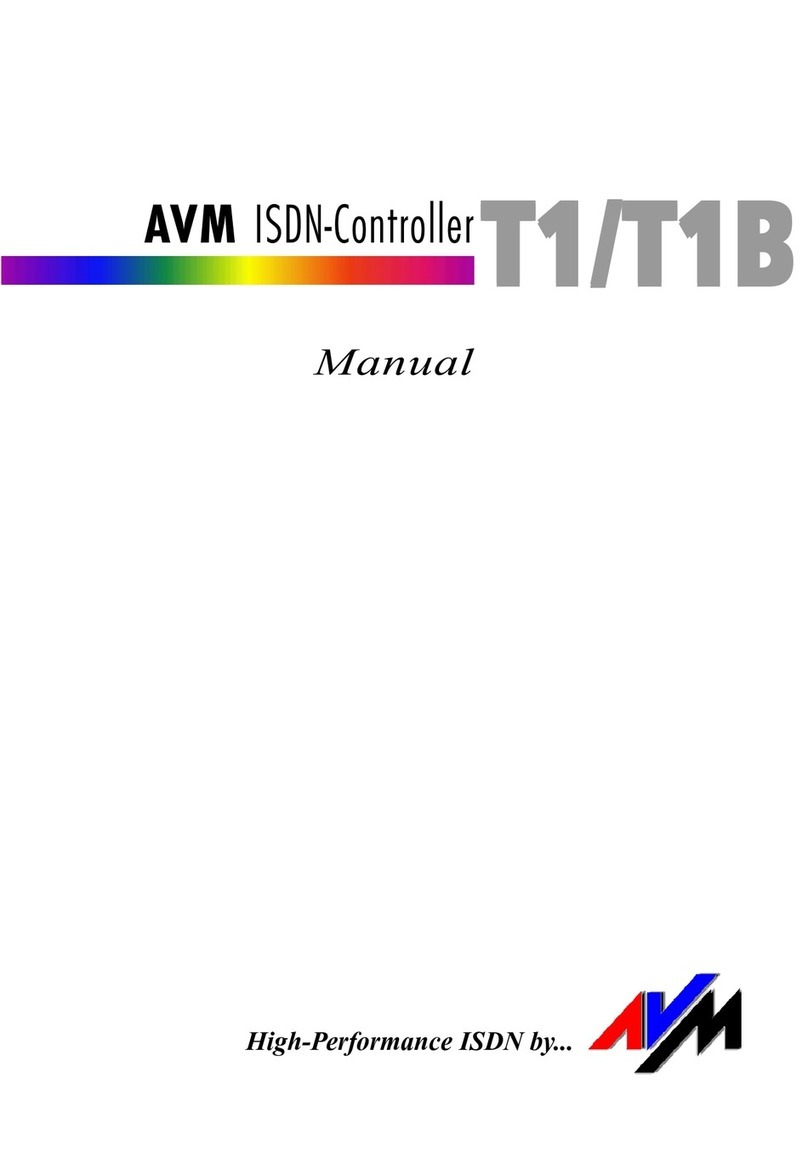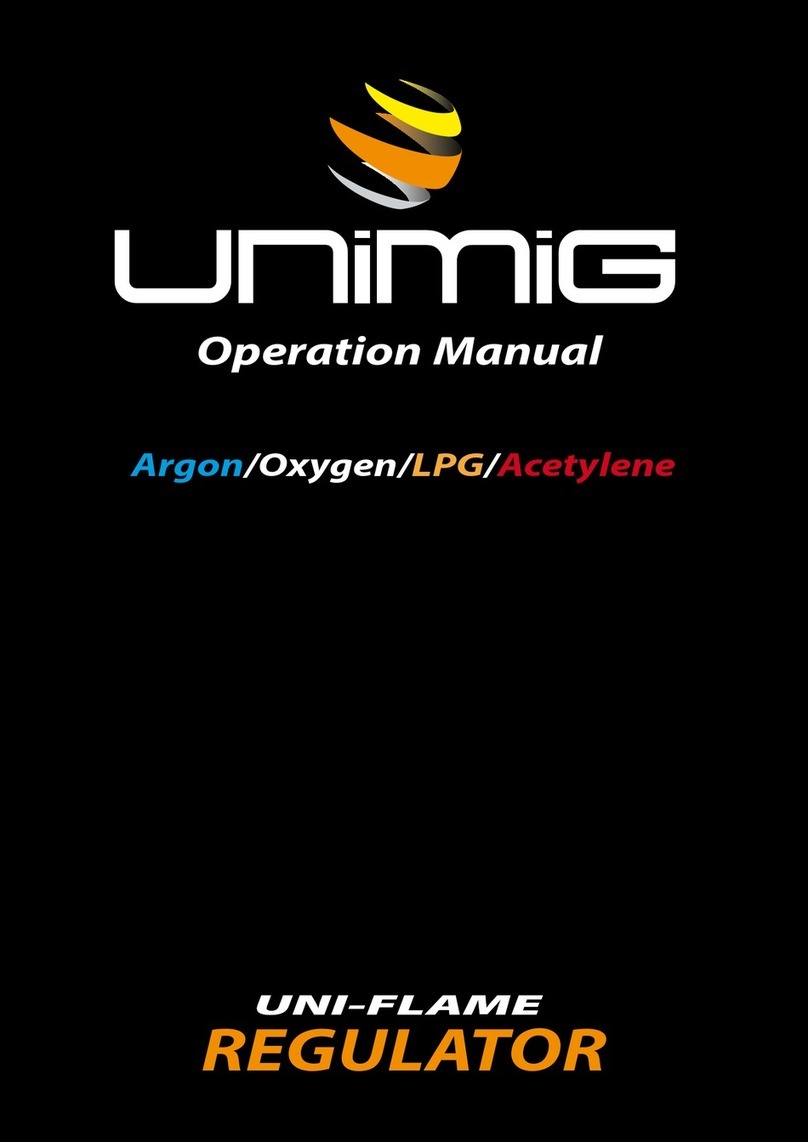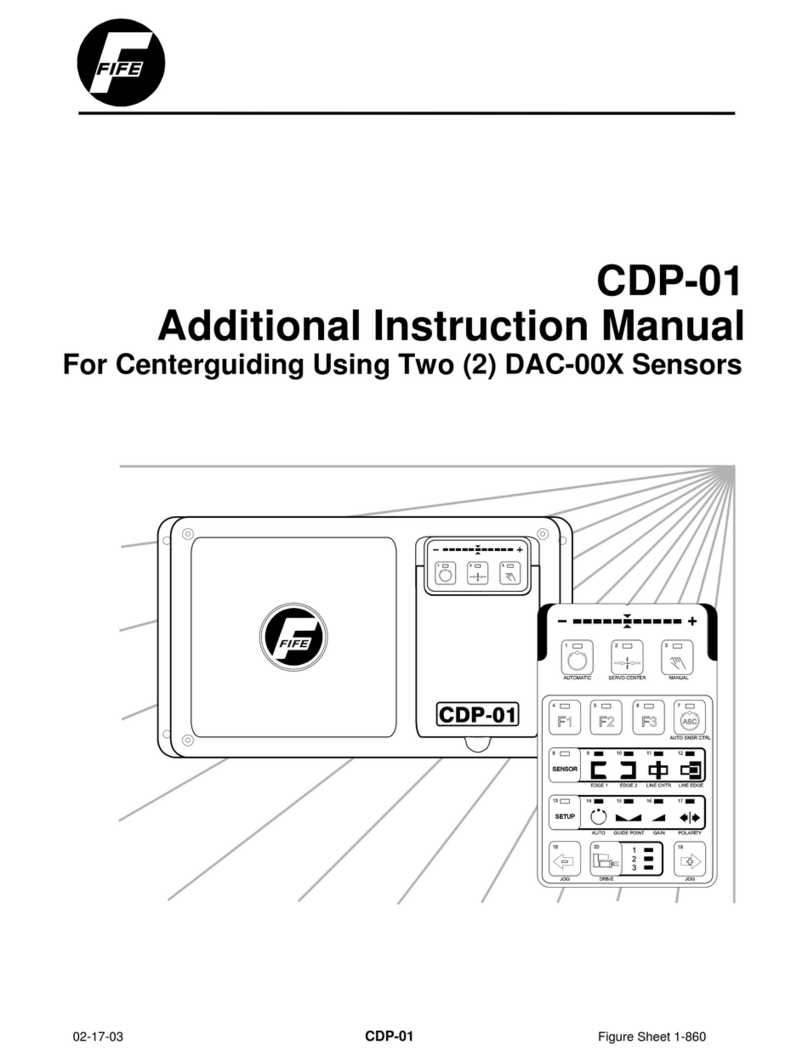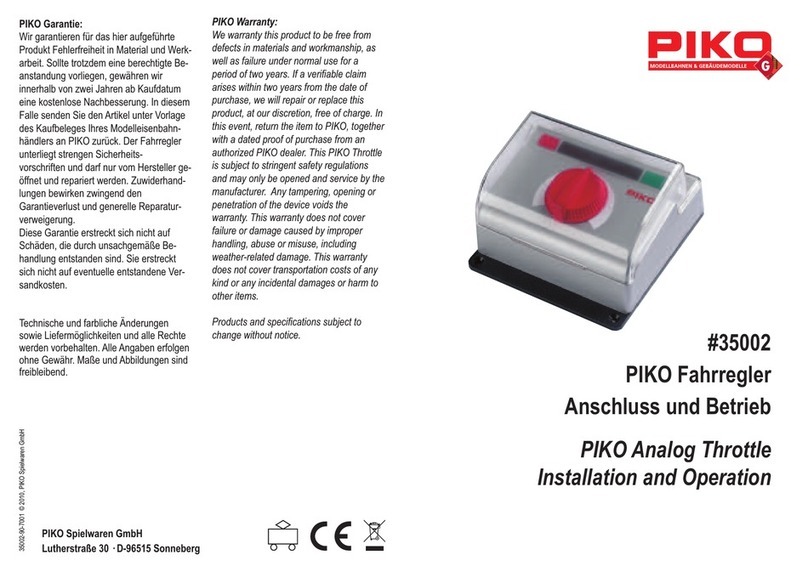AVM FRITZ!Card PCI User manual

High-Performance ISDN by . . .
the smart device for isdn
The smart device for isdn
manual
Manual
English Edition
USB
USB

Legal Notice
2
FRITZ!CARD USB
This manual and the software it describes are protected by copyright. The manual
and software as presented are the object of a license agreement and may be used
only in accordance with the license conditions. The licensee bears all risk in regard
to hazards and impairments of quality which may arise in connection with the use of
this product.
This manual and the software programs it describes may not be transmitted, repro-
duced or altered in whole or in part, in any form, by any means, nor may they be
translated into any other natural or computer language. The creation of a backup
copy for personal use is excepted. The information herewith made available to the
licensee may be communicated to third parties only with the written permission of
AVM Berlin.
All software and the manual have been produced with all due care and inspected for
correctness using the best available technology. AVM Berlin disclaims all liability
and warranties, whether express or implied, relating to this product’s quality,
performance or suitability for any particular purpose which deviates from the
performance specifications contained in the product description.
AVM Berlin will not be liable for damages arising directly or indirectly from the use
of the manual or software, nor for incidental or consequential damages, except in
case of intent or gross negligence. AVM expressly disclaims all liability for loss of or
damage to hardware, software or data as a result of direct or indirect errors or
destruction and for any costs, including ISDN connection charges, related to the
software and manual supplied and due to incorrect installations not performed by
AVM itself.
The information contained in this manual and the software it describes are subject
to change without notice for the purpose of technical improvement.
Copyright 1998 ACopyright 1998 A
Copyright 1998 ACopyright 1998 A
Copyright 1998 AVM Berlin. All rights rVM Berlin. All rights r
VM Berlin. All rights rVM Berlin. All rights r
VM Berlin. All rights resereser
esereser
eservv
vv
ved.ed.
ed.ed.
ed.
AVM Audiovisuelles Marketing AVM Computersysteme
und Computersysteme GmbH Vertriebs GmbH & Co.KG
Alt-Moabit 95 Alt-Moabit 95
10559 Berlin 10559 Berlin
AA
AA
AVM Data Call Center (ADC):VM Data Call Center (ADC):
VM Data Call Center (ADC):VM Data Call Center (ADC):
VM Data Call Center (ADC): AA
AA
AVM on the Internet:VM on the Internet:
VM on the Internet:VM on the Internet:
VM on the Internet:
+49 - (0)30 / 39 98 43 00 http://www.avm.de
ftp://ftp.avm.de
Trademark notice: AVM and FRITZ! are registered trademarks of AVM Vertriebs KG.
Windows is a registered trademark of Microsoft Corporation. All other trademarks
are trademarks of their respective owners.

Contents
3
CONTENTS
1 Welcome to FRITZ!Card USB .....................................5
1.1 What is in the Package? ............................................................................. 5
1.2 Driver Updates for the FRITZ!Card USB ...................................................... 6
1.3 Where to Find Us ........................................................................................ 6
2 All About the FRITZ!Card USB...................................7
2.1 What Does the FRITZ!Card USB Require? ................................................... 8
2.2 How Does an ISDN-Controller Work?.......................................................... 8
2.3 Freedom for Your Connection ................................................................... 10
2.4 FRITZ!Card USB on the ISDN Line............................................................. 12
2.5 What is USB? ............................................................................................ 14
2.6 Installation: Getting it Right ..................................................................... 15
3 Installing the FRITZ!Card USB.................................16
3.1. Connecting the FRITZ!Card USB to the Computer or Hub
and to the ISDN Line ................................................................................ 16
3.2 Installing the FRITZ!Card USB Driver Software......................................... 17
3.3 Plug & Play with the Computer Running .................................................. 19
3.4 Removing the FRITZ!Card USB ................................................................. 19
4 Internet Access with the FRITZ!Card USB..............20
4.1 The AVM System Driver Concept in MS Windows ..................................... 20
4.2 The AVM ISDN CAPI Port Driver ................................................................ 20
4.3 The AVM NDIS WAN CAPI Driver ............................................................... 21
4.4 ISDN CAPI Port or NDIS WAN CAPI Driver? ............................................... 22
5 The Communications Software FRITZ!32...............23
5.1 What Can FRITZ!32 Do? ............................................................................ 23
5.2 Installing FRITZ!32 ................................................................................... 23
5.3 Help on FRITZ!32 ...................................................................................... 25

Contents
4
Symbols and Highlighting in this Manual
Symbols
The hand indicates especially important instructions that
absolutely must be observed in order to avoid malfunctions.
FRITZ! points to helpful hints to make your work easier.
Highlighting
Keyboard entries, dialog pushbuttons or program icons to click
are indicated in boldbold
boldbold
bold type. Examples: RR
RR
Returneturn
eturneturn
eturn, OKOK
OKOK
OK, ConnectConnect
ConnectConnect
Connect.
Quotation marks indicate menu names, commands in the
menus, dialog options, etc.

1Welcome to FRITZ!Card USB
5
1WELCOME TO FRITZ!CARD USB
This documentation is your introduction to the FF
FF
FRR
RR
RITZ!CarITZ!Car
ITZ!CarITZ!Car
ITZ!Card Ud U
d Ud U
d USB.SB.
SB.SB.
SB.
It contains important information on what the product can do,
how it works and how to install both the ISDN-Controller and
the accompanying software
1.1 What is in the Package?
When you unpack the box, you should have the following articles
on the table in front of you:
•11
11
1 FF
FF
FRR
RR
RITZ!CarITZ!Car
ITZ!CarITZ!Car
ITZ!Card Ud U
d Ud U
d USBSB
SBSB
SB
The ISDN-ControllerFF
FF
FRR
RR
RITZ!CarITZ!Car
ITZ!CarITZ!Car
ITZ!Cardd
dd
d UU
UU
USBSB
SBSB
SBconnects your computer
to the ISDN line.
•1 U1 U
1 U1 U
1 USB CableSB Cable
SB CableSB Cable
SB Cable
The USB cable connects the FF
FF
FRR
RR
RITZ!CarITZ!Car
ITZ!CarITZ!Car
ITZ!Card Ud U
d Ud U
d USBSB
SBSB
SB to your
computer’s USB port.
••
••
•1 I1 I
1 I1 I
1 ISDN CableSDN Cable
SDN CableSDN Cable
SDN Cable
The ISDN cable is used to connect the FF
FF
FRR
RR
RITZ!CarITZ!Car
ITZ!CarITZ!Car
ITZ!Card Ud U
d Ud U
d USBSB
SBSB
SB to
your ISDN jack.
•1 F1 F
1 F1 F
1 FRR
RR
RITZ!CarITZ!Car
ITZ!CarITZ!Car
ITZ!Card Compact Diskd Compact Disk
d Compact Diskd Compact Disk
d Compact Disk
The CD contains an introductory page that explains the con-
tents of the CD and helps you install the FF
FF
FRR
RR
RITZ!CarITZ!Car
ITZ!CarITZ!Car
ITZ!Card Ud U
d Ud U
d USB.SB.
SB.SB.
SB.
This introduction can be started manually by double-clicking
in the Windows Explorer or File Manager on the file Intro.hlp
in the root directory of your CD-ROM drive.
The CD also contains the driver software for yourFF
FF
FRR
RR
RITZ!CarITZ!Car
ITZ!CarITZ!Car
ITZ!Cardd
dd
d
UU
UU
USBSB
SBSB
SB and the installation program for the ISDN communica-
tions software FF
FF
FRR
RR
RITZ!32ITZ!32
ITZ!32ITZ!32
ITZ!32.
Furthermore, the system drivers
AA
AA
AVM IVM I
VM IVM I
VM ISDN CSDN C
SDN CSDN C
SDN CAPAP
APAP
API PI P
I PI P
I Poror
oror
ort Drivt Driv
t Drivt Driv
t Driverer
erer
er and AA
AA
AVM NVM N
VM NVM N
VM NDIDI
DIDI
DISS
SS
S WW
WW
WAA
AA
AN CN C
N CN C
N CAPAP
APAP
API DrivI Driv
I DrivI Driv
I Driverer
erer
er
are also found on theFF
FF
FRR
RR
RITZ!CarITZ!Car
ITZ!CarITZ!Car
ITZ!Cardd
dd
d CD. Finally, the CD contains
complete documentation of all the AVM products supplied.

1Welcome to FRITZ!Card USB
6
If the computer on which you want to install the FRITZ!Card USB
does not have a CD-ROM drive,you may copy the required software
to floppy disks for the purpose of a single installation.AVM does not
ship the FRITZ!Card software on floppy disks.
•1 F1 F
1 F1 F
1 FRR
RR
RITZ!CarITZ!Car
ITZ!CarITZ!Car
ITZ!Card Ud U
d Ud U
d USB ManualSB Manual
SB ManualSB Manual
SB Manual
This is what you are reading now.
•1 R1 R
1 R1 R
1 Registregistr
egistregistr
egistration Caration Car
ation Caration Car
ation Cardd
dd
d
Send in this card to register your FF
FF
FRR
RR
RITZ!CarITZ!Car
ITZ!CarITZ!Car
ITZ!Card Ud U
d Ud U
d USBSB
SBSB
SB in the AA
AA
AVMVM
VMVM
VM
customer database. You can obtain support from AA
AA
AVMVM
VMVM
VM only
after this card has been received.
AdecalbearingtheProductIdentificationCodeisfoundonthe back
of your CD-ROM cover. Keep this number in a safe place where you
can find it easily.
1.2 Driver Updates for the FRITZ!Card USB
AA
AA
AVMVM
VMVM
VM provides the latest drivers for the FF
FF
FRR
RR
RITZ!CarITZ!Car
ITZ!CarITZ!Car
ITZ!Card Ud U
d Ud U
d USBSB
SBSB
SB free of
charge.You may download these drivers from theAA
AA
AVM Data CallVM Data Call
VM Data CallVM Data Call
VM Data Call
Center (ADC)Center (ADC)
Center (ADC)Center (ADC)
Center (ADC) or from AA
AA
AVM’VM’
VM’VM’
VM’ss
ss
s FTP server on the Internet.
1.3 Where to Find Us
AA
AA
AVM Data Call Center (ADC)VM Data Call Center (ADC)
VM Data Call Center (ADC)VM Data Call Center (ADC)
VM Data Call Center (ADC)
+49 - (0)30 / 39 98 43 00 (dial using FF
FF
FRR
RR
RITZ!dataITZ!data
ITZ!dataITZ!data
ITZ!data or other file
transfer programs based on the IDtrans protocol)
AA
AA
AVM in the InternetVM in the Internet
VM in the InternetVM in the Internet
VM in the Internet
http://www.avm.de
ftp://ftp.avm.de
Information on AVM products can also be found in the World Wide
Web. To download driver updates, we recommend direct ISDN con-
nectionsto theADC(using FRITZ!data):communicationis faster and
thus generally more economical, depending on the applicable call
charges.

2AllAbout FRITZ!Card USB
7
2ALL ABOUT THE FRITZ!CARD USB
AVM’s FF
FF
FRR
RR
RITZ!CarITZ!Car
ITZ!CarITZ!Car
ITZ!Card Ud U
d Ud U
d USBSB
SBSB
SBis an all-in-one communications package
that offers all the advantages of ISDN: high data speed, fast
connect times, optimum line quality and maximum reliability.
FF
FF
FRR
RR
RITZ!CarITZ!Car
ITZ!CarITZ!Car
ITZ!Card Ud U
d Ud U
d USBSB
SBSB
SBis available for theWindows 98 operating system
with Plug & Play capability. The driver architecture conforms to
the Microsoft Win32 Driver Model (WDM).
For further information on the Win32 Driver Model and IDM
architecture, see the current Readme for the FRITZ!Card USB.
FF
FF
FRR
RR
RITZ!CarITZ!Car
ITZ!CarITZ!Car
ITZ!Card Ud U
d Ud U
d USBSB
SBSB
SB includes several components:
• The AVM ISDN-Controller FF
FF
FRR
RR
RITZ!CarITZ!Car
ITZ!CarITZ!Car
ITZ!Card Ud U
d Ud U
d USBSB
SBSB
SB with its driver
software. The FF
FF
FRR
RR
RITZ!CarITZ!Car
ITZ!CarITZ!Car
ITZ!Card Ud U
d Ud U
d USBSB
SBSB
SB and its CAPI driver complete
the connection between the ISDN network and programs on
the computer, such asFF
FF
FRR
RR
RITZ!32ITZ!32
ITZ!32ITZ!32
ITZ!32and other CAPI applications.
• The Windows program FF
FF
FRR
RR
RITZ!32ITZ!32
ITZ!32ITZ!32
ITZ!32,
a compact and powerful
suite of ISDN application modules.
• The AA
AA
AVM IVM I
VM IVM I
VM ISDN CSDN C
SDN CSDN C
SDN CAPAP
APAP
API PI P
I PI P
I Poror
oror
ort Drivt Driv
t Drivt Driv
t Driverer
erer
er and AA
AA
AVM NVM N
VM NVM N
VM NDIDI
DIDI
DISS
SS
S WW
WW
WAA
AA
AN CN C
N CN C
N CAPAP
APAP
APII
II
I
DrivDriv
DrivDriv
Driverer
erer
er..
..
. These drivers make it possible to integrate ISDN in
the communications components of the Windows 98
operating system.They support the use of ISDN inWindows’
“Remote Access Service” (RAS) and connections to an
Internet provider’s server using Windows’ built-in TCP/IP
stack and Dial-Up Networking.
Furtherinformation on the design, uses andsystem requirements
of theAVM system drivers is found in Chapter 4, “InternetAccess
with the FRITZ!Card USB”.
Windows 98 @
Internet

2AllAbout FRITZ!Card USB
8
2.1 What Does the FRITZ!Card USB Require?
TT
TT
To operate the AVM ISDN-Controller FF
FF
FRR
RR
RITZ!CarITZ!Car
ITZ!CarITZ!Car
ITZ!Card Ud U
d Ud U
d USB,SB,
SB,SB,
SB, you must
meet the following prerequisites:
• Your computer must have an USB port.
• You must have an IBM or 100% compatible computer with a
hard disk drive and a CD-ROM drive.
•FF
FF
FRR
RR
RITZ!32ITZ!32
ITZ!32ITZ!32
ITZ!32 requires the Microsoft Windows 98 operating
system.
• If you want to use the CC
CC
CAPAP
APAP
API SoftFI SoftF
I SoftFI SoftF
I SoftFax G3ax G3
ax G3ax G3
ax G3 and CC
CC
CAPAP
APAP
APII
II
I
SoftComprSoftCompr
SoftComprSoftCompr
SoftCompression X.75/Vession X.75/V
ession X.75/Vession X.75/V
ession X.75/V.42bis.42bis
.42bis.42bis
.42bis features (see next page), we
recommend a Pentium CPU and 16 MB of RAM.
• Find out which ISDN D channel protocol is used on your line.
In Germany, this may be DSS1 or 1TR6. ISDN lines installed
after 1994 generally use DSS1 (Euro-ISDN).
If these requirements are met, you may install the FF
FF
FRR
RR
RITZ!CarITZ!Car
ITZ!CarITZ!Car
ITZ!Cardd
dd
d
UU
UU
USB.SB.
SB.SB.
SB.
FRITZ!CardUSBandtheaccompanyingsoftwarehavebeendeveloped
for stand-alone PCs, and are intended only to connect a single
computer to ISDN.
2.2 How Does an ISDN-Controller Work?
An ISDN-Controller connects a computer to the ISDN network.
The ISDN-Controller is connected to the S0bus by an ISDN cable.
Data flows from the computer through the ISDN-Controller to
the ISDN BRI (basic rate interface), and vice-versa.
As an integrated services, network ISDN lends itself to a wide
variety of applications, such as Internet access, file transfer, fax
and telephony. Its versatility, high throughput and multiple-
channel design, allowing the simultaneous use of different
services, place high demands on ISDN-Controller hardware and
software.
The driver software for the FF
FF
FRR
RR
RITZ!CarITZ!Car
ITZ!CarITZ!Car
ITZ!Card Ud U
d Ud U
d USBSB
SBSB
SB is loaded from the
host PC’s hard disk when Windows 98 is started. The driver

2AllAbout FRITZ!Card USB
9
software controls the communications processes and the data
transfer itself, including the simultaneous use of the two B
channels, for example. Data interchange in a given ISDN service
is handled by the appropriate data protocol. Both commu-
nication partners must support the same data protocol, such
as HDLC transparent for Internet access, T.30 for fax or X.75 for
FF
FF
FRR
RR
RITZ!data.ITZ!data.
ITZ!data.ITZ!data.
ITZ!data.
The FF
FF
FRR
RR
RITZ!CarITZ!Car
ITZ!CarITZ!Car
ITZ!Card Ud U
d Ud U
d USBSB
SBSB
SB drivers support all commonly used data
protocols. The driver passes data to and receives data from the
applications through a standardized interface, Common ISDN
API (CAPI) 2.0. Third-party applications based on CAPI 2.0 can
thus be used with the FF
FF
FRR
RR
RITZ!CarITZ!Car
ITZ!CarITZ!Car
ITZ!Card Ud U
d Ud U
d USBSB
SBSB
SB.
CAPI ensures that any
ISDN hardware can be combined with any ISDN application.
Driver Software Functions
The driver software with its CAPI 2.0 interface processes the
ISDN line’s D channel protocol and provides applications with
all the necessary B channel protocols (X.75, HDLC etc.). In
addition, CAPI 2.0 provides the features SoftCompression X.75/
V.42bis and SoftFax.
CAPI SoftCompression X.75/V.42bis
TheFF
FF
FRR
RR
RITZ!CarITZ!Car
ITZ!CarITZ!Car
ITZ!Card Ud U
d Ud U
d USBSB
SBSB
SB driver software also supports CAPI-standard
data compression in accordance with V.42bis for X.75 con-
nections.This data compression option yields faster throughput
for substantially lower connection time and costs. Data
compression is switched on and off by the ISDN application,
such as FF
FF
FRR
RR
RITZ!dataITZ!data
ITZ!dataITZ!data
ITZ!data.
CAPI SoftFax G3
In addition to digital services,FF
FF
FRR
RR
RITZ!CarITZ!Car
ITZ!CarITZ!Car
ITZ!Card Ud U
d Ud U
d USBSB
SBSB
SBcan also be used
for the analog service Group 3 telefax (CAPI SoftFax G3).
The driver software permits the use of all CAPI-compatibleWin-
dows fax applications over the FF
FF
FRR
RR
RITZ!CarITZ!Car
ITZ!CarITZ!Car
ITZ!Card Ud U
d Ud U
d USB.SB.
SB.SB.
SB. The ISDN-Con-
troller supports fax sending and receiving at up to 14,400 bps,
behaving the same as a Group 3 fax machine.
The Readme file contains further information on the CAPI SoftCom-
pression and CAPI SoftFax features.

2AllAbout FRITZ!Card USB
10
Additional Driver for Windows Dial-Up Networking
TheTCP/IP protocol used in Internet communications, has been
part of the Windows operating system since 1995. To use this
protocol with the ISDN-Controller, additional drivers must be
installed in the operating system to supportTCP/IPover the CAPI
interface. For further information on the drivers supplied for this
purpose, please see Chapter 4, “Internet Access with the
FRITZ!Card USB”.
The following diagram illustrates how the individual components
of FF
FF
FRR
RR
RITZ!CarITZ!Car
ITZ!CarITZ!Car
ITZ!Card Ud U
d Ud U
d USBSB
SBSB
SB work together:
Fig. 1 Functional diagram of FRITZ!Card USB
2.3 Freedom for Your Connection
You can use the FF
FF
FRR
RR
RITZ!CarITZ!Car
ITZ!CarITZ!Car
ITZ!Card Ud U
d Ud U
d USBSB
SBSB
SB to make connections with all
kinds of remote equipment using all kinds of services. The key
principle for successful connections and communications is: the
remote system must have similar or compatible terminal
equipment.
COMMON-ISDN-API 2.0
FRITZ!Card USB
B-channel protocols (digital):
X.75, HDLC, transparent,
V.110, V.120, T.90, ISO 8208 (X.25)
AVM
NDIS
WAN
CAPI
Driver
AVM
ISDN
CAPI
Port
Driver
Applications such
as Exchange,
Explorer,
Browsers, Outlook
FRITZ!data
FRITZ!fax
FRITZ!com
FRITZ!fon
Other CAPI-based
ISDN software
On-line software
CAPI Soft-
Compression
X.75/V.42bis
CAPI Soft-
Fax G3
C A P I
FRITZ!vox
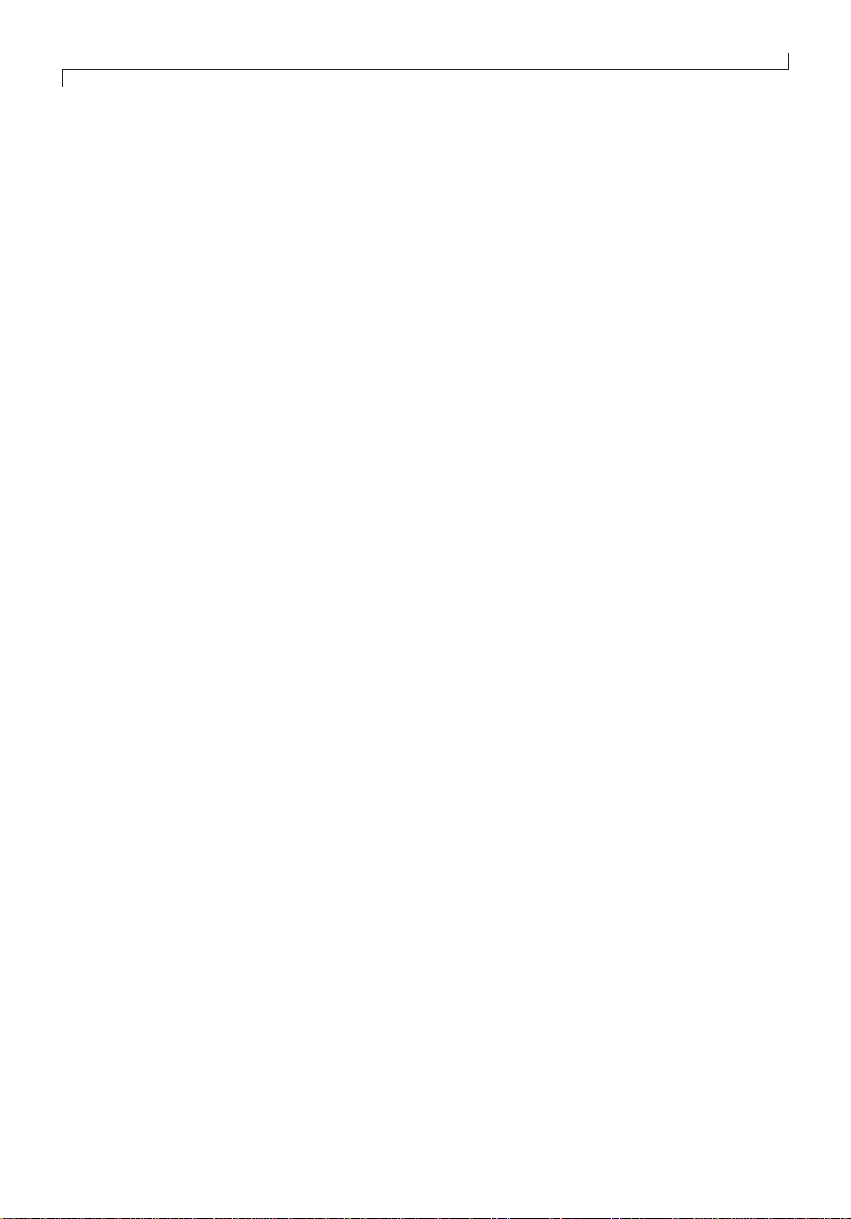
2AllAbout FRITZ!Card USB
11
Currently used standards are listed below:
Internet access
For dial-up connections to an Internet service provider using
Windows 98’s and Windows NT 4.0’s Dial-Up Networking, use
the protocol PPP over ISDN (also called synchronous PPP) with
the
AA
AA
AVM IVM I
VM IVM I
VM ISDN CSDN C
SDN CSDN C
SDN CAPAP
APAP
API PI P
I PI P
I Poror
oror
ort Drivt Driv
t Drivt Driv
t Driverer
erer
er or theAA
AA
AVM NVM N
VM NVM N
VM NDIDI
DIDI
DISS
SS
S
WW
WW
WAA
AA
AN CN C
N CN C
N CAPAP
APAP
API DrivI Driv
I DrivI Driv
I Driverer
erer
er..
..
.
For details please read Chapter 4, “Internet Access with the
FRITZ!Card USB”.
On-line services
To connect to on-line services you need the service provider’s
specific access software. Consult the service provider in ques-
tion for further information on installation and configuration.
ISDN file transfer
Use FF
FF
FRR
RR
RITZ!dataITZ!data
ITZ!dataITZ!data
ITZ!data with the file transfer protocols IDtrans and Eu-
rofile for ISDN file transfer. Enable V.42bis data compression at
both ends of the connection to optimize throughput.
Group 3 fax
The CAPI driver contains complete fax machine emulation for
fax communication to and from standard Group 3 fax devices.
The easy-to-use FF
FF
FRR
RR
RITZ!ITZ!
ITZ!ITZ!
ITZ! module FF
FF
FRR
RR
RITZ!faxITZ!fax
ITZ!faxITZ!fax
ITZ!fax is recommended as a
fax application.
After the AA
AA
AVM IVM I
VM IVM I
VM ISDN CSDN C
SDN CSDN C
SDN CAPAP
APAP
API PI P
I PI P
I Poror
oror
ort Drivt Driv
t Drivt Driv
t Driverer
erer
er has been installed, fax
applications can also use the virtual modem AA
AA
AVM IVM I
VM IVM I
VM ISDN FSDN F
SDN FSDN F
SDN Fax (G3)ax (G3)
ax (G3)ax (G3)
ax (G3).
Other fax applications with CAPI 2.0 support can also be used.
Voice
The ISDN answering machine module FF
FF
FRR
RR
RITZ!vITZ!v
ITZ!vITZ!v
ITZ!voo
oo
oxx
xx
x and the virtual
desk phone FF
FF
FRR
RR
RITZ!fonITZ!fon
ITZ!fonITZ!fon
ITZ!fon are supplied for use with the FF
FF
FRR
RR
RITZ!CarITZ!Car
ITZ!CarITZ!Car
ITZ!Cardd
dd
d
UU
UU
USB’SB’
SB’SB’
SB’ss
ss
s voice service capabilities.
ISDN BBS systems
The ISDN terminal emulation FF
FF
FRR
RR
RITZ!comITZ!com
ITZ!comITZ!com
ITZ!com is provided to dial in to
BBS systems over ISDN, with B channel setups for the protocols
X.75 and V.110. If the AVM CAPI Port Driver is installed, third-
party terminal programs can also be used with the modemAA
AA
AVMVM
VMVM
VM
II
II
ISDN MailboSDN Mailbo
SDN MailboSDN Mailbo
SDN Mailbox (X.75)x (X.75)
x (X.75)x (X.75)
x (X.75).

2AllAbout FRITZ!Card USB
12
Remote Access Service, Intranet, X.31 etc.
If you would like to use any of these services, please consult
the respective service provider for information on access
conditions and settings.
2.4 FRITZ!Card USB on the ISDN Line
When your ISDN line is installed, the ISDN network operator
first installs an NT (Network Terminator) with two ISDN jacks.
Each of these jacks is an S0interface.
In many cases, one of the NT’s ISDN jacks is used to connect a
PBX with analog extensions, while the second jack is used to
connect a digital device. Existing analog telephone equipment,
such as telephones, cordless phone stations, answering
machines and Group 3 fax machines then can be connected to
the PBX extensions. The various terminal devices can be
addressed by individual MSNs (“Multiple Subscriber Numbers”).
Each ISDN line has at least three MSNs. If your PBX is connected
to one S0jack and your computer’s FF
FF
FRR
RR
RITZ!CarITZ!Car
ITZ!CarITZ!Car
ITZ!Card Ud U
d Ud U
d USBSB
SBSB
SB to the other,
then you will need to install additional ISDN jacks for other di-
gital terminal equipment, such as an ISDN telephone (see the
gray area in the following diagram).
Fig. 2 Typical configuration of a point-to-multipoint ISDN line
Analog telephone with
answering machine
ISDN telephone
Fax
Cordless
telephone
ISDN PBX
with analog
extensions
NTNT
PC with
FRITZ!Card USB
S
SOOSSO
OS
SO
O

2AllAbout FRITZ!Card USB
13
Some ISDN PBX systems provide not only analog, but also digi-
tal extension lines, usually designated as internal S0interfaces.
ISDN terminal equipment can be connected to these digital
extensions as well as to the “external” S0interface provided by
the NT.
Whether you connect your FRITZ!Card USB to an internal or an
external S0interface, it is helpful to think of the ISDN applications
running on your computer — such as the FRITZ! software modules
FRITZ!data,FRITZ!fax and FRITZ!vox — as the terminal devices,not
the FRITZ!Card USB itself.
All incoming calls from ISDN lines are identified not only by the
MSN dialed, but also by a number indicating the requested
communications service (voice, data etc.). For incoming calls
originating from analog telephone networks, services are not
distinguished: these incoming telephone and fax calls both
arrive with the service indicator for voice telephony. For this
reason it is important to assign different MSNs to the various
FF
FF
FRR
RR
RITZ!ITZ!
ITZ!ITZ!
ITZ! application modules and to your ISDN telephone or PBX
extensions to avoid conflicts. See the detailed configuration
instructions in the FF
FF
FRR
RR
RITZ!32ITZ!32
ITZ!32ITZ!32
ITZ!32 manual or in the on-line Help for
FF
FF
FRR
RR
RITZ!32ITZ!32
ITZ!32ITZ!32
ITZ!32.
If you want to receive fax and data calls with your FF
FF
FRR
RR
RITZ!CarITZ!Car
ITZ!CarITZ!Car
ITZ!Cardd
dd
d
UU
UU
USBSB
SBSB
SB,you do not need to assign separate MSNs toFF
FF
FRR
RR
RITZ!faxITZ!fax
ITZ!faxITZ!fax
ITZ!faxand
FF
FF
FRR
RR
RITZ!dataITZ!data
ITZ!dataITZ!data
ITZ!data, since FF
FF
FRR
RR
RITZ!faxITZ!fax
ITZ!faxITZ!fax
ITZ!fax answers calls with the service
indicator for voice telephony while FF
FF
FRR
RR
RITZ!dataITZ!data
ITZ!dataITZ!data
ITZ!data responds to the
service indicator for data.
FF
FF
FRR
RR
RITZ!faxITZ!fax
ITZ!faxITZ!fax
ITZ!fax and FF
FF
FRR
RR
RITZ!vITZ!v
ITZ!vITZ!v
ITZ!voo
oo
oxx
xx
x, on the other hand, both use the same
service indicator.
FRITZ!faxandFRITZ!voxbothrespondtoincomingcallsforthevoice
telephonyservice (“Audio 3.1 kHz”).If both of these FRITZ! modules
are to stand by for incoming calls at the same time, they must be
assigned MSNs that are different from each other and from those of
any telephones connected to the ISDN line.

2AllAbout FRITZ!Card USB
14
2.5 What is USB?
FF
FF
FRR
RR
RITZ!CarITZ!Car
ITZ!CarITZ!Car
ITZ!Card Ud U
d Ud U
d USB,SB,
SB,SB,
SB, a product in AVM’s FRITZ!Card line, is an
external ISDN-Controller. FF
FF
FRR
RR
RITZ!CarITZ!Car
ITZ!CarITZ!Car
ITZ!Card Ud U
d Ud U
d USBSB
SBSB
SB’s USB socket is
connected to that of the computer or USB hub using the cable
provided.
UU
UU
USBSB
SBSB
SB stands for UU
UU
Universal SS
SS
Serial BB
BB
Bus. USB devices can use the
bus with a throughput of 12 Mbit/s or 1.5 Mbit/s. USB brings a
new standard in convenience and flexibility to the PC: now the
computer can be expanded with additional peripherals simply
by plugging the USB device into the bus and installing the driver
software. USB peripherals are connected by uniform standard
connectors.
These features make USB the ideal platform for connecting input
and communications devices to the PC. USB offers true, “hot”
plug & play and allows the connection of up to 127 devices.
The USB architecture supports peripheral devices of any kind.
A guideline specifies how each device may claim bandwidth on
the bus.The USB topology is tree-shaped, with a host controller
at the root. USB hubs are the nodes at which the tree can branch;
the peripheral devices themselves are the leaf nodes.The cable
connecting any two nodes—consecutive hubs or a hub and a
terminal device—may be up to five meters long. Hubs may be
built into the host computer or into any other USB device, such
as a monitor or keyboard.
Peripheral devices in the USB standard are divided into two
classes: fast devices, which use the bus at 12 Mbit/s, and slow
devices, with throughput of 1.5 Mbit/s. According to this
classification AVM’s FF
FF
FRR
RR
RITZ!CarITZ!Car
ITZ!CarITZ!Car
ITZ!Card Ud U
d Ud U
d USBSB
SBSB
SB is a fast device. USB
provides several different data transfer modes: bulk, interrupt,
isochronous and control mode.
All of these characteristics make USB an outstanding solution
that puts an end to the plethora of cables and interfaces in a
typical standard computer system.

2AllAbout FRITZ!Card USB
15
2.6 Installation: Getting it Right
Please note the order in which the following FF
FF
FRR
RR
RITZ!CarITZ!Car
ITZ!CarITZ!Car
ITZ!Card Ud U
d Ud U
d USBSB
SBSB
SB
components are installed:
You must: 1.1.
1.1.
1. Install the FF
FF
FRR
RR
RITZ!CarITZ!Car
ITZ!CarITZ!Car
ITZ!Card Ud U
d Ud U
d USBSB
SBSB
SB and its driver software (Chapter
3, “Installing the FRITZ!Card USB”).
You should: 2.2.
2.2.
2. Install the FF
FF
FRR
RR
RITZ!32ITZ!32
ITZ!32ITZ!32
ITZ!32 communications software (Chapter 5,
“The Communications Software FRITZ!32“).
TheAVMISDNCAPIPortDriverisinstalledtogetherwithFRITZ!32.
You may: 3.3.
3.3.
3. Install the AVM system drivers (Chapter 4 “Internet Access
with the FRITZ!Card USB”).
4.4.
4.4.
4. Install access software for on-line services.

3 Installing the FRITZ!Card USB
16
3INSTALLING THE FRITZ!CARD USB
Be sure to perform the installation steps in the exact order given.
Otherwise the FRITZ!Card USB may not function correctly!
The FF
FF
FRR
RR
RITZ!CarITZ!Car
ITZ!CarITZ!Car
ITZ!Card Ud U
d Ud U
d USBSB
SBSB
SB installation is performed in two parts:
1.1.
1.1.
1. Connecting the FF
FF
FRR
RR
RITZ!CarITZ!Car
ITZ!CarITZ!Car
ITZ!Card Ud U
d Ud U
d USBSB
SBSB
SB to
• the ISDN line and
• the computer or hub;
2.2.
2.2.
2. Setting up a new hardware component in the operating sys-
tem and installing the driver software for theFF
FF
FRR
RR
RITZ!CarITZ!Car
ITZ!CarITZ!Car
ITZ!Card Ud U
d Ud U
d USBSB
SBSB
SB.
Windows98includesanISDNConfigurationWizard.Thiswizardonly
configuresapreviouslyinstalledAVMNDISWANCAPIdriver,however.
The wizard cannot be used to install ISDN hardware or software,
nor to set up an ISDN connection.
3.1. Connecting the FRITZ!Card USB to the Computer
or Hub and to the ISDN Line
To connect the FF
FF
FRR
RR
RITZ!CarITZ!Car
ITZ!CarITZ!Car
ITZ!Card Ud U
d Ud U
d USBSB
SBSB
SB, proceed as follows:
• Switch on your computer and any peripheral devices al-
ready connected.
• Start by connecting the ISDN-Controller to your ISDN jack.
Take the ISDN cable supplied. The ISDN cable has an RJ45
connector at each end. Insert one end into your ISDN jack
and the other end into the socket labeled “ISDN” on the
back of the FF
FF
FRR
RR
RITZ!CarITZ!Car
ITZ!CarITZ!Car
ITZ!Card Ud U
d Ud U
d USBSB
SBSB
SB. The six-meter cable can be
routed as desired.
• Now take and examine the USB cable. It has a different
connector at each end, one plug with a flat, rectangular
cross-section (called the Series A plug) and one with a
square cross-section (the Series B plug).
• Connect the flat Series A plug to the USB socket of your
computer or USB hub.

3 Installing the FRITZ!Card USB
17
• Then connect the square Series B plug to the socket la-
beled “USB” on the FF
FF
FRR
RR
RITZ!CarITZ!Car
ITZ!CarITZ!Car
ITZ!Card Ud U
d Ud U
d USBSB
SBSB
SB.
After 1 to 2 seconds, the LED labeled “Power” on the
FF
FF
FRR
RR
RITZ!CarITZ!Car
ITZ!CarITZ!Car
ITZ!Card Ud U
d Ud U
d USBSB
SBSB
SB should light up. If your ISDN socket is a
PBX extension line, the D channel LED (labeled “D”) may
also light up, depending on the particular PBX concerned.
The FF
FF
FRR
RR
RITZ!CarITZ!Car
ITZ!CarITZ!Car
ITZ!Card Ud U
d Ud U
d USBSB
SBSB
SB is now connected to your computer or hub
and to the ISDN line.
3.2 Installing the FRITZ!Card USB Driver Software
In the next part of the installation procedure, the driver soft-
ware for the FF
FF
FRR
RR
RITZ!CarITZ!Car
ITZ!CarITZ!Car
ITZ!Card Ud U
d Ud U
d USBSB
SBSB
SB is installed.
Once you have connected the FF
FF
FRR
RR
RITZ!CarITZ!Car
ITZ!CarITZ!Car
ITZ!Card Ud U
d Ud U
d USBSB
SBSB
SB to your computer
or hub, Windows 98’s Plug & Play mechanism detects the ISDN-
Controller. The Windows driver database is updated, and the
Add New Hardware Wizard appears with the message, “The
Wizard will search for new drivers for: AVM ISDN-Controller
FRITZ!Card USB.” Click on ContinueContinue
ContinueContinue
Continue.
• Insert the FF
FF
FRR
RR
RITZ!CarITZ!Car
ITZ!CarITZ!Car
ITZ!Card Ud U
d Ud U
d USBSB
SBSB
SB CD-ROM in your CD-ROM drive.
• In the next dialog you are asked, “What do you want to
do?” Select the option “Search for the best driver for your
device.” Then click on ContinueContinue
ContinueContinue
Continue.
• In the next dialog the Wizard asks where to search for the
driver software. Select the option “Specify a location” and
click onBrBr
BrBr
Broo
oo
owsewse
wsewse
wse.Then enter the path to the installation files:
[CD-ROM]:\CARDWARE\FRITZCRD.USB\WINDOWS.98
• Confirm by clicking on ContinueContinue
ContinueContinue
Continue.
• The next dialog notifies you that the driver was located as
follows:
[CD-ROM]:\CARDWARE\FRITZCRD.USB\WINDOWS.98\
FUSBSET.INF
• Click on ContinueContinue
ContinueContinue
Continue. Windows now copies the Setup files for
the FF
FF
FRR
RR
RITZ!CarITZ!Car
ITZ!CarITZ!Car
ITZ!Card Ud U
d Ud U
d USBSB
SBSB
SB to a temporary directory on your hard
disk.

3 Installing the FRITZ!Card USB
18
• The next dialog announces, “The software for the new
hardware component has been installed.” The “USB” LED
on your FF
FF
FRR
RR
RITZ!CarITZ!Car
ITZ!CarITZ!Car
ITZ!Card Ud U
d Ud U
d USBSB
SBSB
SB lights up.
• Acknowledge by clicking on the FinishFinish
FinishFinish
Finish button.
• Next, the sign-on window of the AA
AA
AVM IVM I
VM IVM I
VM ISDN-ContrSDN-Contr
SDN-ContrSDN-Contr
SDN-Controlleroller
olleroller
oller
FF
FF
FRR
RR
RITZ!CarITZ!Car
ITZ!CarITZ!Car
ITZ!Card Ud U
d Ud U
d USBSB
SBSB
SB installation program appears automatically.
This dialog allows you to display the FF
FF
FRR
RR
RITZ!CarITZ!Car
ITZ!CarITZ!Car
ITZ!Card Ud U
d Ud U
d USBSB
SBSB
SB
Readme file, which contains information not yet available
at the time this manual was printed. Click on ContinueContinue
ContinueContinue
Continue to
proceed with the installation.
• In the next dialog, enter the folder in which you want the
driver software for the FF
FF
FRR
RR
RITZ!CarITZ!Car
ITZ!CarITZ!Car
ITZ!Card Ud U
d Ud U
d USBSB
SBSB
SB installed on your
computer. The default is C:\IDRIVER. You may confirm this
or specify any other path. You may also click on BrBr
BrBr
Broo
oo
owsewse
wsewse
wse to
look for the desired folder.
When you have finished, click on ContinueContinue
ContinueContinue
Continue.
• In the next dialog, select the D channel protocol used on
your ISDN line (DSS1 or 1TR6). Click on ContinueContinue
ContinueContinue
Continueto confirm
your choice.
• The Setup program now copies all the necessary files to
the specified folder.
Afterward, a message box shows the current D channel
protocol setting of the FF
FF
FRR
RR
RITZ!CarITZ!Car
ITZ!CarITZ!Car
ITZ!Card Ud U
d Ud U
d USBSB
SBSB
SB. Confirm this set-
ting by clicking on ContinueContinue
ContinueContinue
Continue.
The “AVM” program group now appears under “Programs” in
the Windows “Start” menu. This group contains the programs
“FRITZ!Card USB Readme”, “FRITZ!Card USB Setup” and “AVM
Internet Home Page”. The last of these is a link to AVM’s World
Wide Web server, and requires a browser and an Internet con-
nection.
FRITZ!Card USB Readme contains the latest information on the
FRITZ!Card USB.The FRITZ!Card USB Setup program allows you to
changetheDchannelprotocolsettingafterinstallationandtoactivate
CAPI SoftCompression X.75/V.42bis permanently.

3 Installing the FRITZ!Card USB
19
3.3 Plug & Play with the Computer Running
Windows 98’s “hot plug & play” capabilities allow you to dis-
connect the FF
FF
FRR
RR
RITZ!CarITZ!Car
ITZ!CarITZ!Car
ITZ!Card Ud U
d Ud U
d USBSB
SBSB
SB from the ISDN line or from the USB
interface without shutting down the computer.
Nonetheless, you must first terminate any CAPI applications that
are active. Then you may disconnect the FF
FF
FRR
RR
RITZ!CarITZ!Car
ITZ!CarITZ!Car
ITZ!Card Ud U
d Ud U
d USBSB
SBSB
SB from
the ISDN line or from the USB bus.
If you reconnect the FF
FF
FRR
RR
RITZ!CarITZ!Car
ITZ!CarITZ!Car
ITZ!Card Ud U
d Ud U
d USBSB
SBSB
SB while the computer is
running, its driver software is restarted automatically.
3.4 Removing the FRITZ!Card USB
To remove the AA
AA
AVM FVM F
VM FVM F
VM FRR
RR
RITZ!CarITZ!Car
ITZ!CarITZ!Car
ITZ!Card Ud U
d Ud U
d USBSB
SBSB
SB from your system, open the
“Control Panel” (under “Settings” in theWindows “Start” menu)
and double-click on the Add/RAdd/R
Add/RAdd/R
Add/Remoemo
emoemo
emovv
vv
ve Pe P
e Pe P
e Prr
rr
rogrogr
ogrogr
ogramsams
amsams
ams icon. In the list
of installed programs, select the entry “AVM ISDN-Controller
FRITZ!Card USB”, then click on the Add/RAdd/R
Add/RAdd/R
Add/Remoemo
emoemo
emovv
vv
vee
ee
e button. The
“Uninstall” program starts. All files and entries are then deleted
from your computer. Restart your computer as prompted.

4 Internet Access with the FRITZ!Card USB
20
4INTERNET ACCESS WITH THE FRITZ!CARD USB
In addition to the “traditional” ISDN services based on the ISDN
interface Common ISDN API (CAPI)—file transfer, fax, telephony
etc.—FF
FF
FRR
RR
RITZ!CarITZ!Car
ITZ!CarITZ!Car
ITZ!Card Ud U
d Ud U
d USBSB
SBSB
SB also supports Internet connections us-
ing Windows’ Dial-Up Networking.
To connect your computer to the Internet using FF
FF
FRR
RR
RITZ!CarITZ!Car
ITZ!CarITZ!Car
ITZ!Card Ud U
d Ud U
d USBSB
SBSB
SB,
AVM provides the following system drivers:
• AVM ISDN CAPI Port Driver
• AVM NDIS WAN CAPI Driver
Both of these system drivers are included with the FF
FF
FRR
RR
RITZ!CarITZ!Car
ITZ!CarITZ!Car
ITZ!Cardd
dd
d
UU
UU
USBSB
SBSB
SB.
4.1 The AVM System Driver Concept in MS Windows
The AVM system drivers permit the use of communications pro-
grams underWindows’Dial-Up Networking, simultaneously with
native CAPI-based ISDN software such as FF
FF
FRR
RR
RITZ!32ITZ!32
ITZ!32ITZ!32
ITZ!32. Such
programs can be used for Internet connections (see the
functional diagram on page 11 for an example).
The ISDN CAPI Port Driver and NDIS WAN CAPI Driver for Win-
dows 98 use the CAPI 2.0 driver’s kernel mode interface.
The NDIS WAN CAPI Driver forWindows 98 is based on theWin32
Driver Model (WDM) and requires a special CAPI 2.0 driver that
conforms to WDM.
4.2 The AVM ISDN CAPI Port Driver
The AA
AA
AVM IVM I
VM IVM I
VM ISDN CSDN C
SDN CSDN C
SDN CAPAP
APAP
API PI P
I PI P
I Poror
oror
ort Drivt Driv
t Drivt Driv
t Driverer
erer
er permits the use of ISDN with
programs designed to address Windows’ VCOMM/Unimodem
communications interface.
When the ISDN CAPI Port Driver is installed, a number of “vir-
tual modems” are registered in the operating system and thus
addressable by Windows programs using AT commands and
virtual modem registers.These modem entries differ only in their
Other manuals for FRITZ!Card PCI
3
Table of contents
Other AVM Controllers manuals