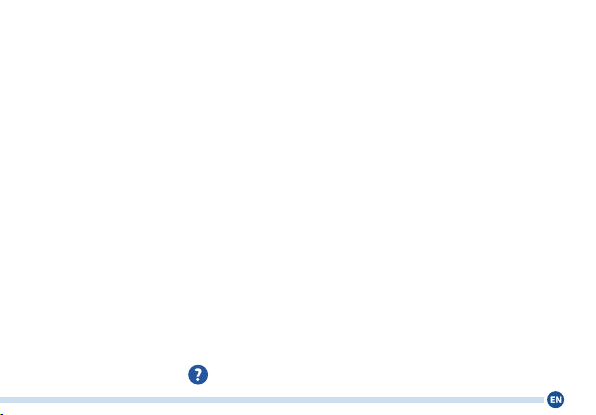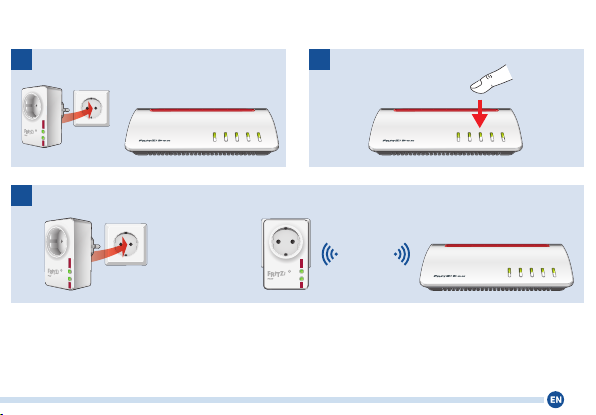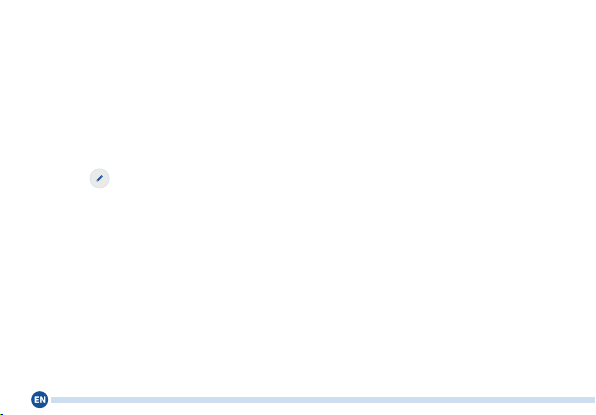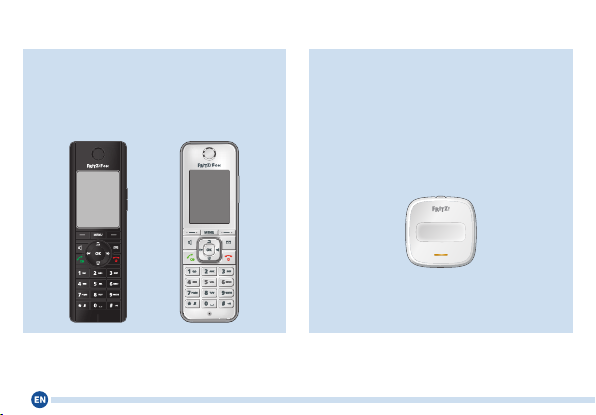Switch the Socket On/O
•with the On/O button on
FRITZ!DECT200
•with a computer via the FRITZ!Box user
interface in the Smart Home / Operation
menu
•with a FRITZ!Fon; see page 10
•with a FRITZ!DECT 400 switch; see page
10
•with the FRITZ!AppSmartHome; see
page 11
In addition, you can congure automatic
switching and control the FRITZ!DECT200
with a weekly calendar or Google calendar.
Even when automatic switching is
enabled, you can turn
FRITZ!DECT200 on and o by hand,
on a computer, with a FRITZ!Fon,
FRITZ!DECT400 or with FRITZ!App
Smart Home.
Conguring Automatic
Switching
1. Open a web browser.
2. Enter http://fritz.box in the address eld.
3. Open the Smart Home / Device Manage-
ment menu.
4. Click on behind your FRITZ!DECT200.
5. Click on the Switch Automatically tab.
6. Enable the Automatic switching enabled
option.
7. Select the kind of switching and cong-
ure the automatic switching.
The types of switching are described
in the online help for the FRITZ!Box.
Click on in the FRITZ!Box user
interface.
8. Click on OK to save the settings.
9