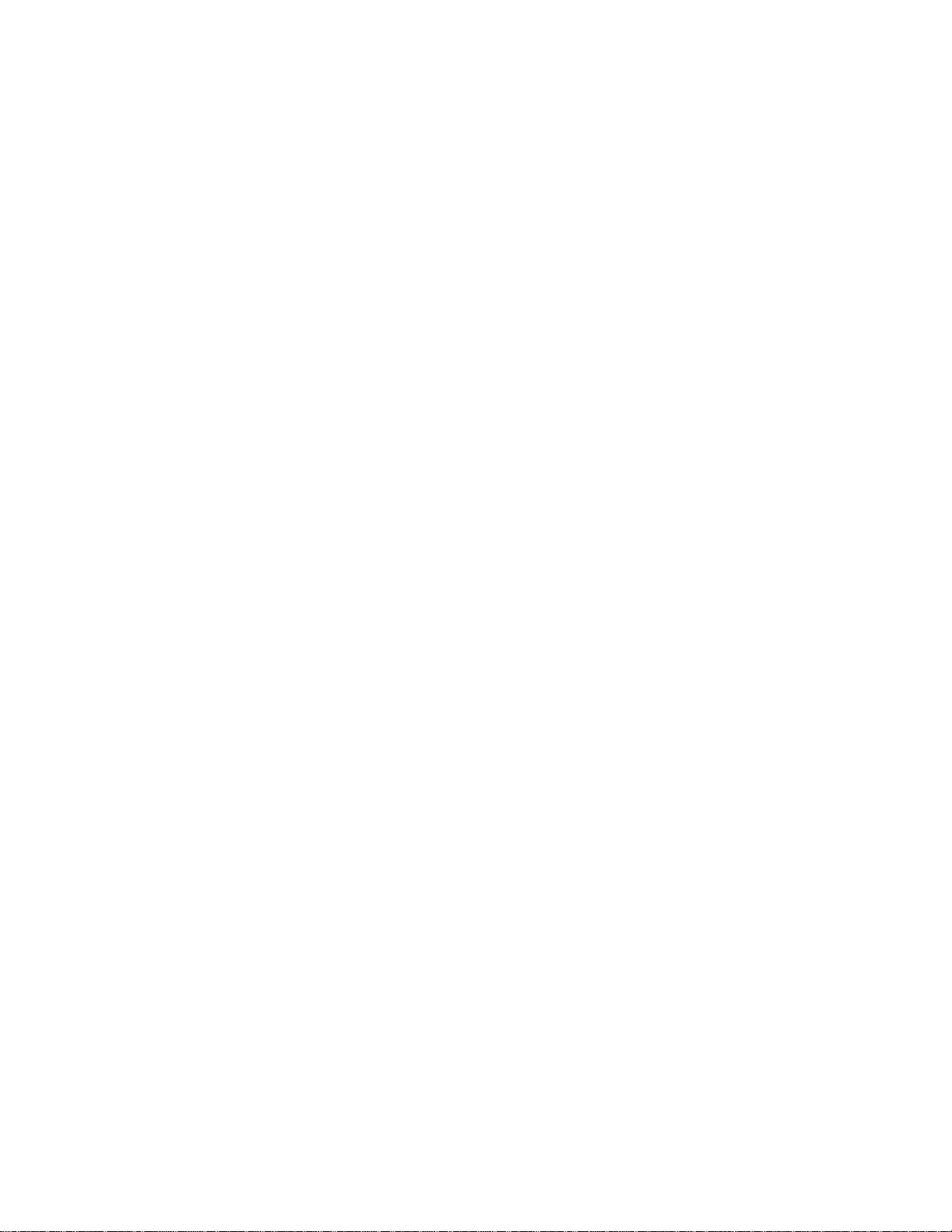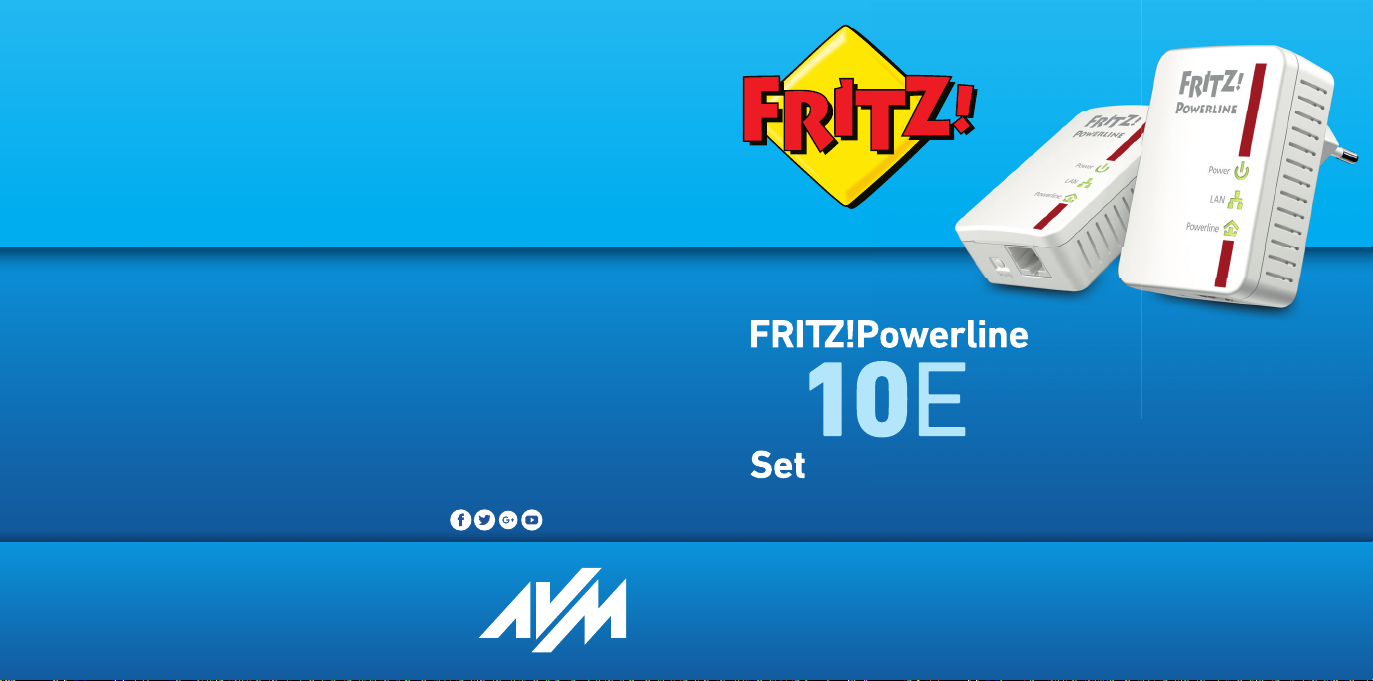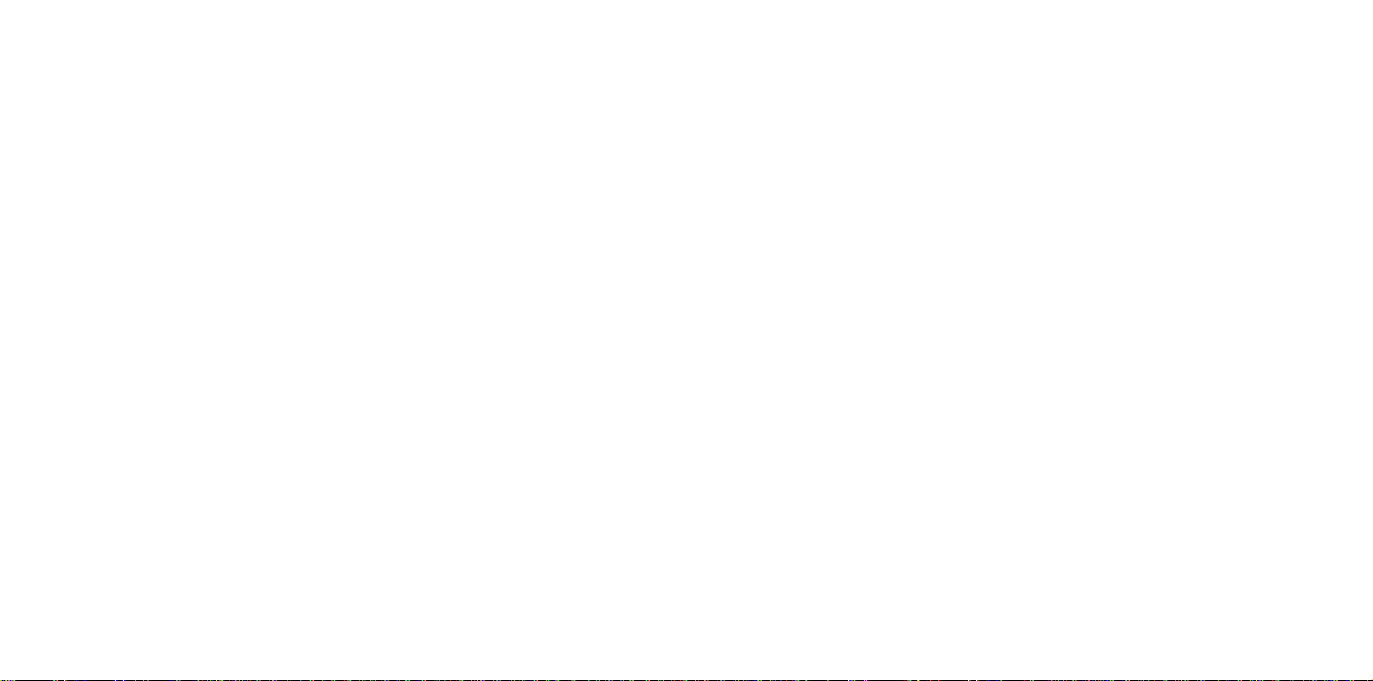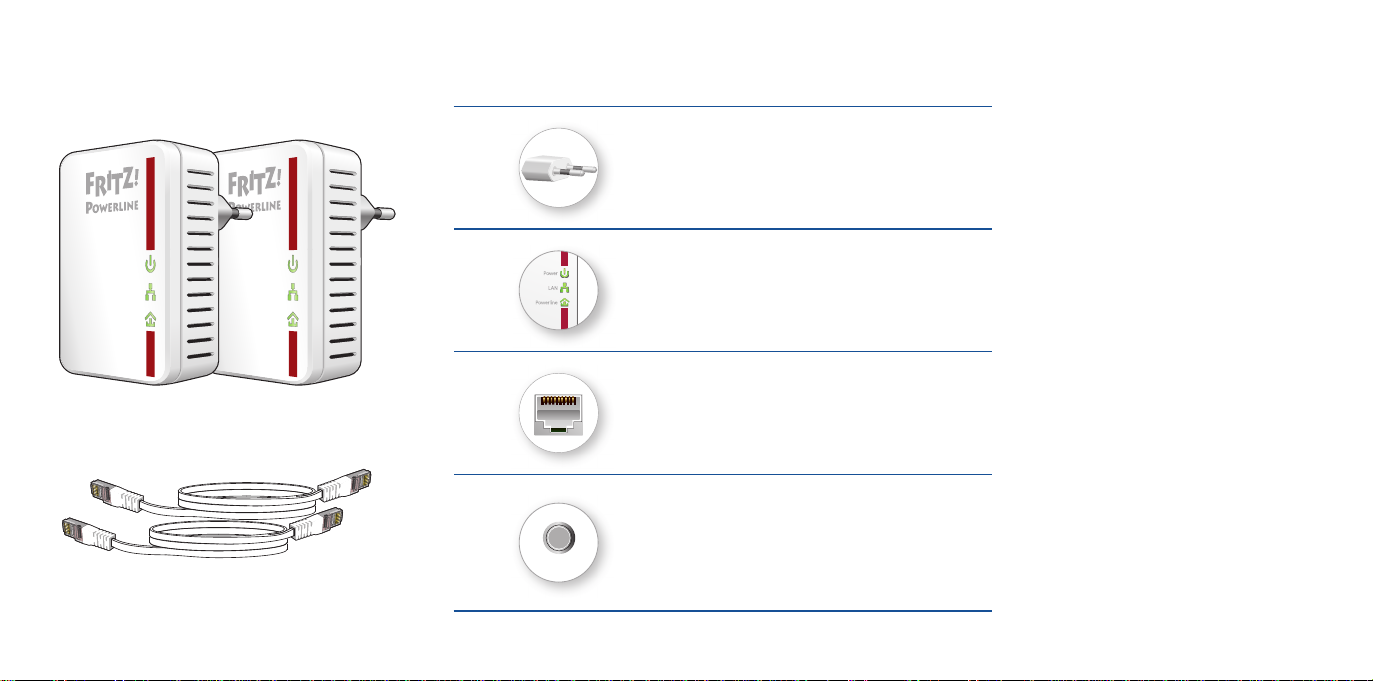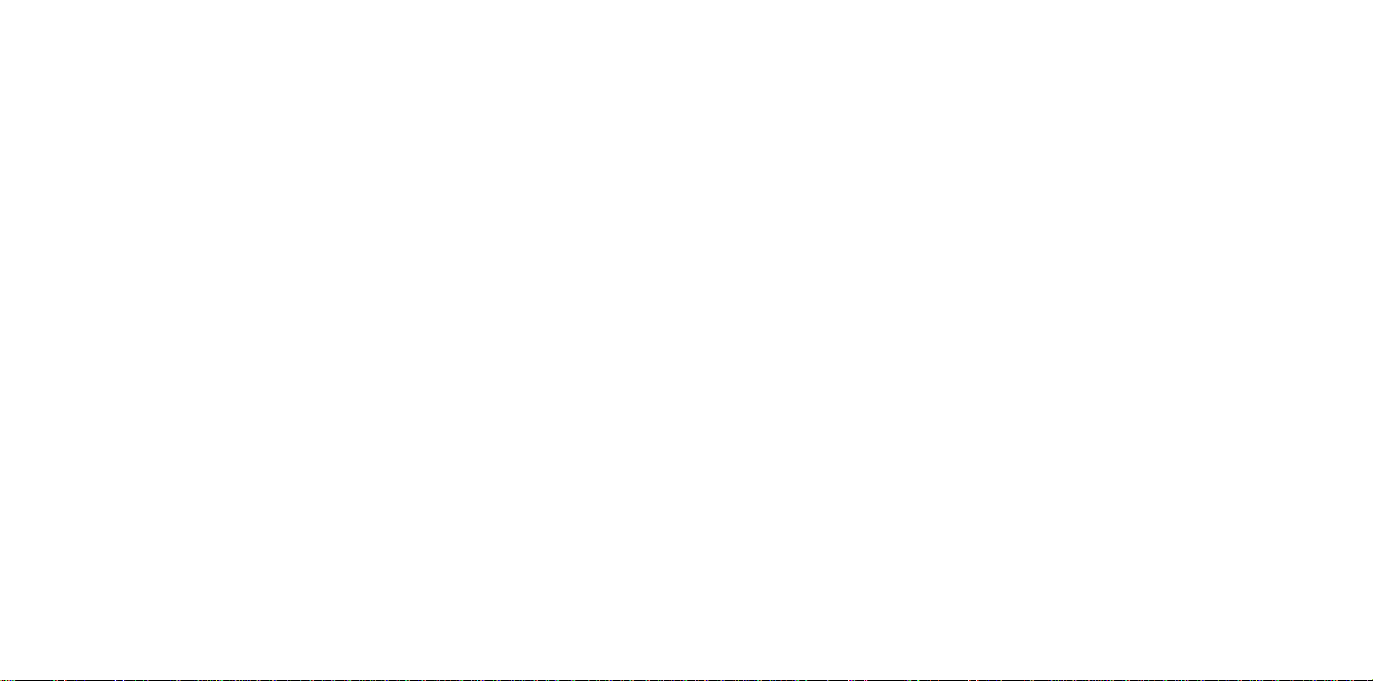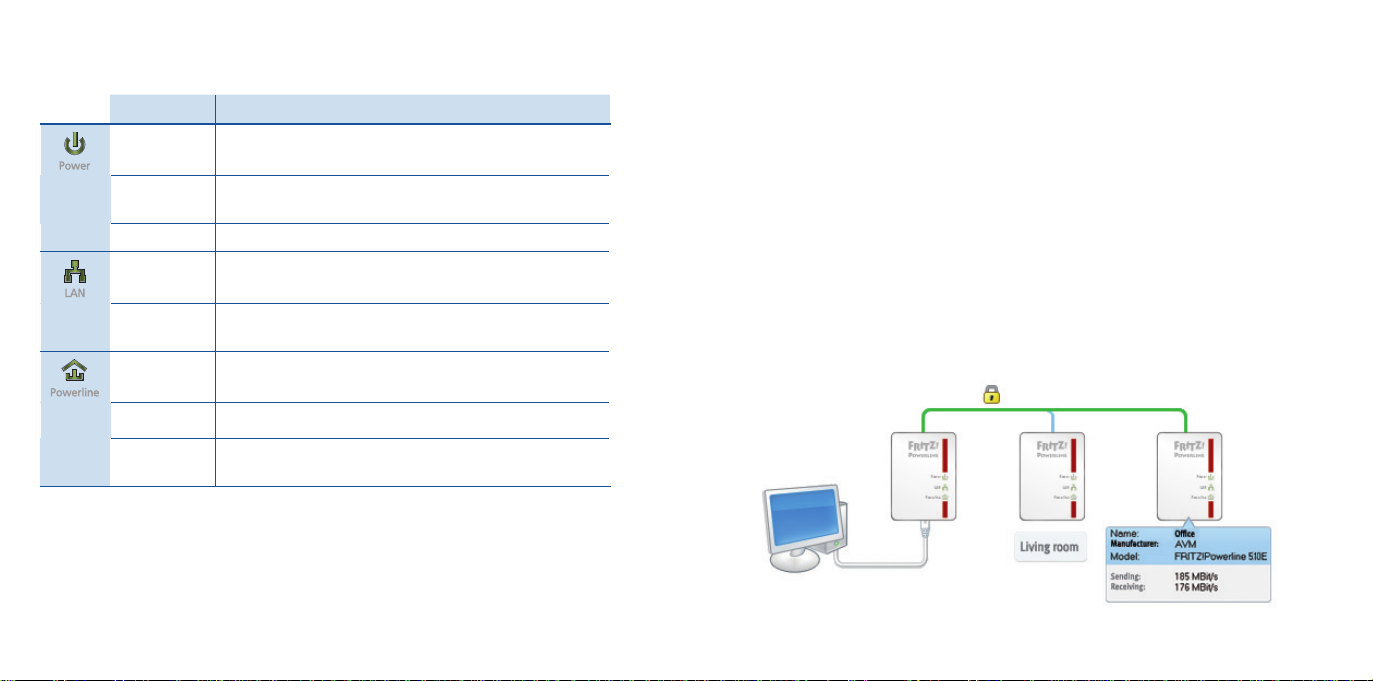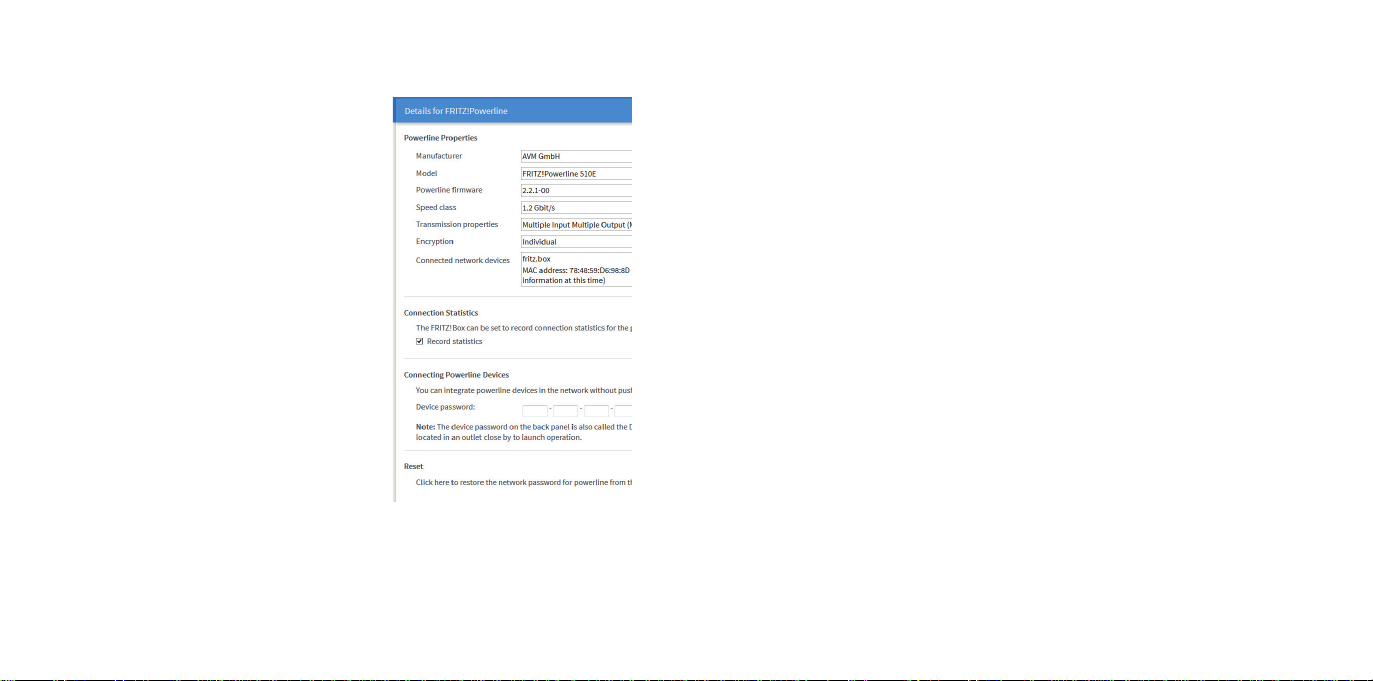FRITZ!Powerline in Your FRITZ!Box
FRITZ!Powerline 510E and other power-
line adapters in your home network are
displayed in the FRITZ!Box user interface
(under “Home Network / Home Network
Overview”).
In the details of FRITZ!Powerline 510E
you receive a variety of information about
the device and can configure the follow-
ing settings for the FRITZ!Powerline 510E.
Perform update of the device soft-
ware (firmware)
Enable Green mode (save power)
Switch offLEDs
You can also integrate powerline devices
into the powerline network by simply en-
tering the device password, without using
the buttons.
Height 68mm x width 58mm x
depth 31mm
230V, 50Hz A/C
0°C to +40°C
Average power consumption:
ca. 2 W
Power consumption on standby:
ca. 0.5 W
Weight: approx. 75g
Expands your home network
using the wiring in your house
Powerline transmission at up to
500Mbit/s (gross) in the home
network for HD video, music,
photos, NAS links, surfing, and
gaming
Fast Ethernet (100Mbit/s) for
connecting computer, smart TV,
Blu-ray, sound system and game
consoles
Powerline connection at the push
of a button: secure encryption
with AES 128-bit
Compatible with IEEEP1901
Compatible with 200 Mbit/s,
500 Mbit/s and 1200 Mbit/s pow-
erline devices
Update (firmware) with the AVM
FRITZ!Powerline software
Technical Specifications
Declaration of CE Conformity
AVM declares herewith that FRITZ!Powerline 510E is compliant with the
basic requirements and the relevant rules in directives 2014/30/EU or
2014/35/EU, 2009/125/EC and 2011/65/EU.
The declaration of CE conformity is available at http://en.avm.de/ce.
14 15