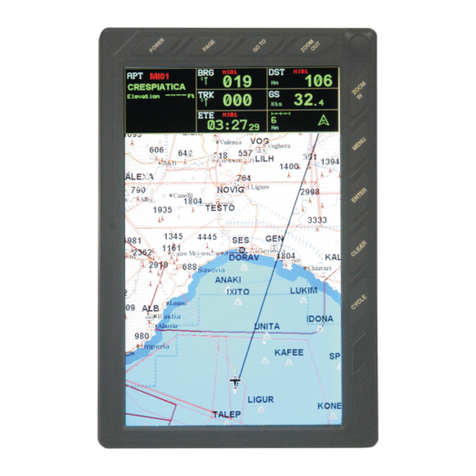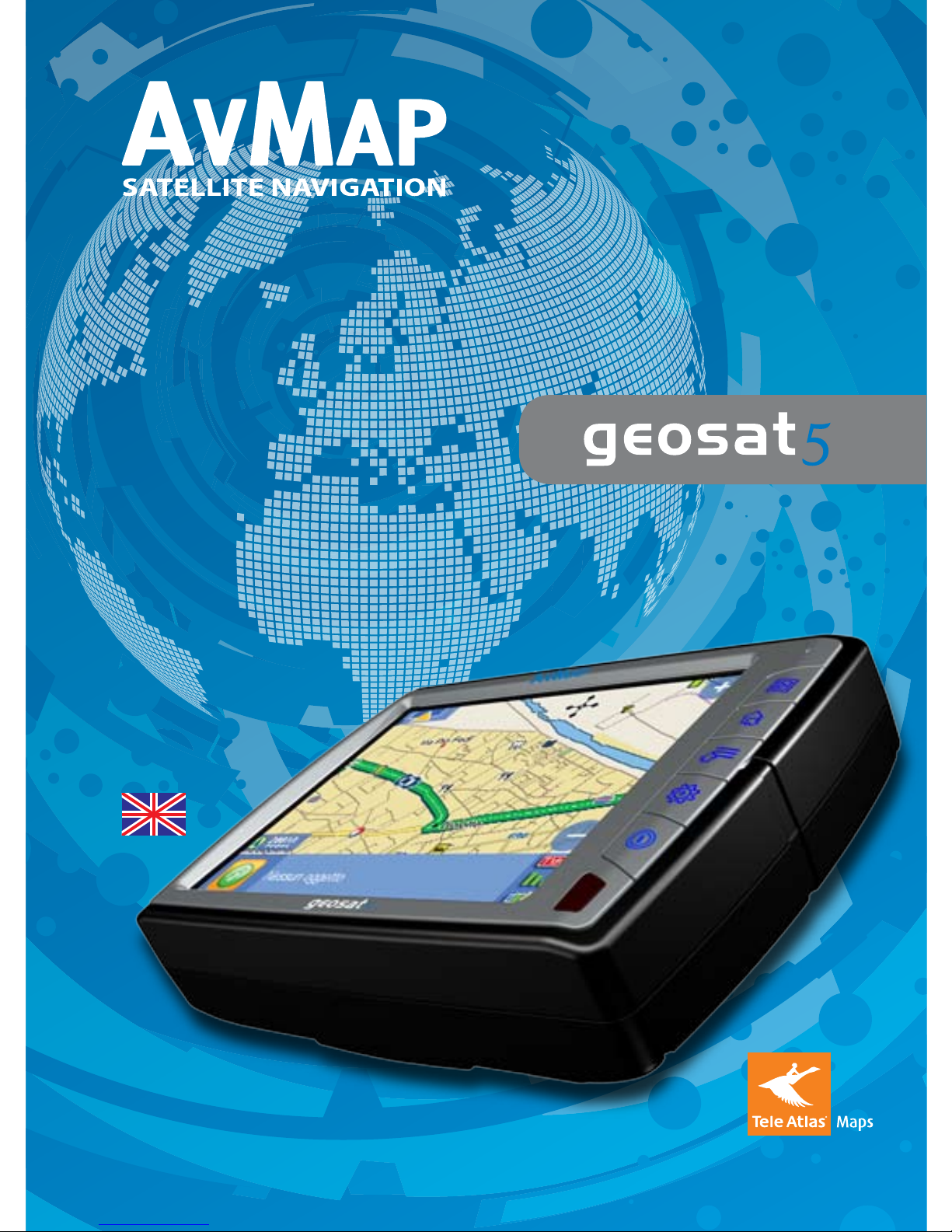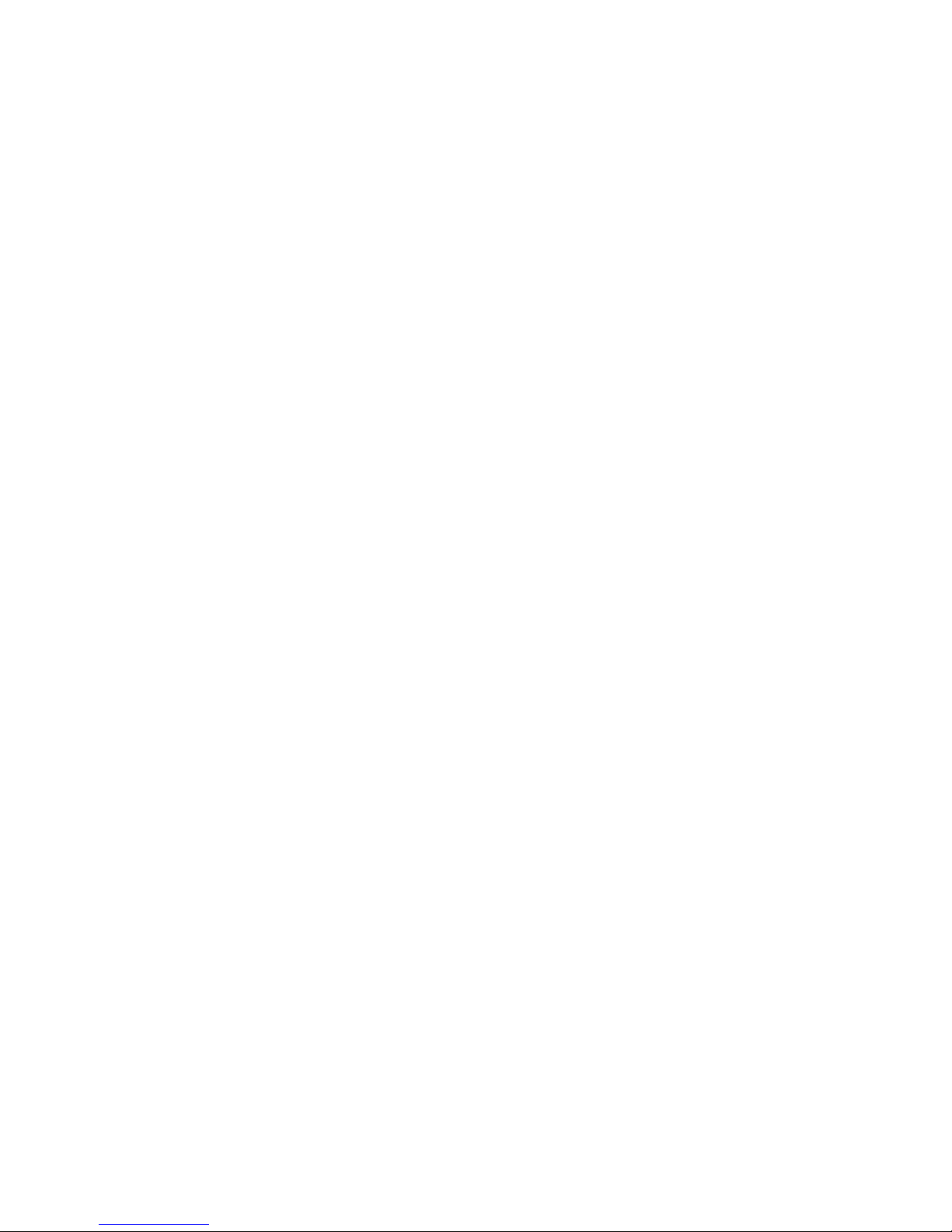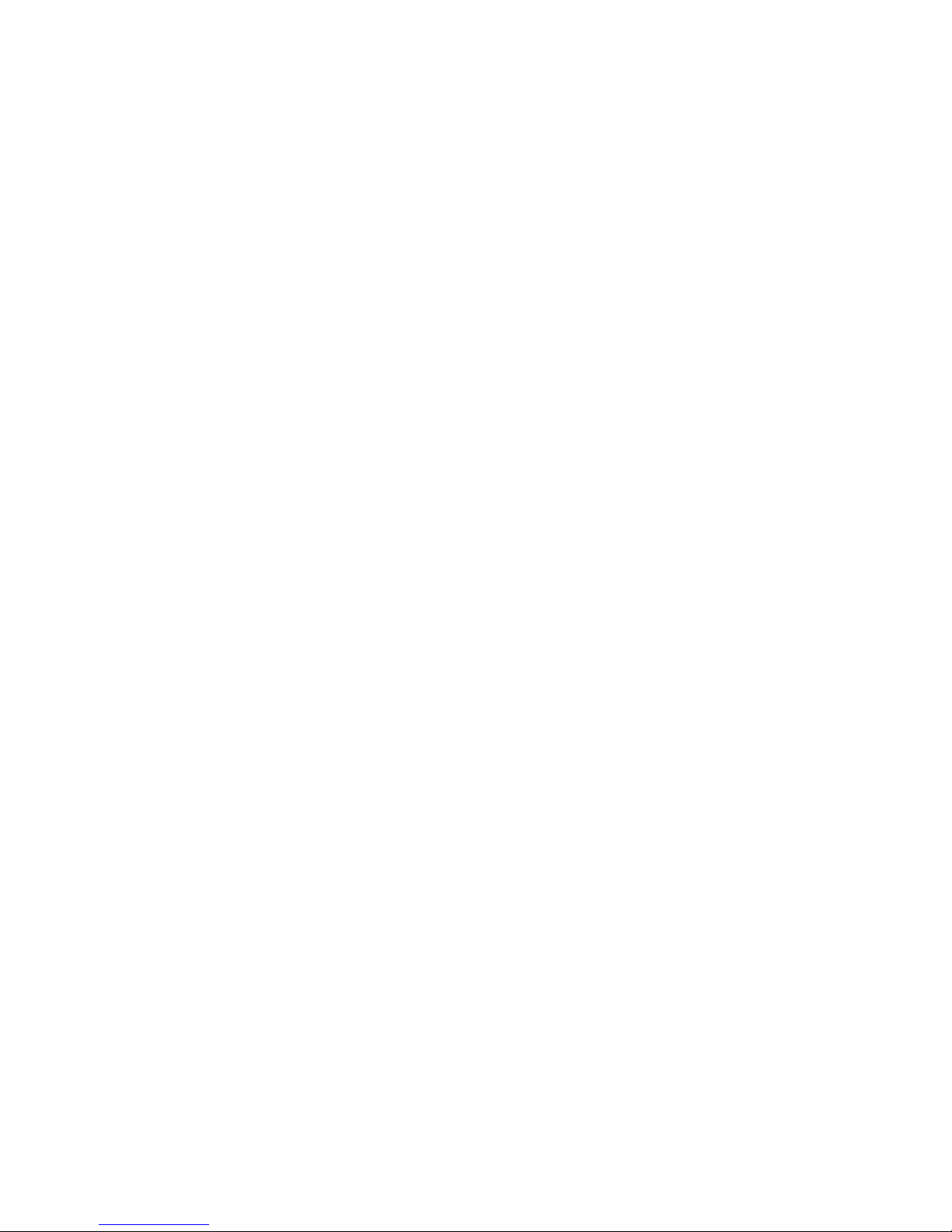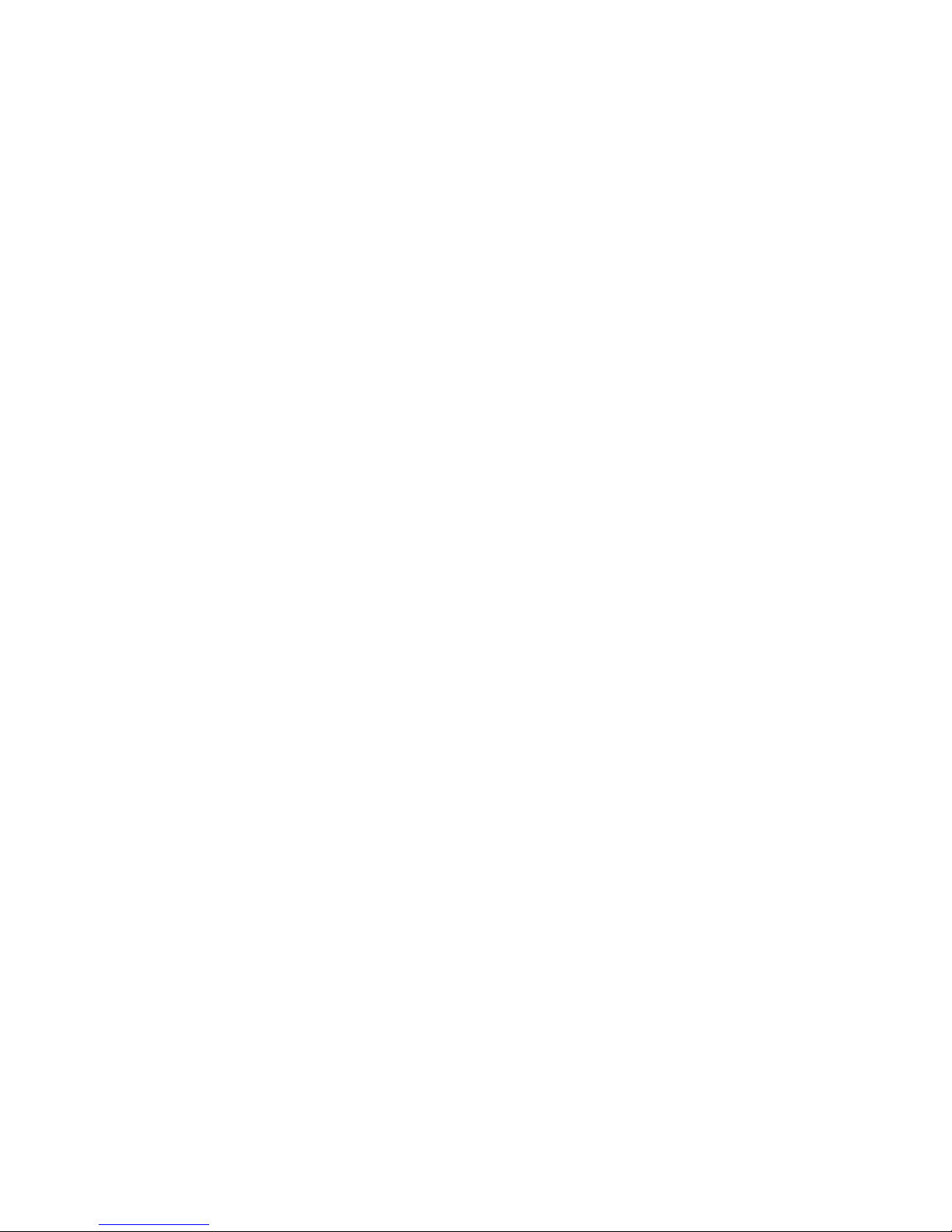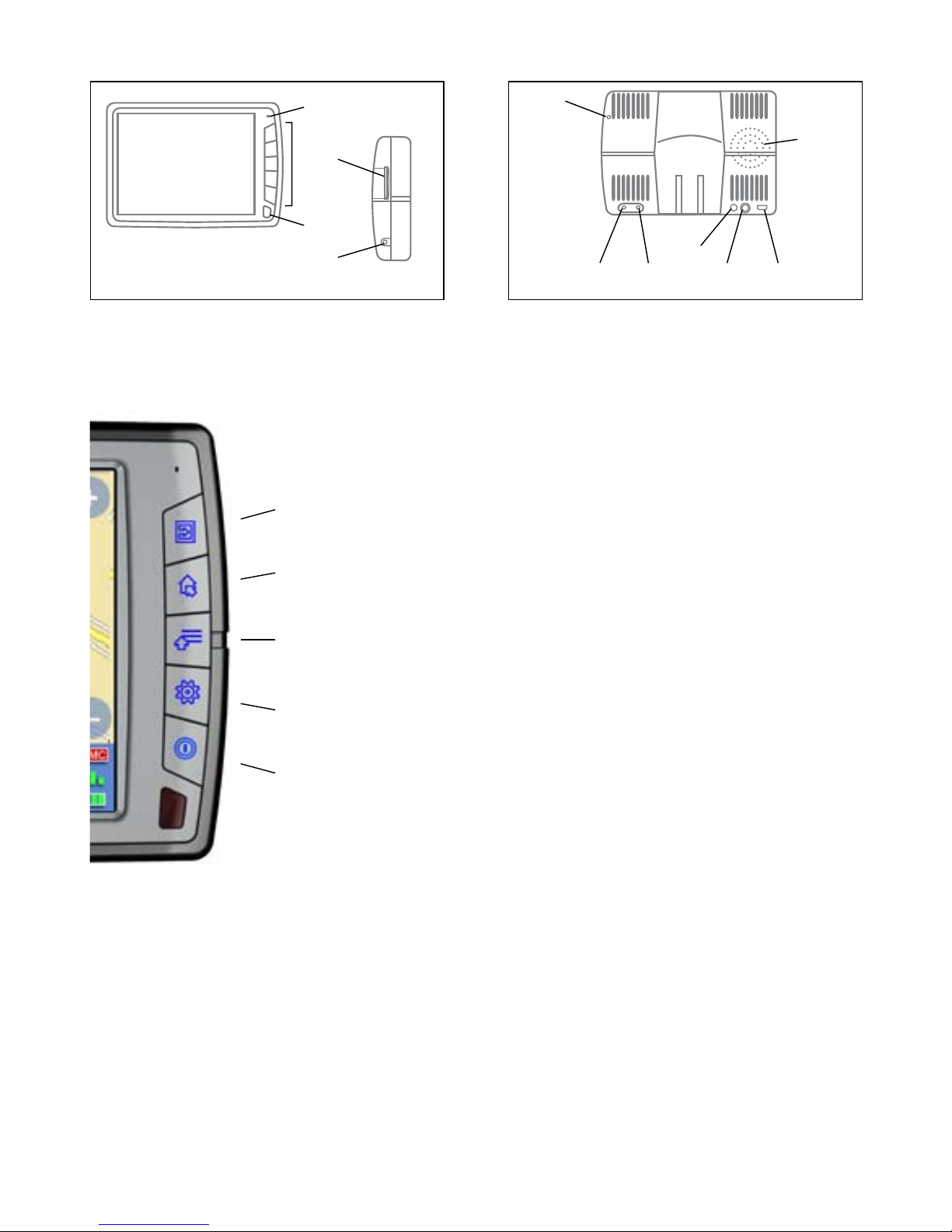10
2. Installation
AvMap Geosat 5 is ready to be used. All you need to do is install the unit into the vehicle.
Carry out these operations in order:
1. Make sure the secure digital card is in its slot
2. Fix the bracket on the windscreen
3. Fix Geosat 5 on the bracket
4. Plug in the car charger
2.1 Inserting the Secure Digital (SD) CARD
The Secure Digital card is pre-loaded with the Tele Atlas cartographic data, the Geosat 5 navigation
software and the
mobile software for PDA and Smartphones. The SD card is also used to store the user data (Contacts
and tracks).
Before inserting or extracting the SD memory card make sure that Geosat 5 is switched off.
Do not format or modify the contents of the Secure Digital card. Any modifications could compromise
the correct functioning of the navigator. Use only AvMap branded Secure Digital memory cards.
2.2 Fixing the bracket
Do not place the navigator on the passenger seat, as this position could cause a dangerous distraction
for the driver.
The navigator should be fixed with the bracket provided. The bracket with suction cup is included in
the box. There is also an optional fixed holder, available upon request. In either case, please follow
the following instructions:
• Place the navigator in a position high enough not to represent a risk of distraction from driving
• Make sure that the bracket does not represent a danger in case of accident or sharp braking.
• Make sure that the bracket, the navigator and the cables do not interfere with the safety devices
(e.g. airbag)
The bracket should be fixed to the windscreen via the suction cup. This will suit the majority of
vehicles. Before applying the suction cup, carefully clean the glass.
1. Lightly moisten the suction cup and place the flexible bracket in a position so that the navigator
will lie just above the dashboard.
2. Fix the suction cup by pushing the locking lever.
3. Fit Geosat 5 on the bracket.
2.3 Power connection
Whilst Geosat 5 is equipped with a built-in Li-Io rechargeable battery, it is recommended that you
power the unit via the car cigarette lighter / 12 V power socket during your journey.
Geosat 5 comes with the battery uncharged, but the navigator can be used right away with the car