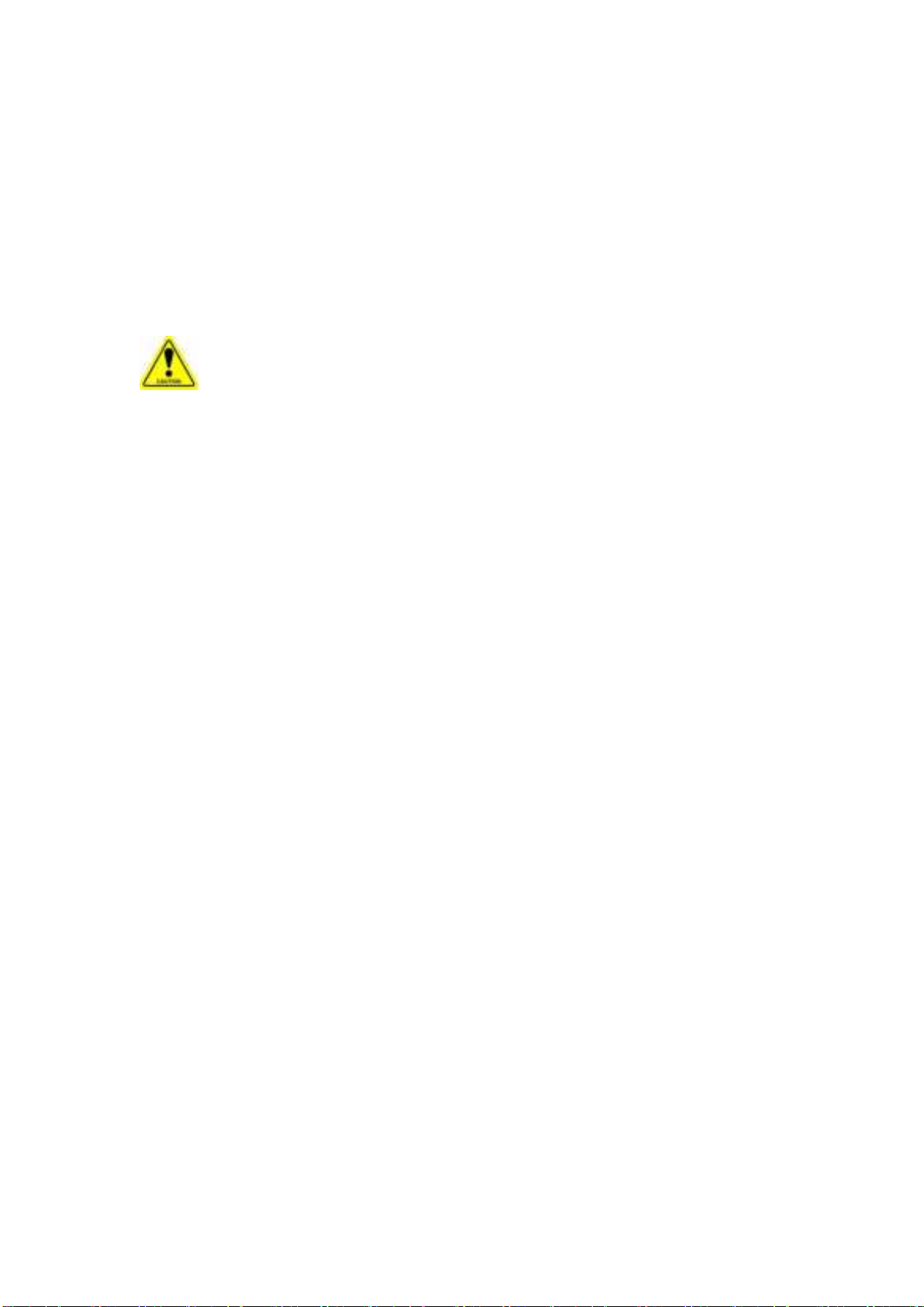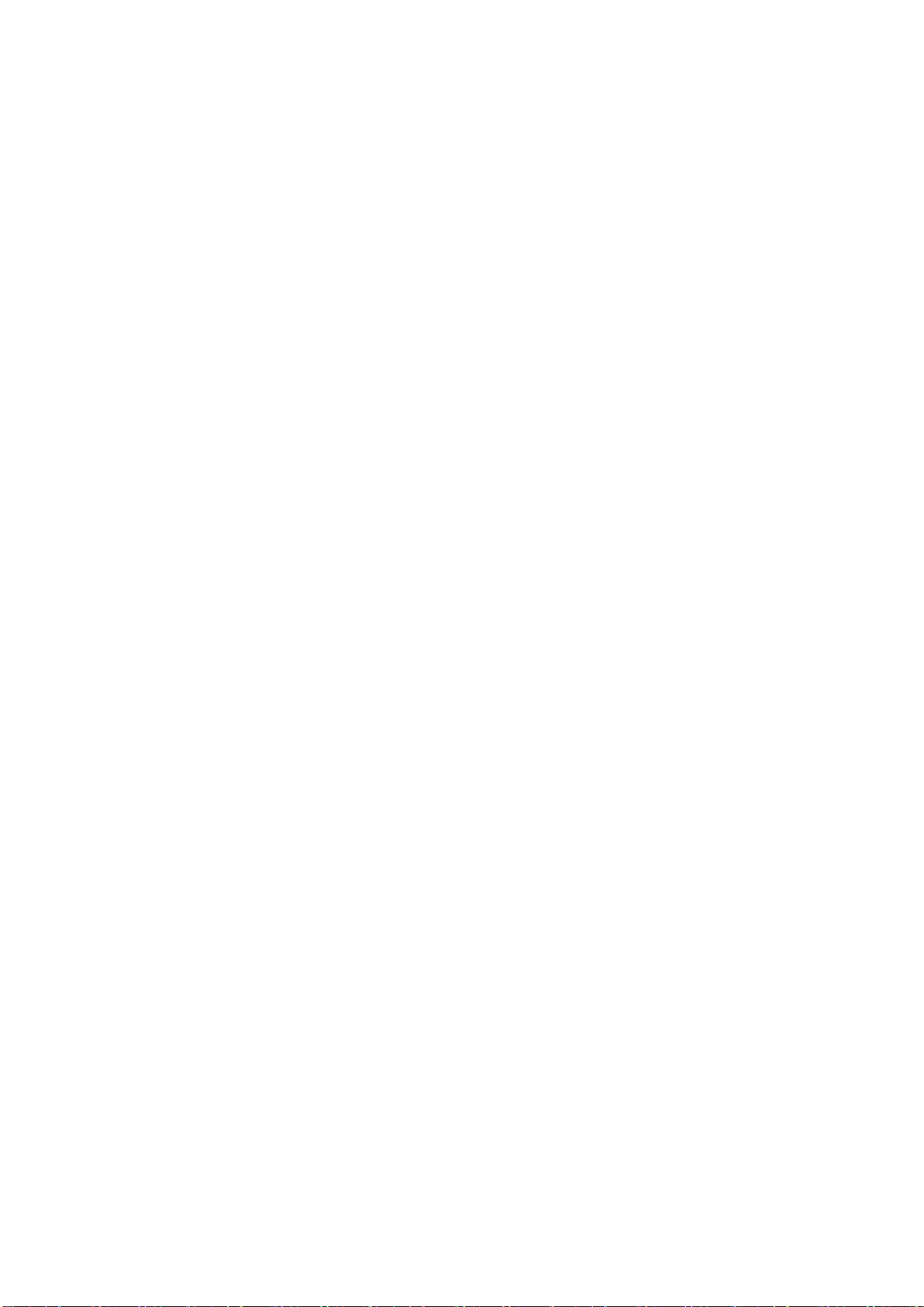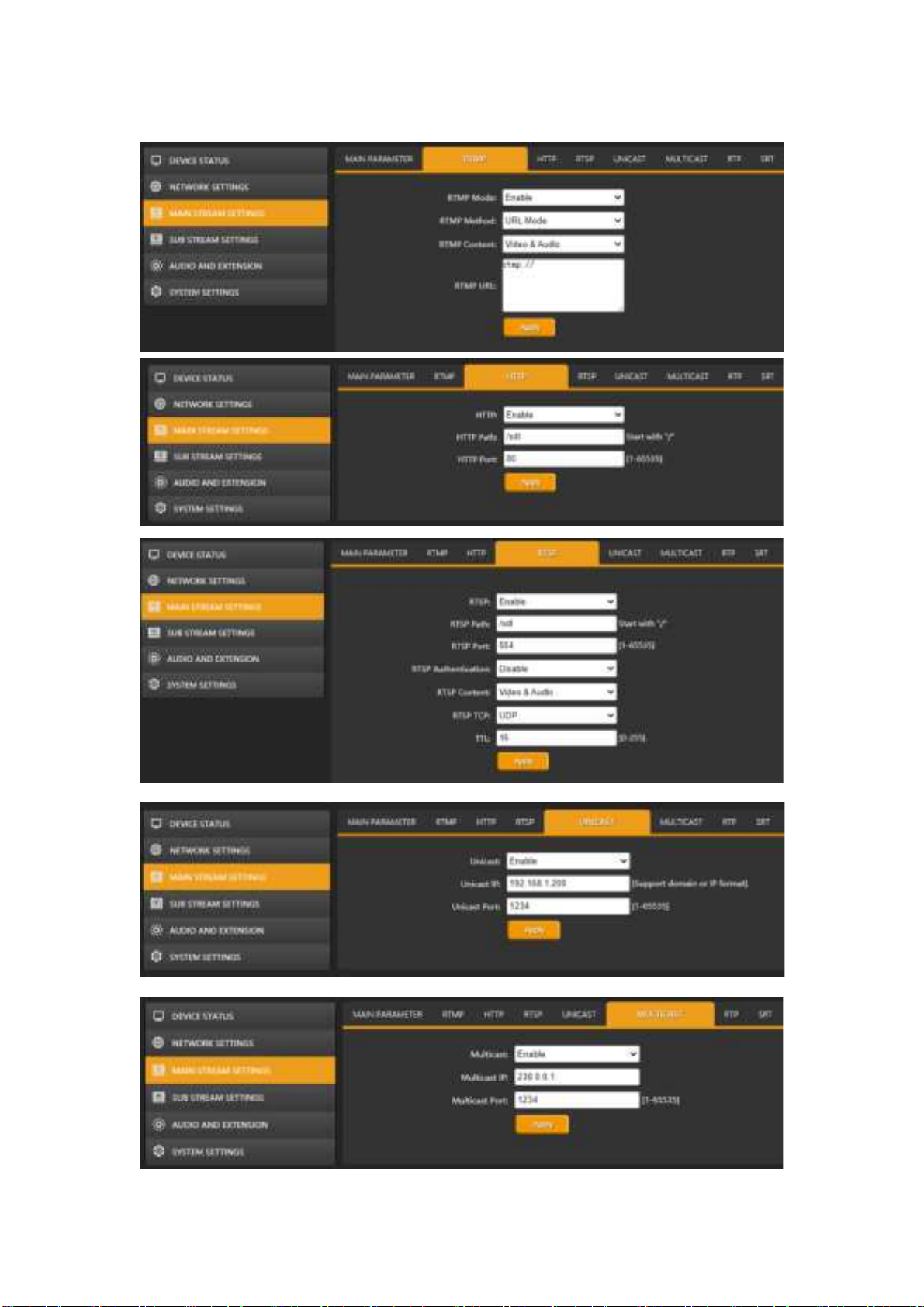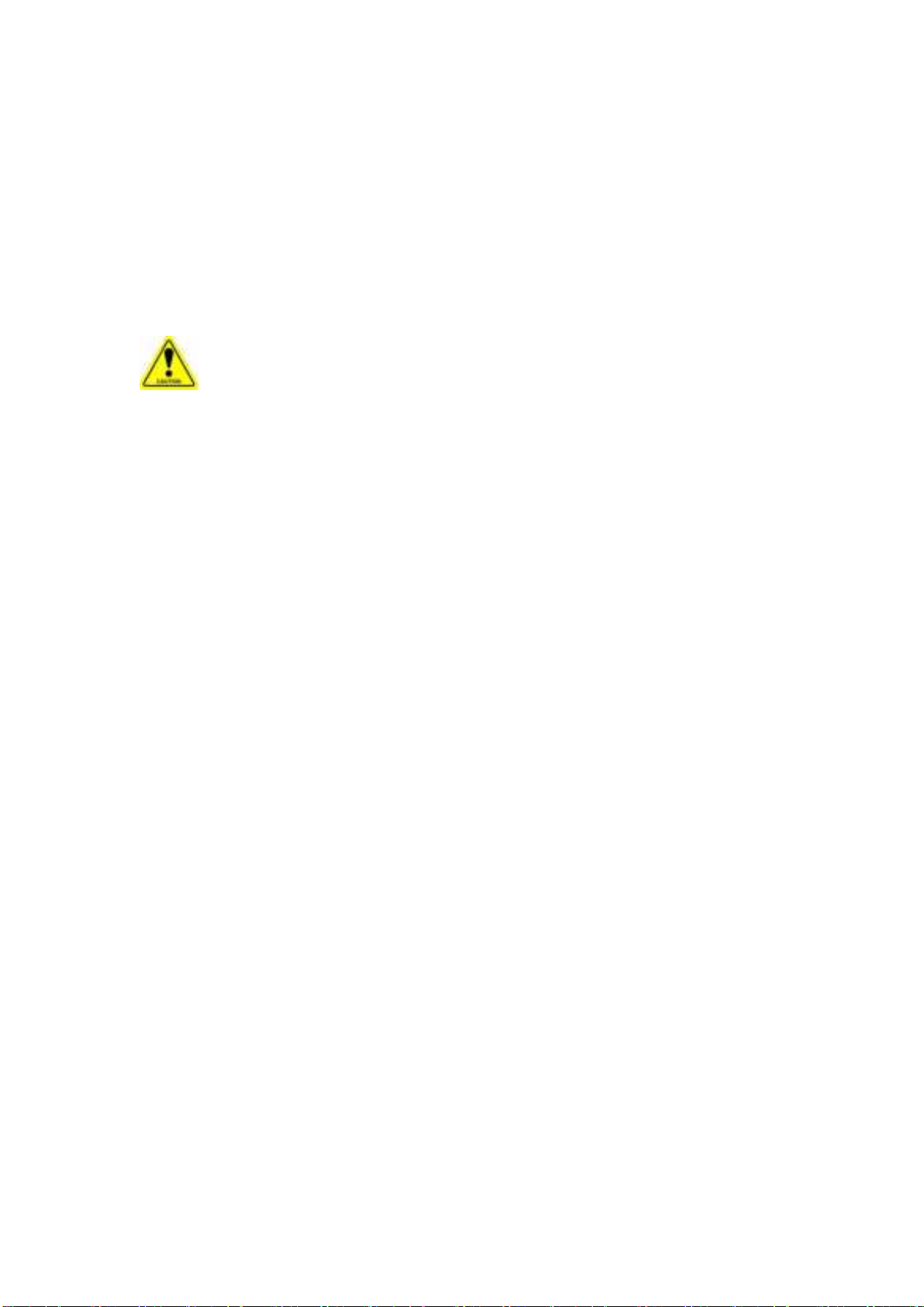
USING THE UNIT SAFELY
Before using this unit, please read below warning and precautions which provide
important information concerning the proper operation of the unit. Besides, to assure that
you have gained a good grasp of every feature of your new unit, read below manual. This
manual should be saved and kept on hand for further convenient reference.
Warning and Cautions
※ To avoid falling or damage, please do not place this unit on an unstable cart,
stand, or table.
※ Operate unit only on the specified supply voltage.
※ Disconnect power cord by connector only. Do not pull on cable portion.
※ Do not place or drop heavy or sharp-edged objects on power cord. A damaged cord
can cause fire or electrical shock hazards. Regularly check power cord for excessive
wear or damage to avoid possible fire / electrical hazards.
※ Ensure unit is always properly grounded to prevent electrical shock hazard.
※ Do not operate unit in hazardous or potentially explosive atmospheres. Doing so could
result in fire, explosion, or other dangerous results.
※ Do not use this unit in or near water.
※ Do not allow liquids, metal pieces, or other foreign materials to enter the unit.
※ Handle with care to avoid shocks in transit. Shocks may cause malfunction. When you
need to transport the unit, use the original packing materials, or alternate adequate
packing.
※ Do not remove covers, panels, casing, or access circuitry with power applied to the
unit! Turn power off and disconnect power cord prior to removal. Internal servicing /
adjustment of unit should only be performed by qualified personnel.
※ Turn off the unit if an abnormality or malfunction occurs. Disconnect everything before
moving the unit.
Note: due to constant effort to improve products and product features, specifications may
change without notice.