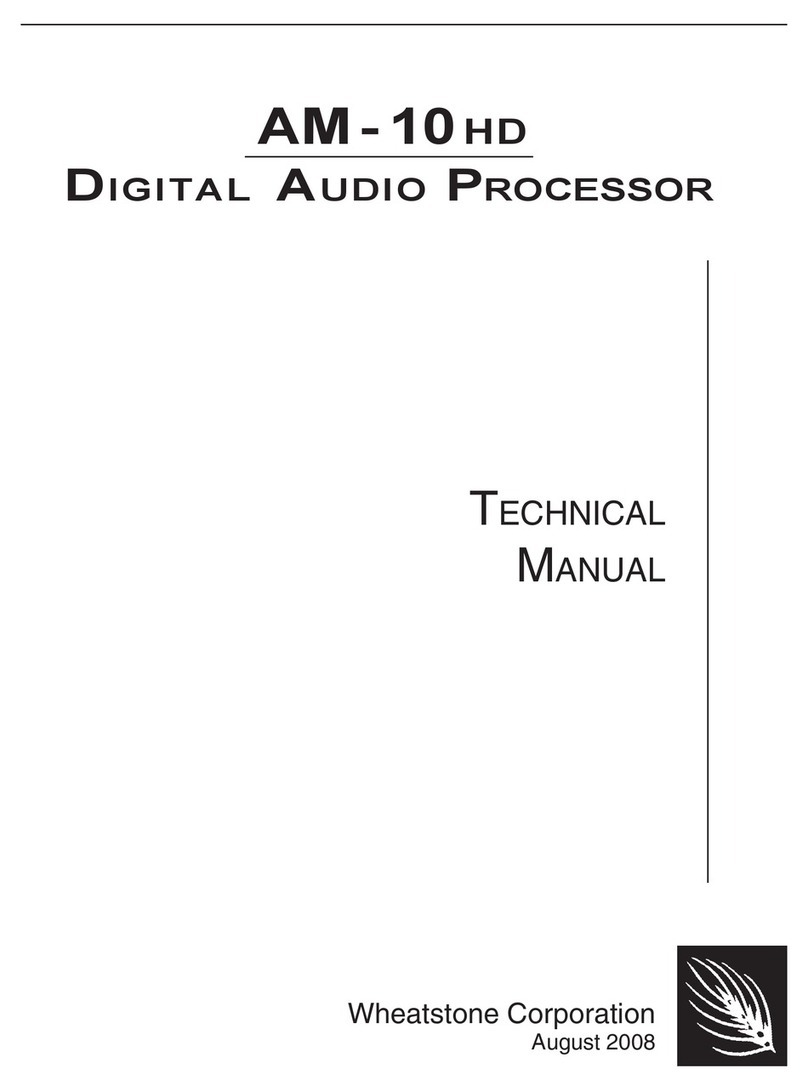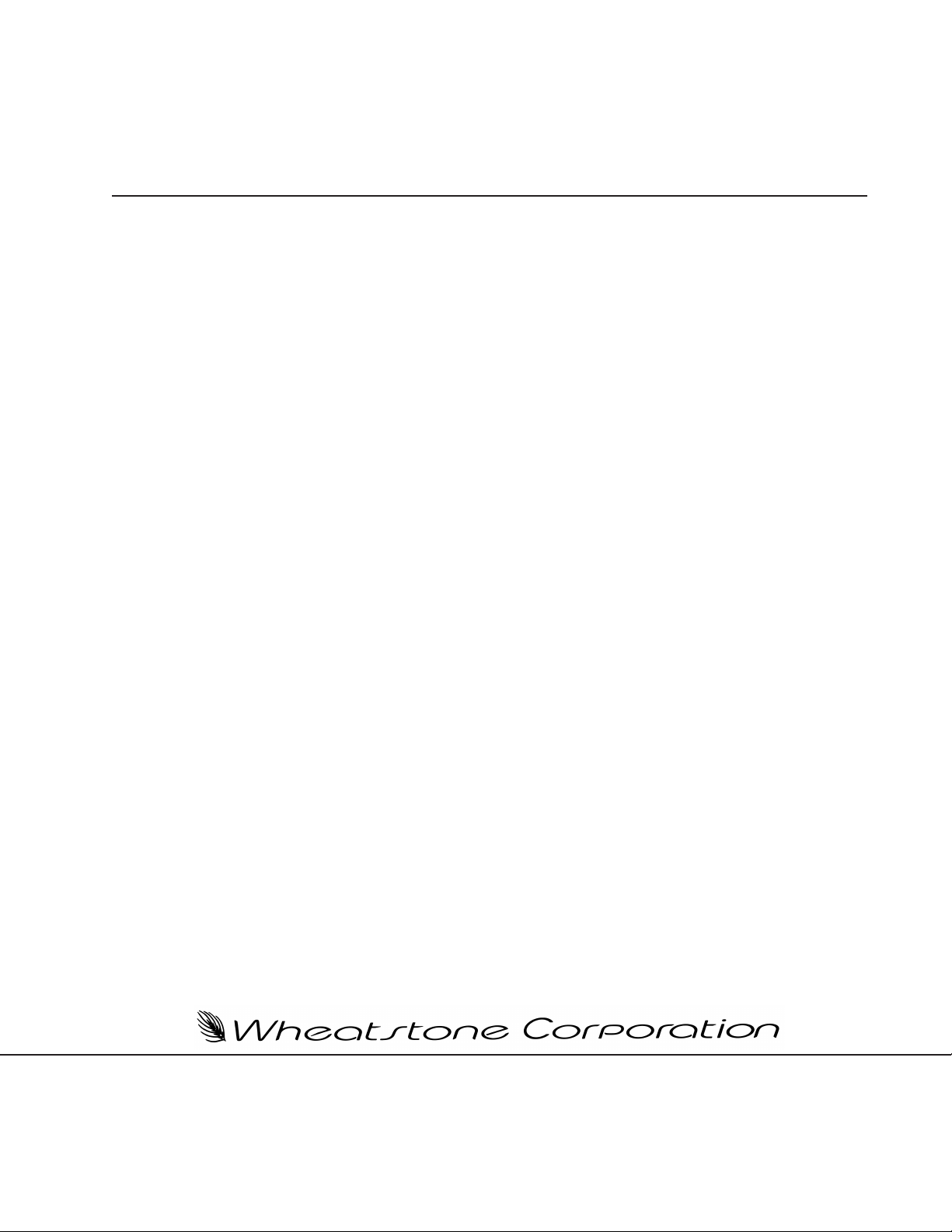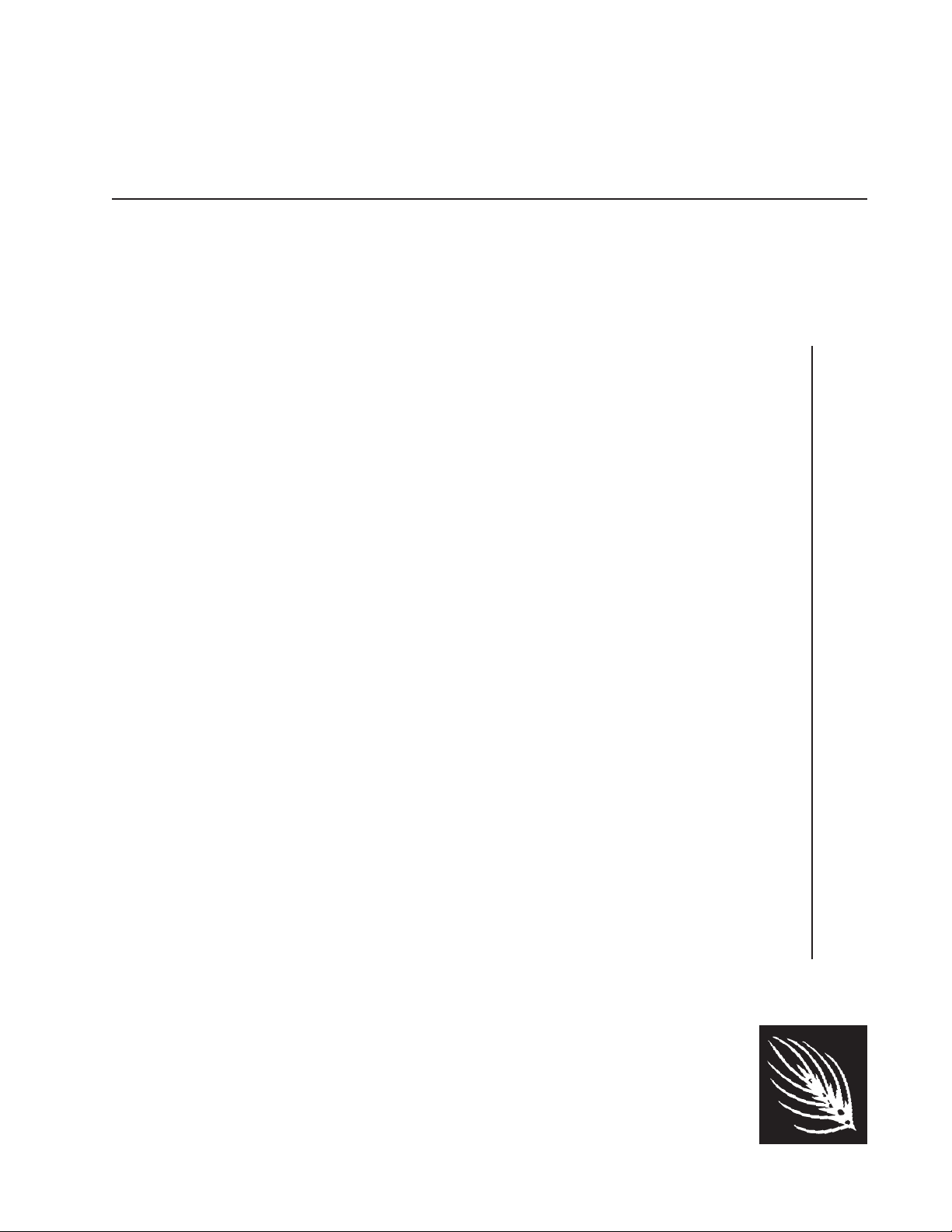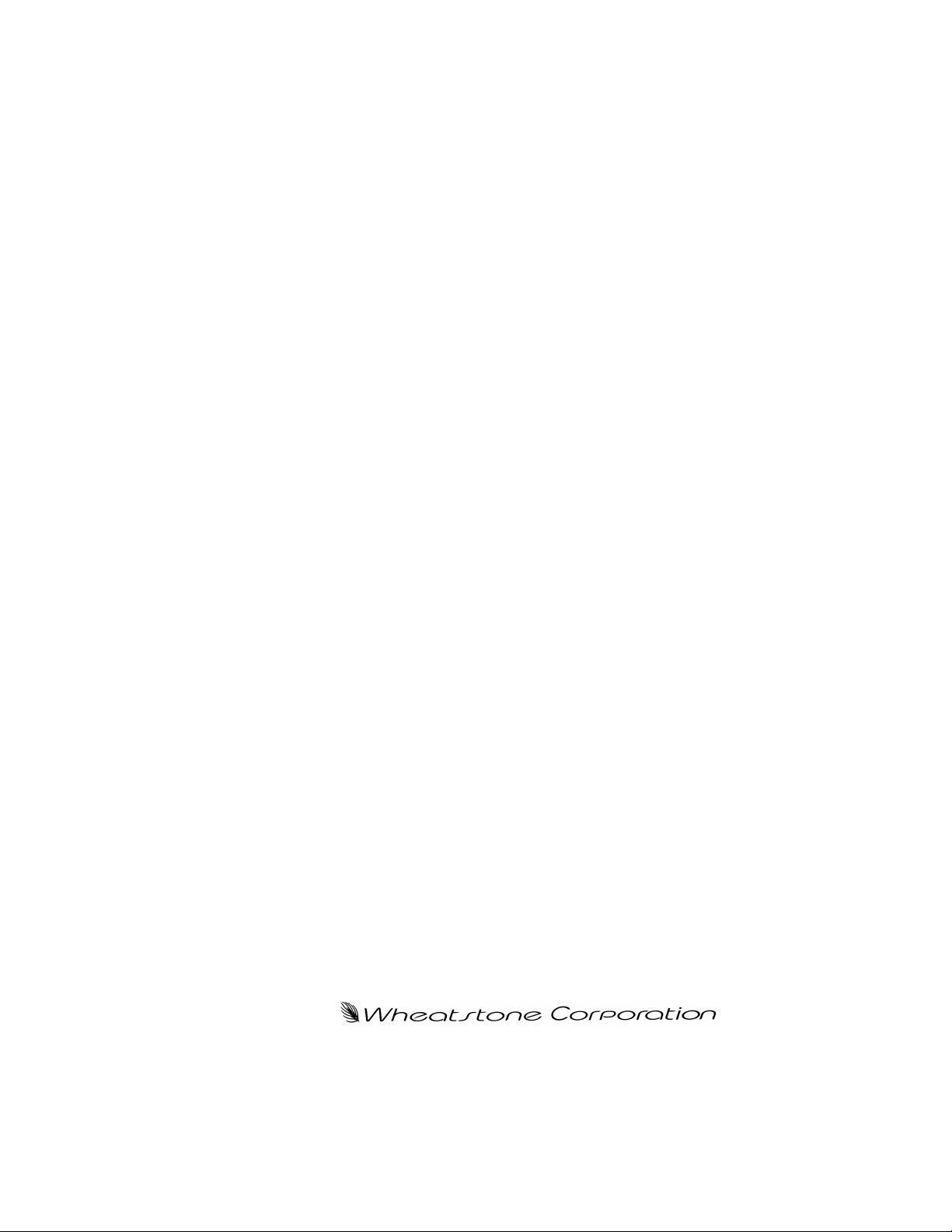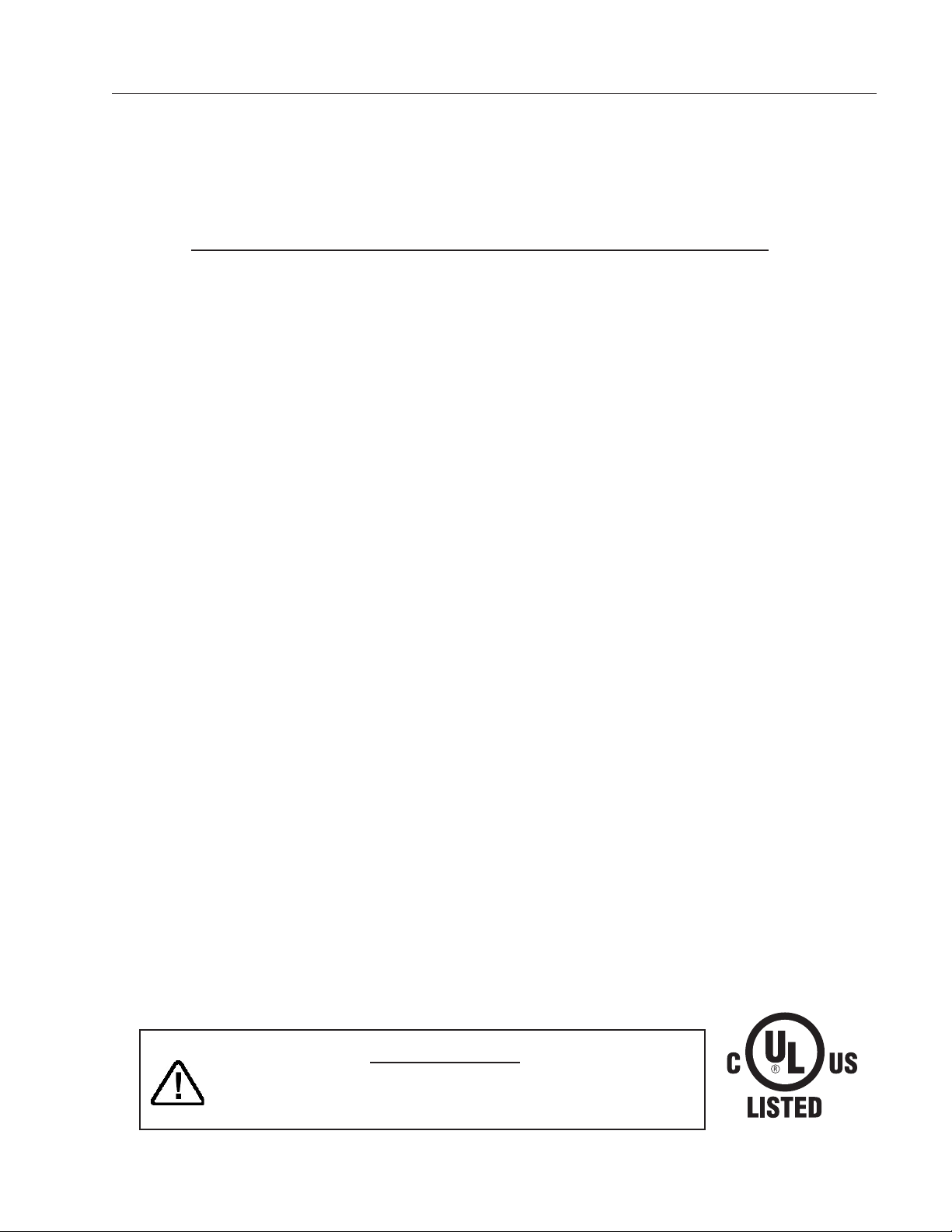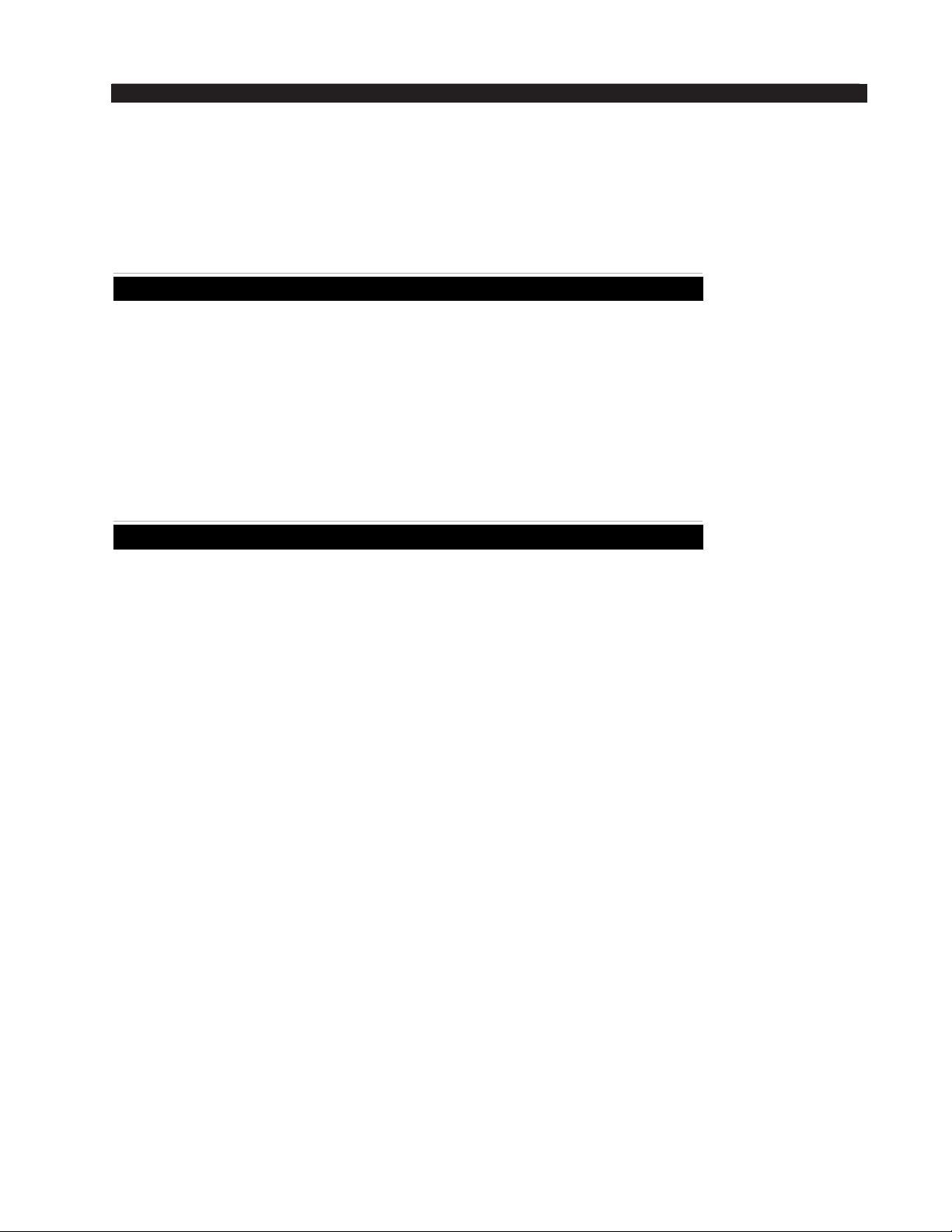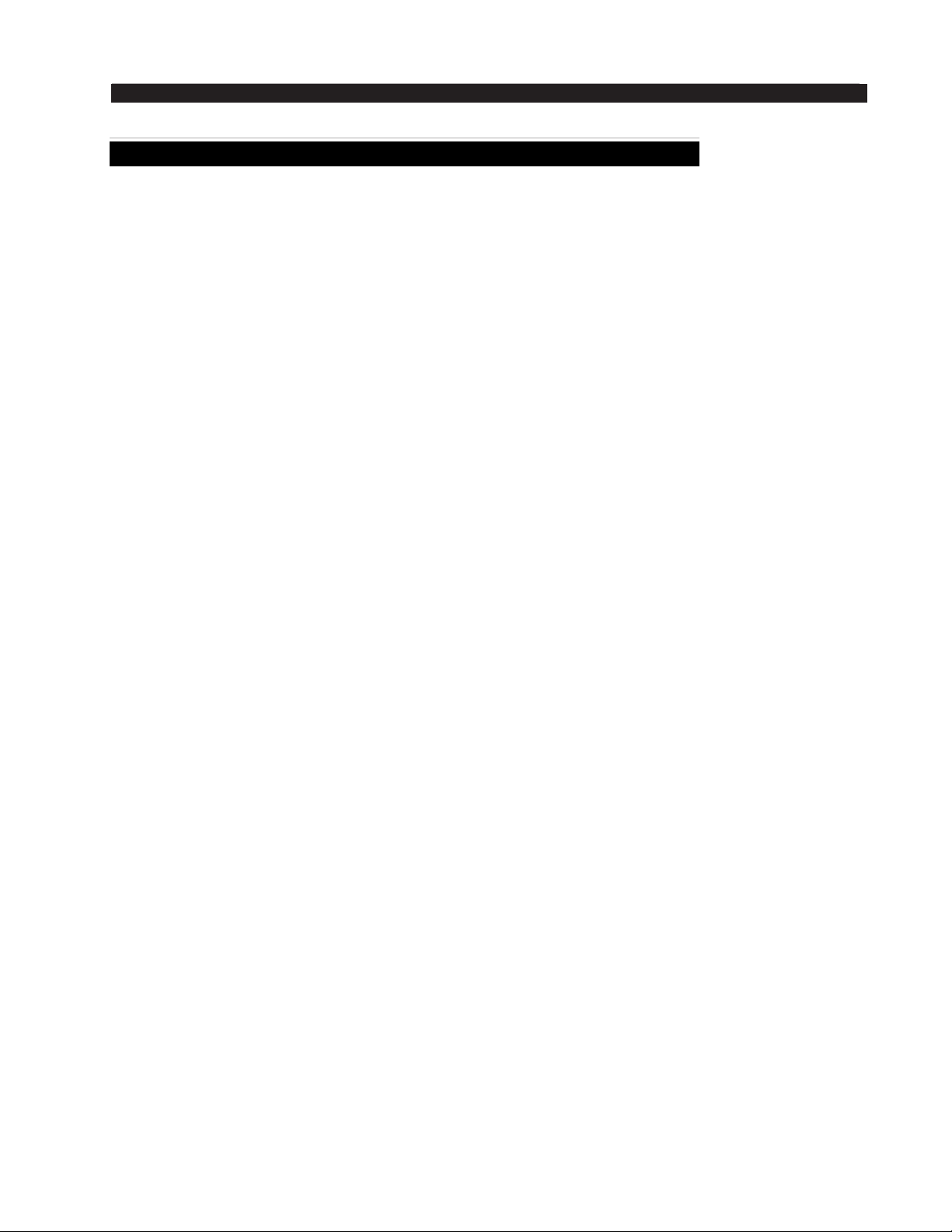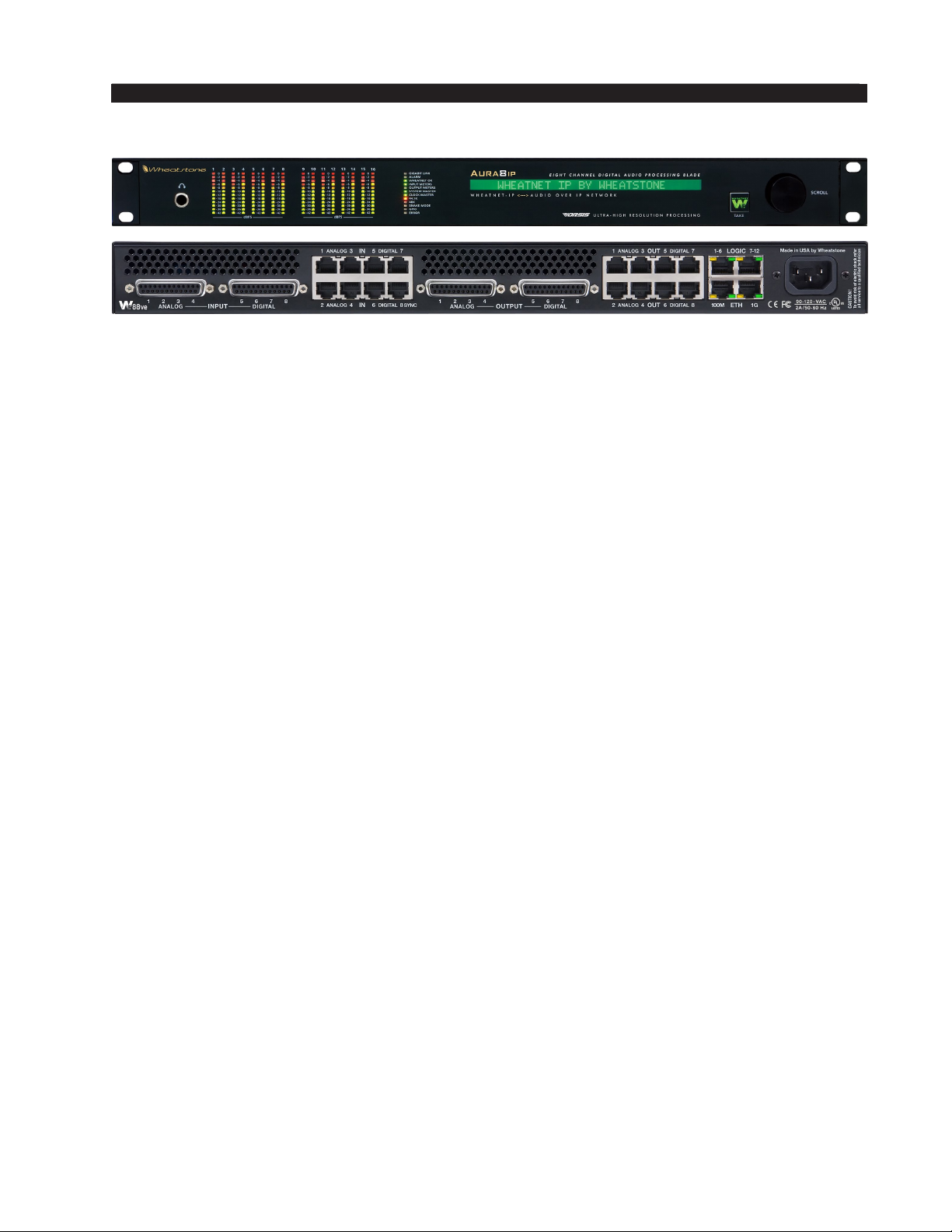page Contents – 2
Aura8ip / Jan 2012
CONTENTS
Selecting the Processor Instances..............................................3-3
A Word About Our Controls .........................................................3-4
Input Controls................................................................................3-4
High Pass Filter (HPF)................................................................................................3-4
Stereo....................................................................................................................3-5
Sum & Difference ..................................................................................................3-5
AGC and Compressor Controls - Part 1......................................3-5
AGC Backoff...............................................................................................................3-5
Band Coupling............................................................................................................3-6
Gate Thresh, Gate Delay, and Gated Mode ...............................................................3-7
Number of Bands........................................................................................................3-7
Crossovers .................................................................................................................3-8
AGC and Compressor Controls - Part 2......................................3-9
Threshold....................................................................................................................3-9
AGC Attack/Release...................................................................................................3-9
Compressor Attack/Release......................................................................................3-10
Compressor Ratio......................................................................................................3-10
Gate Offset ................................................................................................................ 3-11
Processing Band L+R and L-R Outputs .................................................................... 3-11
Makeup Gain .............................................................................................................3-12
Parametric EQ...............................................................................3-13
A Word About Our Limiters .........................................................3-15
Multiband Limiter..........................................................................3-15
Threshold ..................................................................................................................3-16
Limiter Attack.............................................................................................................3-16
Limiter Release..........................................................................................................3-16
Output Trim................................................................................................................3-17
Multiband Limiter Options..........................................................................................3-17
MB Lim Soft..........................................................................................................3-17
Bass Enhance ......................................................................................................3-17
Look Ahead Final Peak Limiter ...................................................3-17
Final Lim Drive...........................................................................................................3-17
Attack.........................................................................................................................3-17
Release .....................................................................................................................3-17
Delayed Release Control...........................................................................................3-18
Look Ahead Limiter Special Option Checkboxes.......................................................3-18
Final Limiter..........................................................................................................3-18
Delayed Release ..................................................................................................3-18
Look Ahead...........................................................................................................3-18
Output Control ...........................................................................................................3-18
Metering Discussion ....................................................................3-19
Input Metering............................................................................................................3-19
Gain Reduction Meters..............................................................................................3-19
Multiband AGC/Compressor and Limiter..............................................................3-19
Final Lookahead Limiter Metering ........................................................................ 3-19
Normal Gain Reduction ........................................................................................3-19
Output Metering.........................................................................................................3-20
Chapter 3 - Aura8ip Guru® GUI