DeLOCK 89582 User manual
Other DeLOCK Computer Hardware manuals

DeLOCK
DeLOCK 95265 User manual
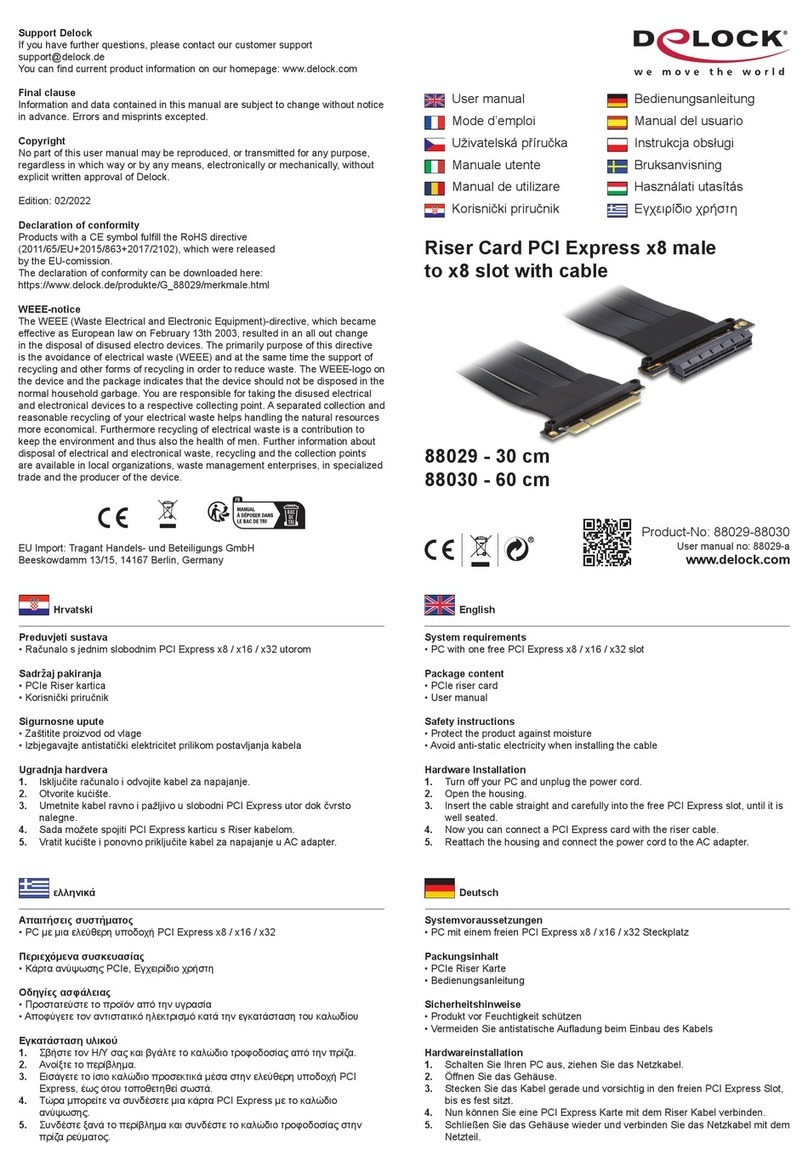
DeLOCK
DeLOCK 88029 User manual

DeLOCK
DeLOCK 90096 User manual
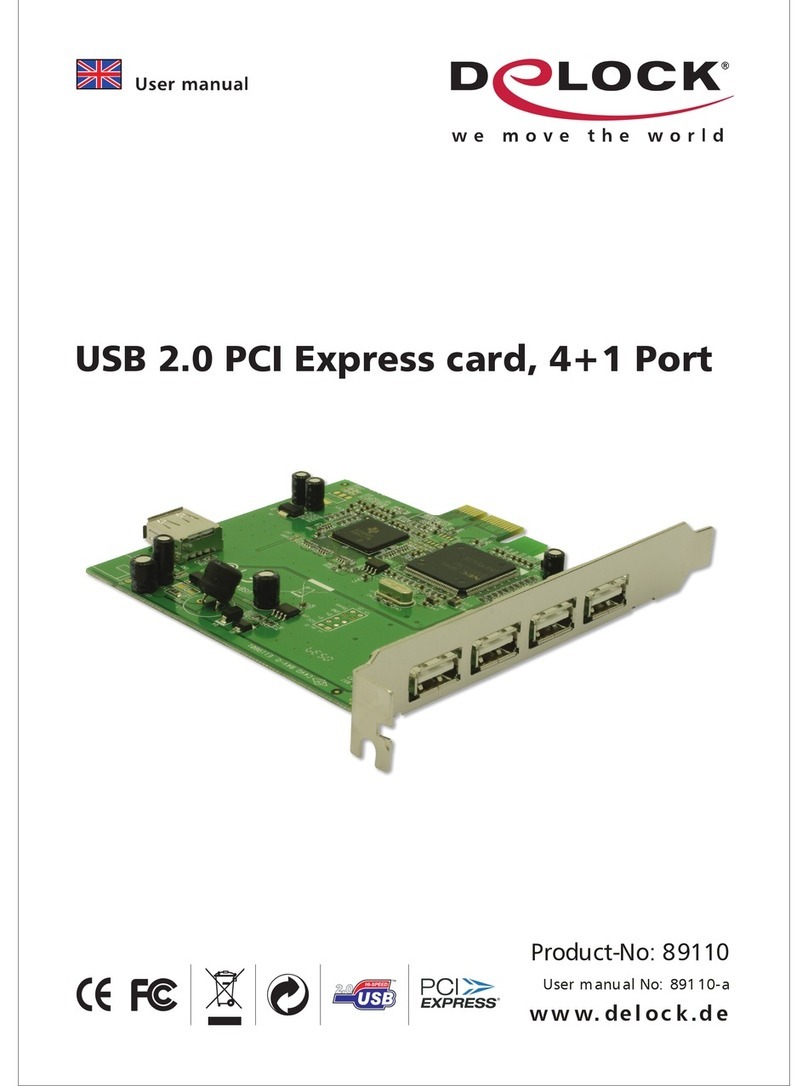
DeLOCK
DeLOCK 89110 User manual

DeLOCK
DeLOCK 88025 User manual
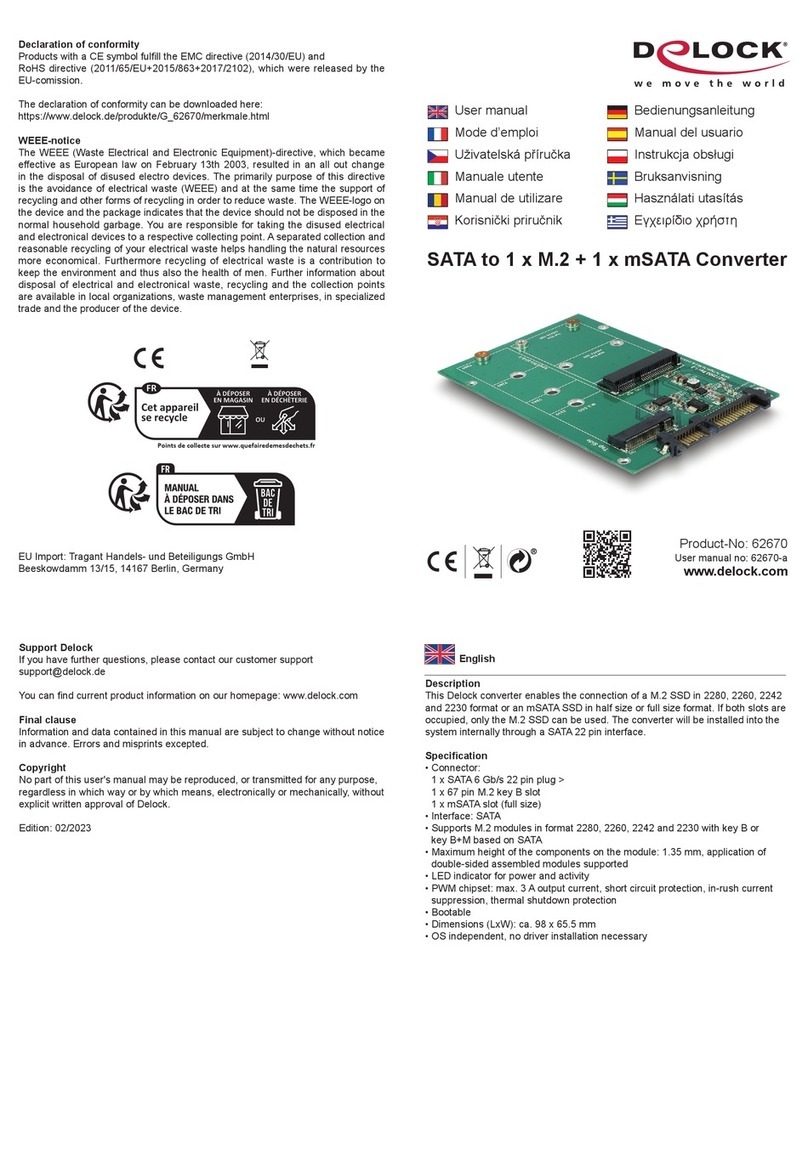
DeLOCK
DeLOCK 62670 User manual

DeLOCK
DeLOCK 61386 User manual
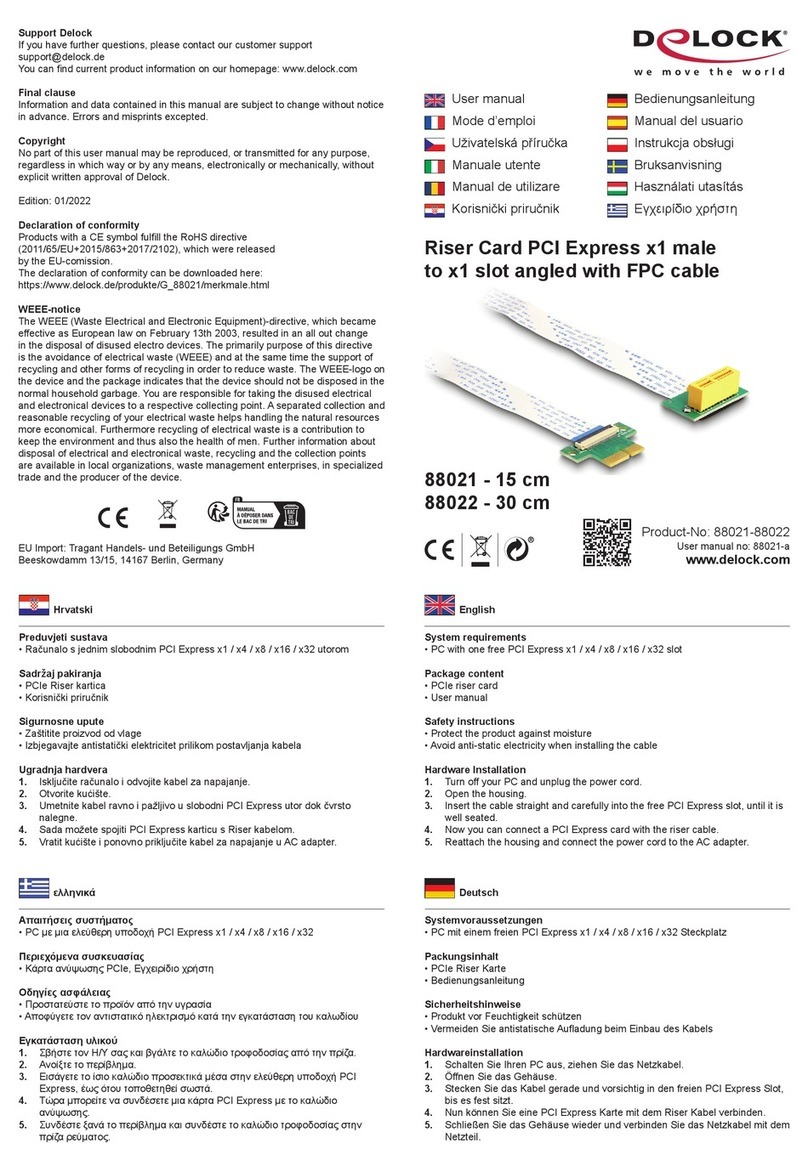
DeLOCK
DeLOCK 88021 User manual

DeLOCK
DeLOCK 89567 User manual
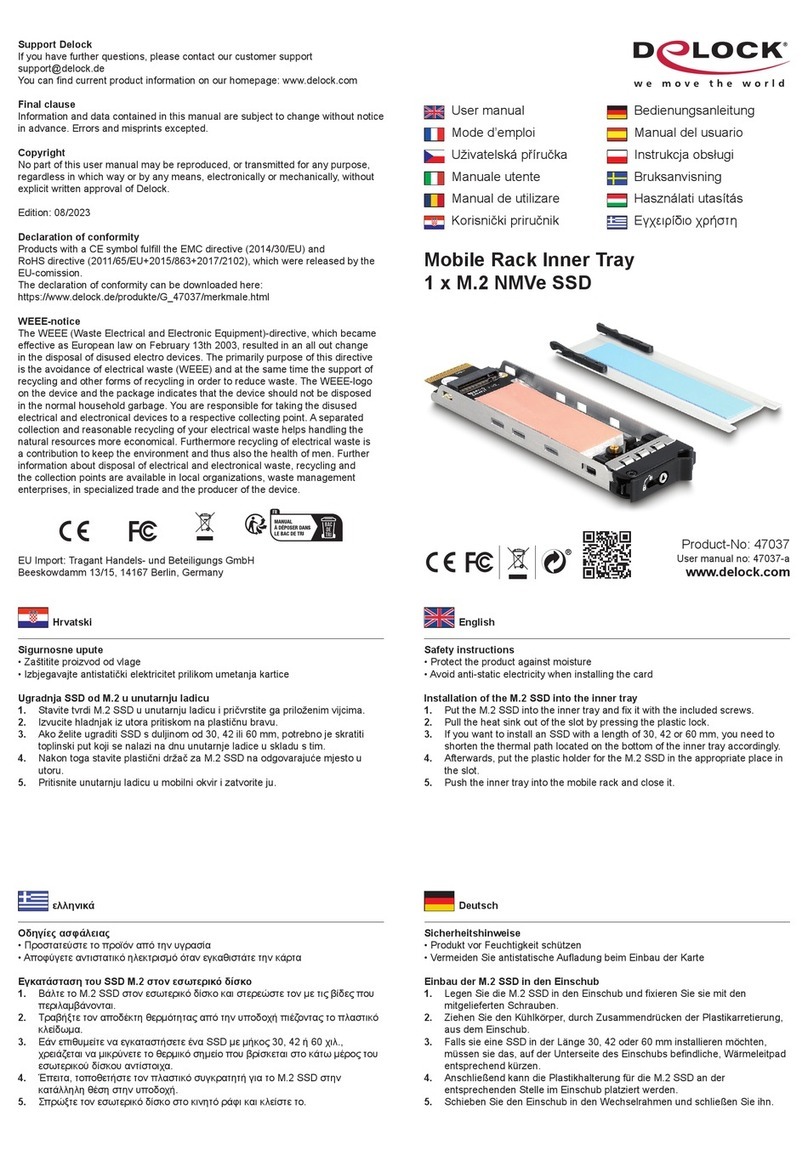
DeLOCK
DeLOCK 47037 User manual

DeLOCK
DeLOCK 64057 User manual

DeLOCK
DeLOCK 90097 User manual
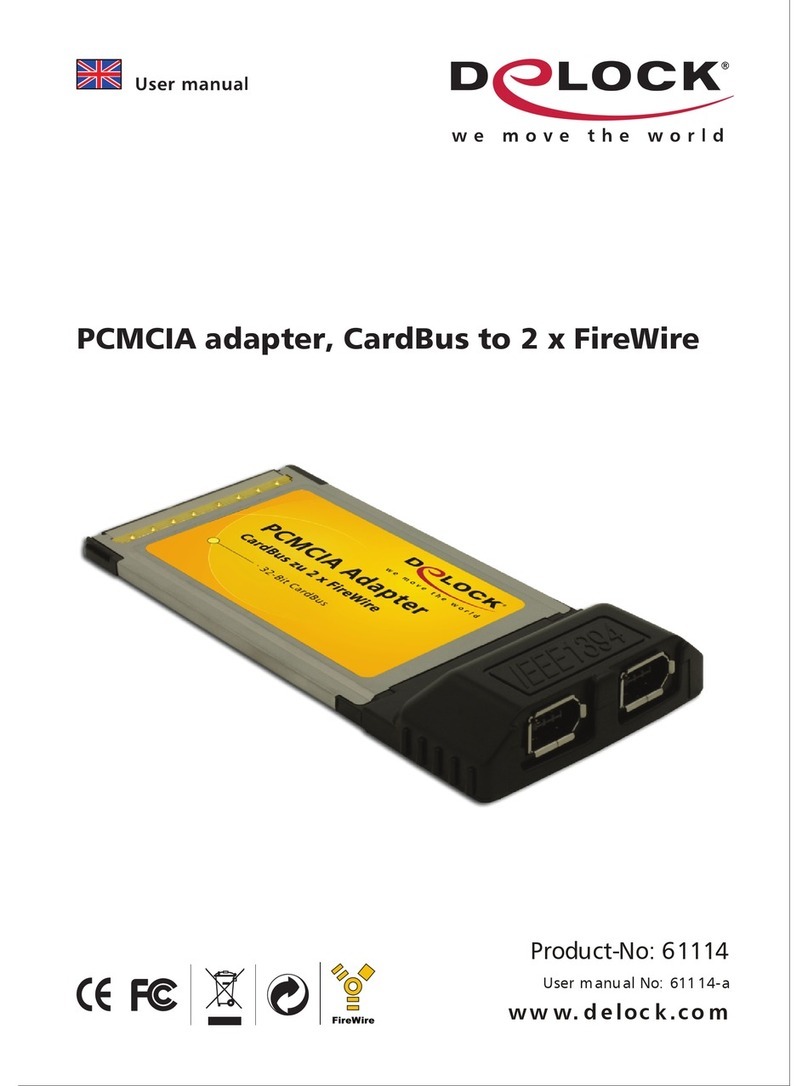
DeLOCK
DeLOCK 61114 User manual

DeLOCK
DeLOCK SuperSpeed 89008 User manual

DeLOCK
DeLOCK 91748 User manual

DeLOCK
DeLOCK 47199 User manual

DeLOCK
DeLOCK 90481 User manual

DeLOCK
DeLOCK 89836 User manual

DeLOCK
DeLOCK 89377 User manual

DeLOCK
DeLOCK 47189 User manual
Popular Computer Hardware manuals by other brands

EMC2
EMC2 VNX Series Hardware Information Guide

Panasonic
Panasonic DV0PM20105 Operation manual

Mitsubishi Electric
Mitsubishi Electric Q81BD-J61BT11 user manual

Gigabyte
Gigabyte B660M DS3H AX DDR4 user manual

Raidon
Raidon iT2300 Quick installation guide

National Instruments
National Instruments PXI-8186 user manual

























