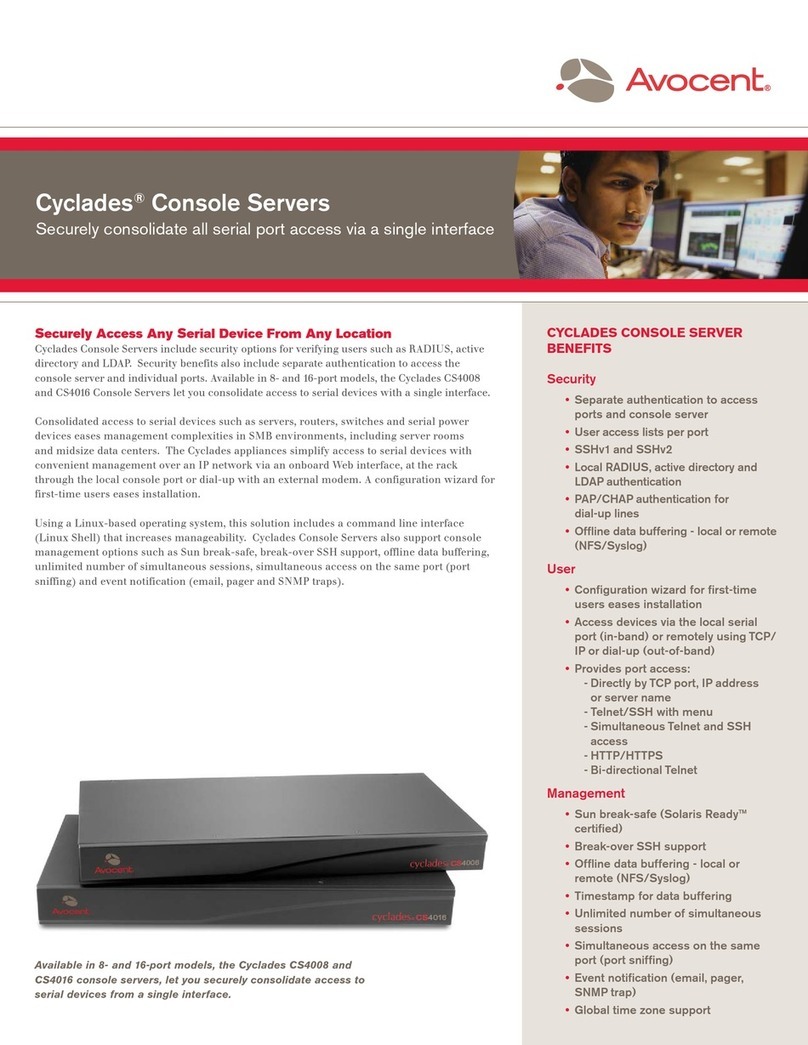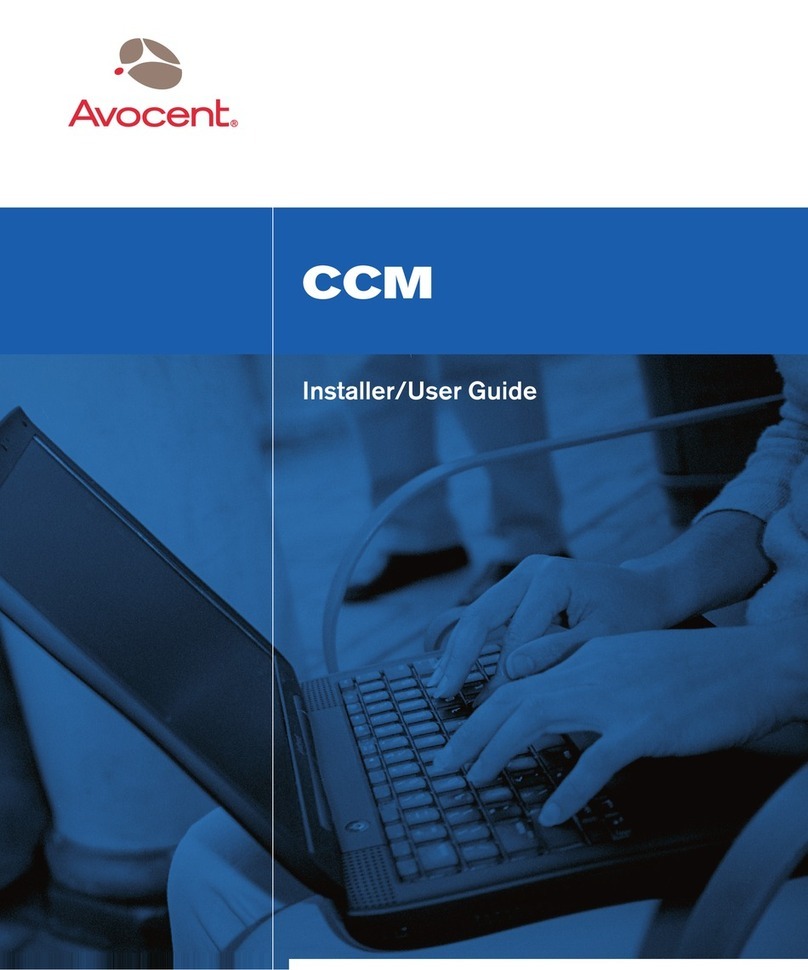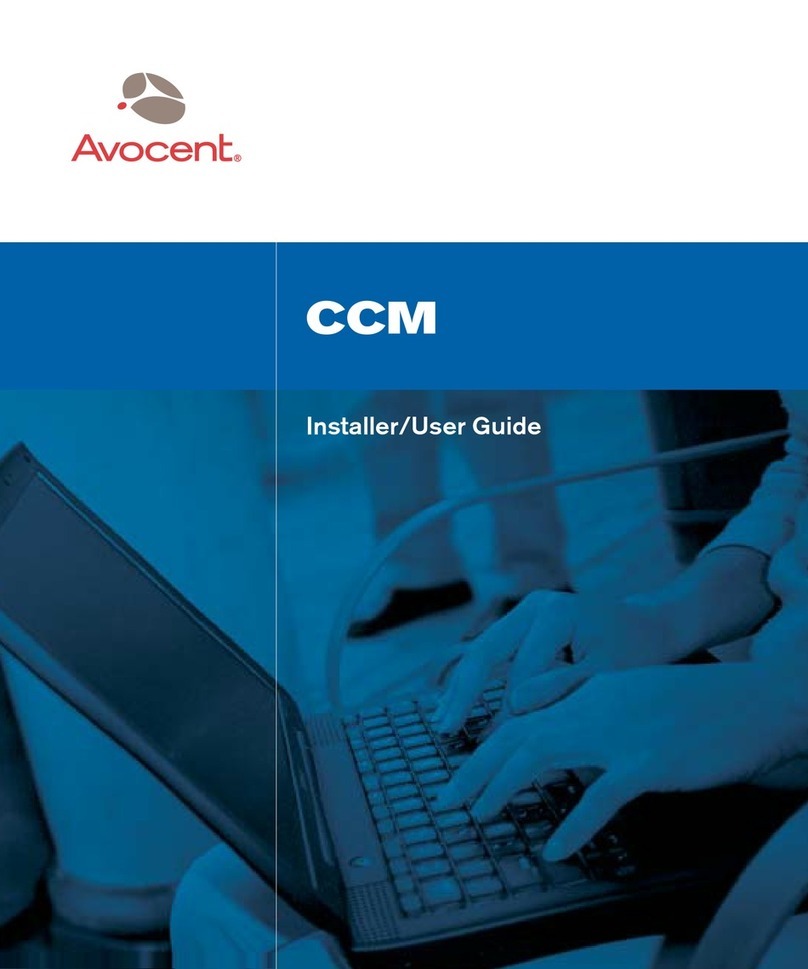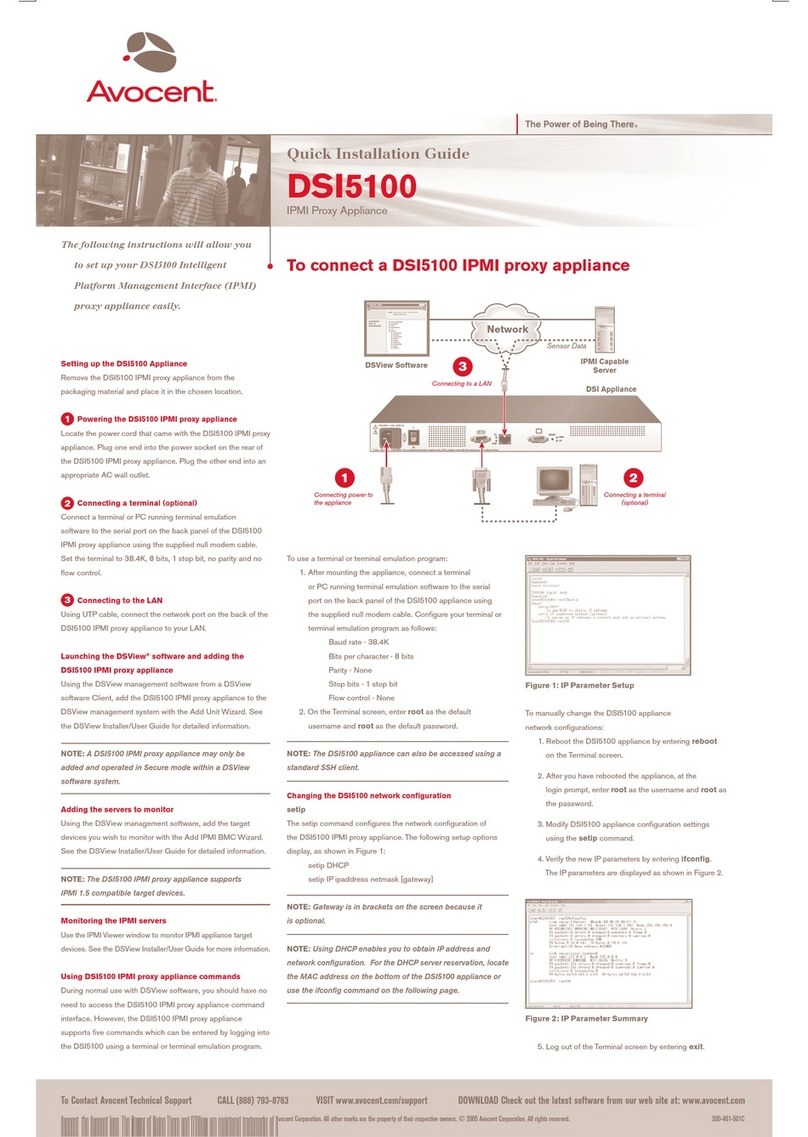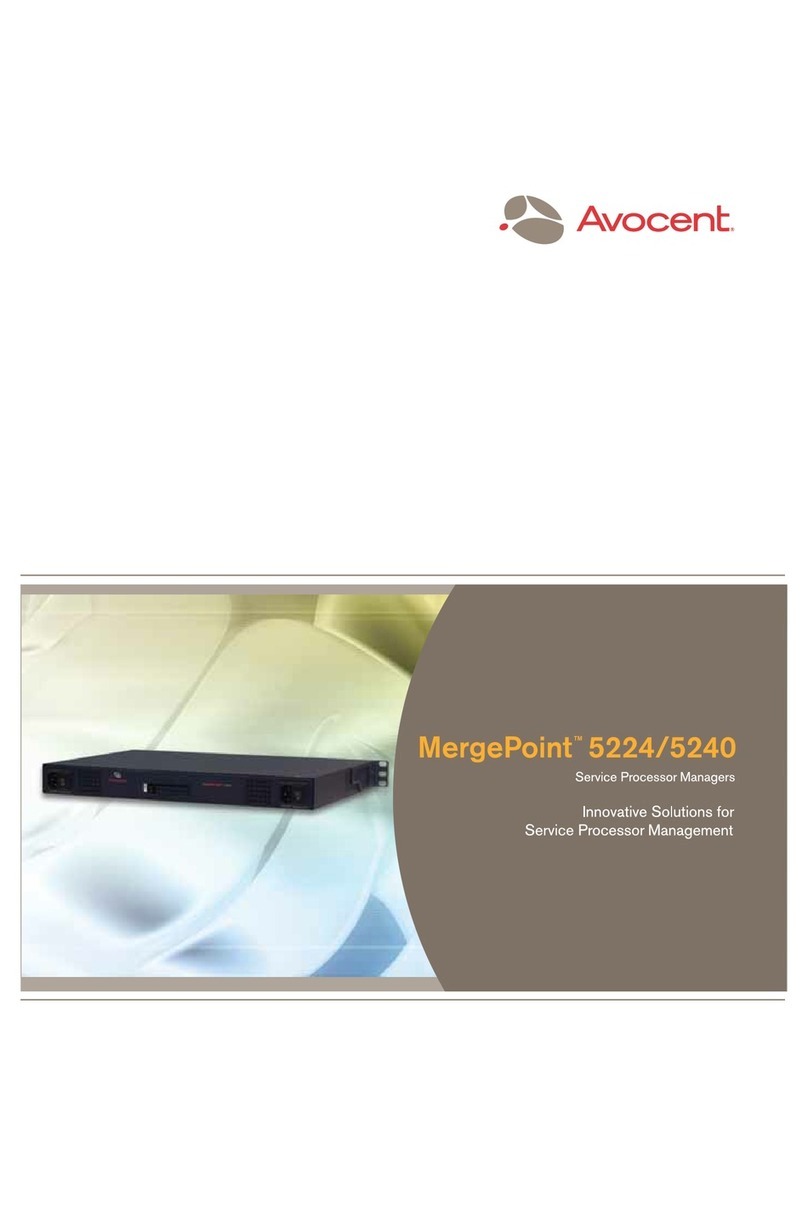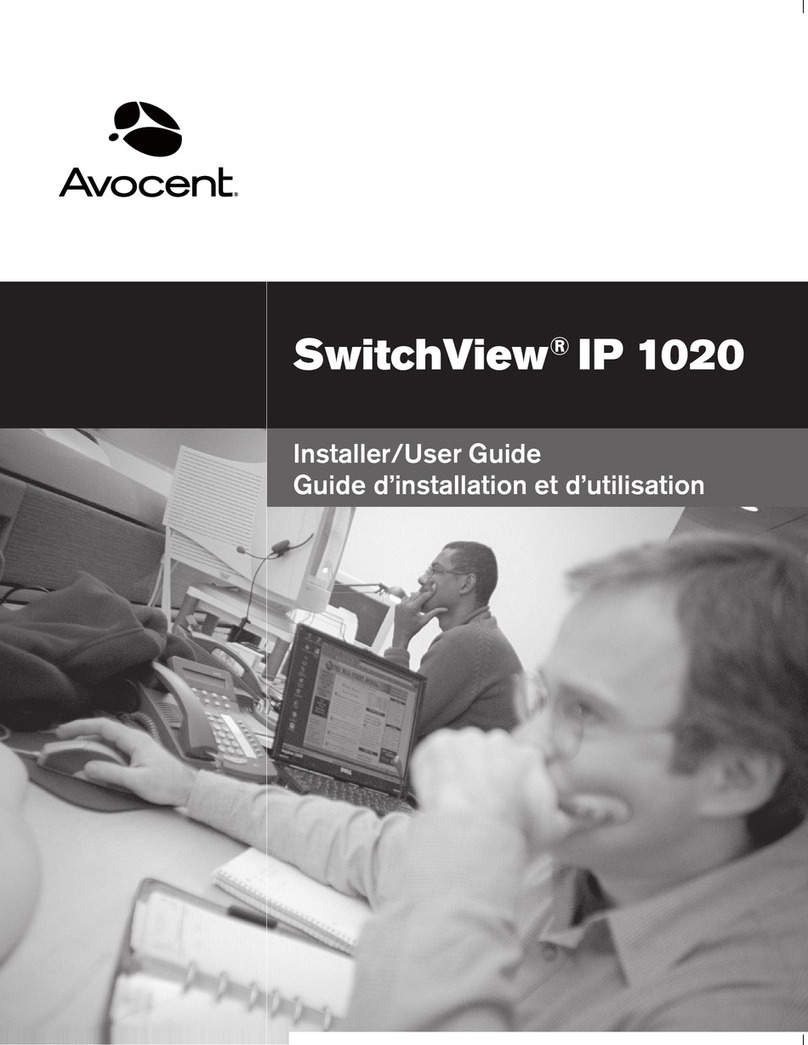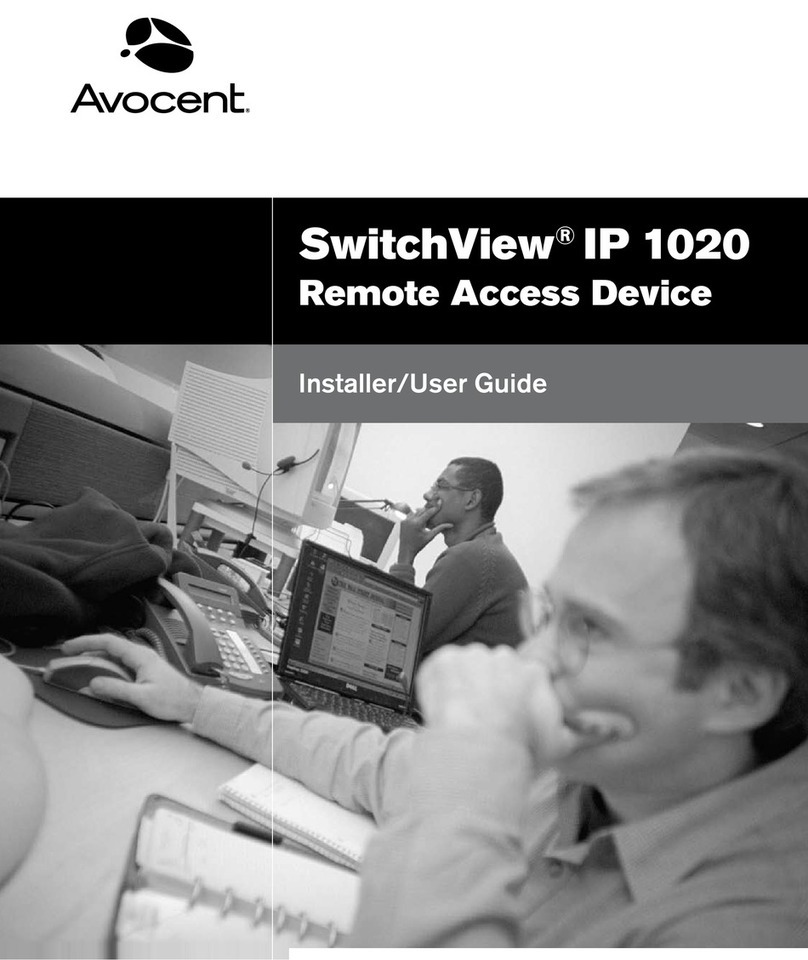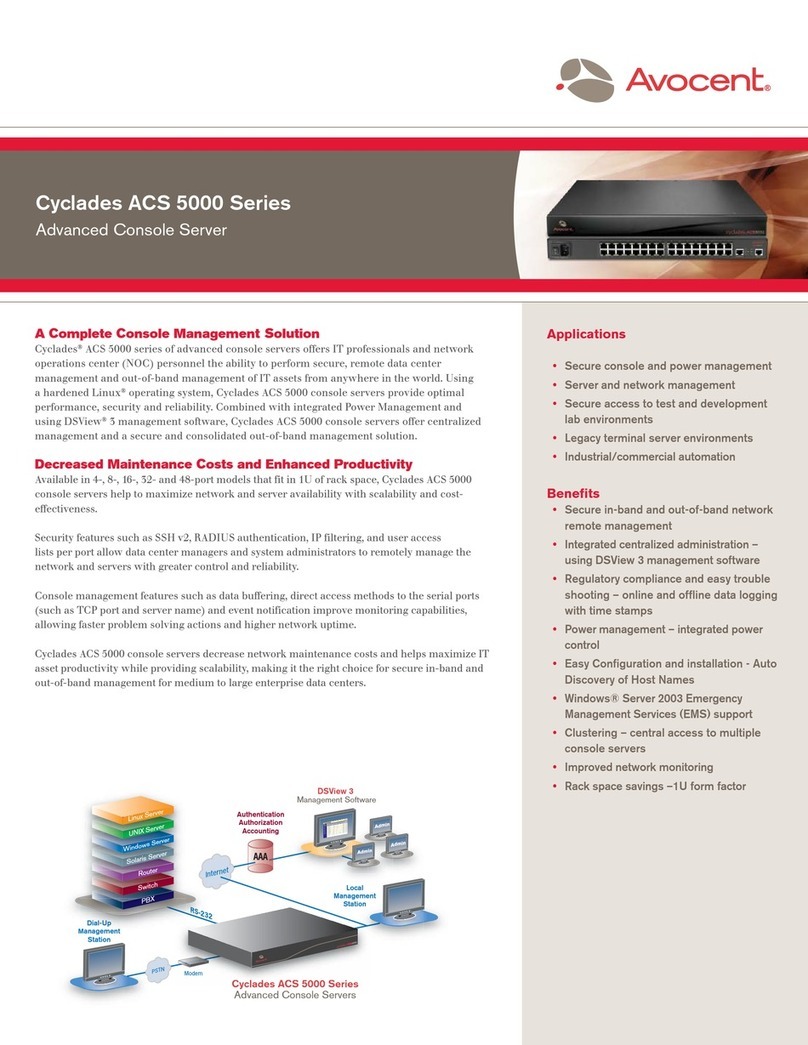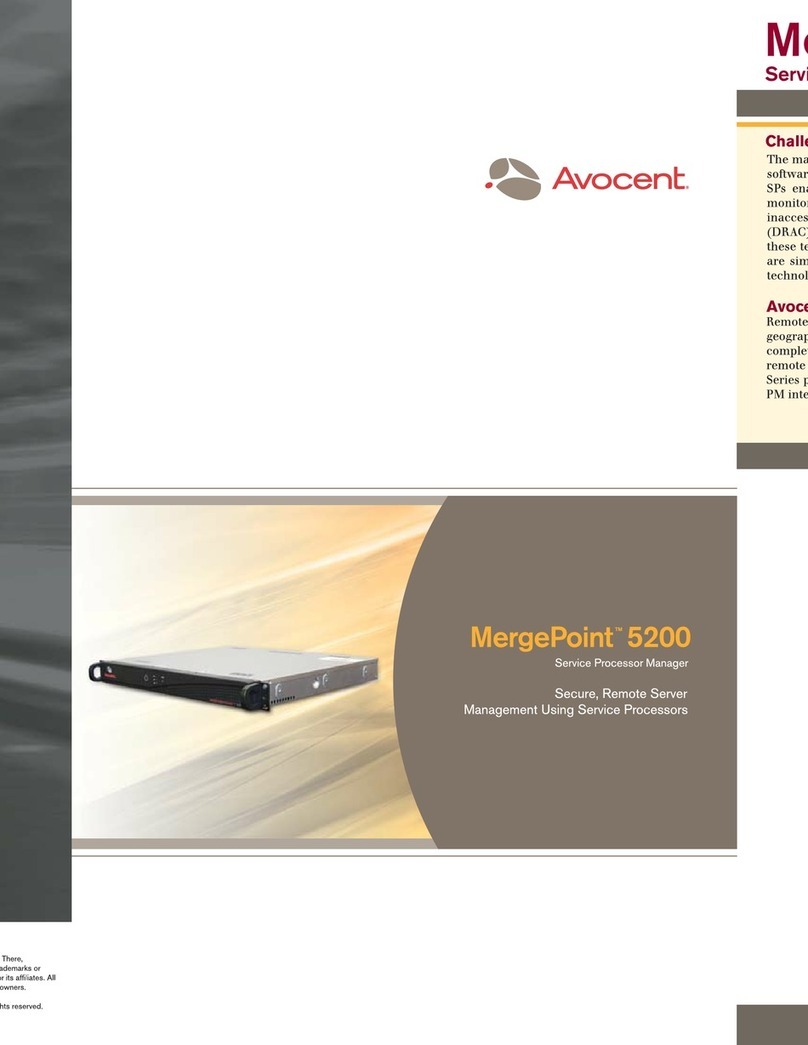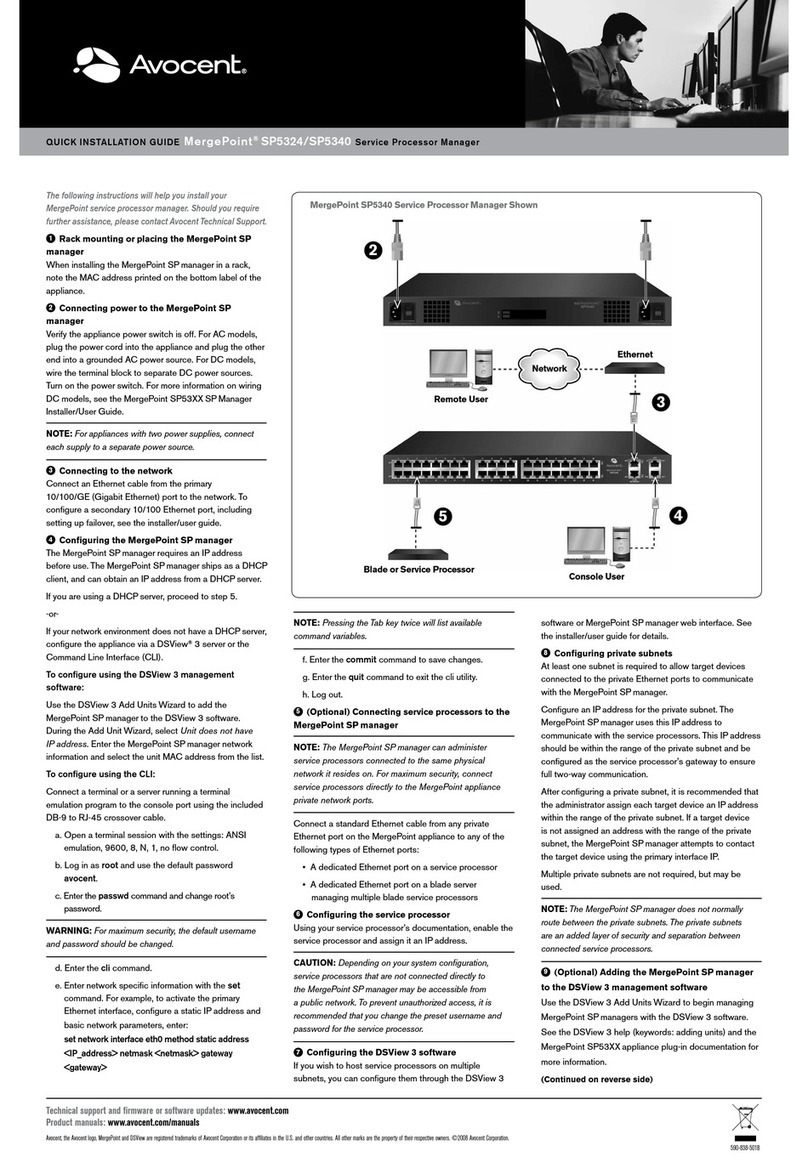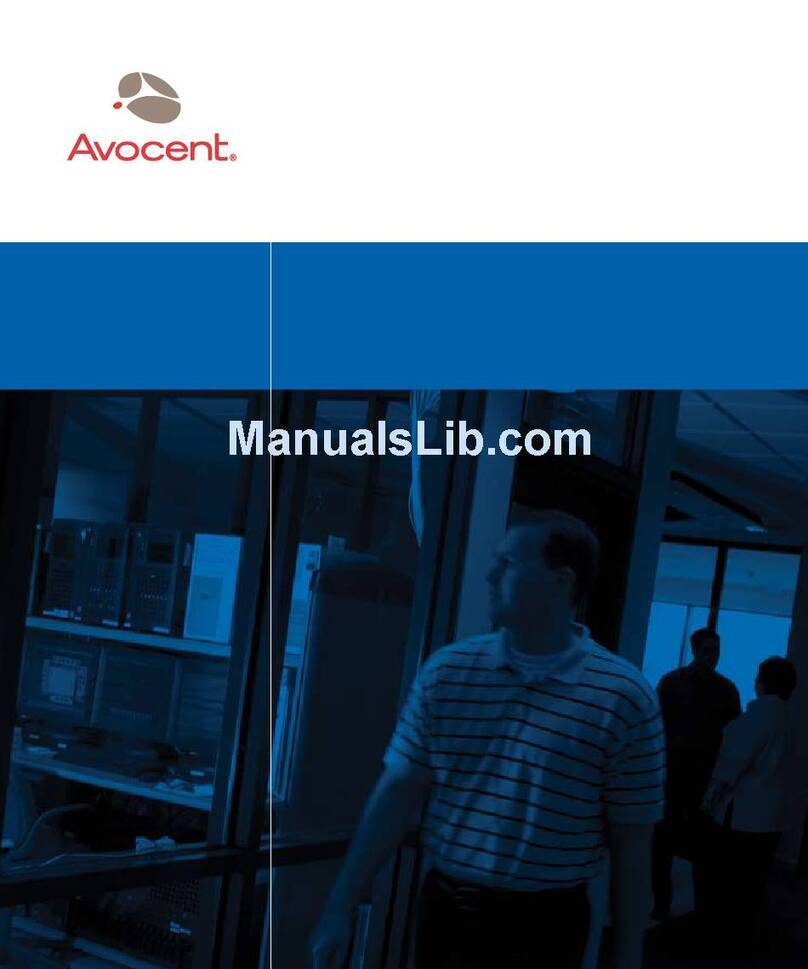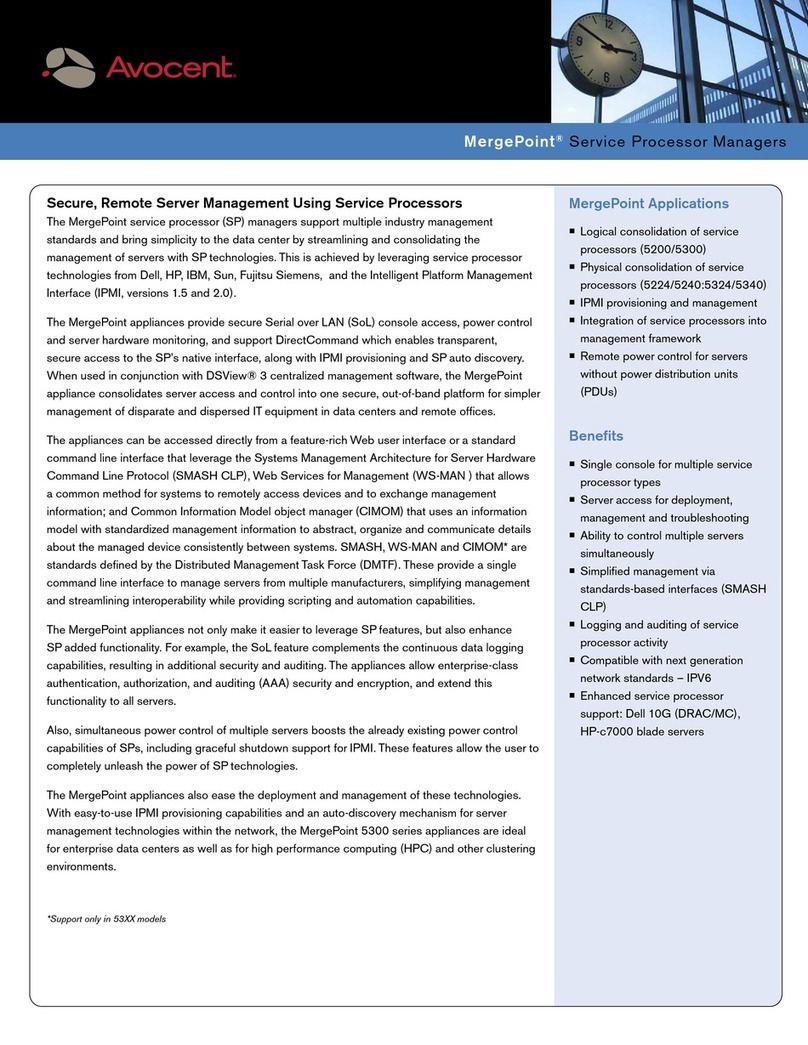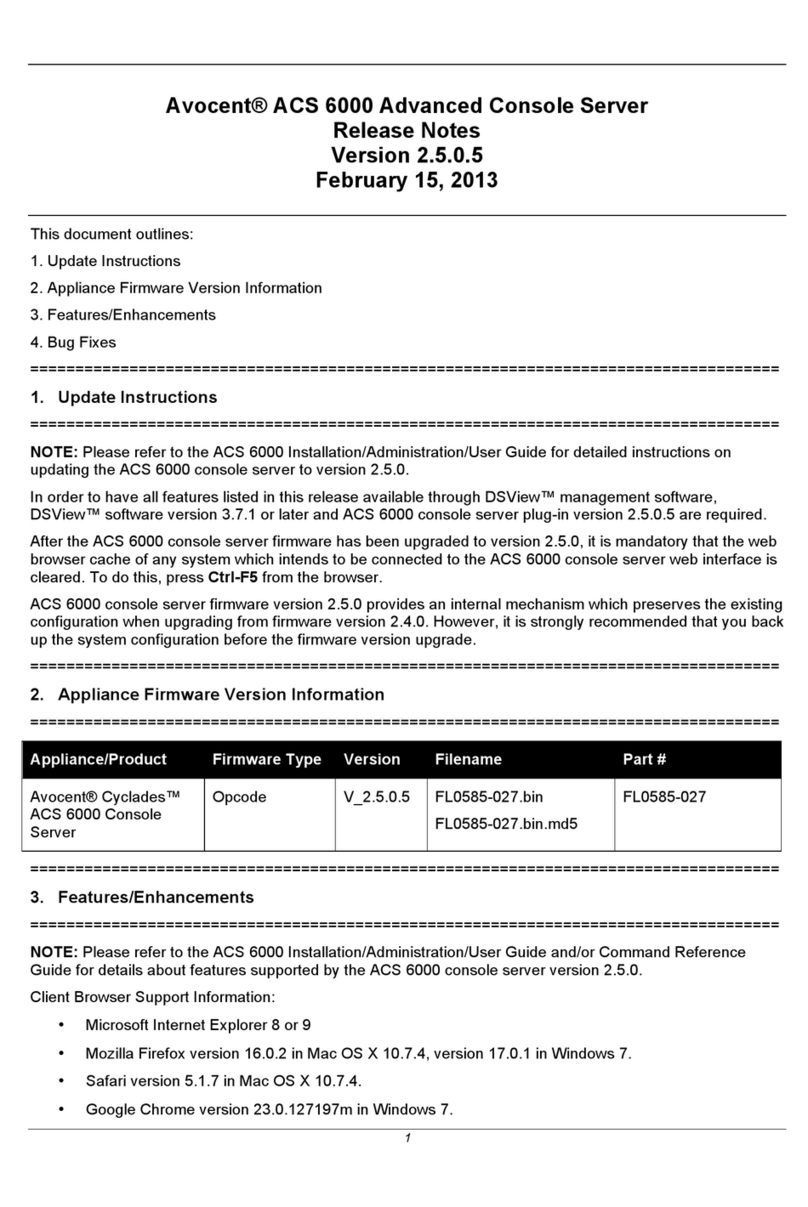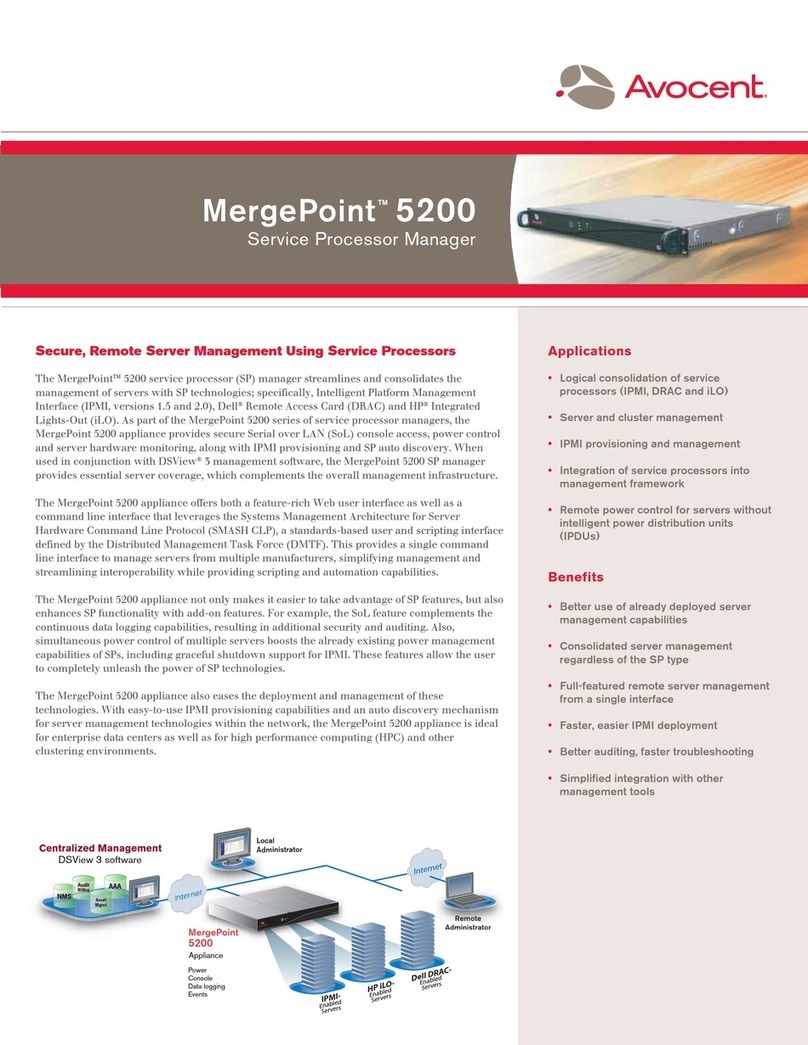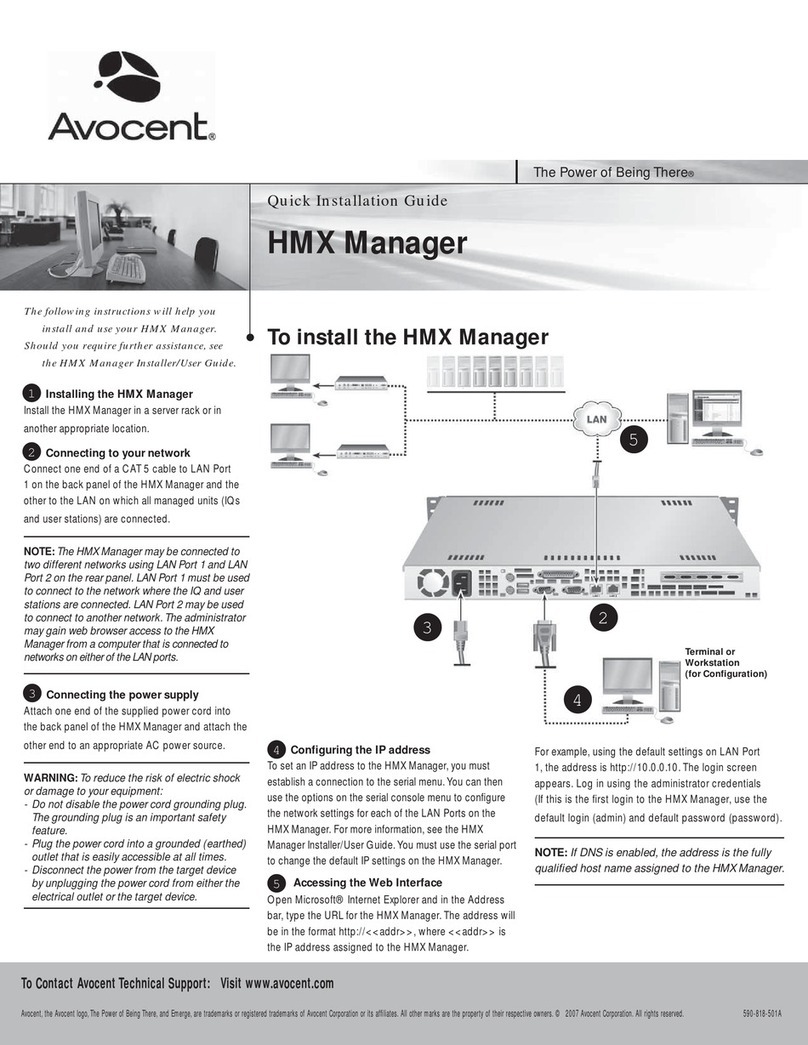Configuring basic network parameters
Perform the following configuration if using a terminal orterminal
emulator connected in step 3. If using DSView 3 management
software or anotherappliance-specific configuration method, see the
relevant documentation.
WARNING: Whatevermethod you use forconfiguration, make
sure to change the root password from “cyclades”forsecurity.
a. Start a terminal session connecting to the appliance console
port: ANSI emulation, 9600 speed, 8 bit data length, no
parity, 1stop bit and no flow control.
b. Log in as the root user by using the default
password cyclades.
c. Enter the passwd command and change root’s password.
d. Enterthe cli command.The cli> prompt appears.
e. Activate the primary Ethernet interface and configure
basic network parameters, including a static IP address
for the appliance.
cli> set network interface eth0 active yes method\
static address <appliance_IPaddress> gateway\
<gateway_IPaddress> netmask <netmask> broadcast\
<broadcast_IPaddress>
This quick install guide shows how to install the SPmanager and
assign it an IP address needed for remote configuration of users
and devices.
Prerequisite knowledge for administrators and users is in the
MergePoint 5224/5240 Service Processor Manager User
Guide. If Avocent DSView®3 management software is being
used to manage the appliance, see the DSView 3 Management
Software Installer/User Guide.
Connecting power to the switch
NOTE: On appliances with two powersupplies, connect
each supply to a separate power source.
Make sure the appliance powerswitches are off.
For AC models, plug the powercord(s) into the appliance and
plug the other end(s)in grounded AC powersource(s). For
DC models, wire the terminal block(s) to separate DC power
sources.Turn on the powerswitch(es).
Connecting to the network
Connect a standard Ethernet cable from the primary 10/100/GE
(Gigabit Ethernet) public port to the network. For additional
options for configuring the secondary 10/100 Ethernet port,
including setting up failover, see the MergePoint 5224/5240
Service Processor Manager Installer and Administrator Guide.
Connecting devices
Connect a standard Ethernet cable from any of the private
Ethernet ports on the appliance to any of the following types of
Ethernet ports on the other end:
• A dedicated Ethernet port on a
service processor
• A dedicated Ethernet port on a routeror similar device that
allows access to the device’s console
• A dedicated Ethernet port on a blade server managing
multiple blade service processors
Connecting a terminal for configuration of a static
IP address
Connect a terminal or a computerrunning a terminal emulation
program to the console port using the DB-9 to RJ-45
crossover cable.
NOTE:This step is optional if the appliance is going to
be managed by DSView 3 management software; the
appliance can be discovered and assigned an IP
address automatically.
f. Configure a hostname, a DNS domain, a primary DNS server
and an optional secondary DNS server.
cli> set network hostname <appliance_hostname>\
cli> set network resolv domain\
<domain_name> dns0\
<DNSserver_IPaddress> dns1\
<optional_second_DNSserver_IPaddress>
g. Save the changes.
cli> commit
h. Exit the cli utility.
cli> quit
i. Log out.
j. Configure user authorizations, authentication and access to
devices, either using the applianceWeb Manager or
DSView 3 software.
If using theWeb Manager, enter the IP address in a browser to bring
up theWeb Manager.
If using DSView software, enter the IPaddress to bring up the
DSView software client.
For additional information
For more installation details and forhow to configure target devices
and users, see the MergePoint 5224/5240 Service Processor
Manager Installer and Administrator Guide.
Quick Installation Guide
MergePointTM 5224/5240
Service Processor (SP) Manager
The following instructions will allow you
to set up your MergePoint 5224/5240
service processor manager easily.
To Contact Avocent Technical Support CALL(888) 793-8763 VISITwww.avocent.com/support DOWNLOAD Check out the latest software from ourweb site at: www.avocent.com
Avocent, the Avocent logo,The Power ofBeingThere, DSView and MergePoint are trademarks orregistered trademarks of Avocent Corporation orits affiliates. All other marks are the property of theirrespective owners. © 2007Avocent Corporation. All rights reserved. 590-676-501A
Console User
To connect a MergePoint 5224/5240 SPmanager
1
2
3
4
5
1
2
34
Ethernet
Remote User