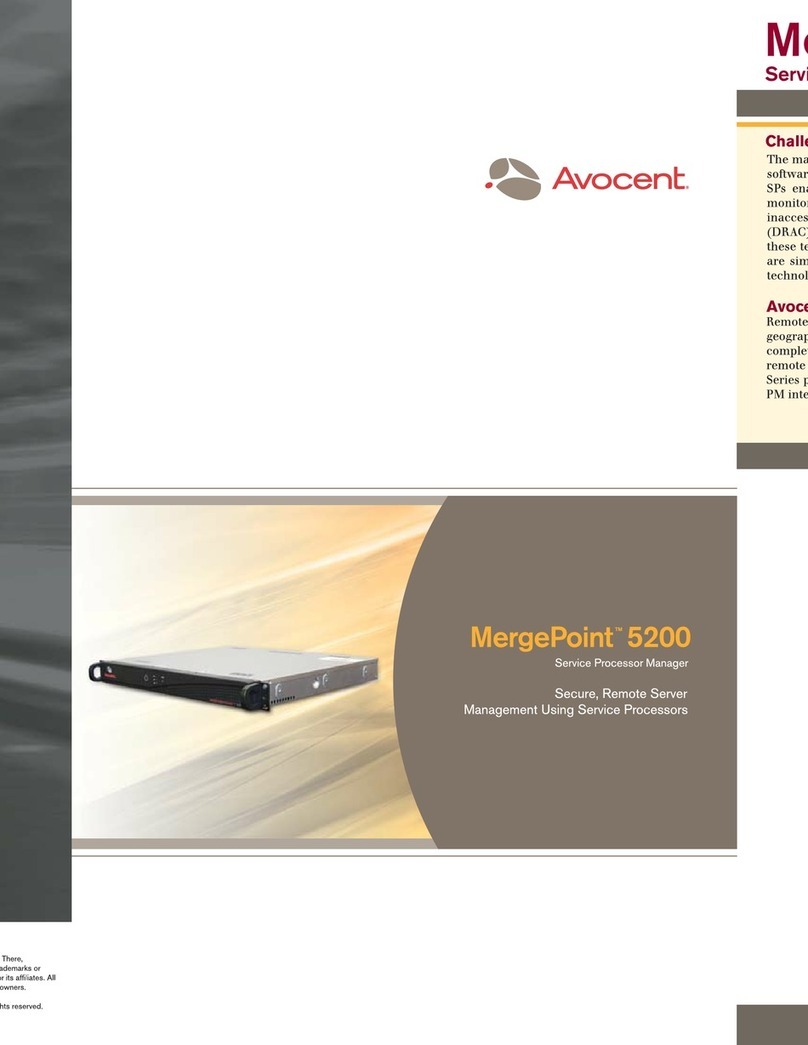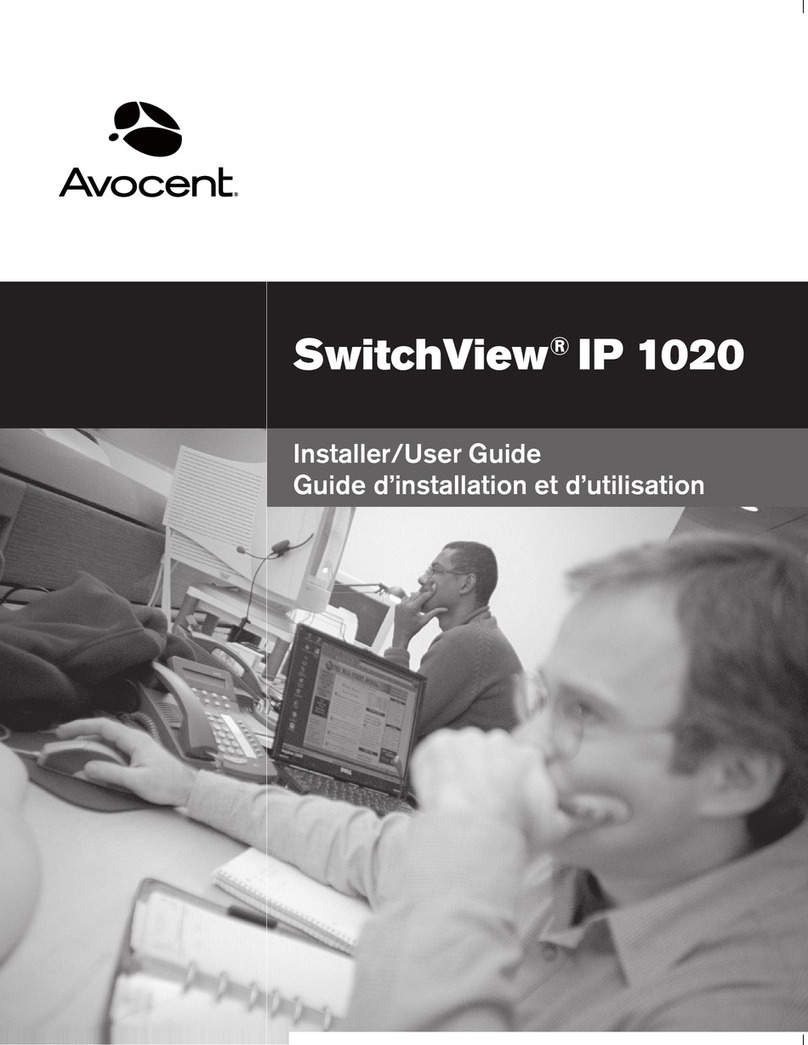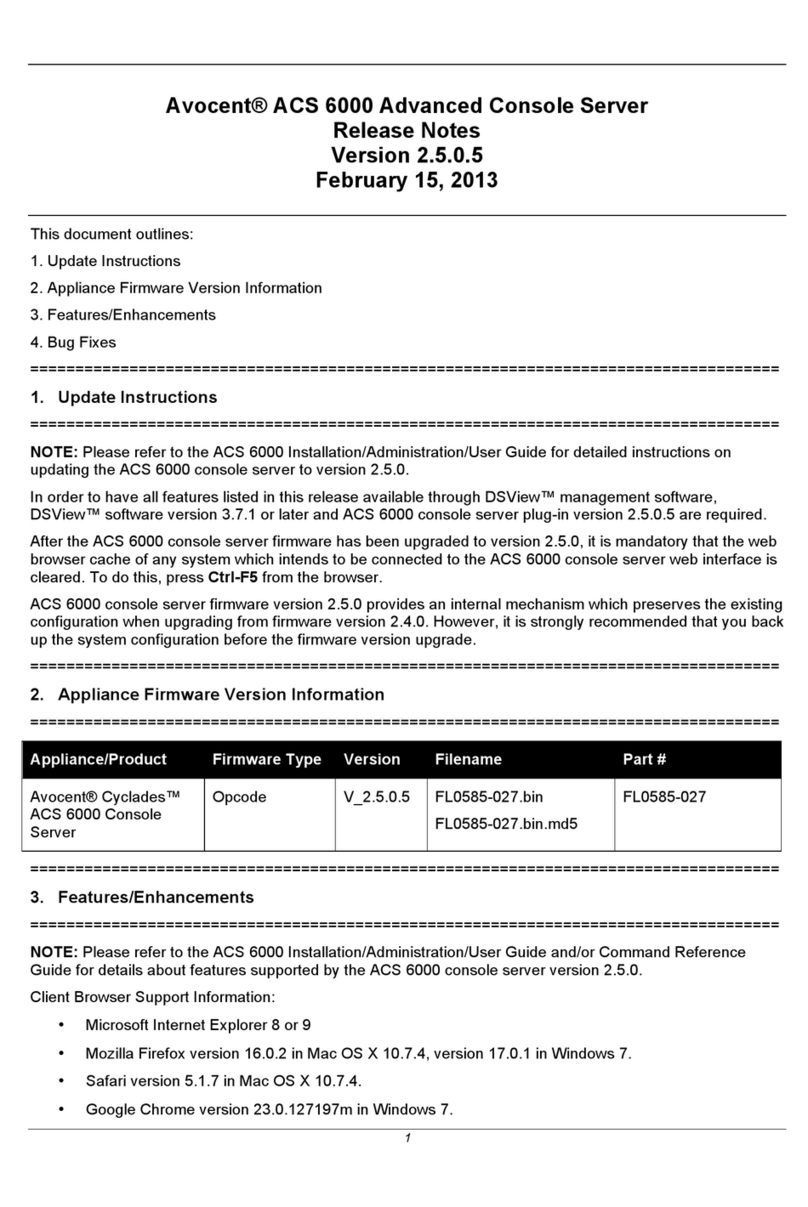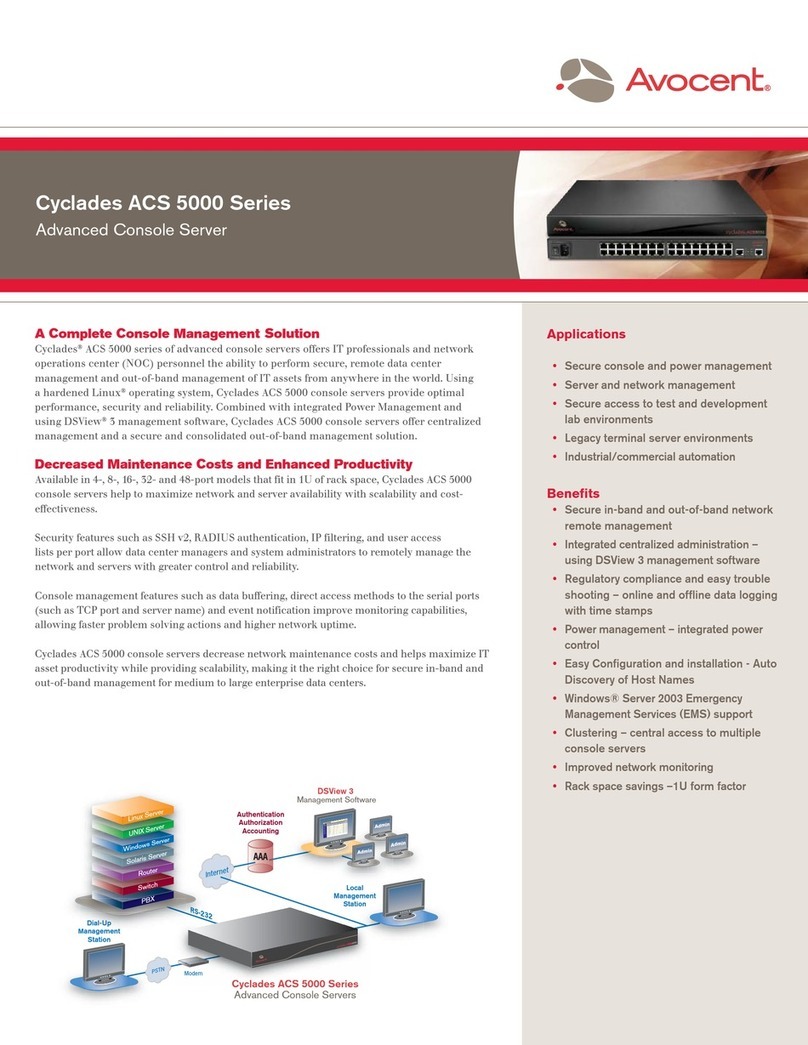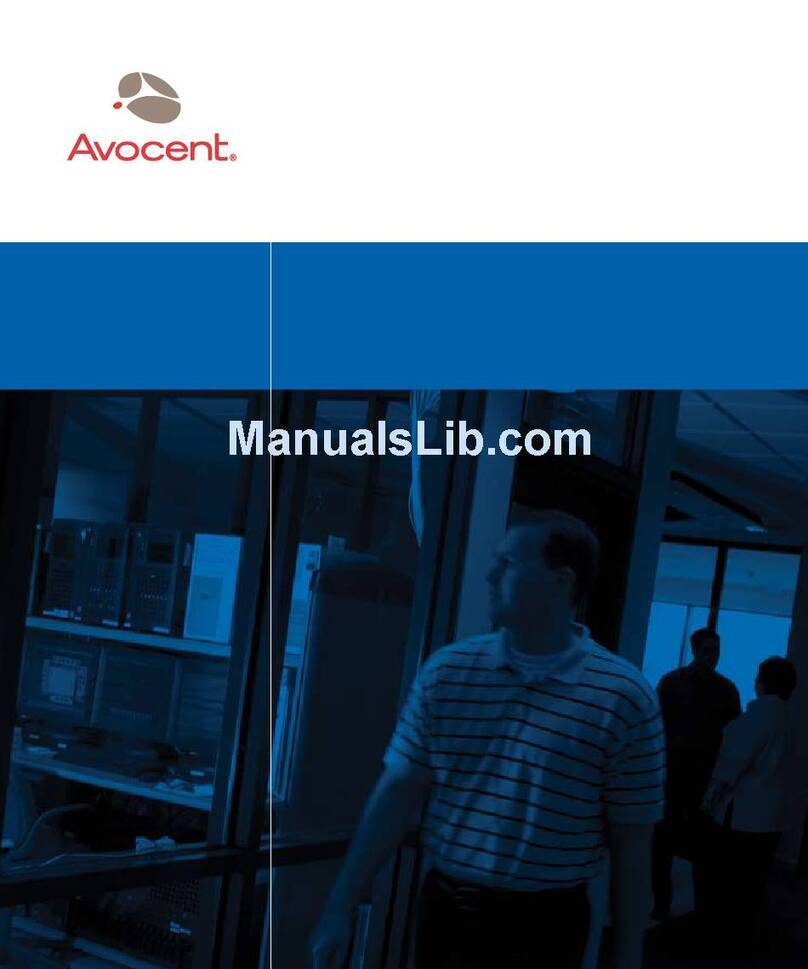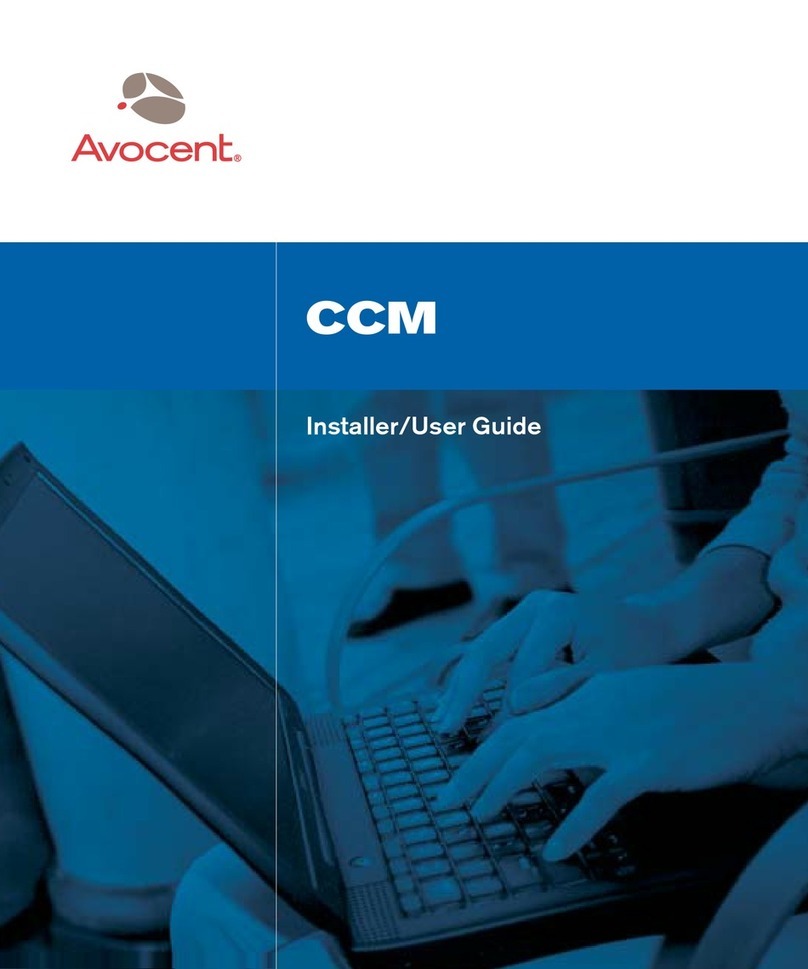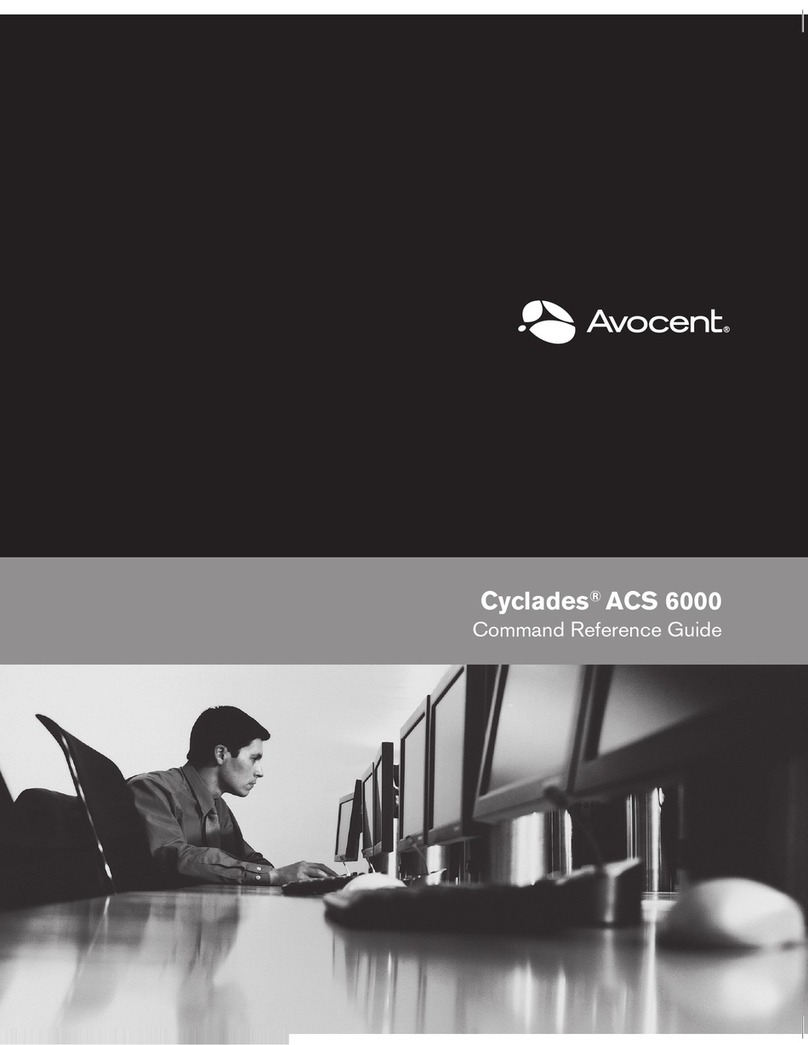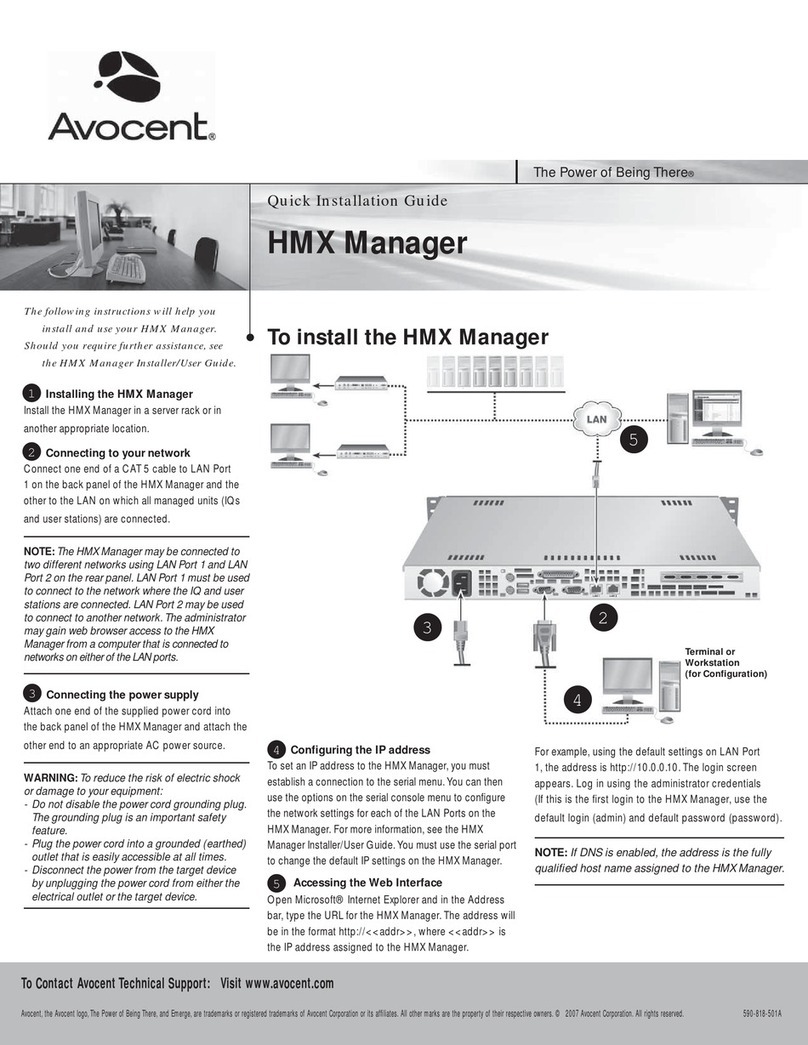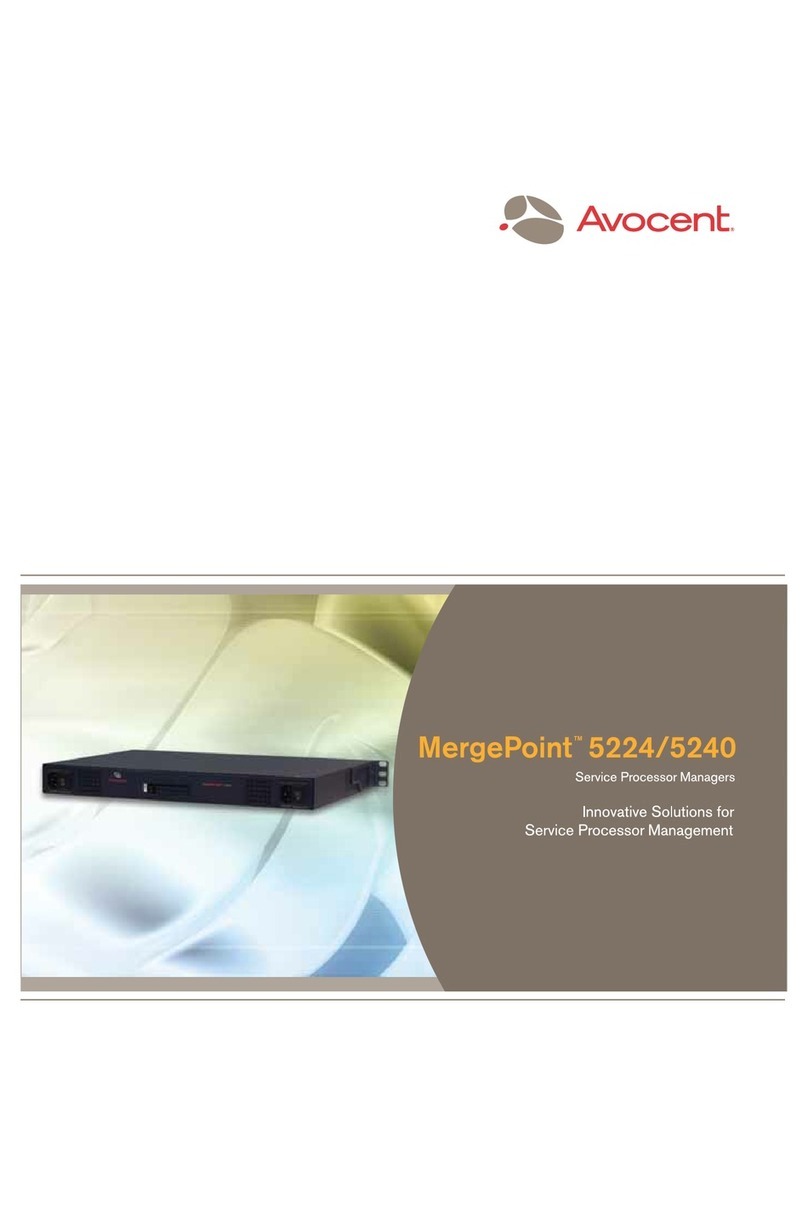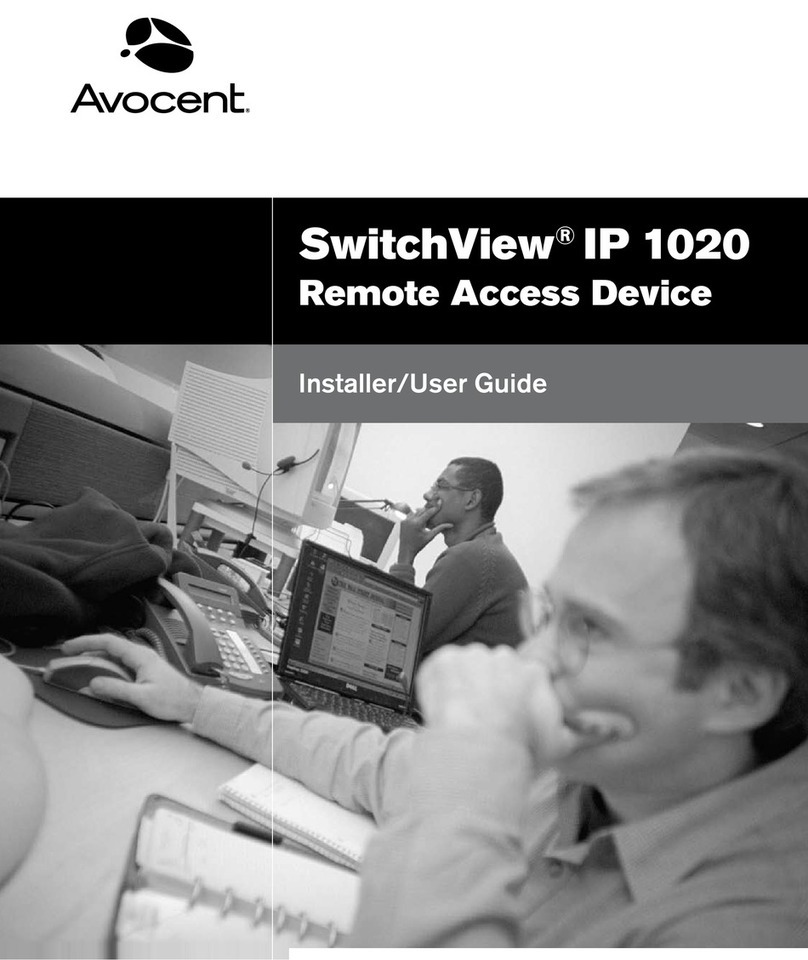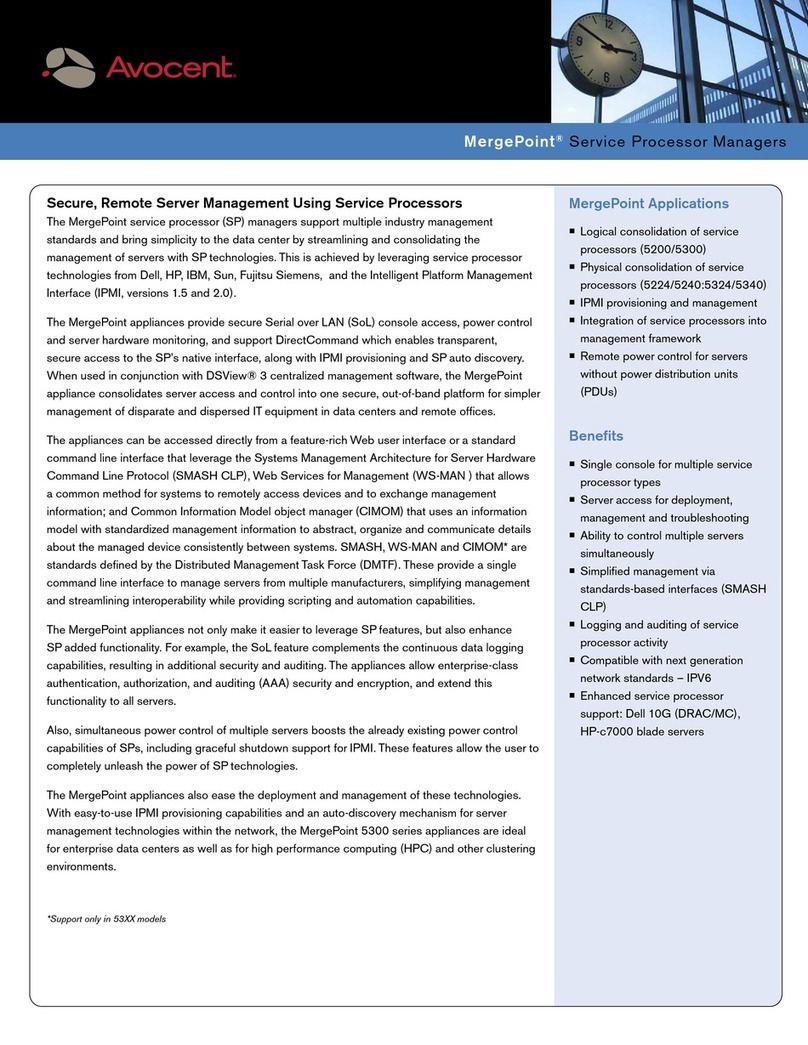Viewing the network conguration
ifcong
Verify the current IP address by entering ifcong. As shown in
Figure 2, the following default IP parameters display:
[IP ADDRESS] [NETMASK] [GATEWAY]
dsclear
The dsclear command removes all stored DSView software
and server certicates from the DSI5100 IPMI proxy appliance.
Once you run the dsclear command, the DSI5100 IPMI proxy
appliance and any supported IPMI appliance target devices
in the DSView software system will no longer be accessible
by the DSView software server. The DSI5100 IPMI proxy
appliance will retain its conguration of supported IPMI
appliance target devices.
To access the DSI5100 IPMI proxy appliance and its
congured target devices, you must re-add the DSI5100
IPMI proxy appliance to the DSView software system using
the DSView management software Add Unit Wizard. All
congured target devices are automatically added when you
add the DSI5100 IPMI proxy appliance.
To remove all stored DSView software and server certicates
from a DSI5100 IPMI proxy appliance:
1. From the Terminal screen, log in as a root account user.
2. Enter dsclear. A conformation message will appear.
3. Type y or yes and then press Enter.
factorydef
The factorydef command restores the DSI5100 IPMI proxy
appliance factory default settings. All DSView software and
server certicates, the IP network conguration and all dened
IPMI appliance target devices are deleted from the DSI5100
IPMI proxy appliance. The factorydef command should be
used only if you wish to remove all conguration data, move
the DSI5100 IPMI proxy appliance to another location and
reinstall the DSI5100 IPMI proxy appliance.
To restore factory default settings to a DSI5100 IPMI
proxy appliance:
1. From the Terminal screen, log in as a root account user.
2. Enter factorydef. A conformation message will appear.
3. Type y or yes and then press Enter.
passwd
The passwd command is a standard Linux command that
changes the root user password on the DSI5100 IPMI proxy
appliance.
To change the password on a DSI5100 proxy appliance:
1. From the Terminal screen, log in as a root account user.
2. Enter passwd.
3. Type a new password and then press Enter.
4. Re-enter the new password and then press Enter.
NOTE: Avocent recommends changing the root password
to prevent unauthorized access to the DSI5100 appliance.
The root password may be changed using either the terminal
connection or an SSH connection.
For Additional Information
Visit http://www.avocent.com for the latest DSI5100 IPMI proxy
appliance updates. For additional information, see the DSView
Installer/User Guide.
INSTRUCTIONS
This symbol is intended to alert the user to the presence of
important operating and maintenance (servicing) instructions in the
literature accompanying the appliance.
CAUTION
The DSI5100 appliance contains an internal battery that is used
for the real time clock. This battery is not a eld replaceable item,
and replacement should not be attempted by a user. If real time
clock errors occur and the battery is suspected, visit the Avocent
web site at http://www.avocent.com/support or contact Avocent
Technical Support at (888) 793-8763.
For Service Personnel Only - There is a risk of explosion
if battery is replaced with an incorrect type. Dispose of used
batteries according the manufacturer’s instructions.
NOTE: The AC power cord is the main disconnect.
Rack and wall mount safety considerations
• Elevated Ambient Temperature: If installed in a closed rack
assembly, the operation temperature of the rack environment
may be greater than room ambient. Use care not to exceed
the rated maximum ambient temperature of the appliance.
• Reduced Air Flow: Installation of the equipment in a rack
should be such that the amount of airow required for safe
operation of the equipment is not compromised.
• Mechanical Loading: Mounting of the equipment in the rack
should be such that a hazardous condition is not achieved due
to uneven mechanical loading.
Quick Installation Guide
DSI5100
IPMI Proxy Appliance
The following instructions will allow you
to set up your DSI5100 Intelligent
Platform Management Interface (IPMI)
proxy appliance easily.
To Contact Avocent Technical Support CALL (888) 793-8763 VISIT www.avocent.com/support DOWNLOAD Check out the latest software from our web site at: www.avocent.com
Avocent, the Avocent logo, The Power of Being There and DSView are registered trademarks of Avocent Corporation. All other marks are the property of their respective owners. © 2005 Avocent Corporation. All rights reserved. 590-461-501C
• Circuit Overloading: Consideration should be given to the
connection of the equipment to the supply circuit and the
effect that overloading of circuits might have on overcurrent
protection and supply wiring. Consider equipment name-
plate ratings for maximum current.
• Reliable Earthing: Reliable earthing of rack mounted
equipment should be maintained. Pay particular attention to
supply connections other than direct connections to the
branch circuit (for example, use of power strips).
NOTIFICATIONS AND APPROVALS
USA Notication
Warning: Changes or modications to this unit not expressly
approved by the party responsible for compliance could void the
user’s authority to operate the equipment.
Note: This equipment has been tested and found to comply with
the limits for a Class A digital device, pursuant to Part 15 of the
FCC Rules. These limits are designed to provide reasonable
protection against harmful interference when the equipment is
operated in a commercial environment. This equipment generates,
uses and can radiate radio frequency energy and, if not installed
and used in accordance with the instruction manual, may cause
harmful interference to radio communications. Operation of
this equipment in a residential area is likely to cause harmful
interference in which case the user will be required to correct the
interference at his own expense.
Canadian Notication
This Class A digital apparatus complies with Canadian ICES-003.
Cet appareil numérique de la classe A est conforme à la norme
NMB-003 du Canada.
Japanese Notication
Korean Notication
Safety and EMC Standards
USA (UL, FCC)
Canada (cUL)
European Union (CE)
Japan (VCCI)
Australia (C-tick)
To connect a DSI5100 IPMI proxy appliance
(continued from reverse side)
Argentina (IRAM)
Germany (GS)
Russia (GOST)
South Korea (MIC)