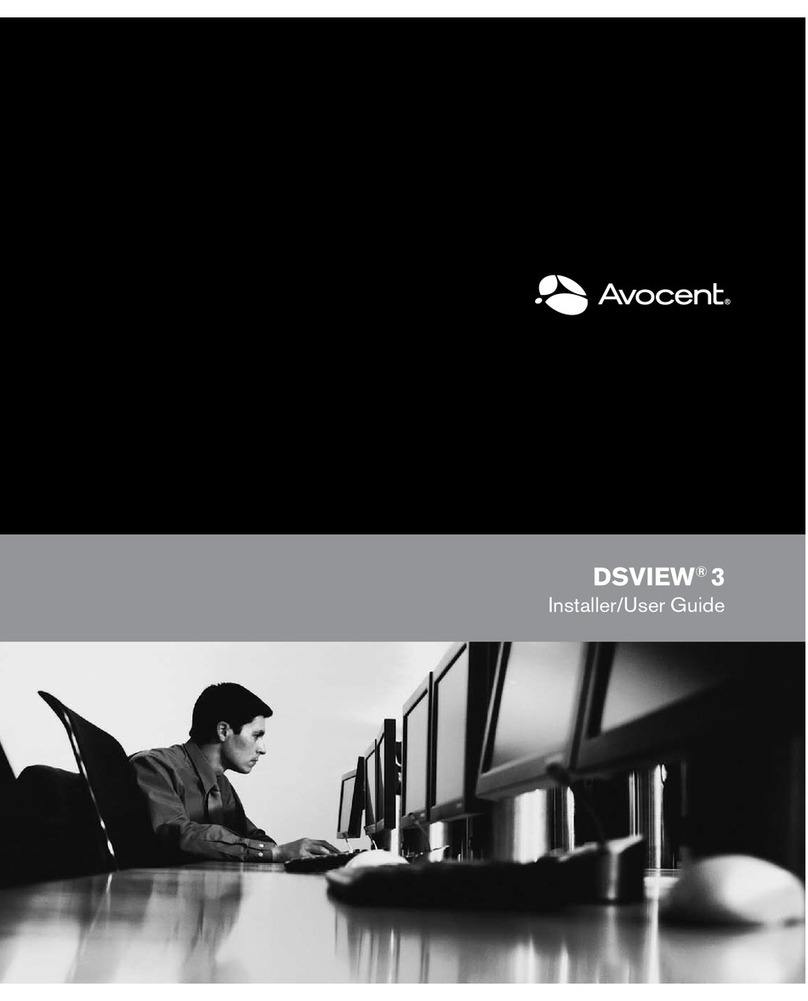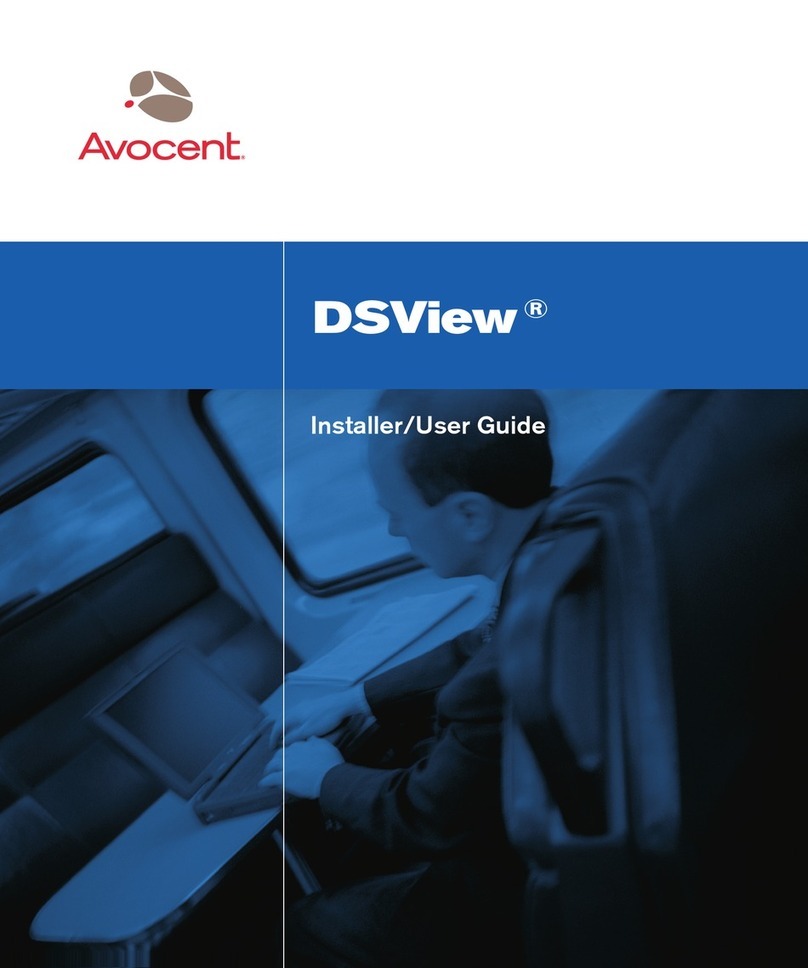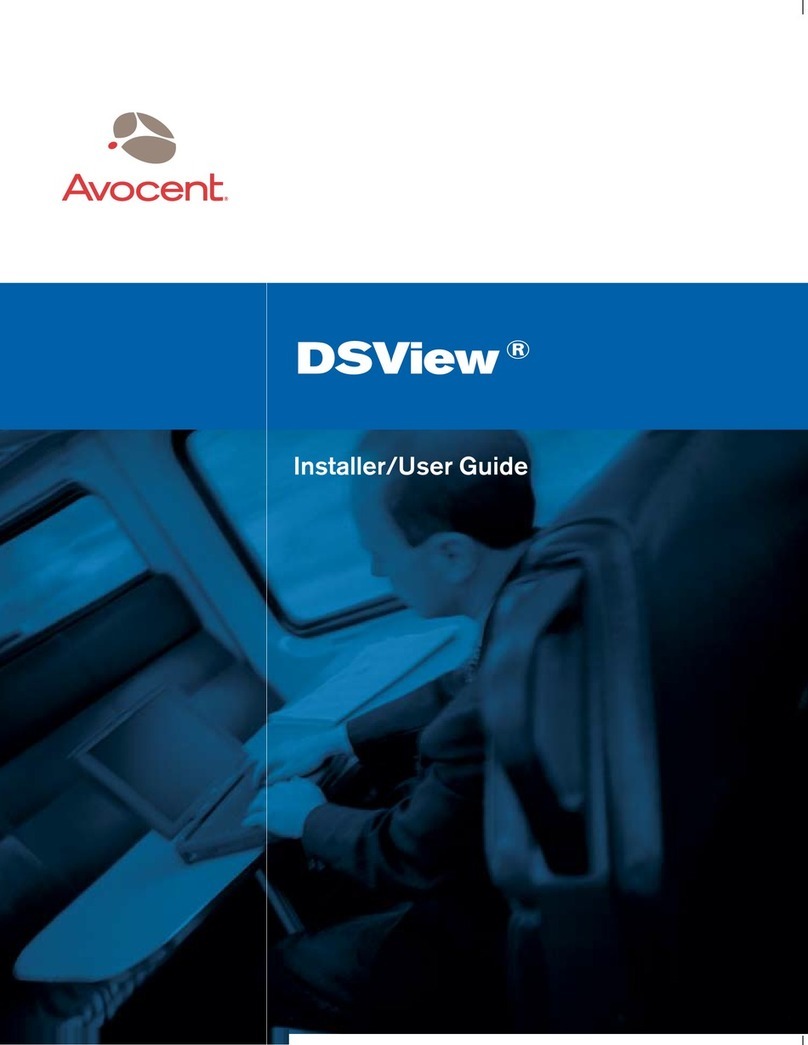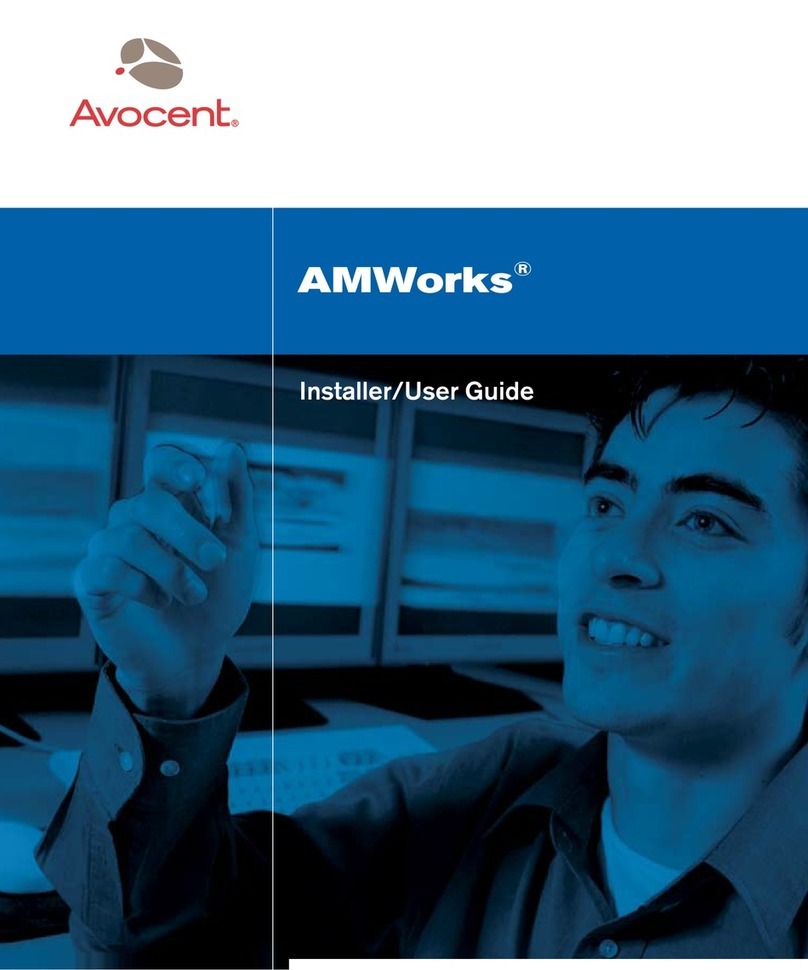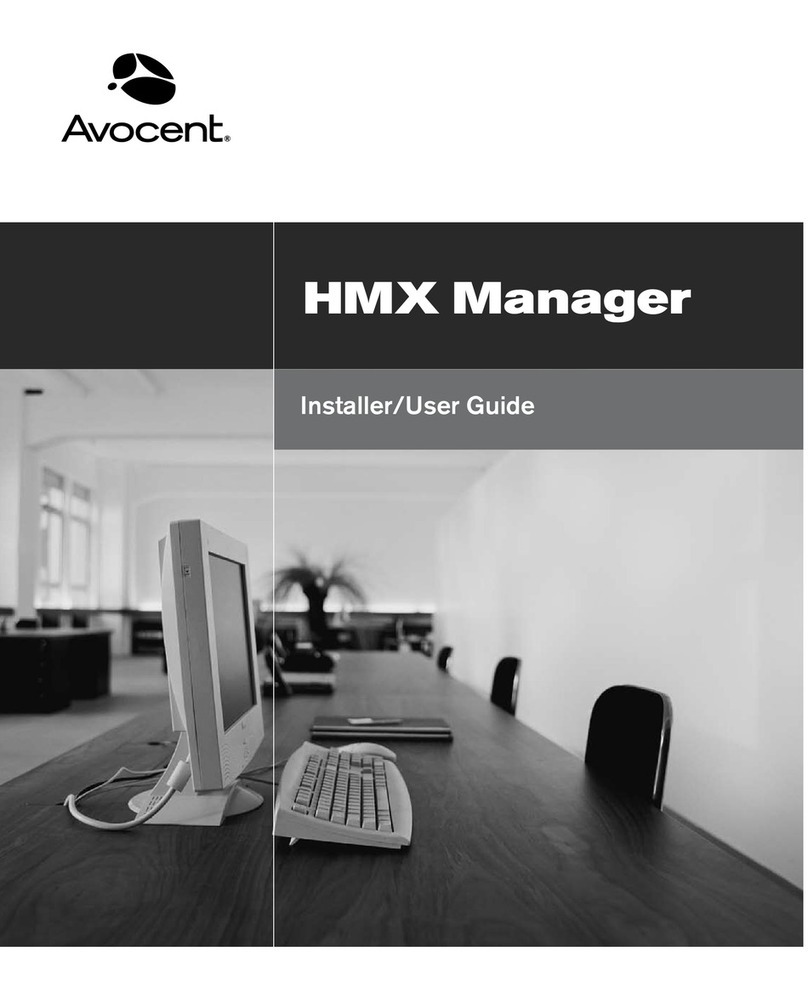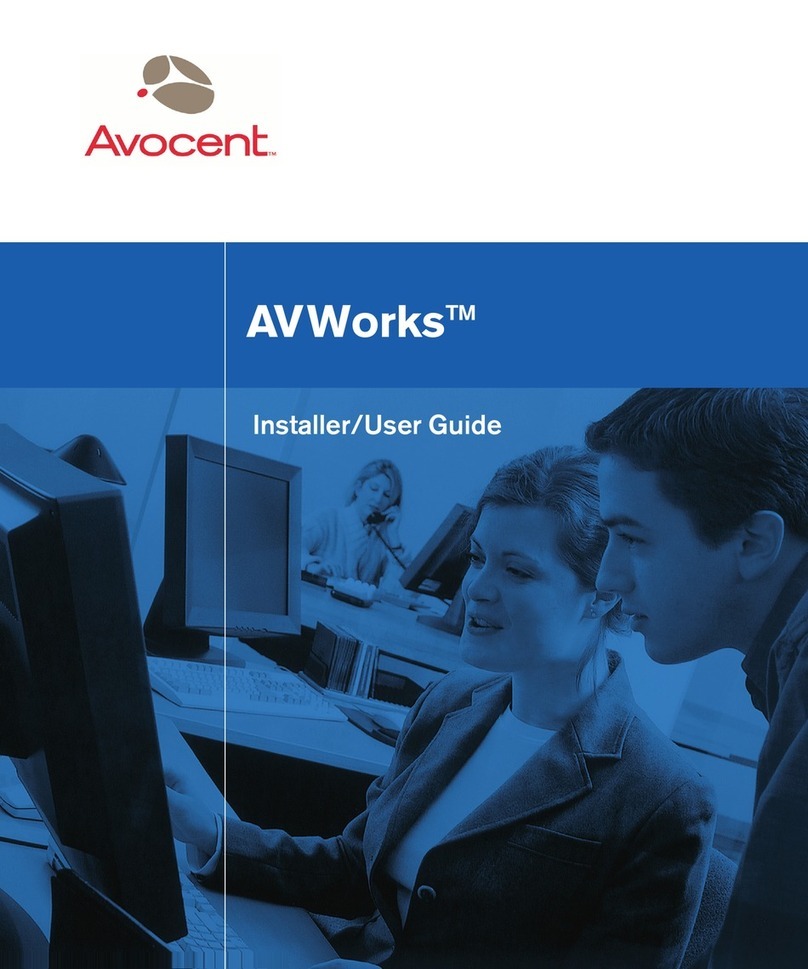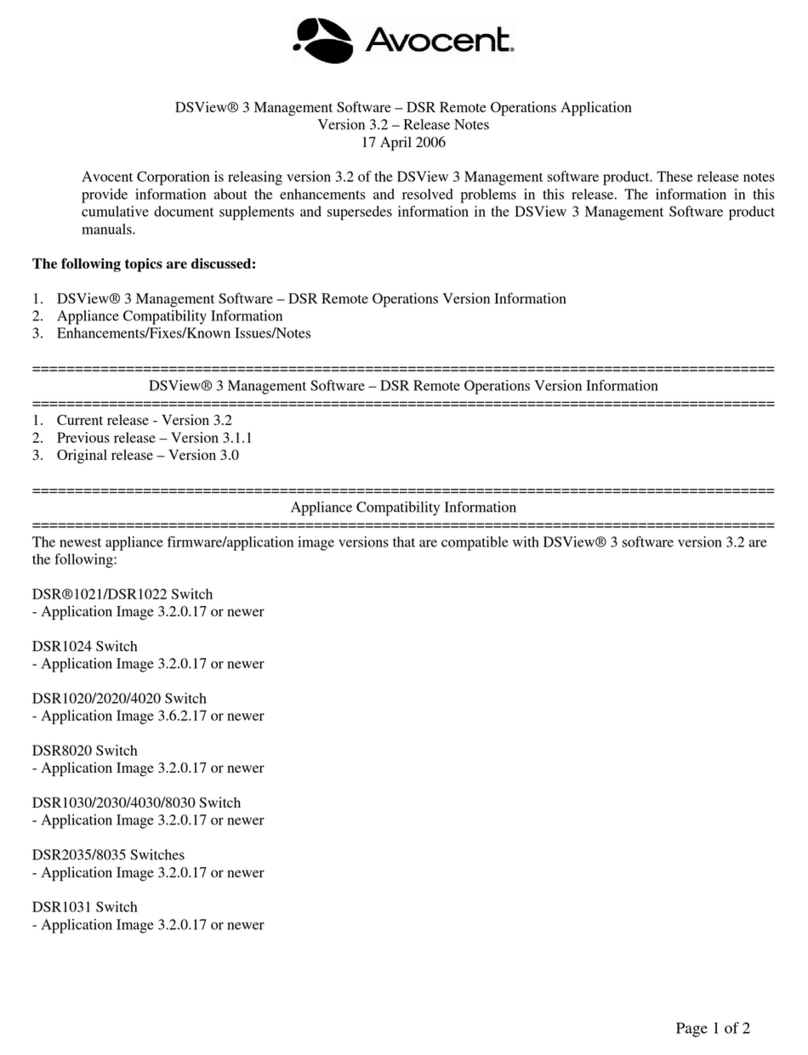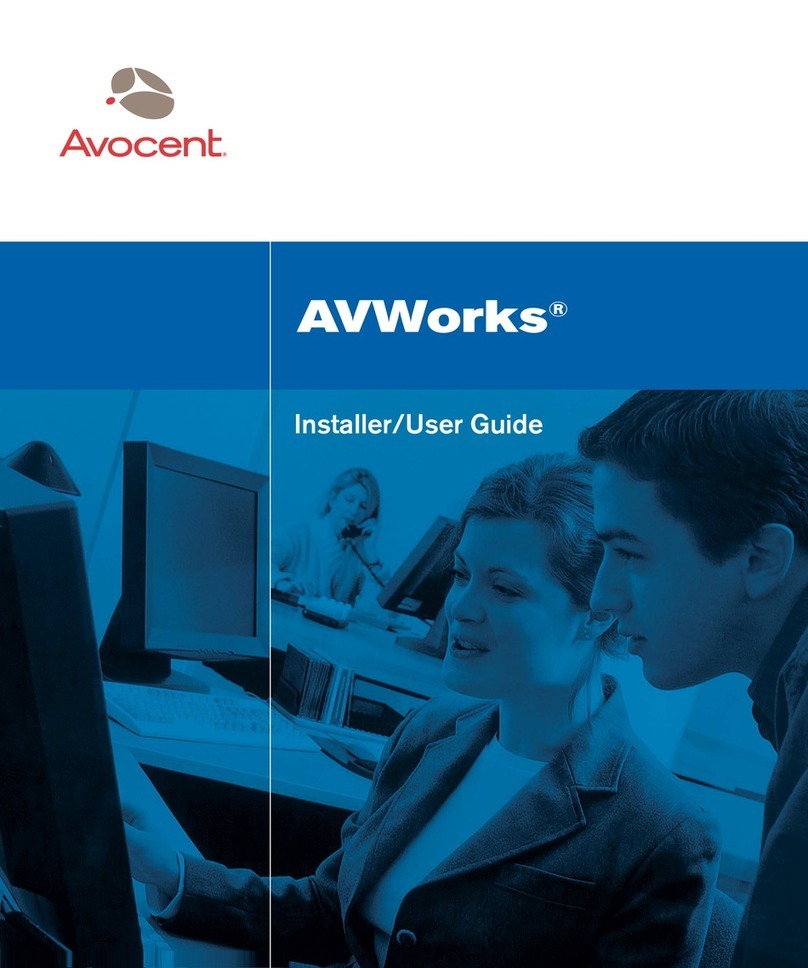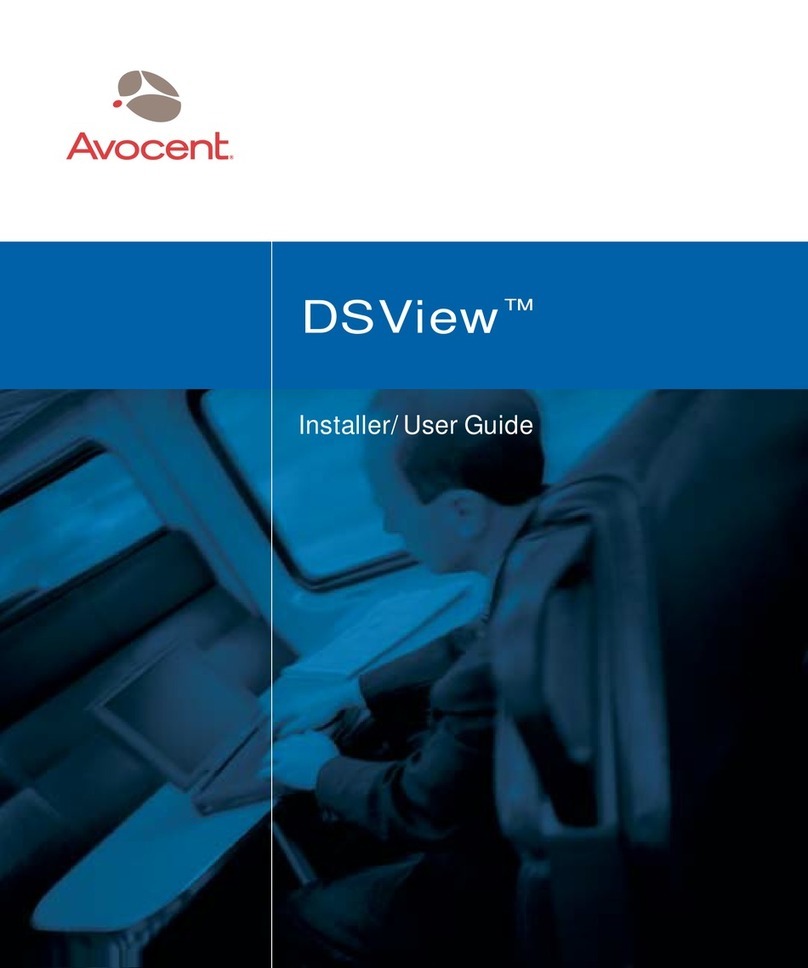Avocent AdminWorks 1.2 User’s Manual ¯July 2005
Table of Contents 3
Discovery.....................................................................................................35
Polling..........................................................................................................36
Agent ID Sync..............................................................................................36
Hardware Change Alerts and the Hardware Change Log............................37
Event Filter.............................................................................................38
Event Properties....................................................................................39
Deleting all entries in any of the Logs..........................................................39
Exporting any of the Logs............................................................................40
Setting the number of entries to be saved in each Log................................40
Preferences.......................................................................................................41
General tab..................................................................................................41
Launch AdminWorks Console at System Startup ..................................41
Temperature Scale................................................................................42
Company Information.............................................................................42
View tab.......................................................................................................43
Logs tab.......................................................................................................44
Discovery...............................................................................................44
Poll Information......................................................................................44
Agent ID Sync........................................................................................44
Hardware Change..................................................................................44
Discovery tab...............................................................................................45
Auto-discovery at Console startup .........................................................46
Schedule Enabled..................................................................................46
Set IP range to discover systems across routers...................................46
Exit....................................................................................................................47
Client Menu.............................................................................................................48
Add to Group.....................................................................................................48
Managing Systems......................................................................................48
Adding an UnManaged System to a Group in Managed Systems..........49
Moving Managed Systems.....................................................................51
Remove.............................................................................................................52
Cancel...............................................................................................................52
Refresh .............................................................................................................53
Sync Agent ID With...........................................................................................53
Power Off..........................................................................................................55
Restart ..............................................................................................................55
Configure Restriction.........................................................................................55
Group Menu............................................................................................................58
New Group........................................................................................................58
Rename Group..................................................................................................59
Delete Group.....................................................................................................59
View Menu ..............................................................................................................60
Tool Bar.............................................................................................................61
Status Bar .........................................................................................................61
Windows ...........................................................................................................62
All Systems .......................................................................................................62
Online Systems.................................................................................................62
Absent Systems ................................................................................................63
Over 3 Days.................................................................................................63
Over 1 Week ...............................................................................................63