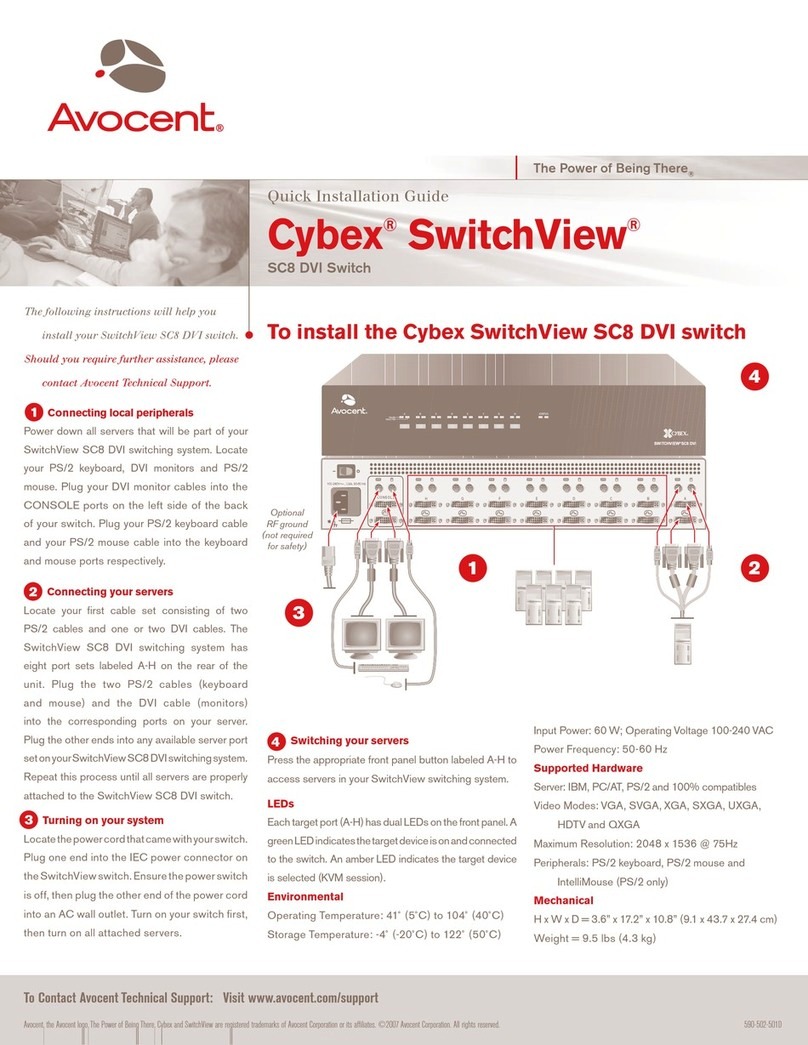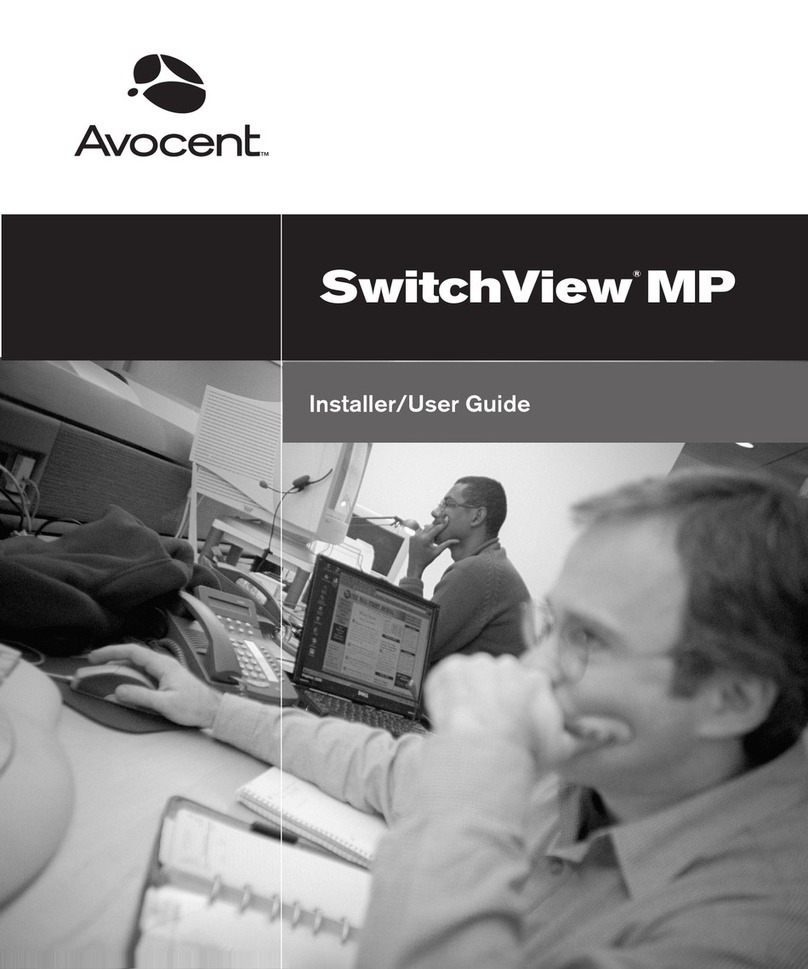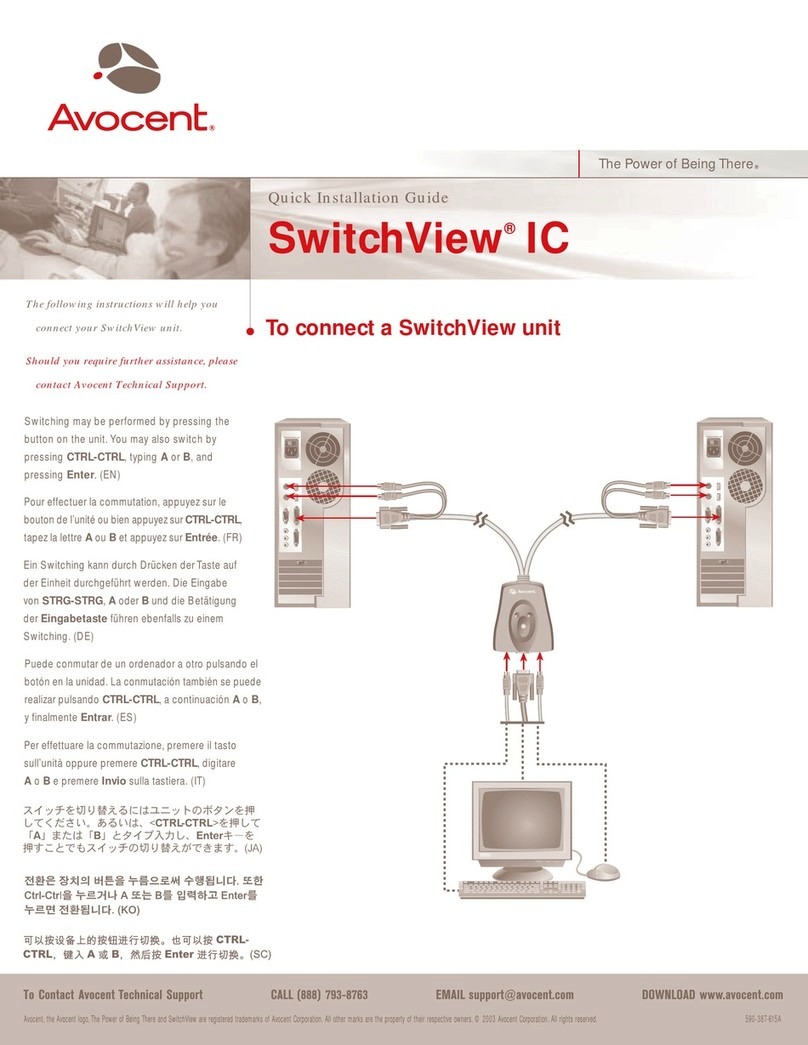Avocent DSR 1021 User manual
Other Avocent Switch manuals
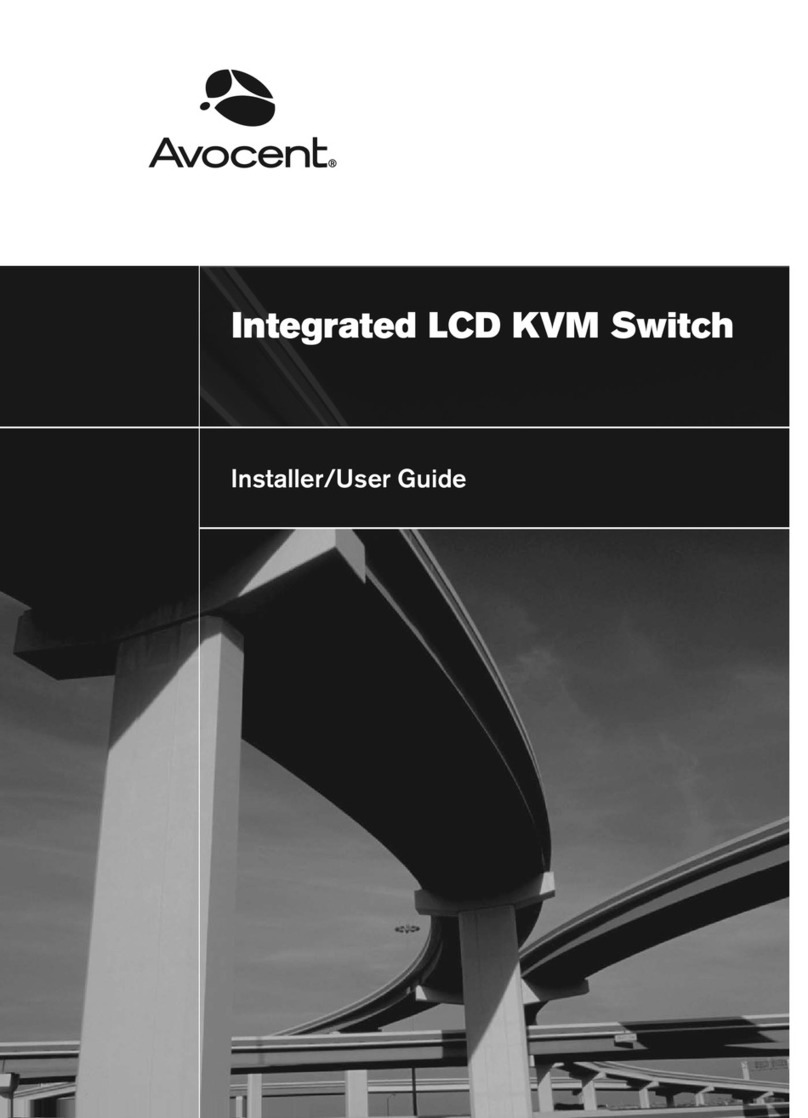
Avocent
Avocent Integrated LCD KVM Switch Installation and maintenance instructions

Avocent
Avocent 3100/3200 Installation and maintenance instructions
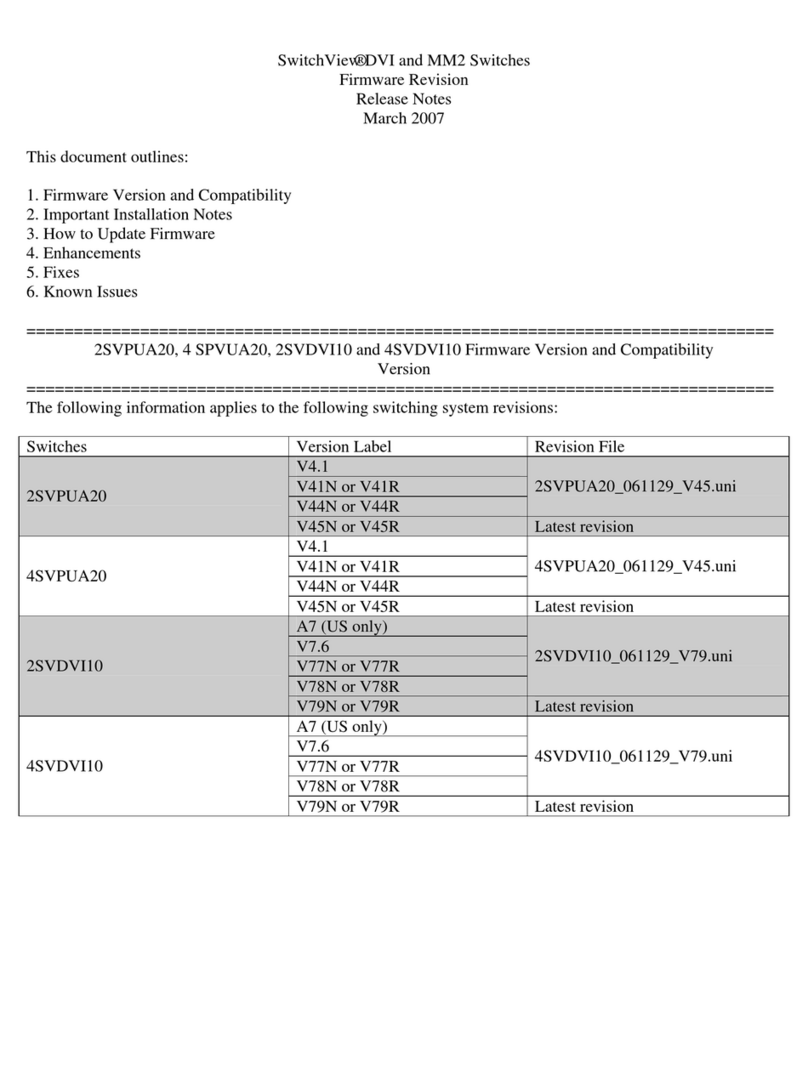
Avocent
Avocent SwitchView SwitchView DVI How to use
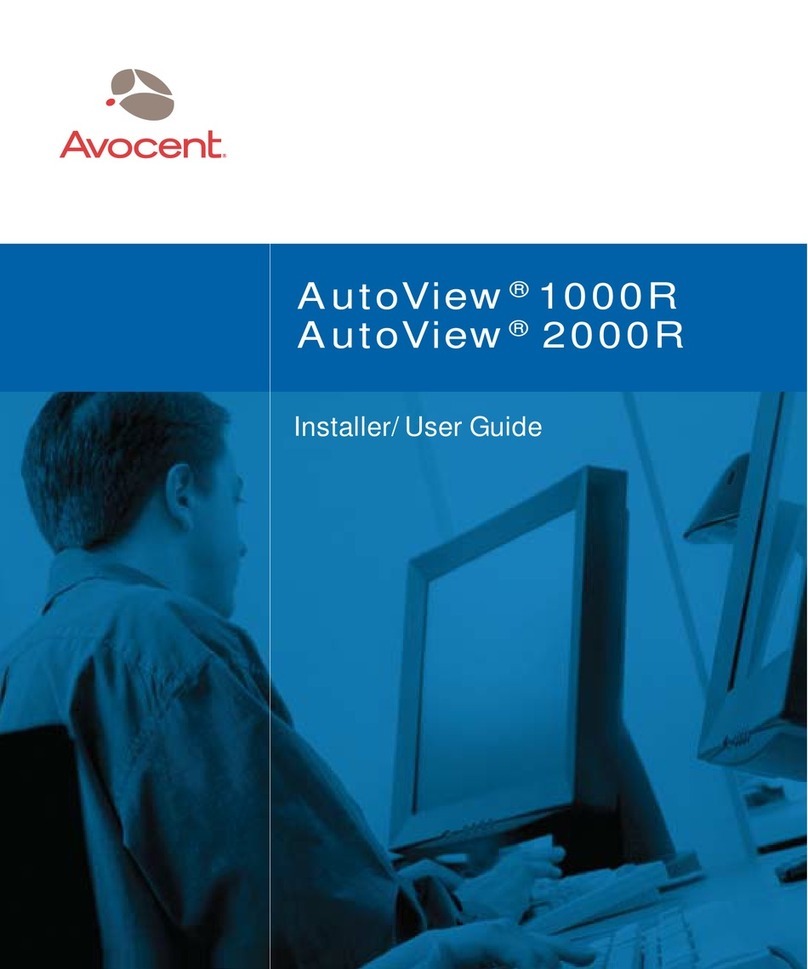
Avocent
Avocent AutoView 1000R Installation and maintenance instructions
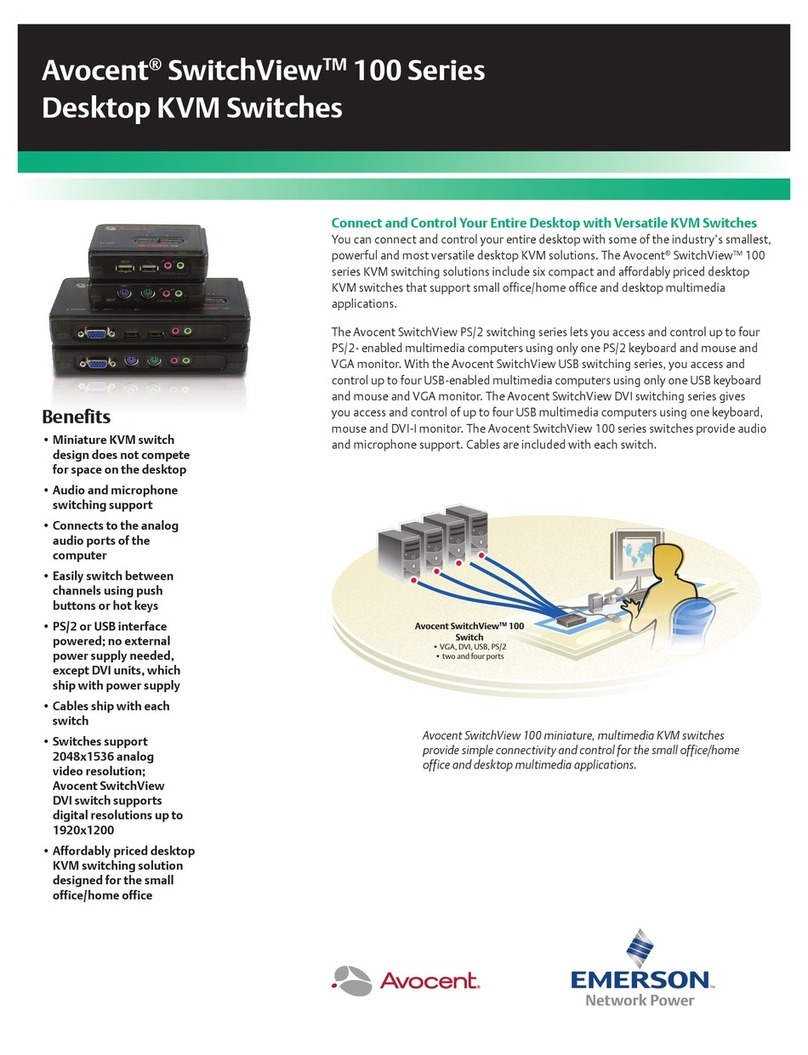
Avocent
Avocent SwitchView 100 Series User manual

Avocent
Avocent MPU1016-001 Installation and maintenance instructions

Avocent
Avocent Vertiv AutoView 2108 User guide

Avocent
Avocent AMX5020 Installation and maintenance instructions
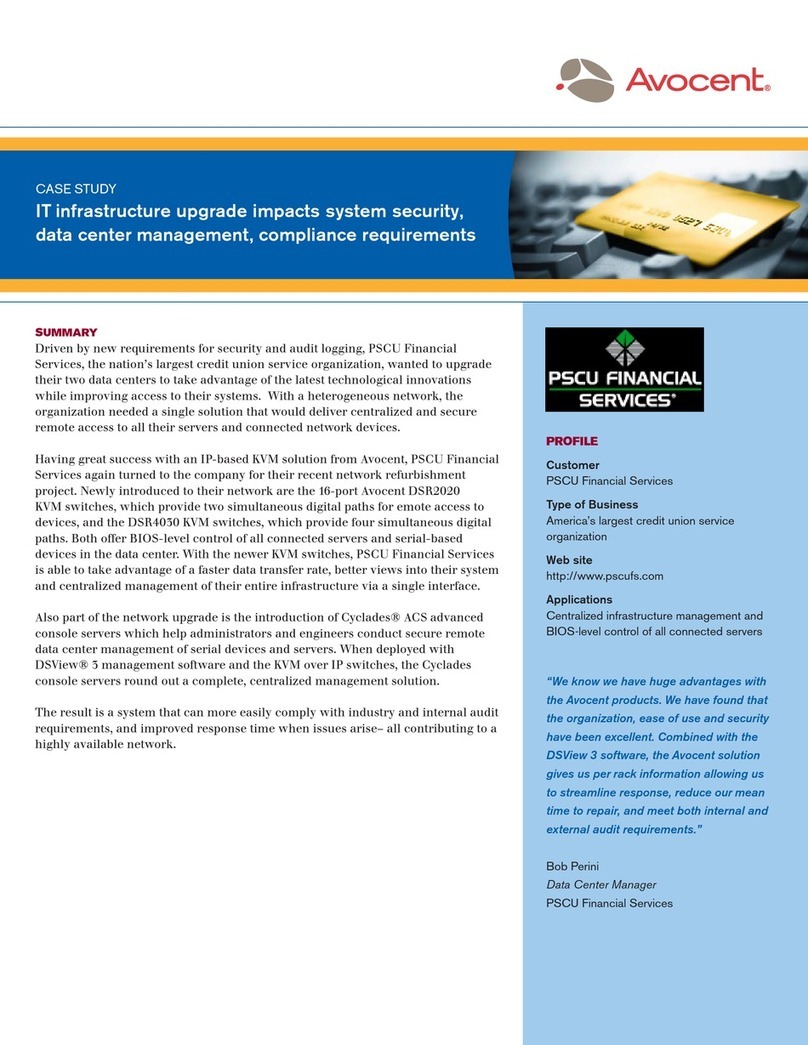
Avocent
Avocent DSR Series DSR4030 User manual
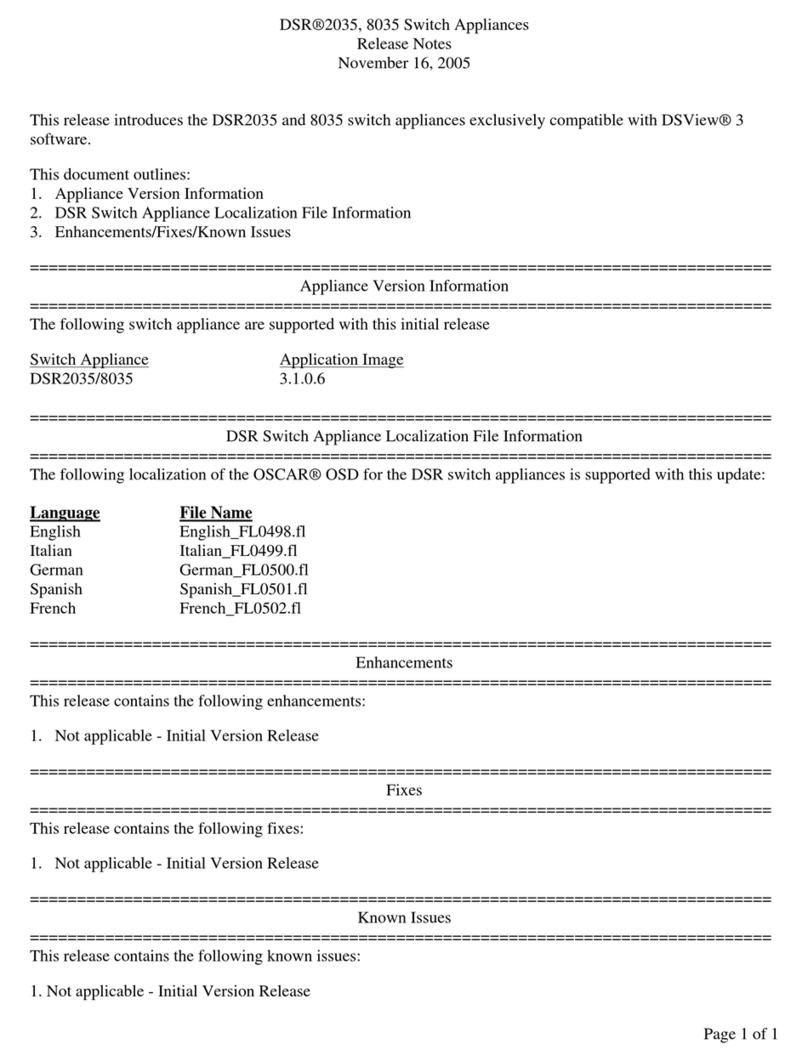
Avocent
Avocent DSR Series DSR2035 Instruction Manual
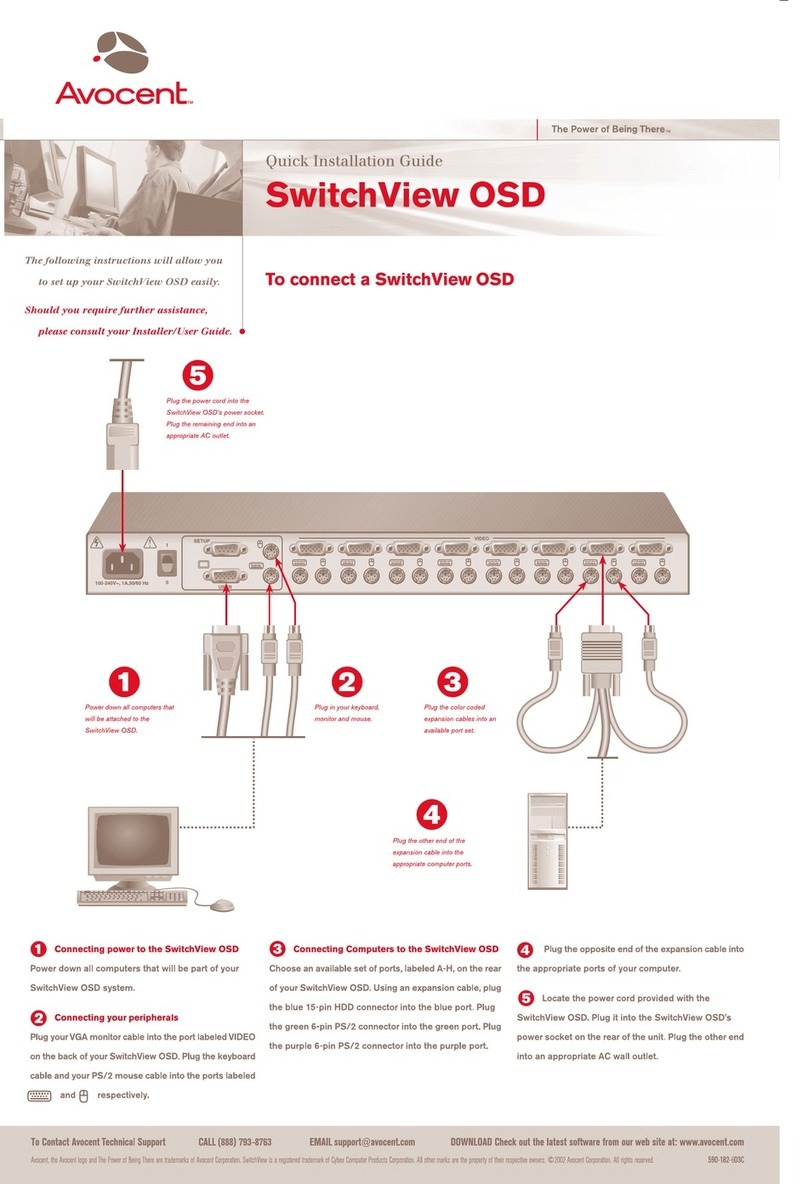
Avocent
Avocent SWITCHVIEW OSD - User manual
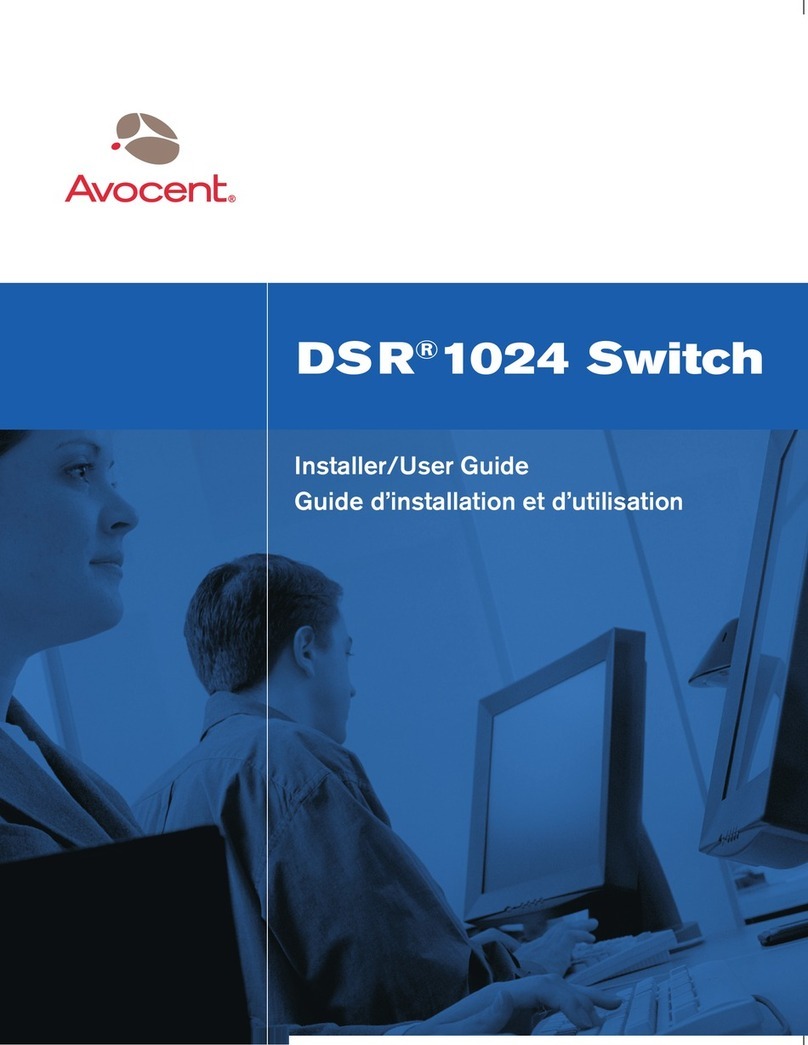
Avocent
Avocent DSR 1024 Installation and maintenance instructions
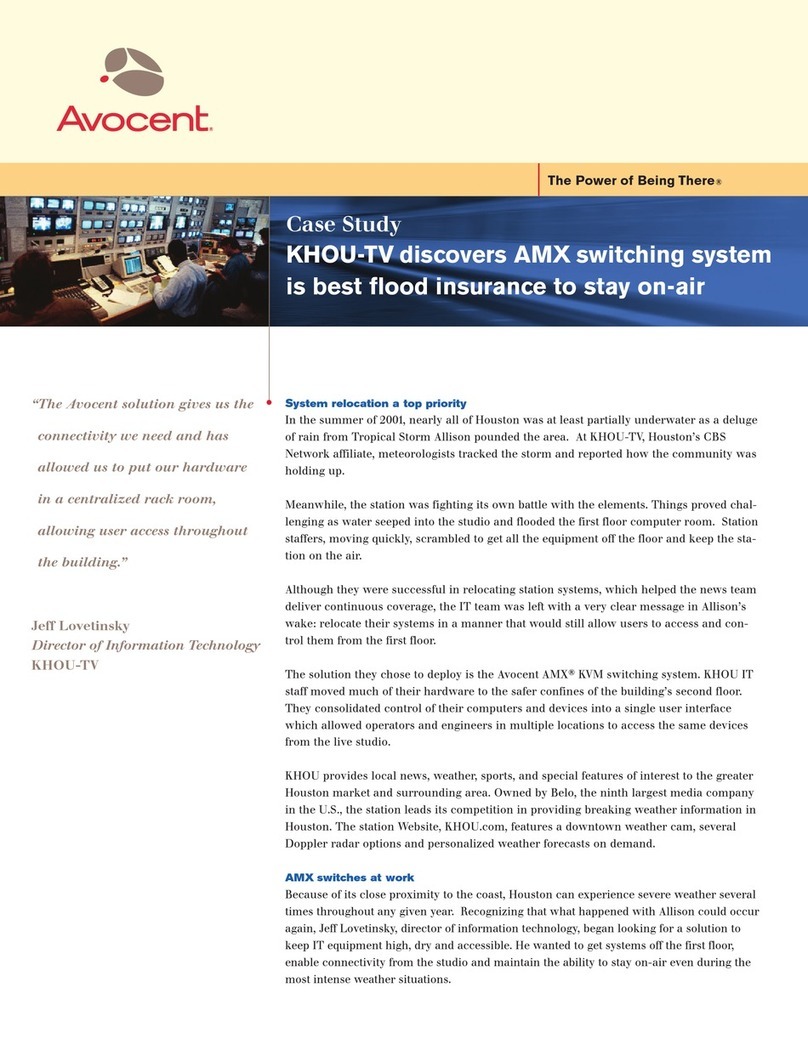
Avocent
Avocent AMX5010 User manual
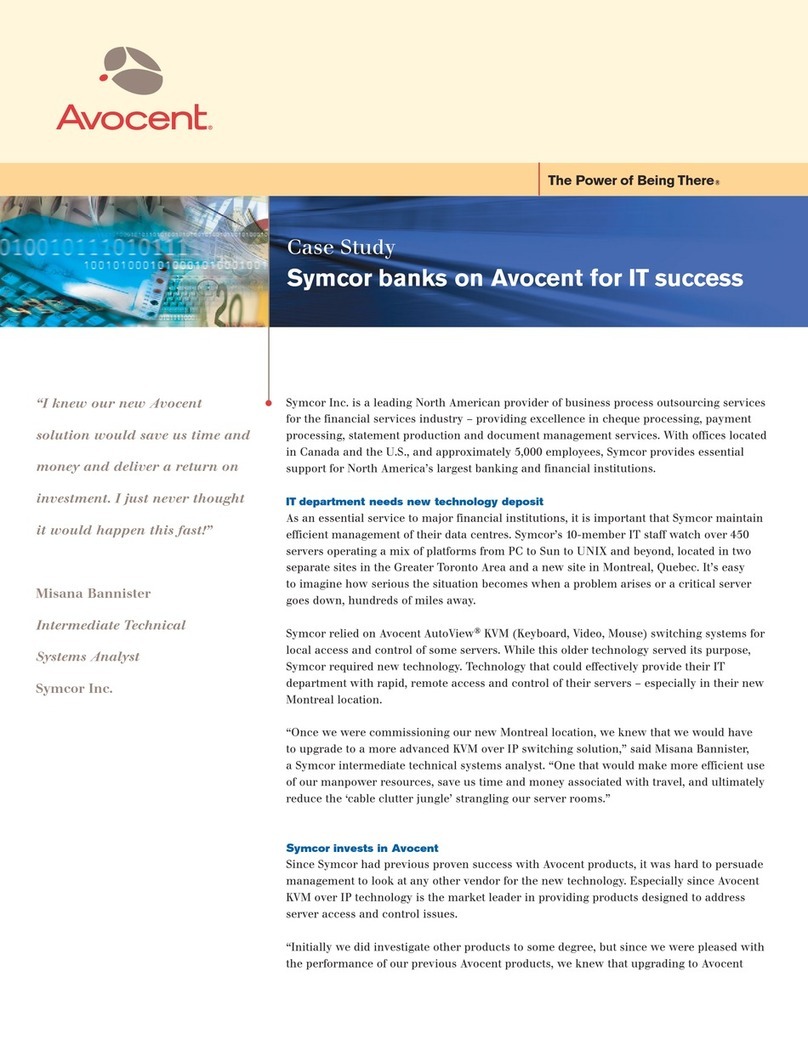
Avocent
Avocent DSR Series DSR2010 User manual
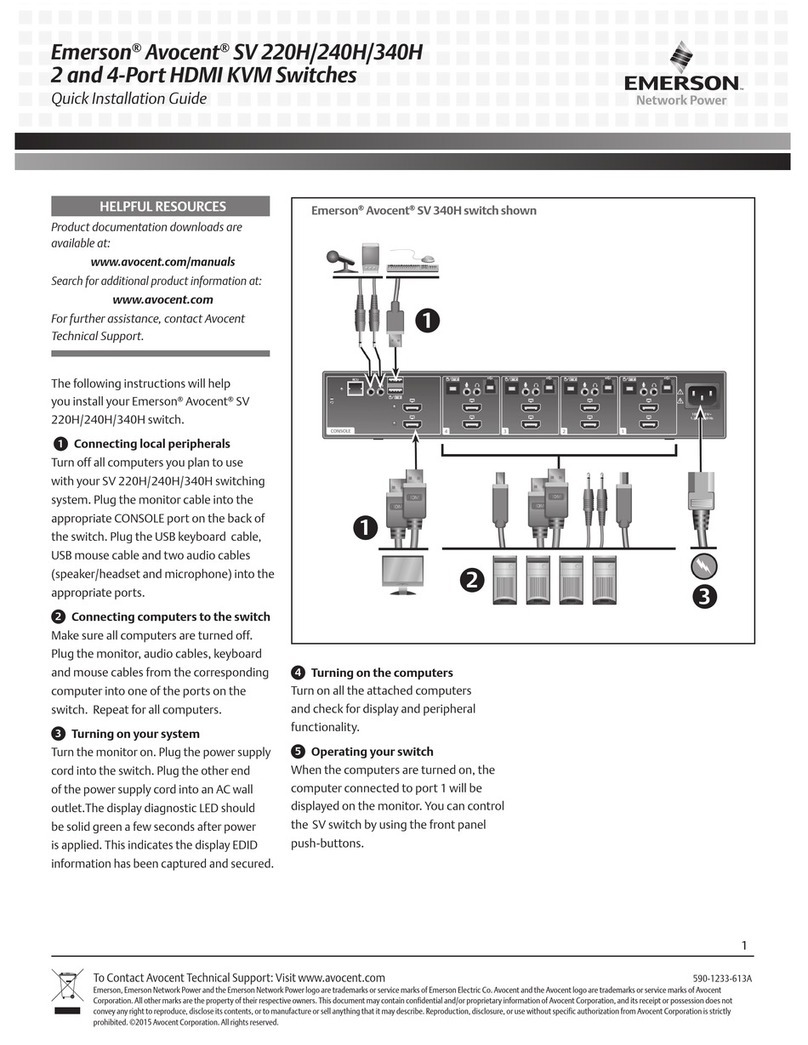
Avocent
Avocent SV 220H User manual
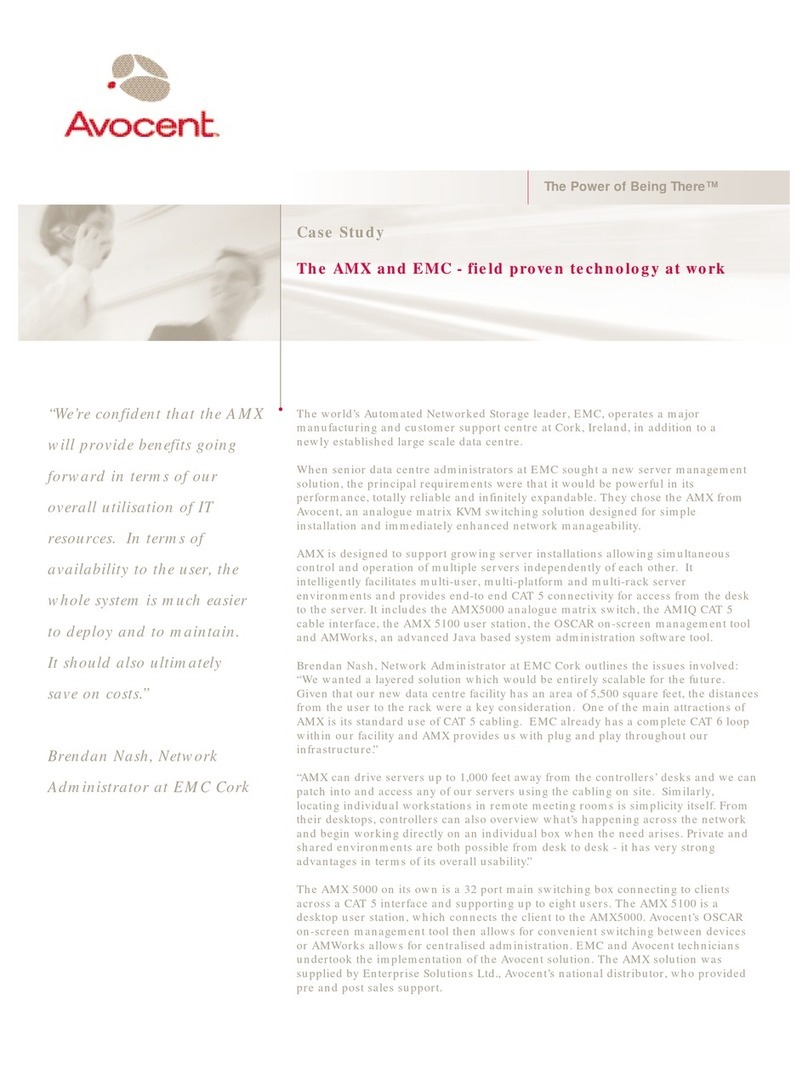
Avocent
Avocent AMX5000 User manual

Avocent
Avocent SwitchView SC120 User manual
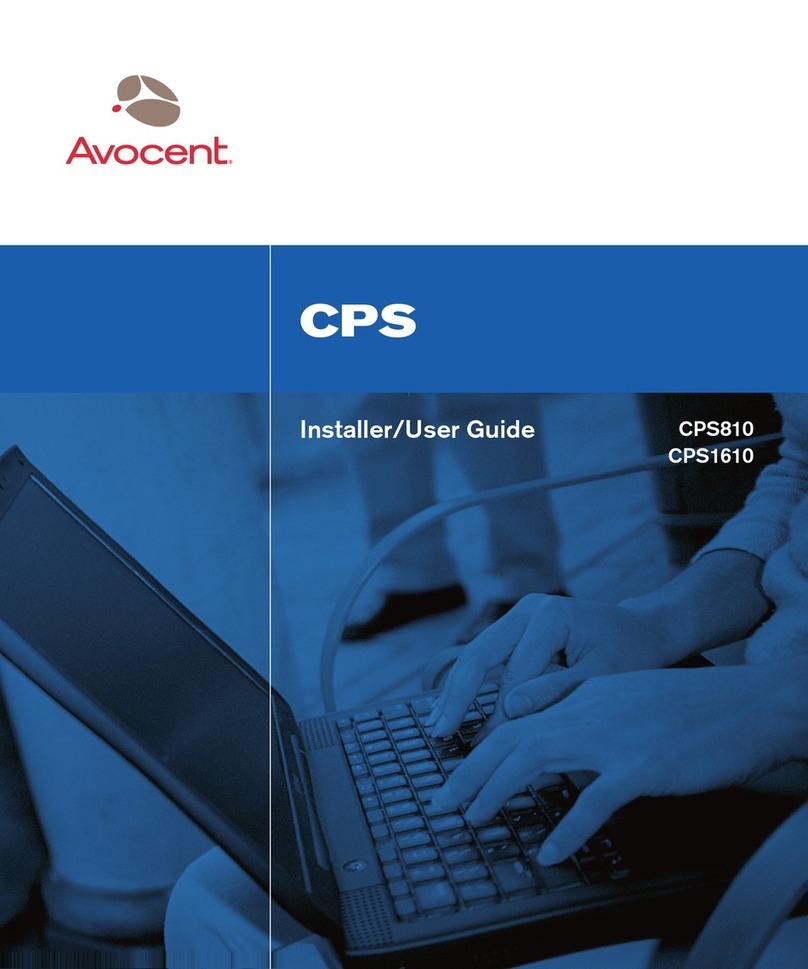
Avocent
Avocent CPS1610 Installation and maintenance instructions
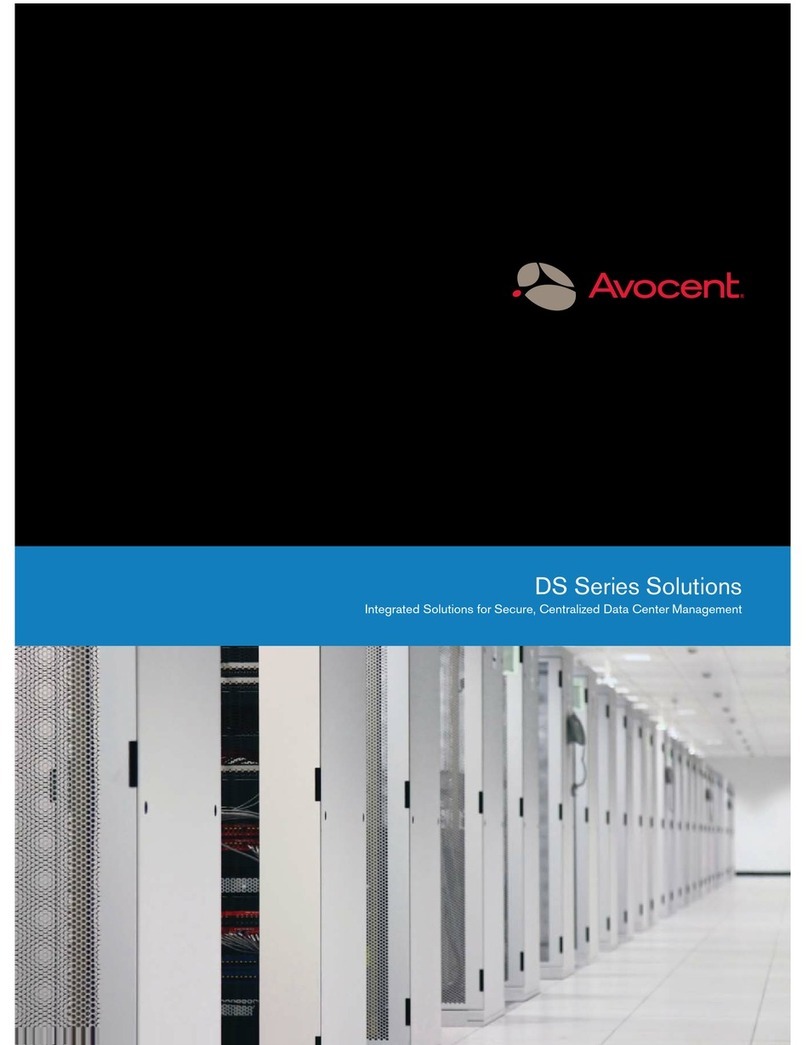
Avocent
Avocent DS1800 User manual

Avocent
Avocent ESP-4 MI Installation and maintenance instructions
Popular Switch manuals by other brands

SMC Networks
SMC Networks SMC6224M Technical specifications

Aeotec
Aeotec ZWA003-S operating manual

TRENDnet
TRENDnet TK-209i Quick installation guide

Planet
Planet FGSW-2022VHP user manual

Moxa Technologies
Moxa Technologies PT-7728 Series user manual

Intos Electronic
Intos Electronic inLine 35392I operating instructions