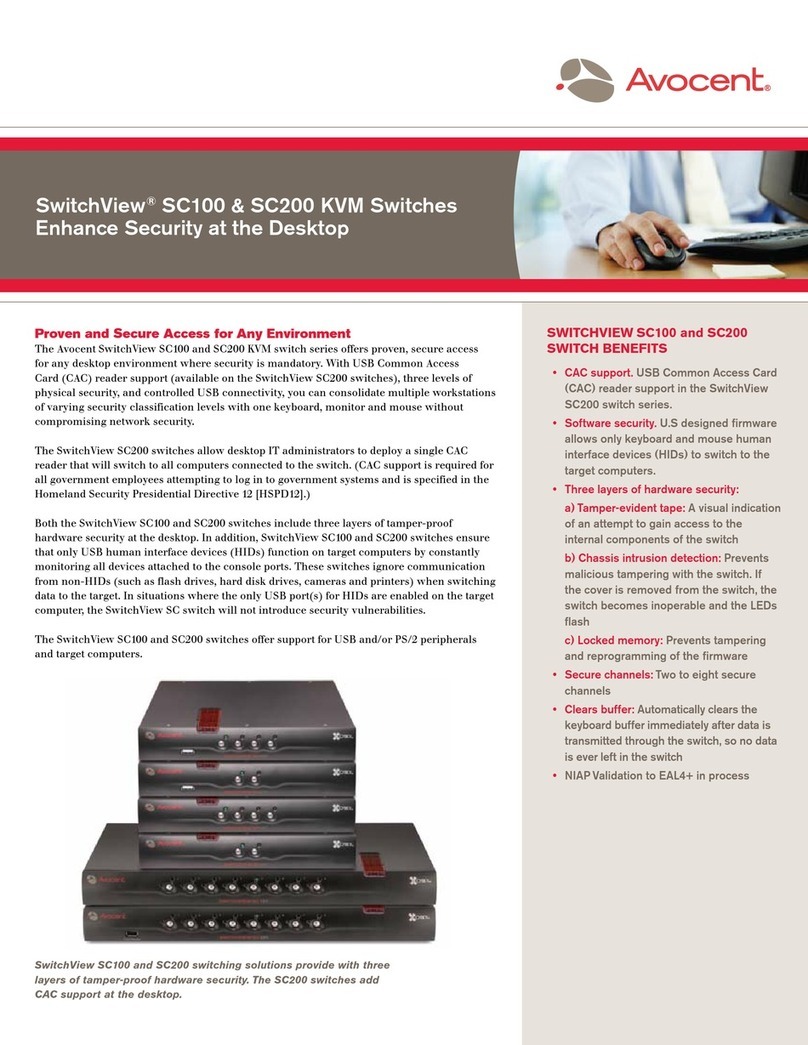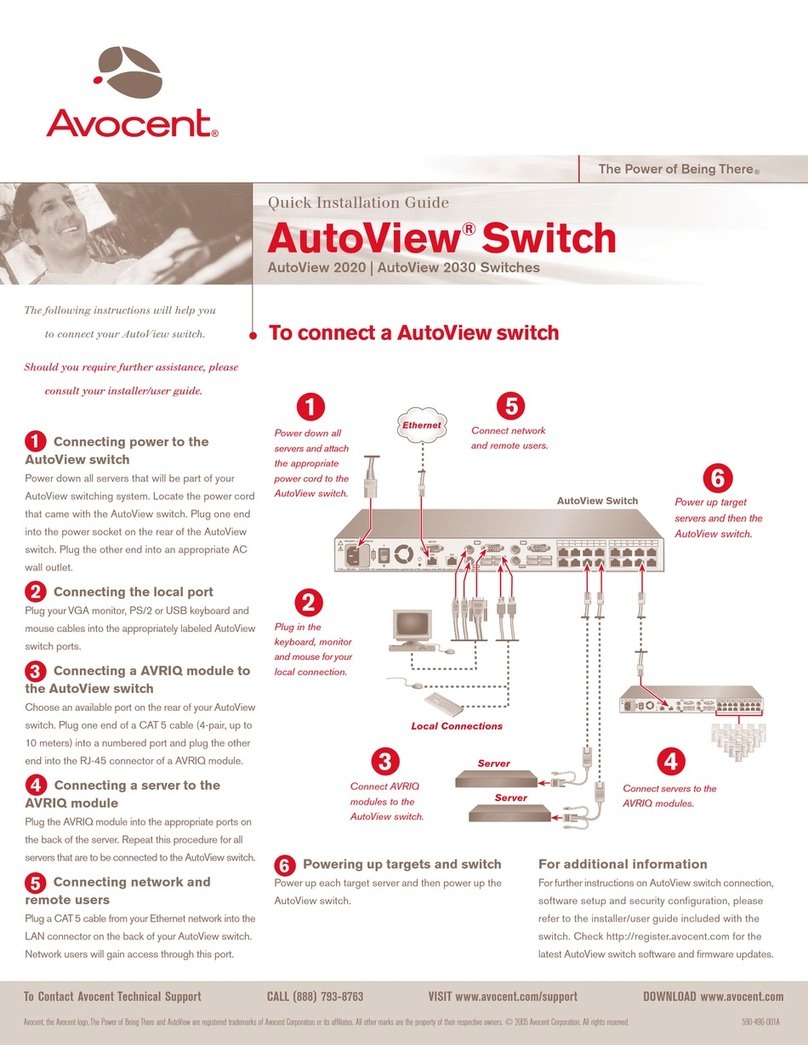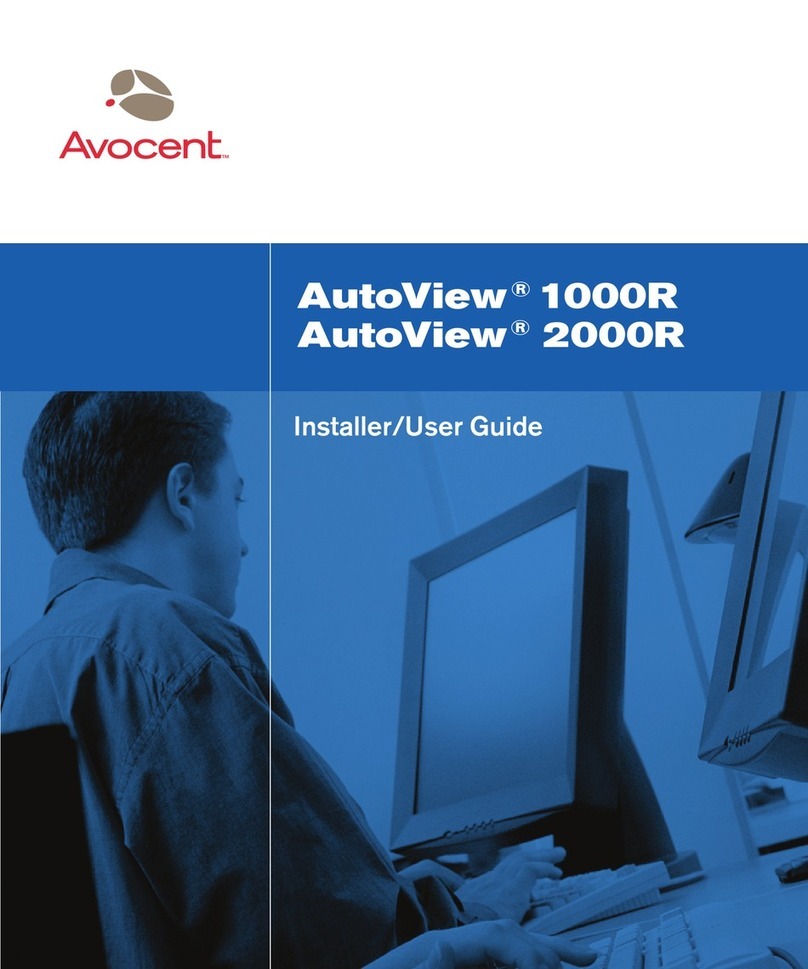Avocent SwitchView SwitchView DVI How to use
Other Avocent Switch manuals

Avocent
Avocent SwitchView SwitchView PC User manual
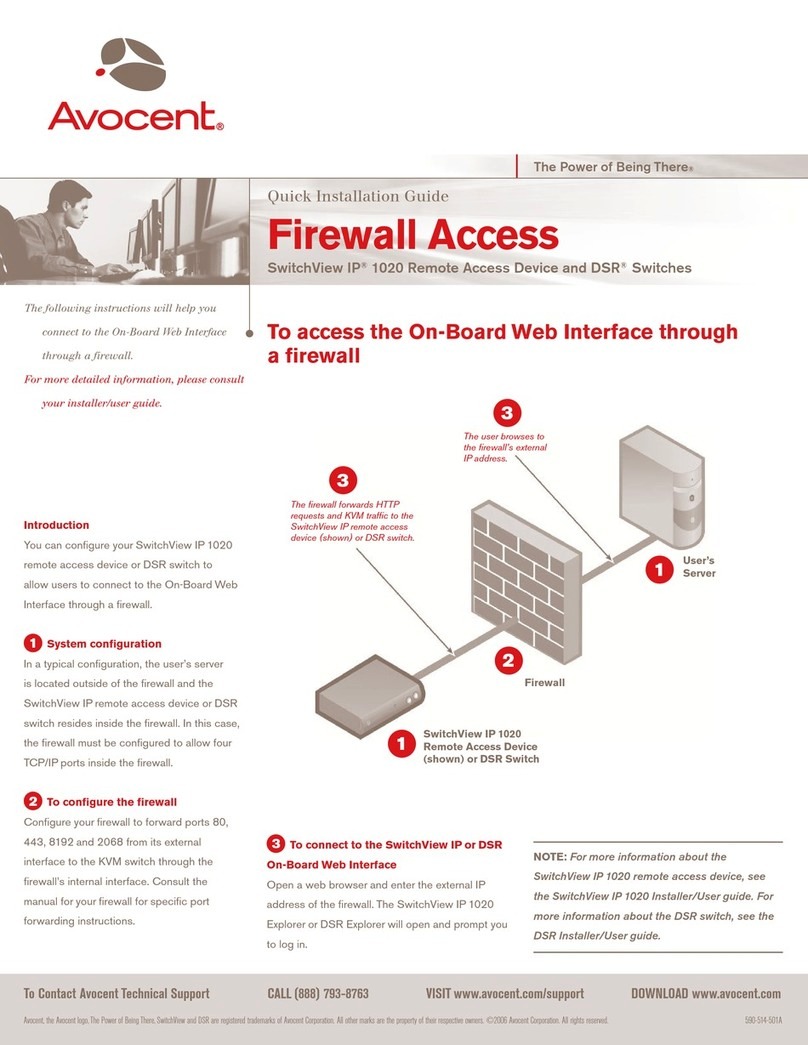
Avocent
Avocent SwitchView IP 1020 User manual
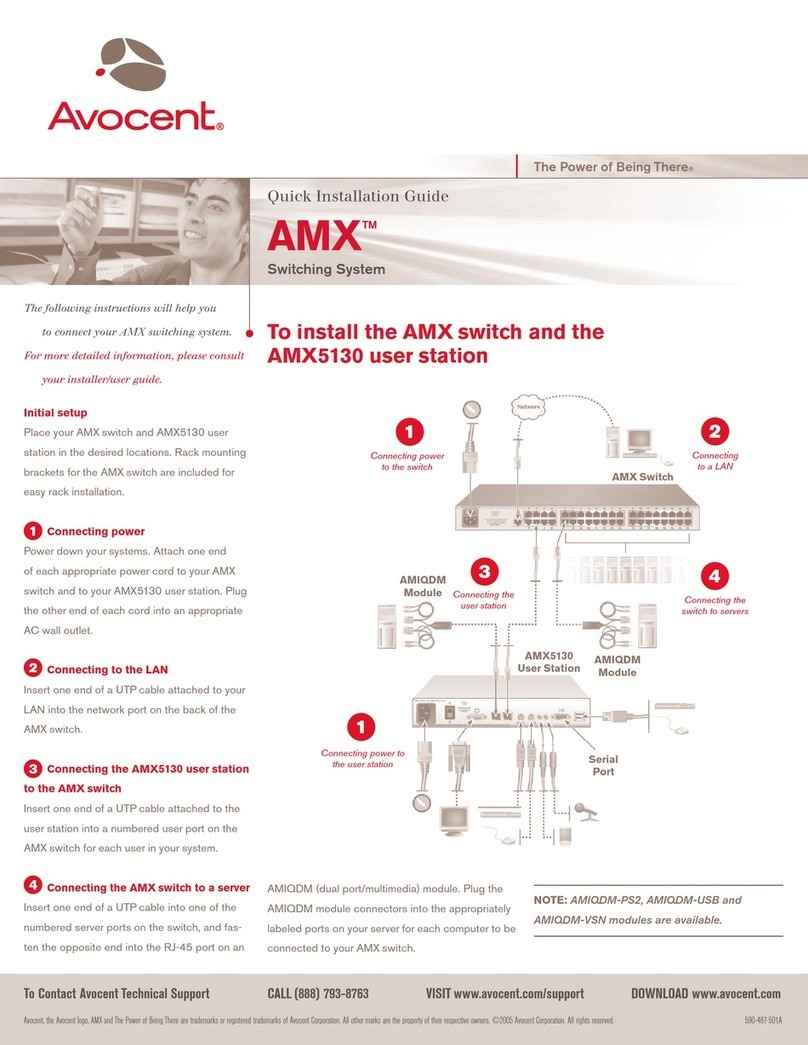
Avocent
Avocent AMX 5130 User manual
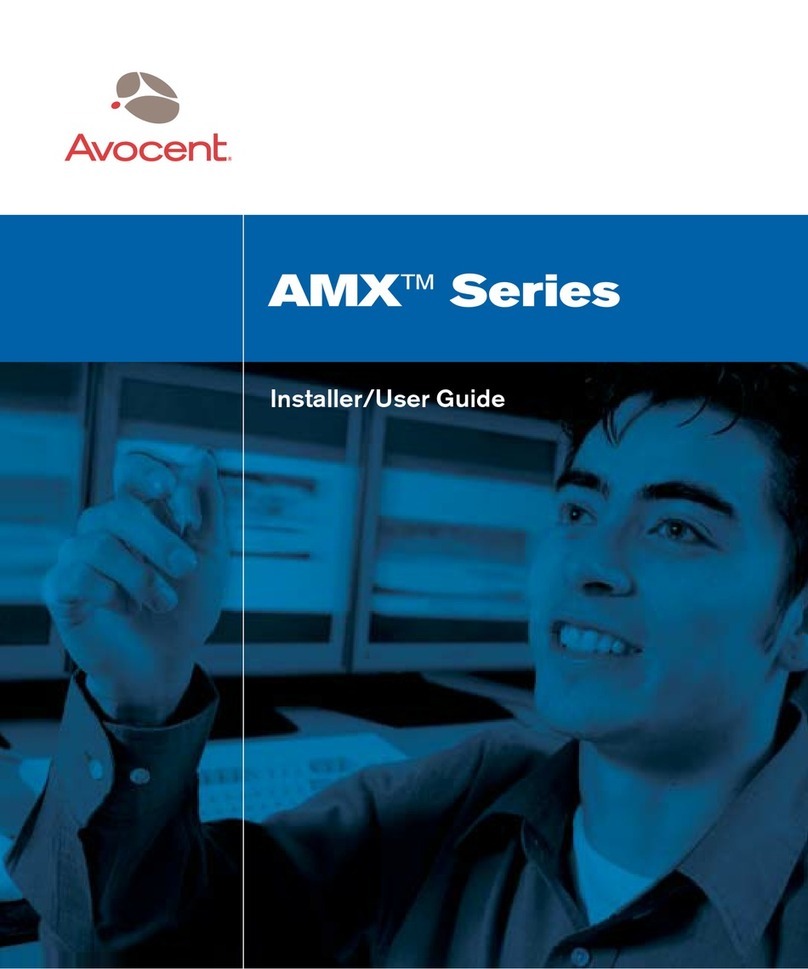
Avocent
Avocent AMX Switch Series Installation and maintenance instructions
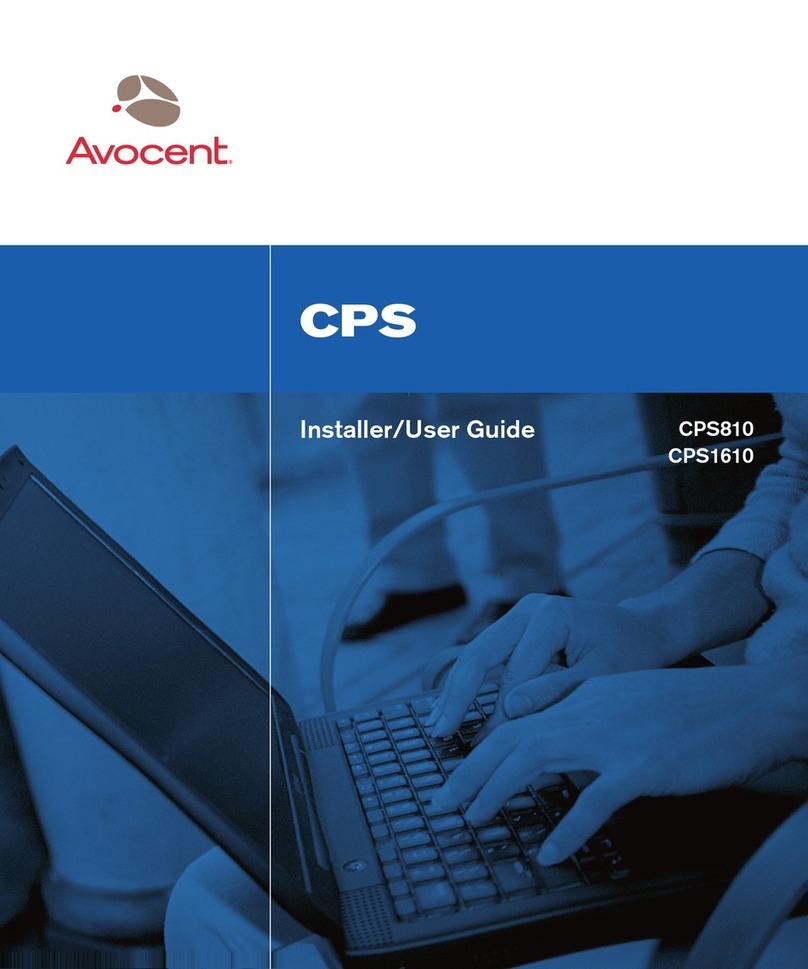
Avocent
Avocent CPS1610 Installation and maintenance instructions

Avocent
Avocent SwitchView IP 1020 Installation and maintenance instructions
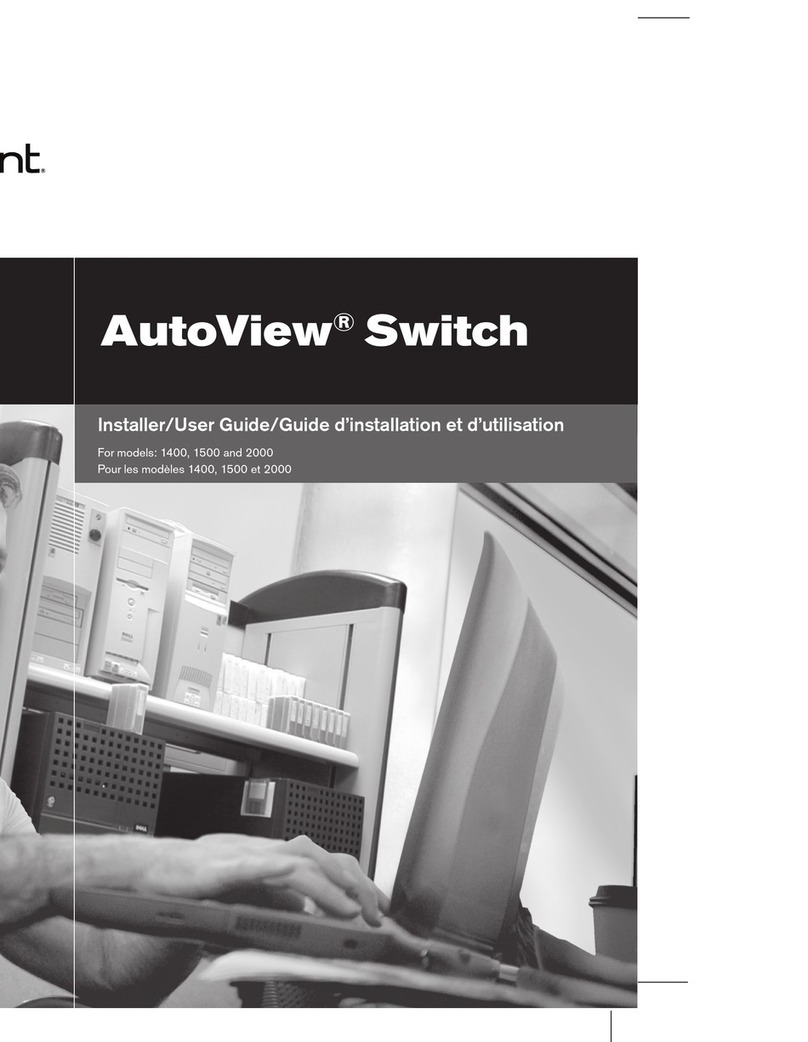
Avocent
Avocent AutoView 1400 Installation and maintenance instructions
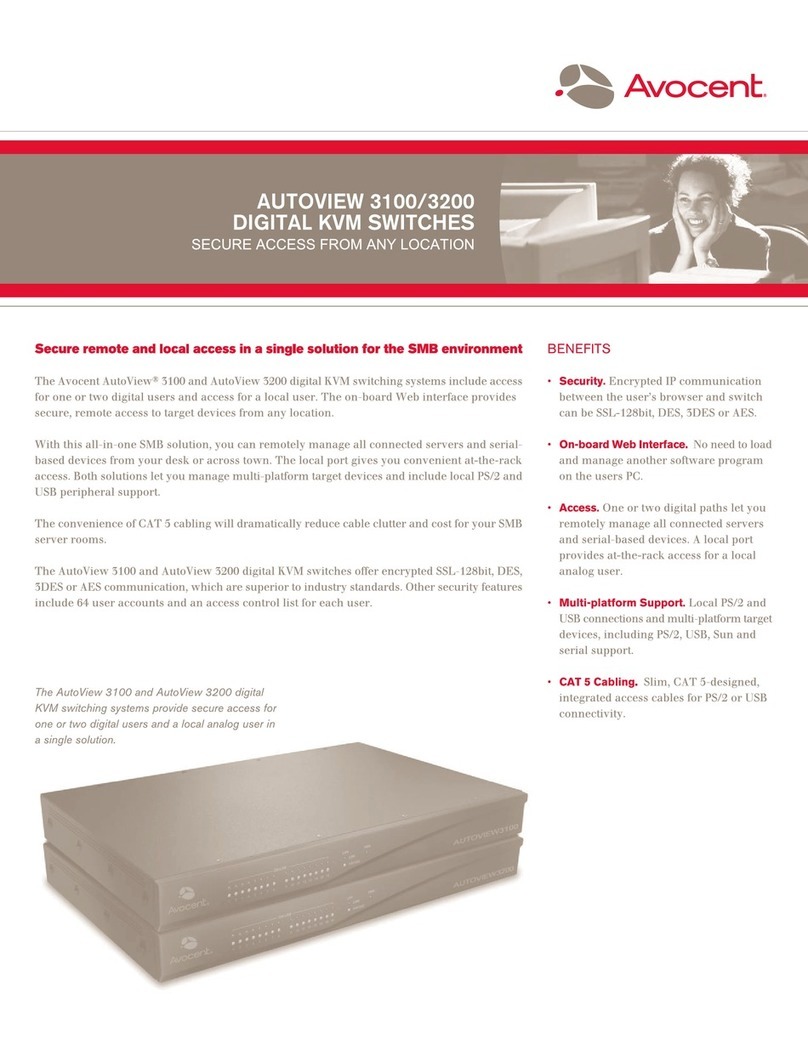
Avocent
Avocent AutoView 3100 User manual
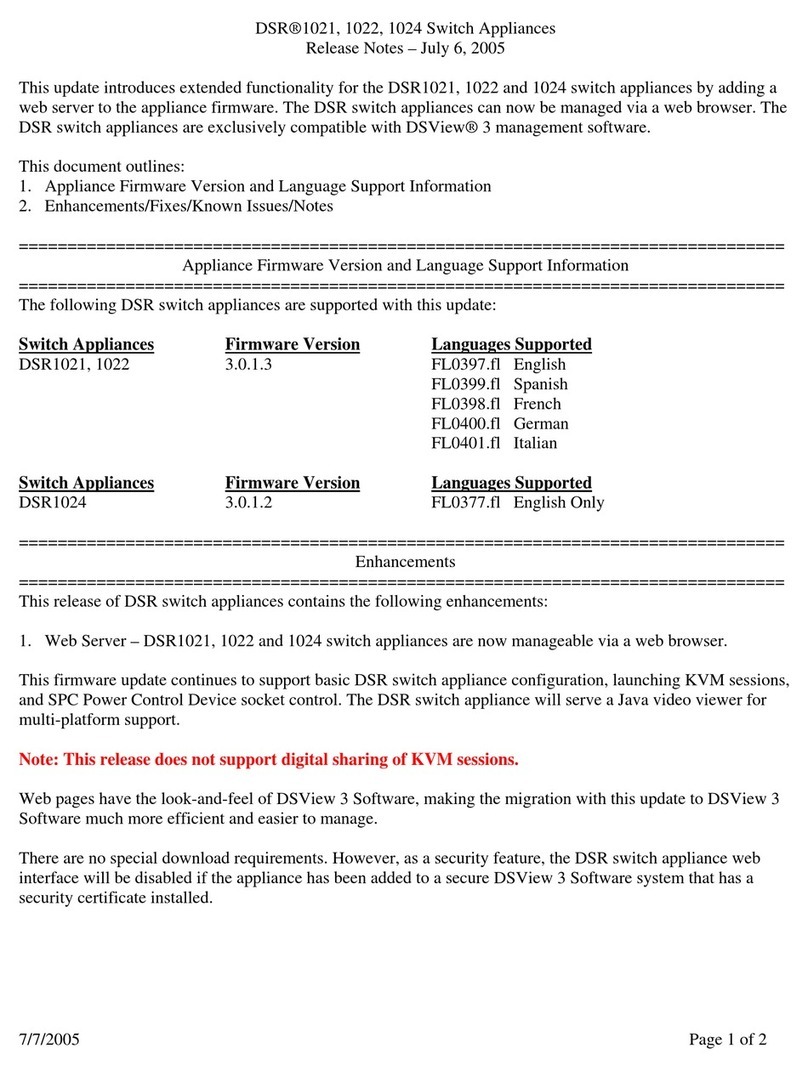
Avocent
Avocent DSR Series DSR1021 Instruction Manual

Avocent
Avocent SwitchView 1000 Installation and maintenance instructions
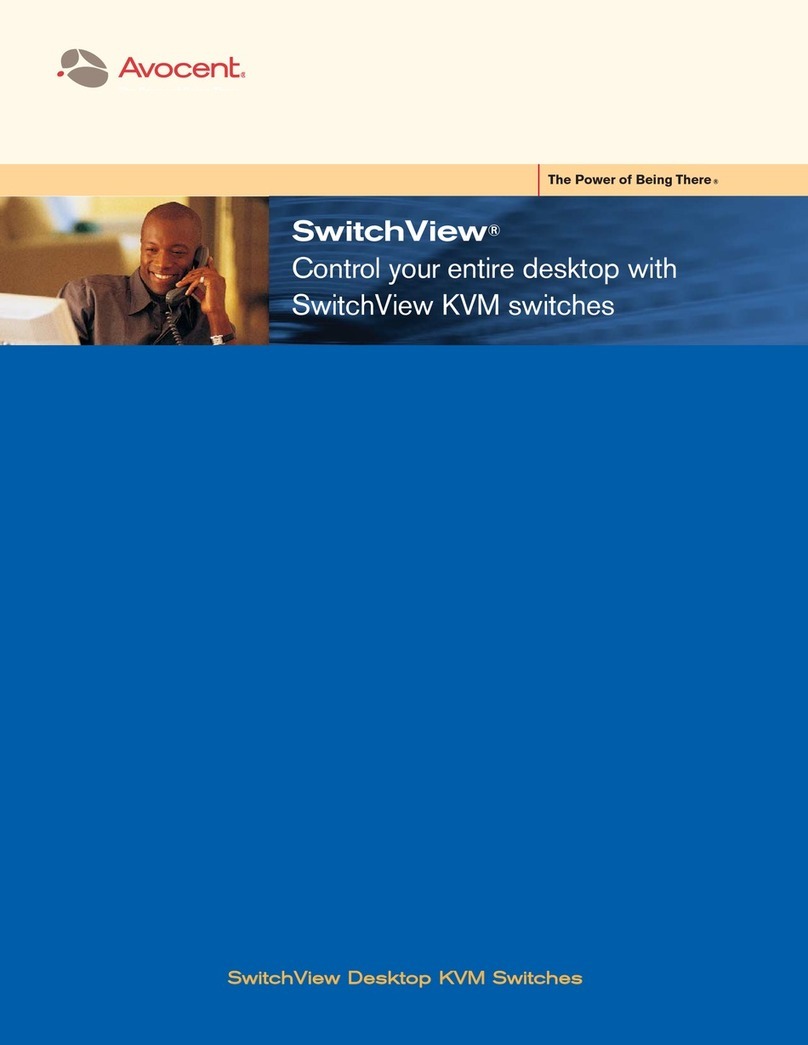
Avocent
Avocent SWITCHVIEW PC User manual

Avocent
Avocent SwitchView User manual
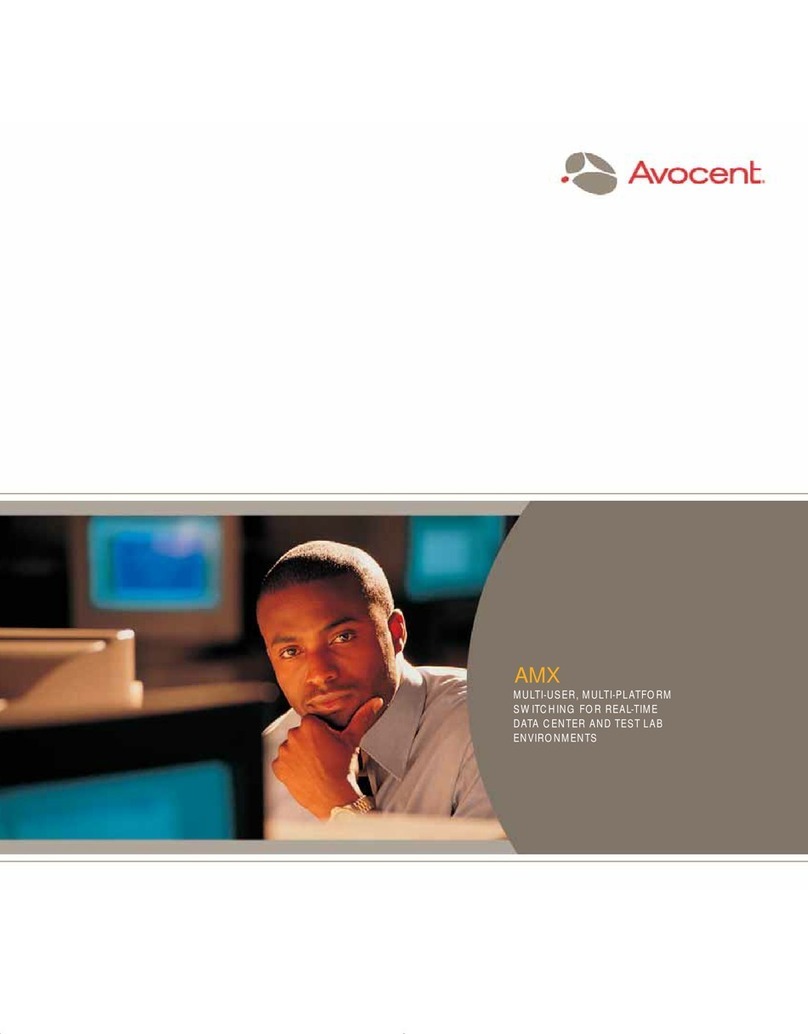
Avocent
Avocent AMX5000 User manual
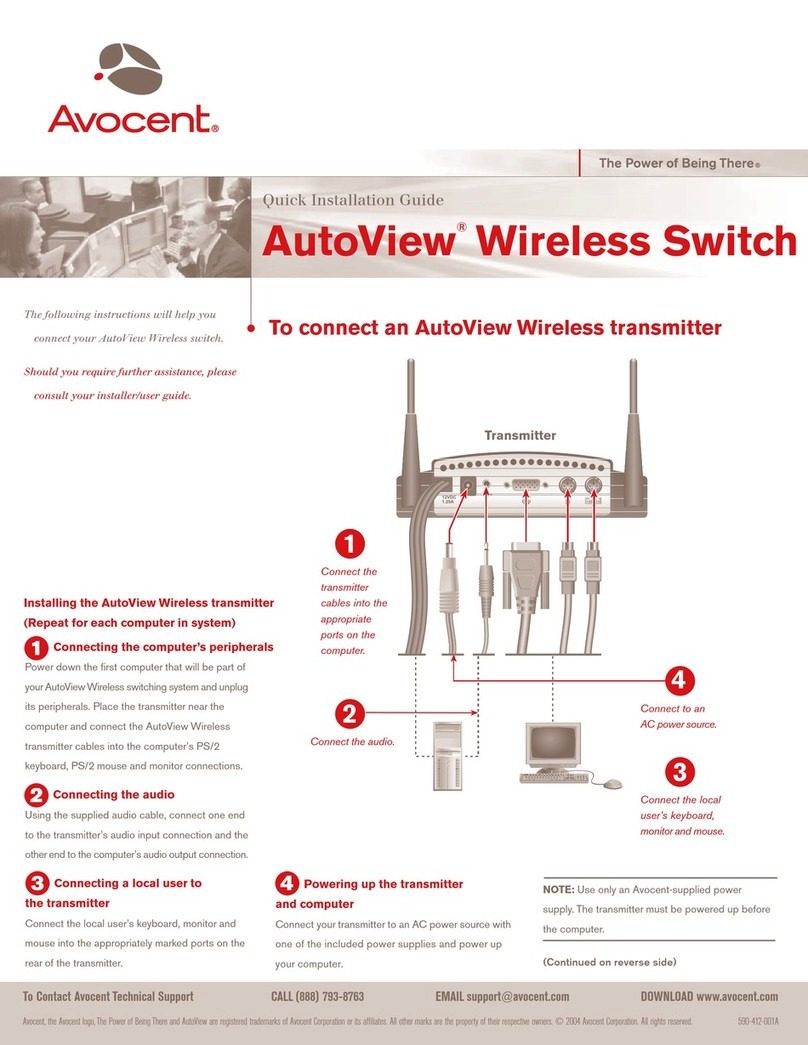
Avocent
Avocent AutoView 1400 User manual
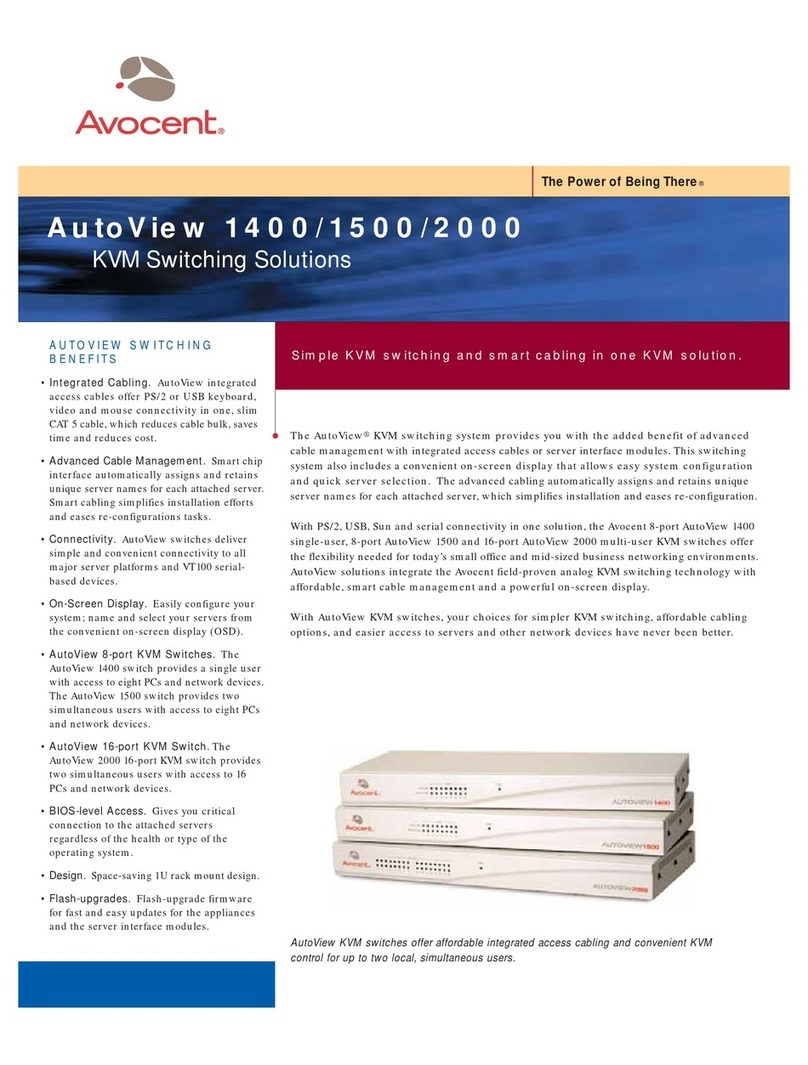
Avocent
Avocent AutoView 1400 User manual

Avocent
Avocent AUTOVIEW 3008 Installation and maintenance instructions
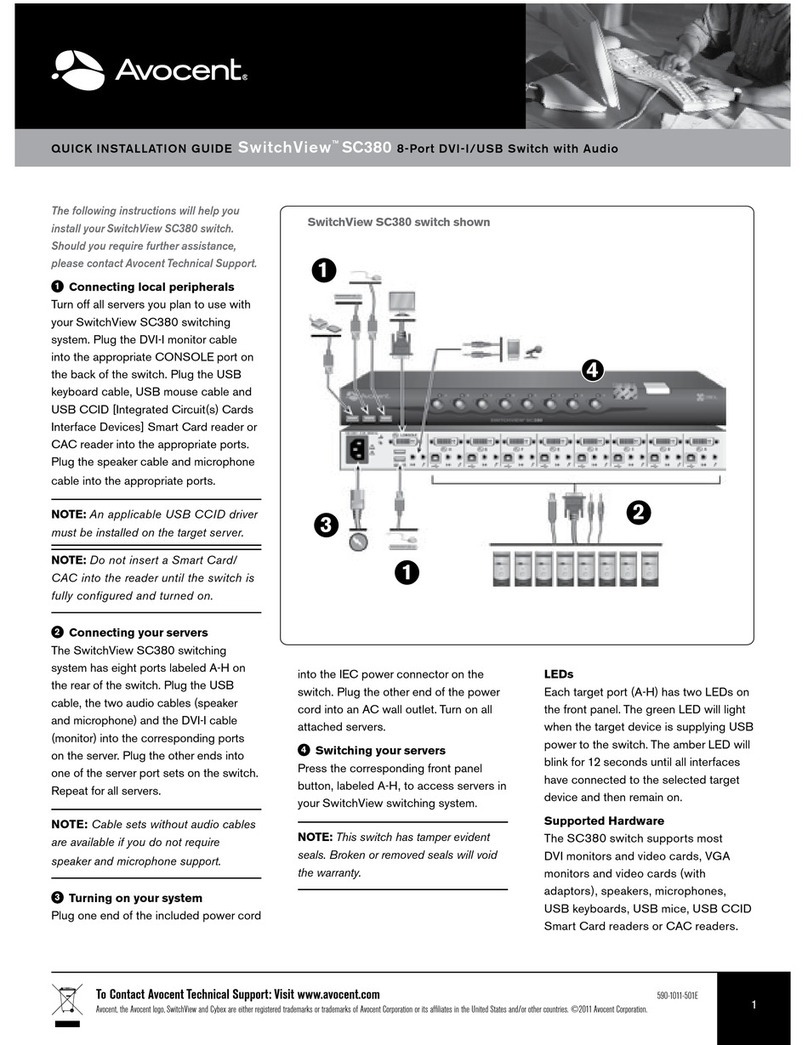
Avocent
Avocent SwitchView SC380 User manual
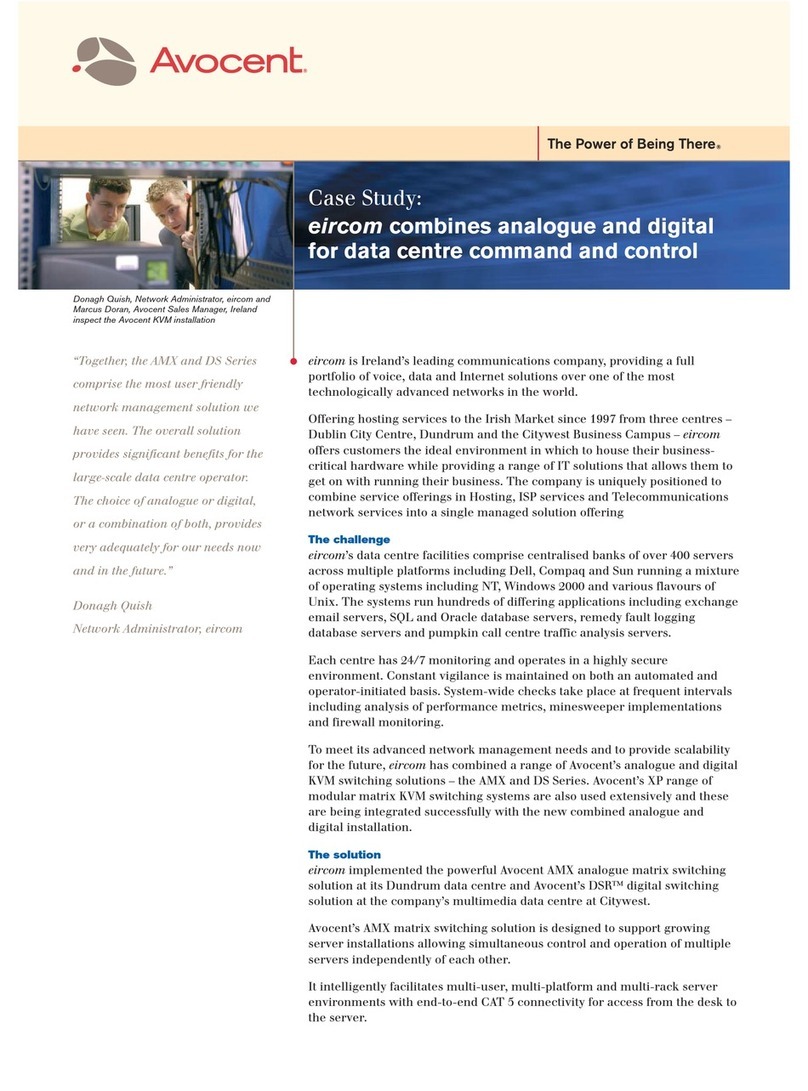
Avocent
Avocent AMX5100 User manual

Avocent
Avocent AutoView 2000 AV2000BC AV2000BC Installation and maintenance instructions

Avocent
Avocent AutoView 1515 User manual
Popular Switch manuals by other brands

SMC Networks
SMC Networks SMC6224M Technical specifications

Aeotec
Aeotec ZWA003-S operating manual

TRENDnet
TRENDnet TK-209i Quick installation guide

Planet
Planet FGSW-2022VHP user manual

Moxa Technologies
Moxa Technologies PT-7728 Series user manual

Intos Electronic
Intos Electronic inLine 35392I operating instructions