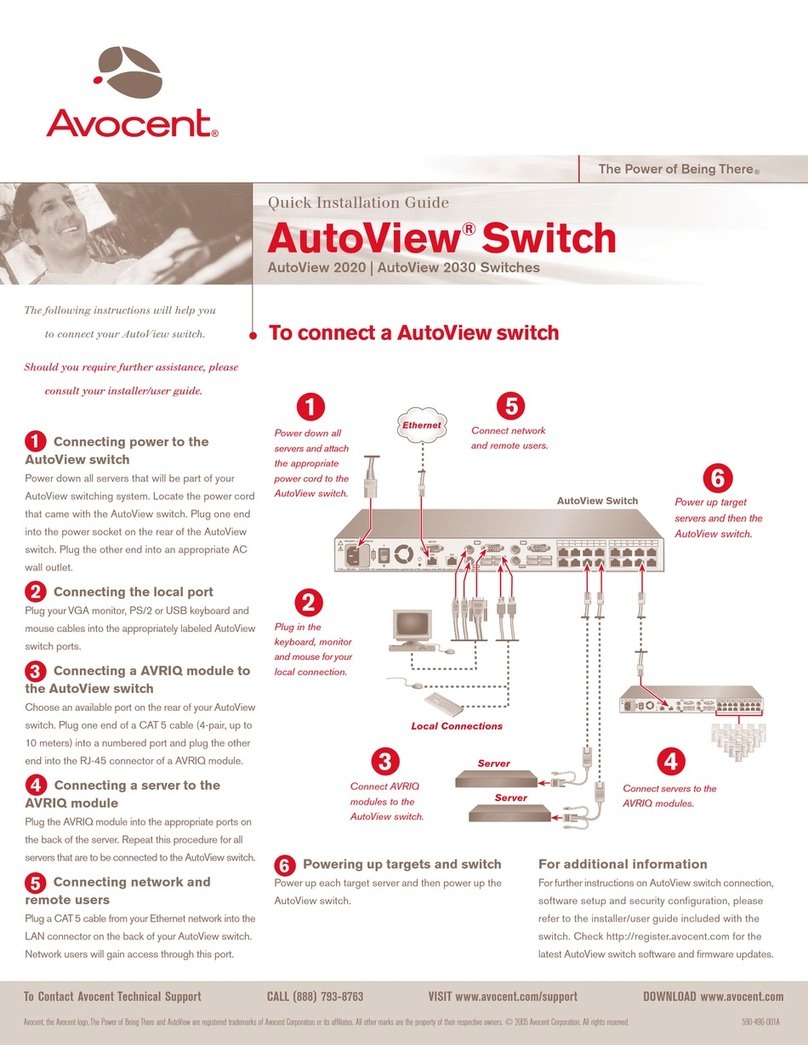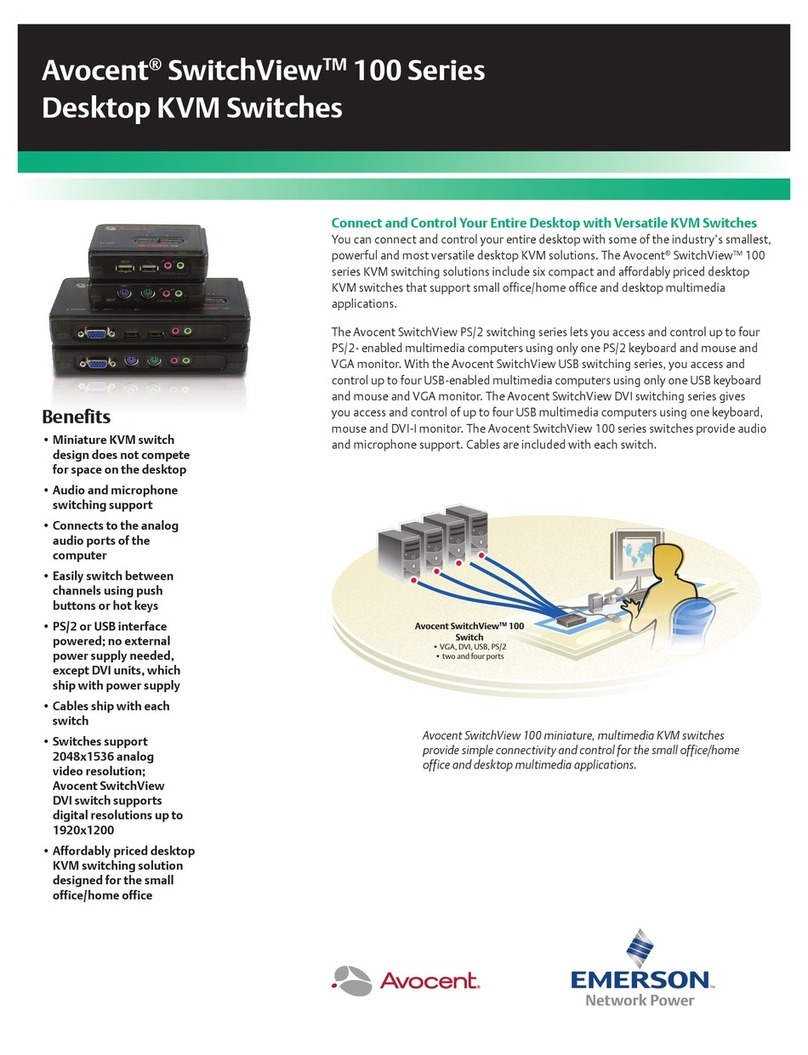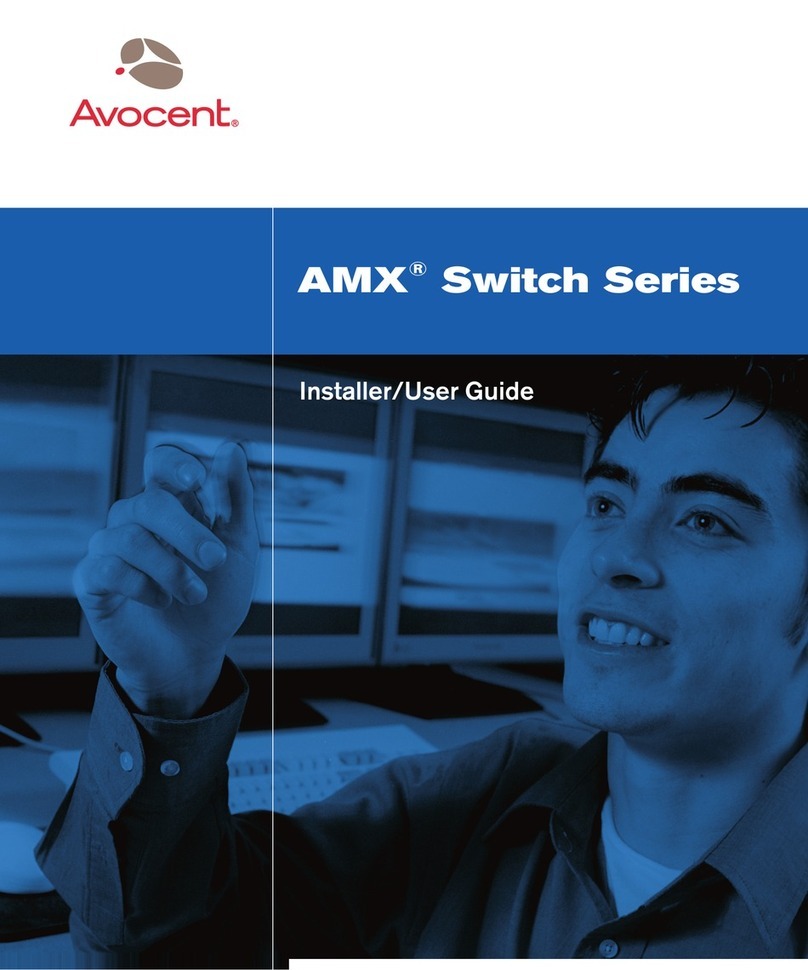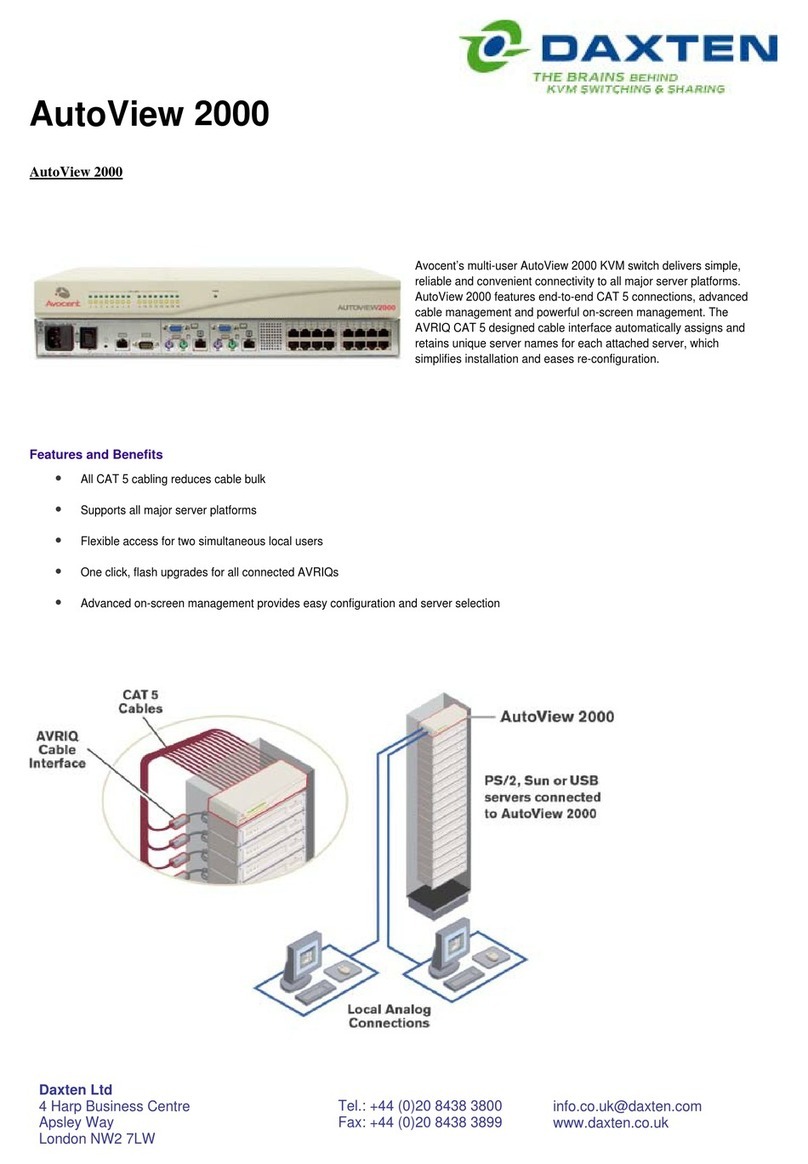Avocent SwitchView SC540 User manual
Other Avocent Switch manuals
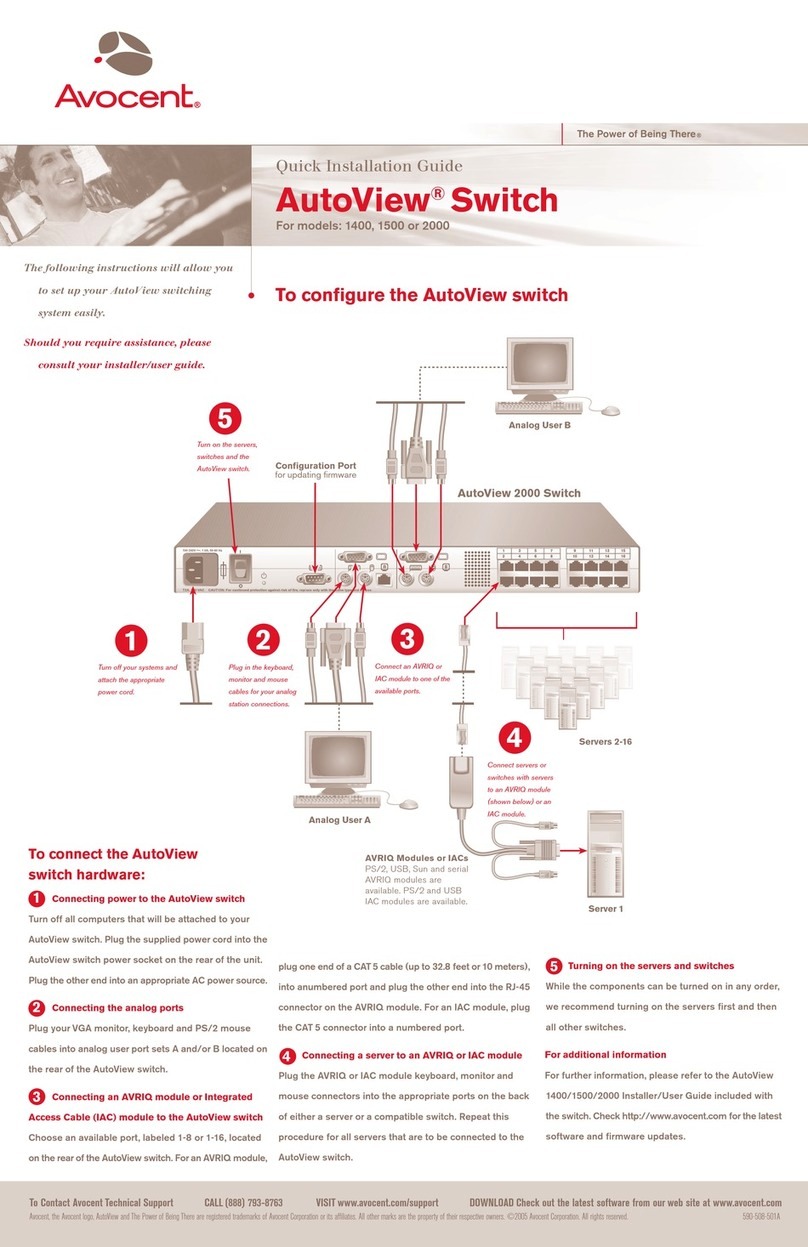
Avocent
Avocent AutoView 1400 User manual
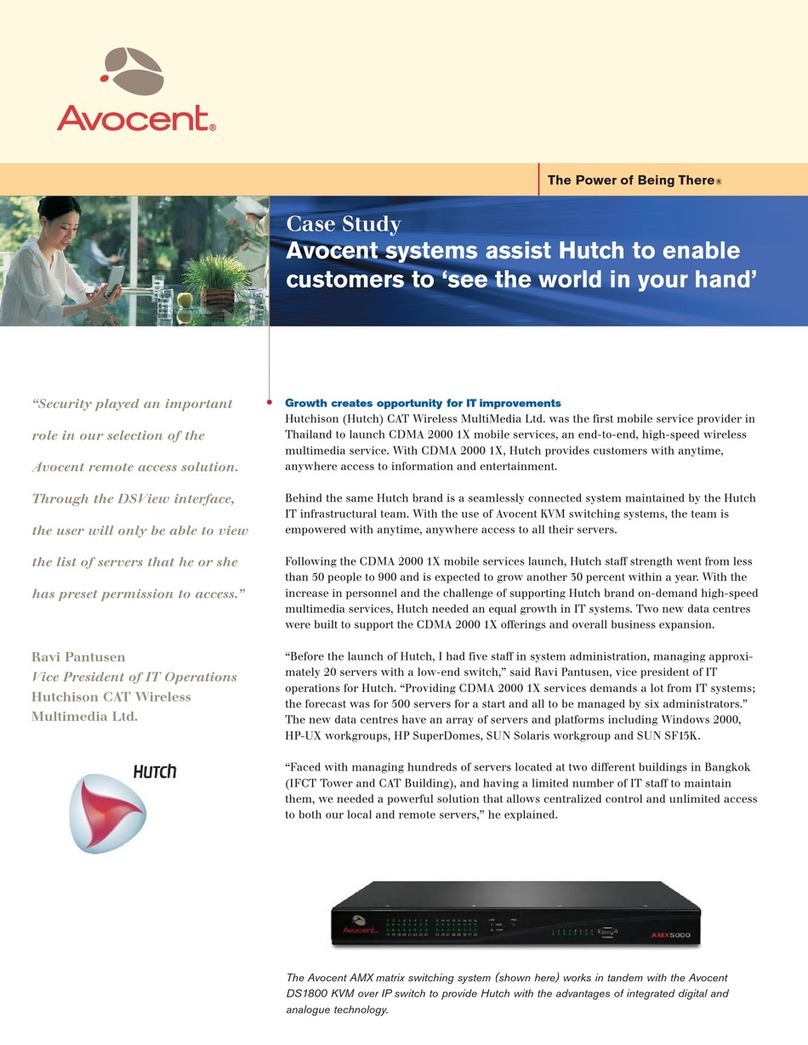
Avocent
Avocent AMX5000 User manual
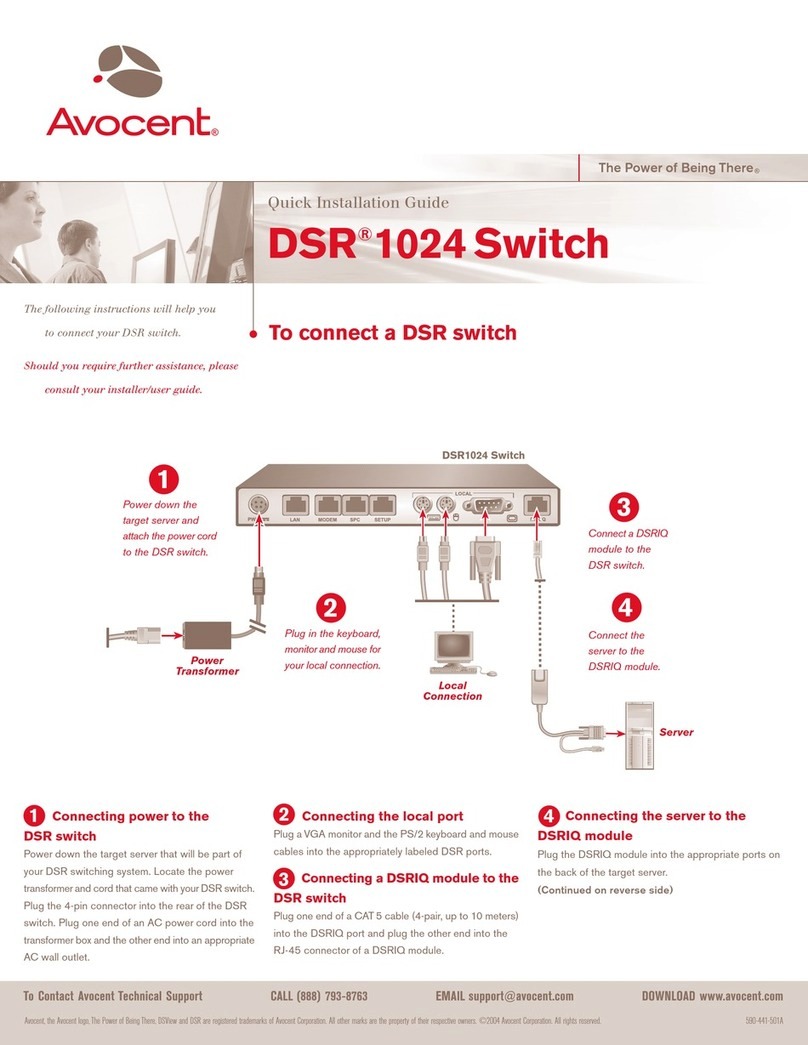
Avocent
Avocent DSR 1024 User manual
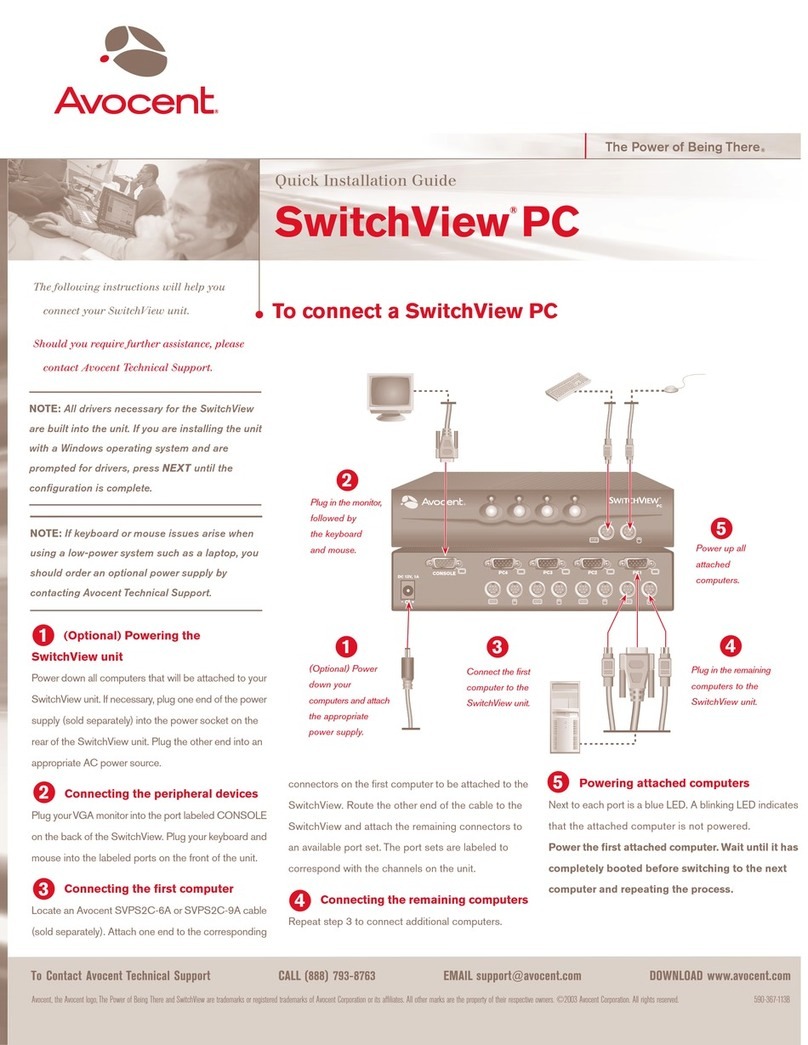
Avocent
Avocent SWITCHVIEW PC User manual
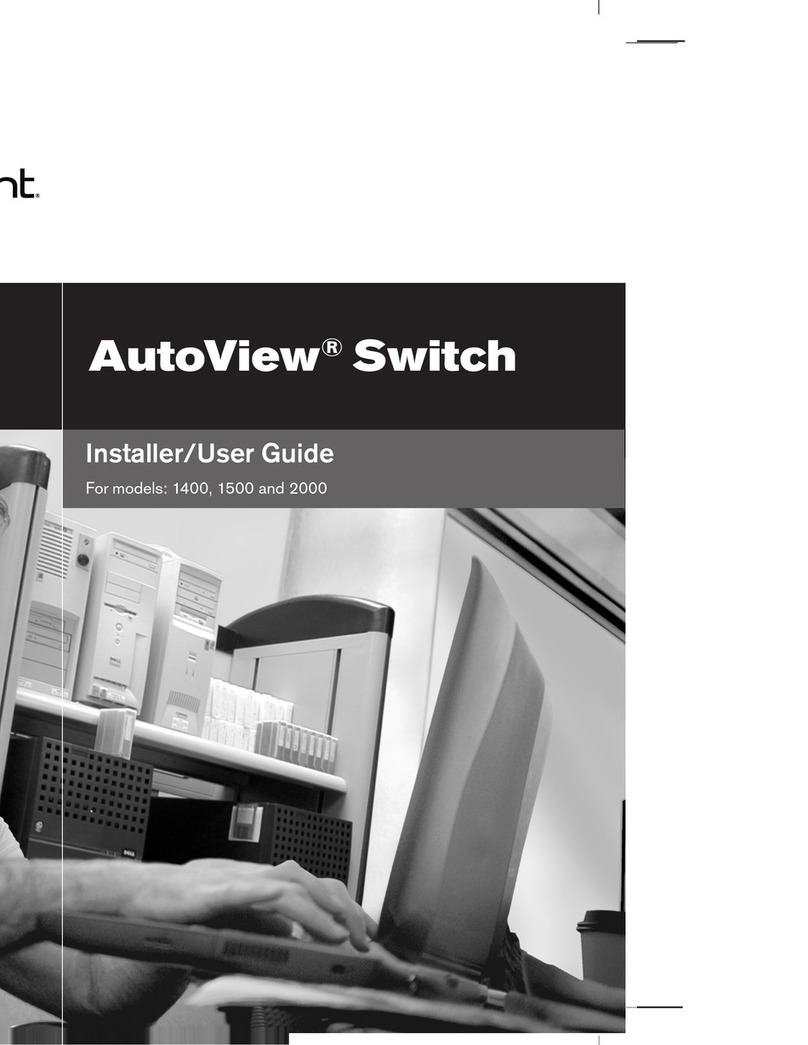
Avocent
Avocent AutoView Wireless Installation and maintenance instructions
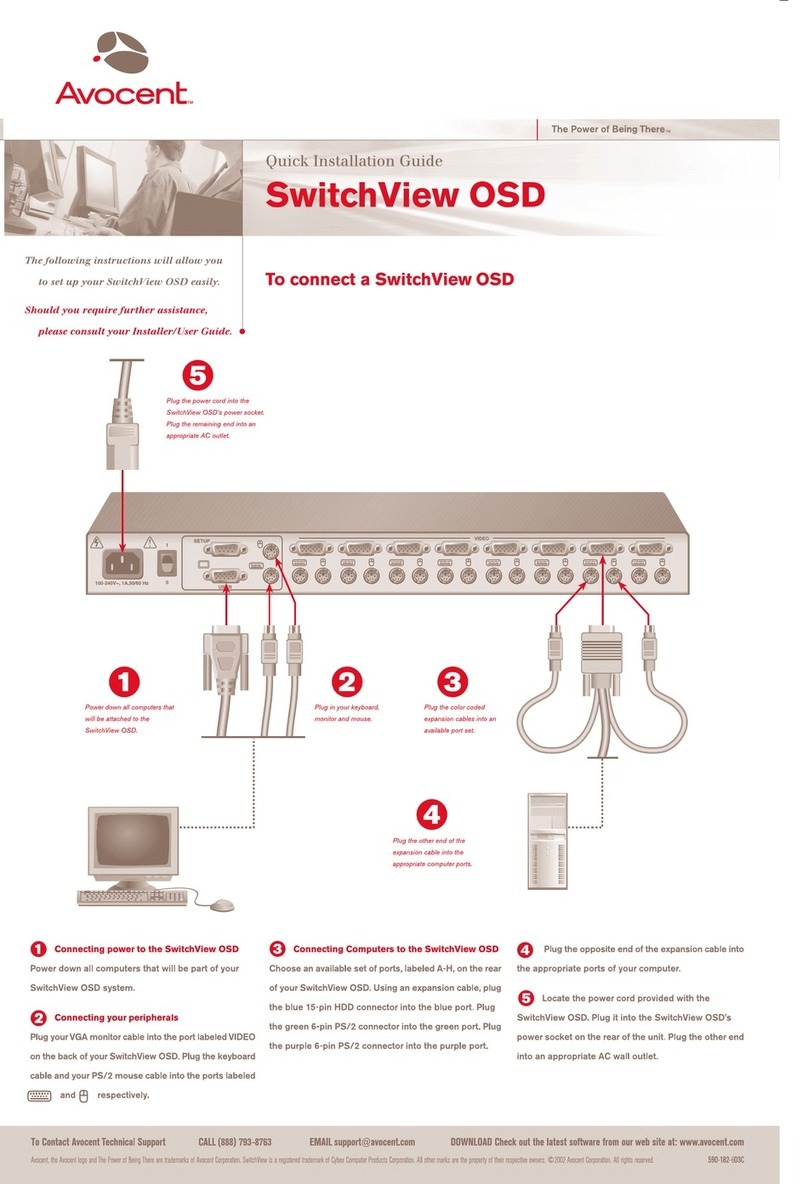
Avocent
Avocent SWITCHVIEW OSD - User manual
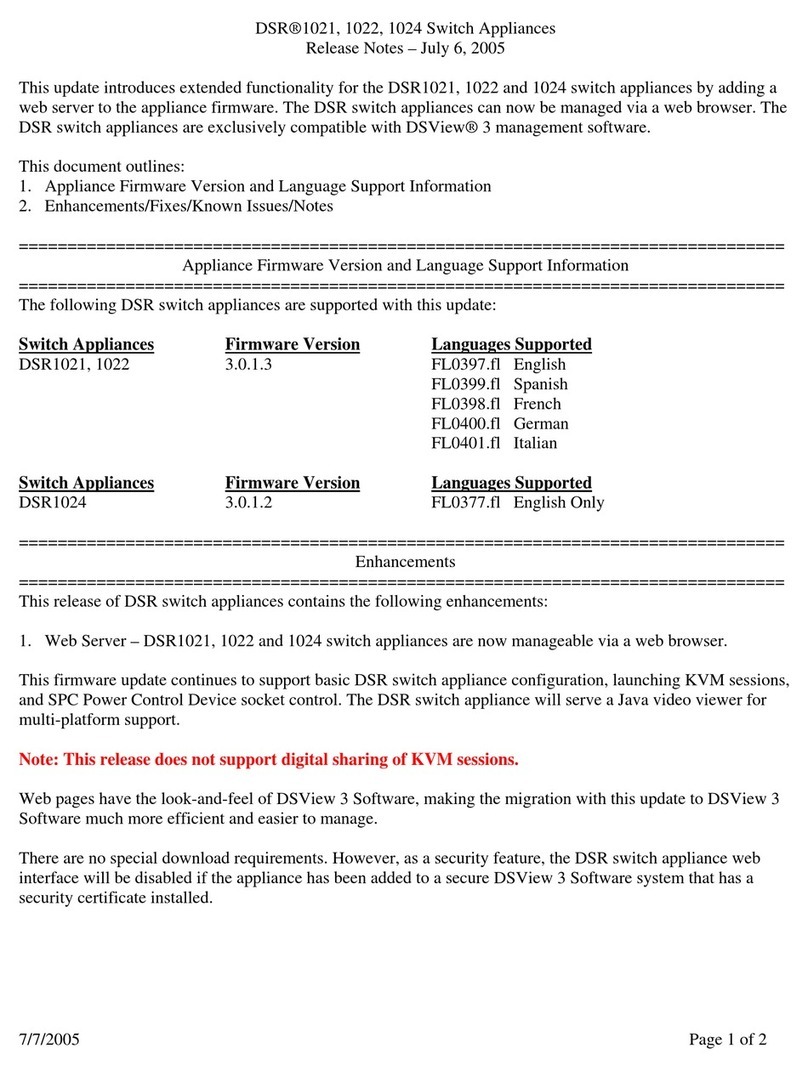
Avocent
Avocent DSR Series DSR1021 Instruction Manual
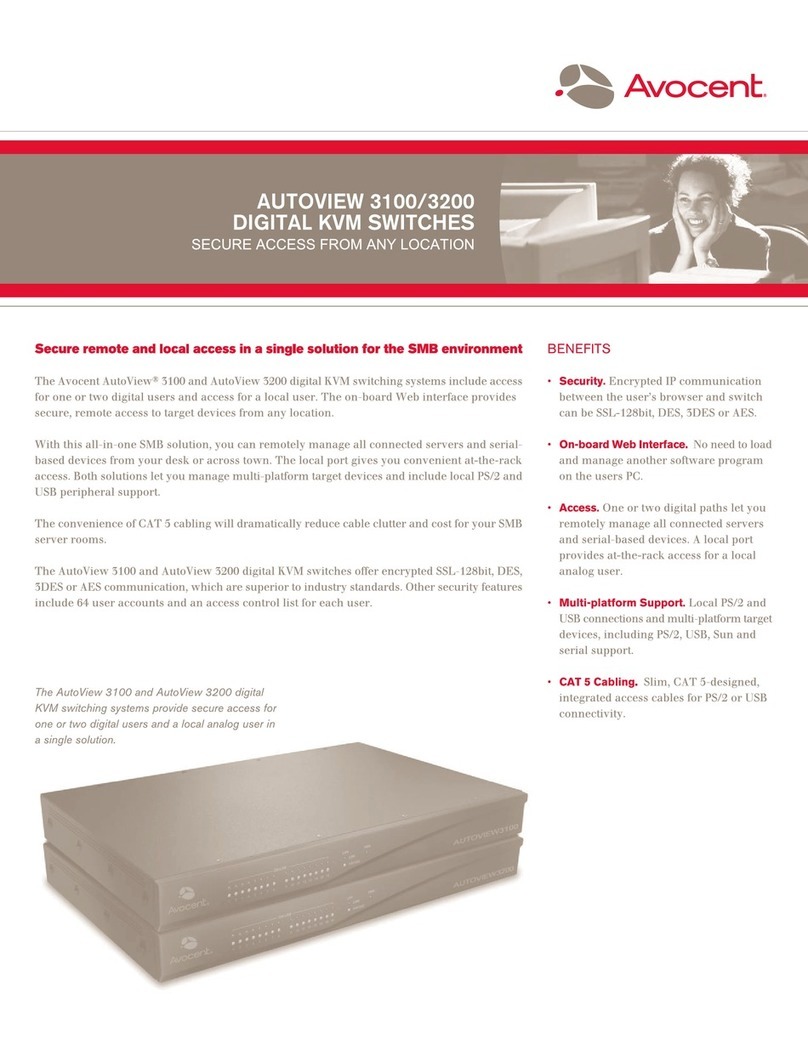
Avocent
Avocent AutoView 3100 User manual
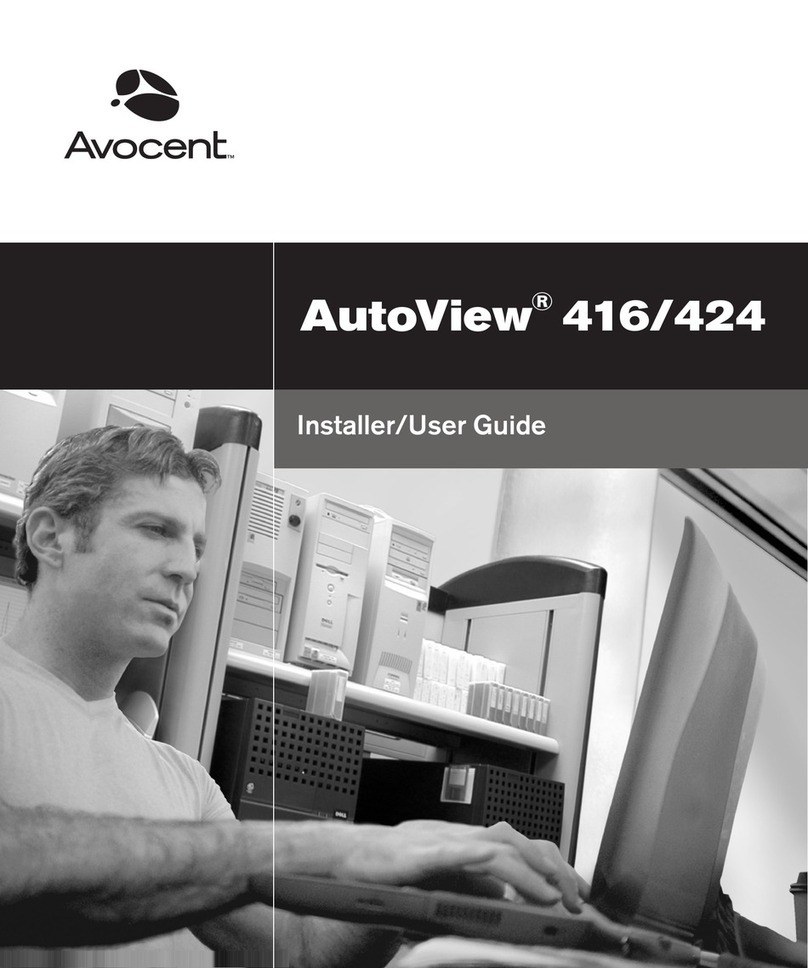
Avocent
Avocent AutoView 416 Installation and maintenance instructions

Avocent
Avocent AutoView AutoView 3200 Installation and maintenance instructions
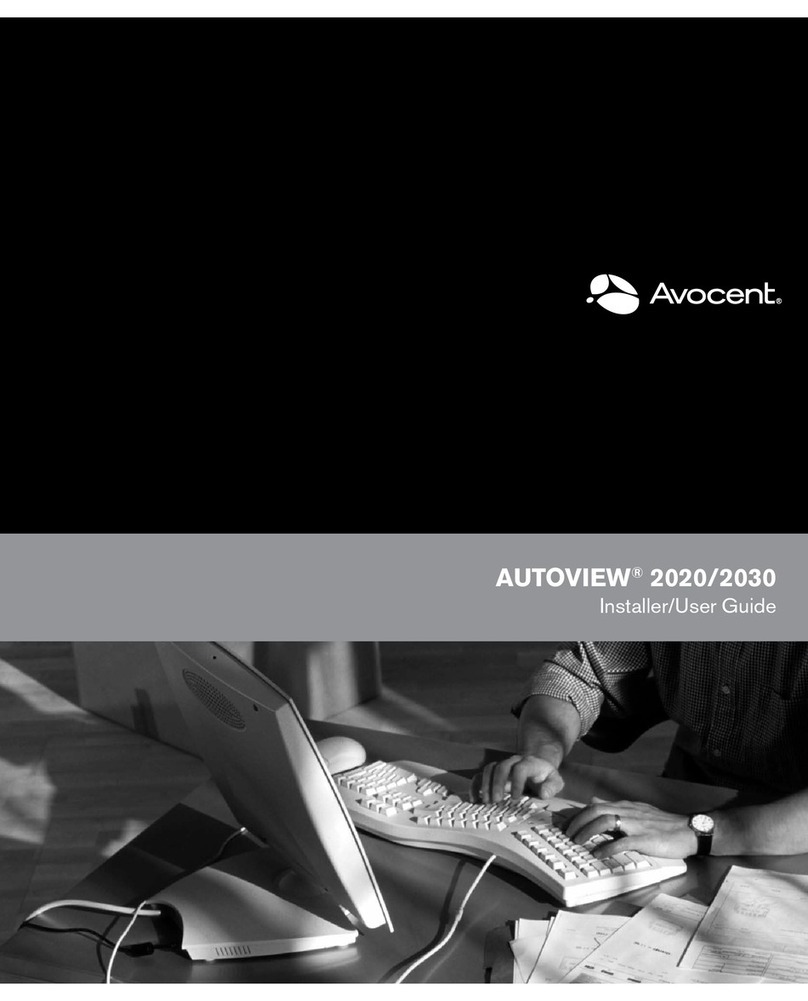
Avocent
Avocent AutoView 2020 User manual

Avocent
Avocent AUTOVIEW 3008 Installation and maintenance instructions
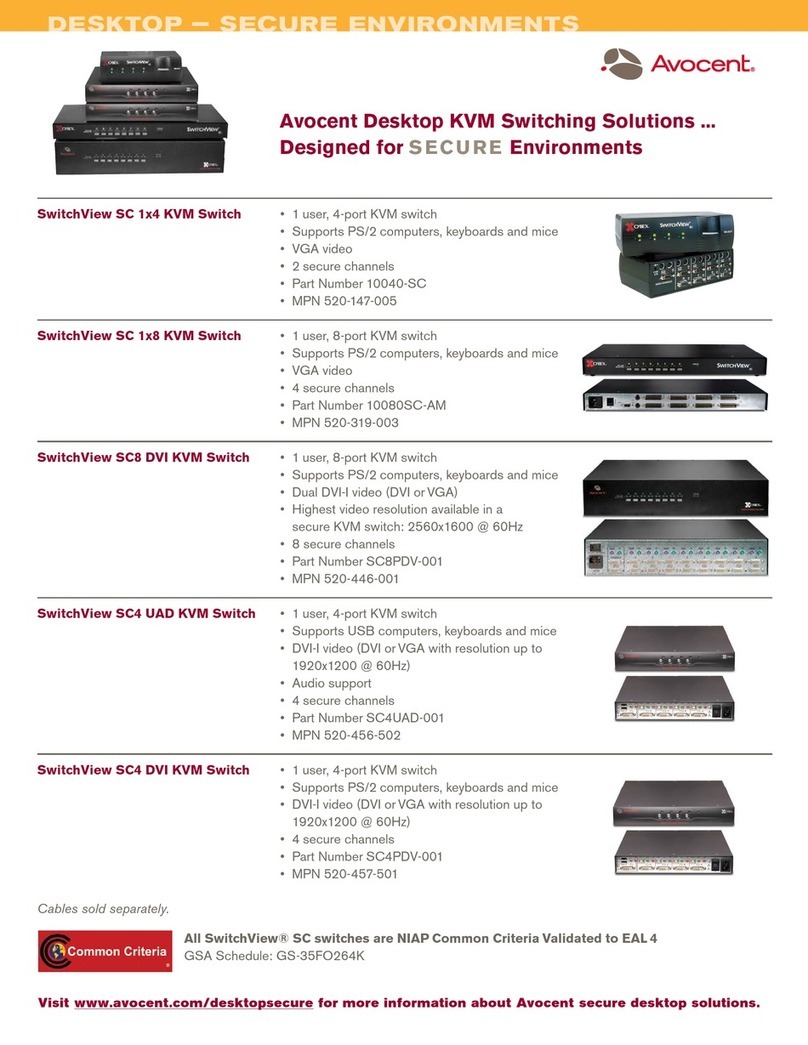
Avocent
Avocent SC 1x4 User manual

Avocent
Avocent DSR Series DSR1020 Instruction Manual
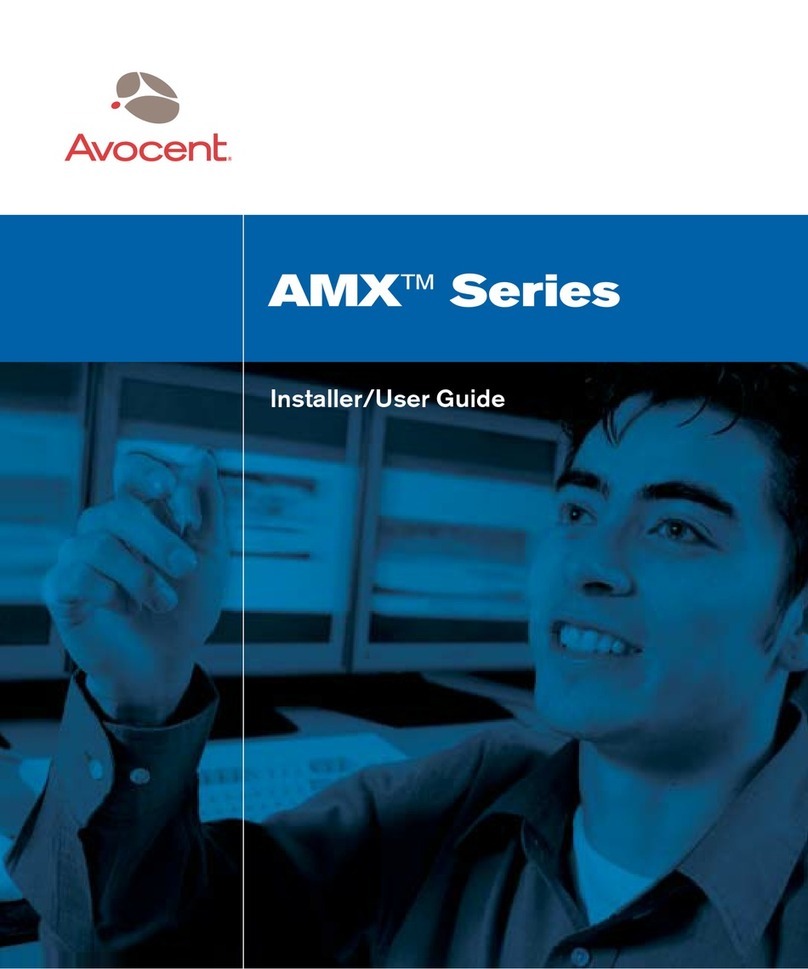
Avocent
Avocent AMX Switch Series Installation and maintenance instructions
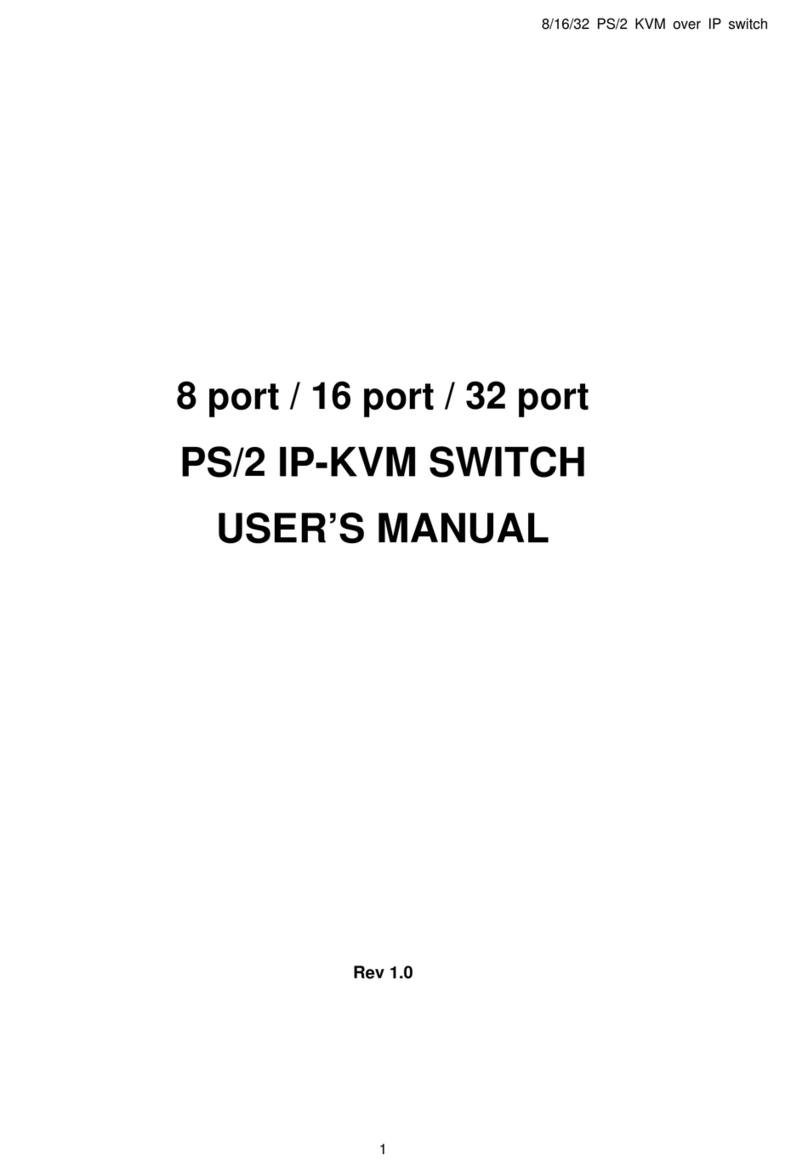
Avocent
Avocent PS/2 IP User manual
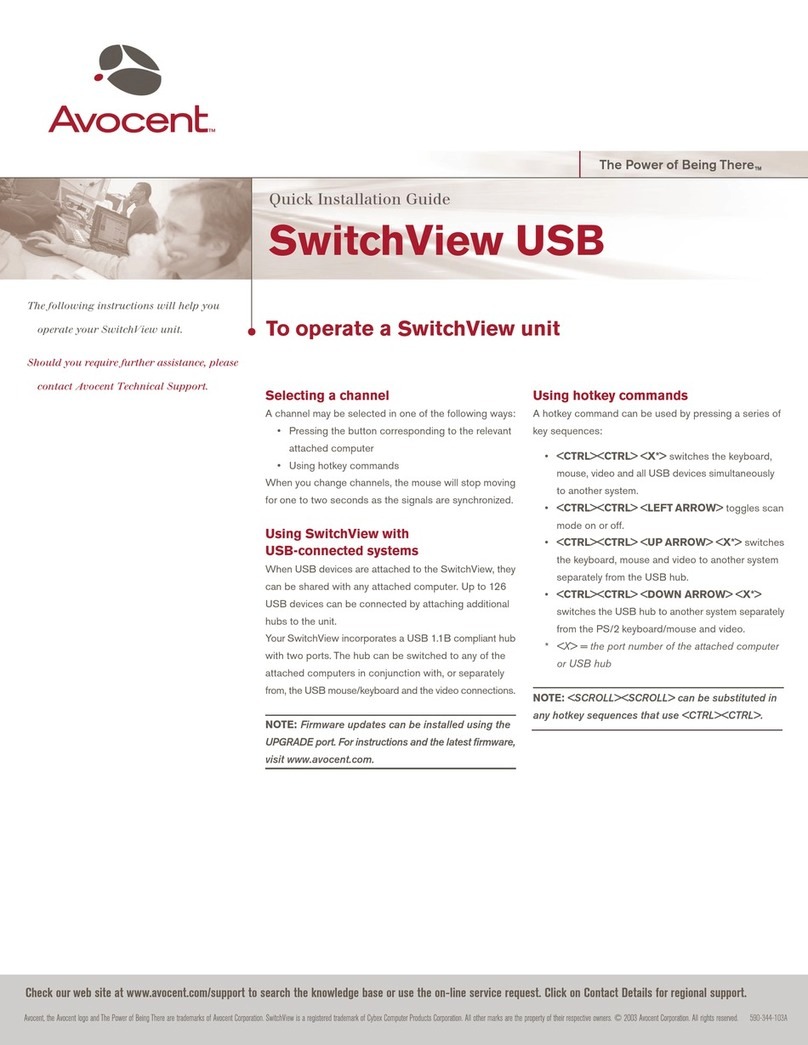
Avocent
Avocent SwitchView User manual

Avocent
Avocent SwitchView DVI User manual

Avocent
Avocent DSR Series DSR1010 Manual
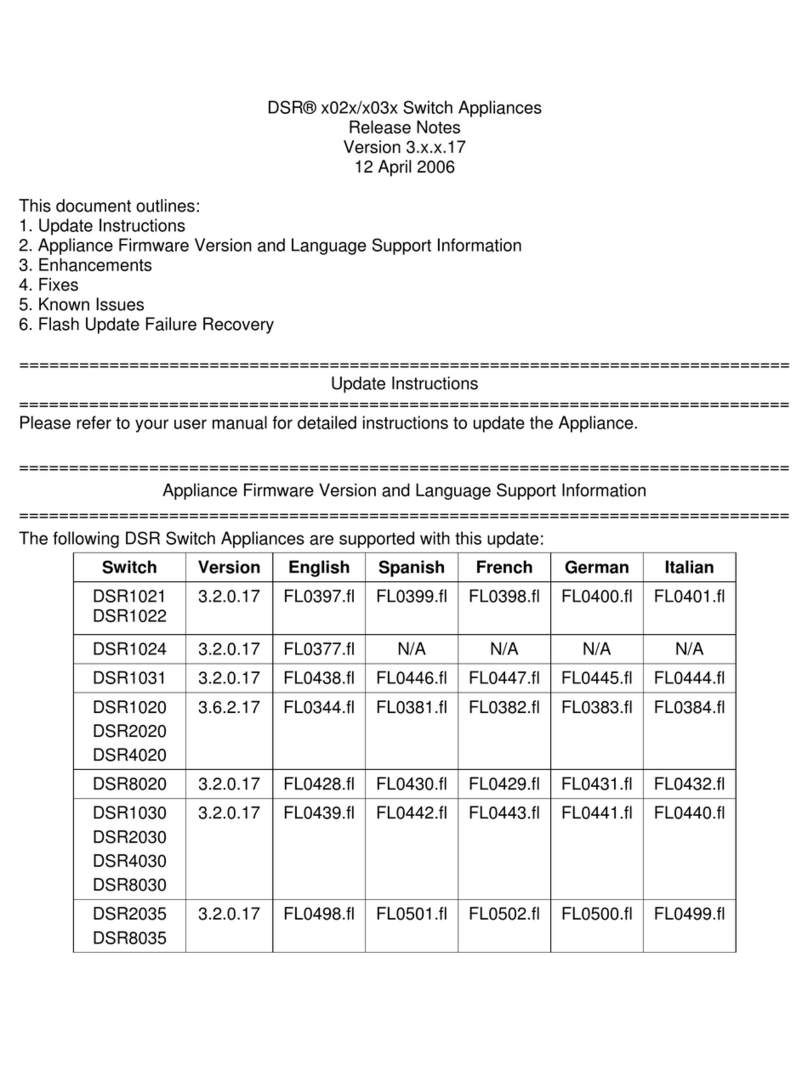
Avocent
Avocent DSR Series DSR1020 Instruction Manual
Popular Switch manuals by other brands

SMC Networks
SMC Networks SMC6224M Technical specifications

Aeotec
Aeotec ZWA003-S operating manual

TRENDnet
TRENDnet TK-209i Quick installation guide

Planet
Planet FGSW-2022VHP user manual

Moxa Technologies
Moxa Technologies PT-7728 Series user manual

Intos Electronic
Intos Electronic inLine 35392I operating instructions