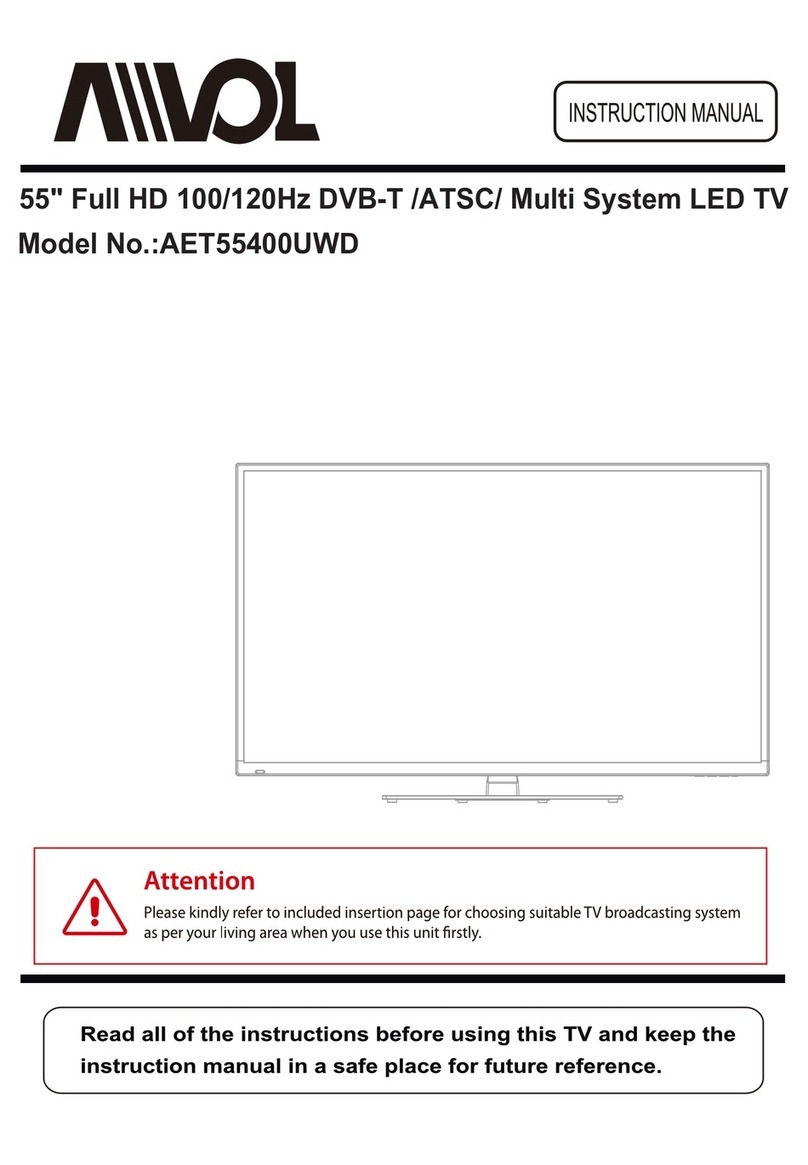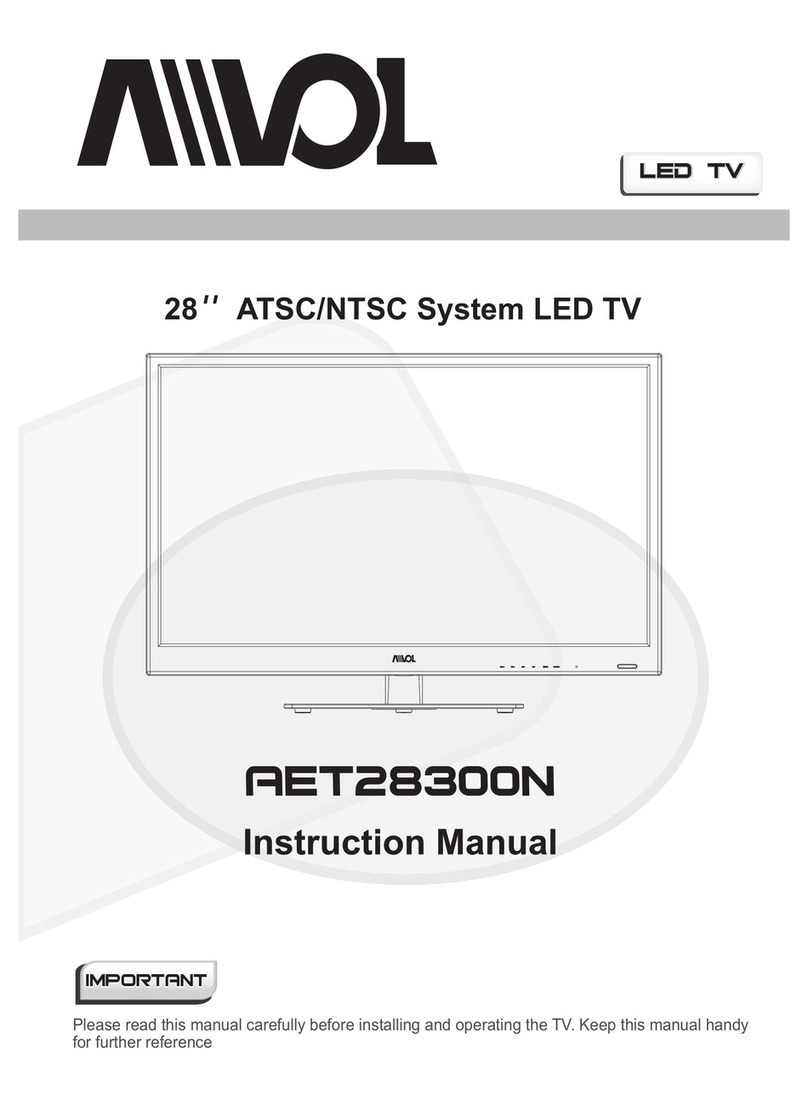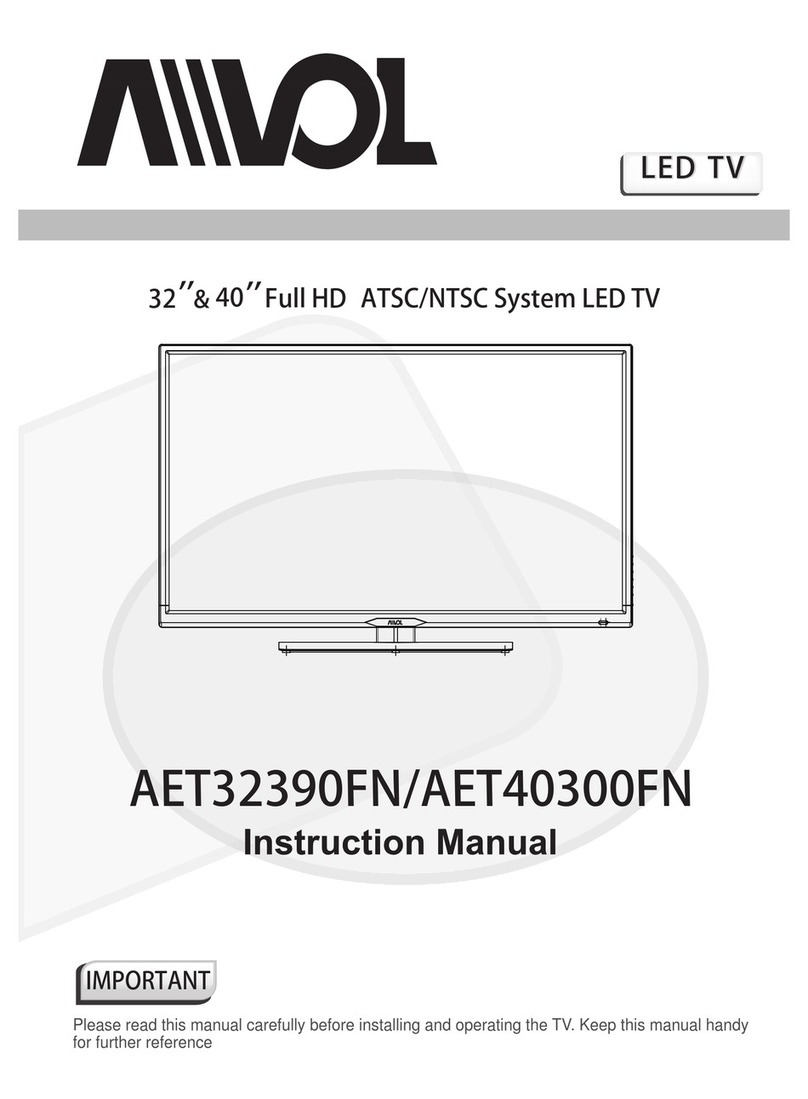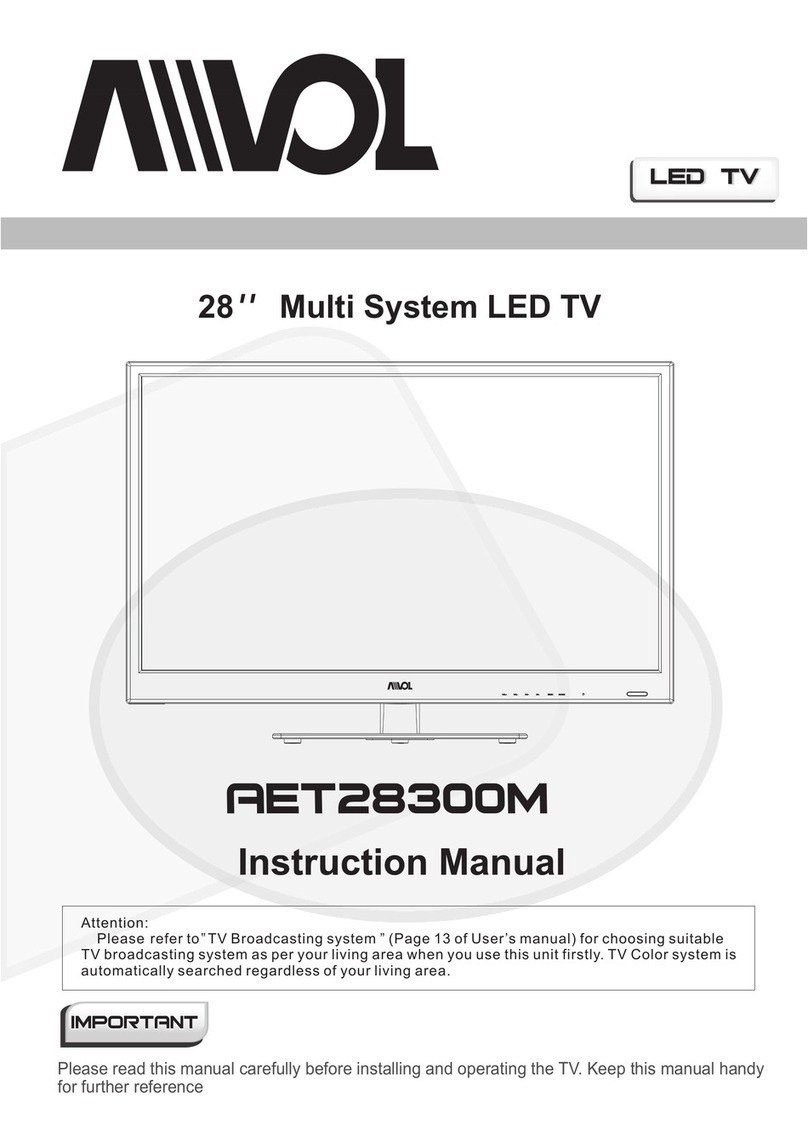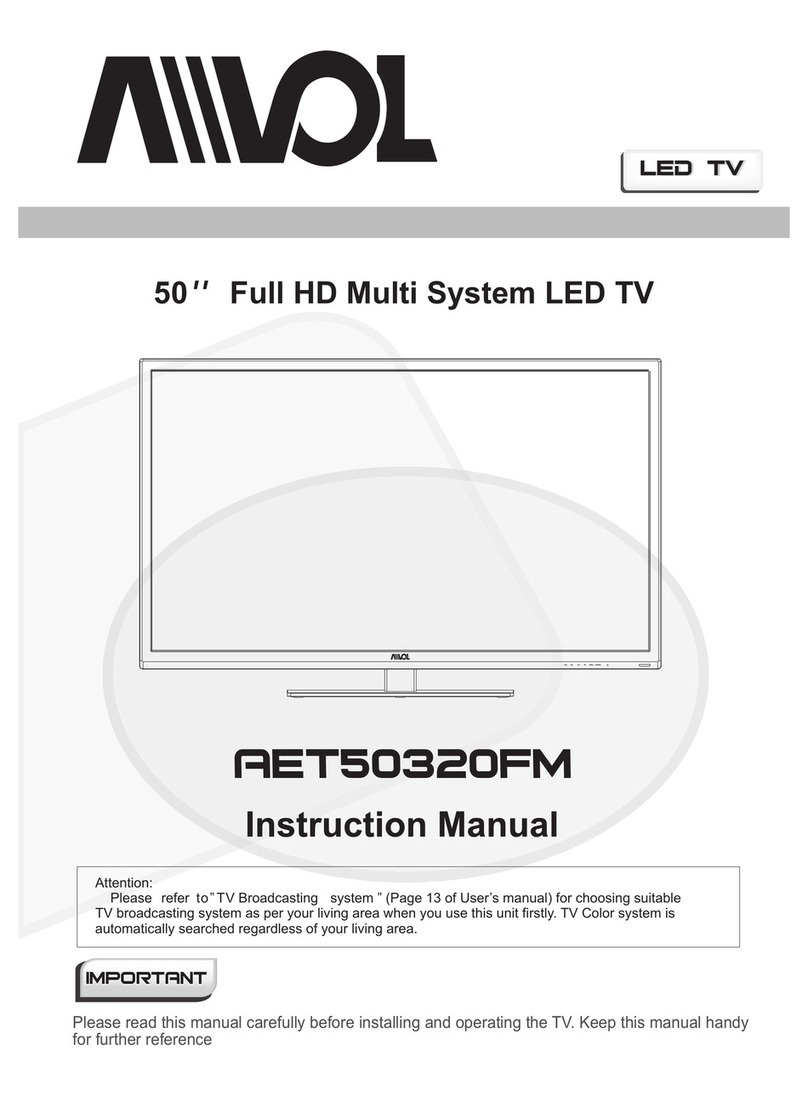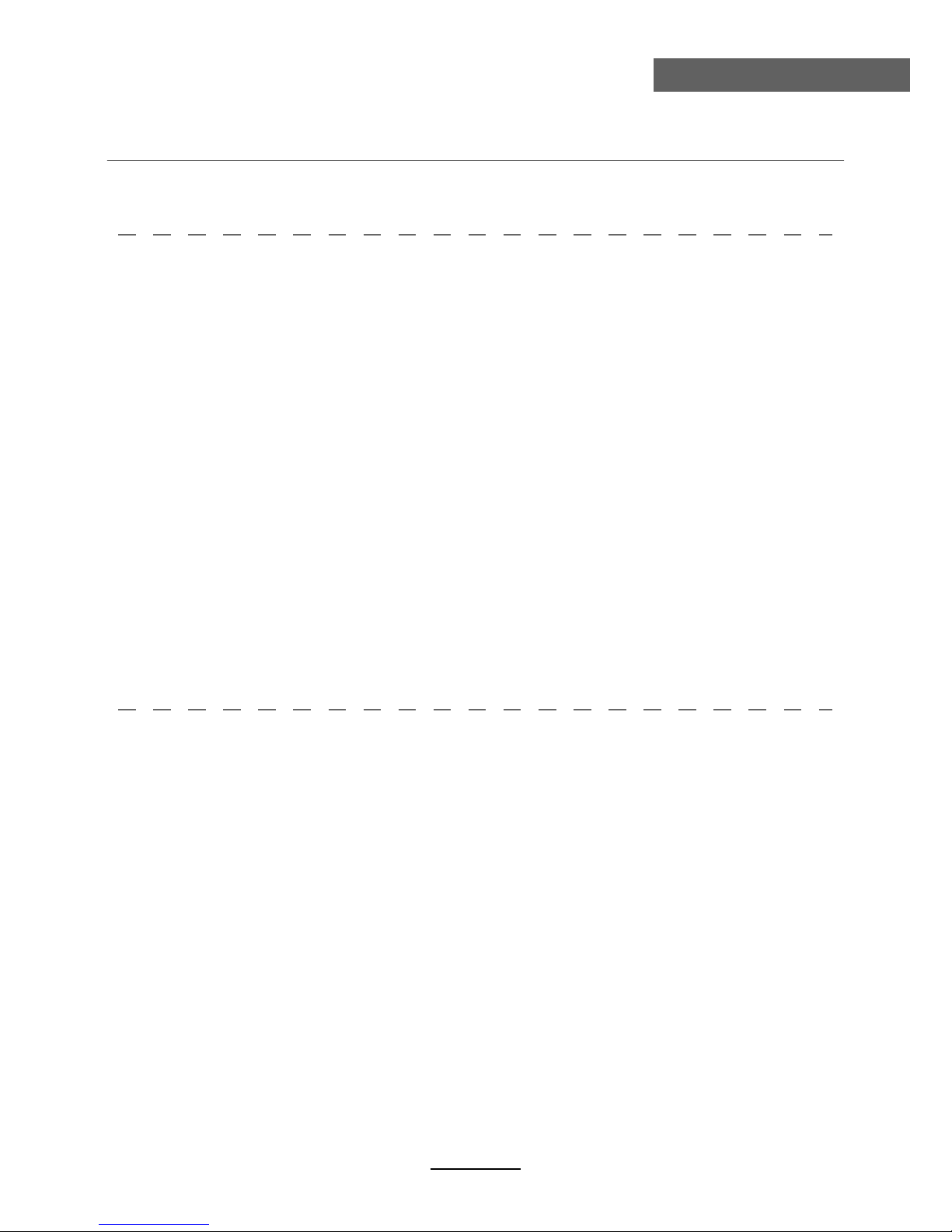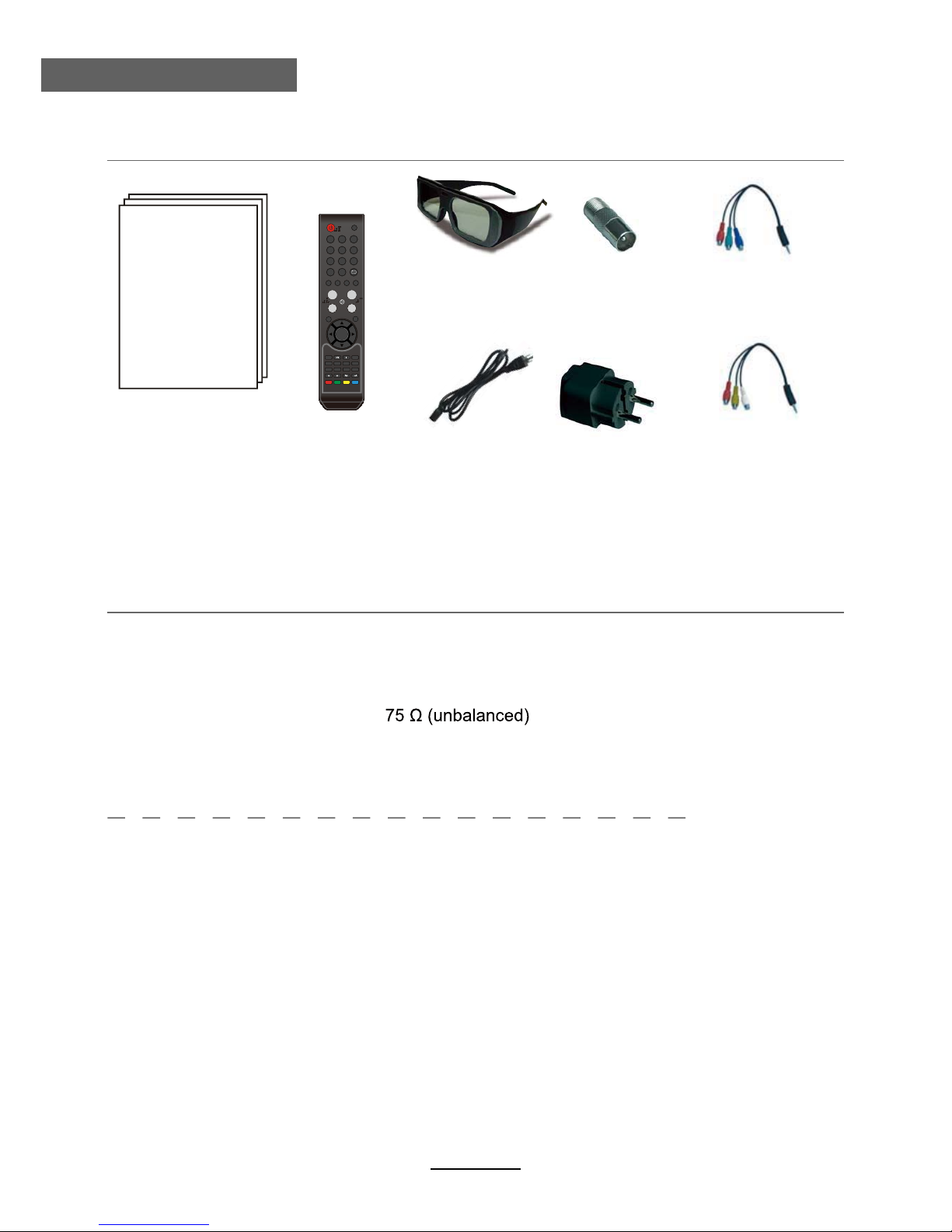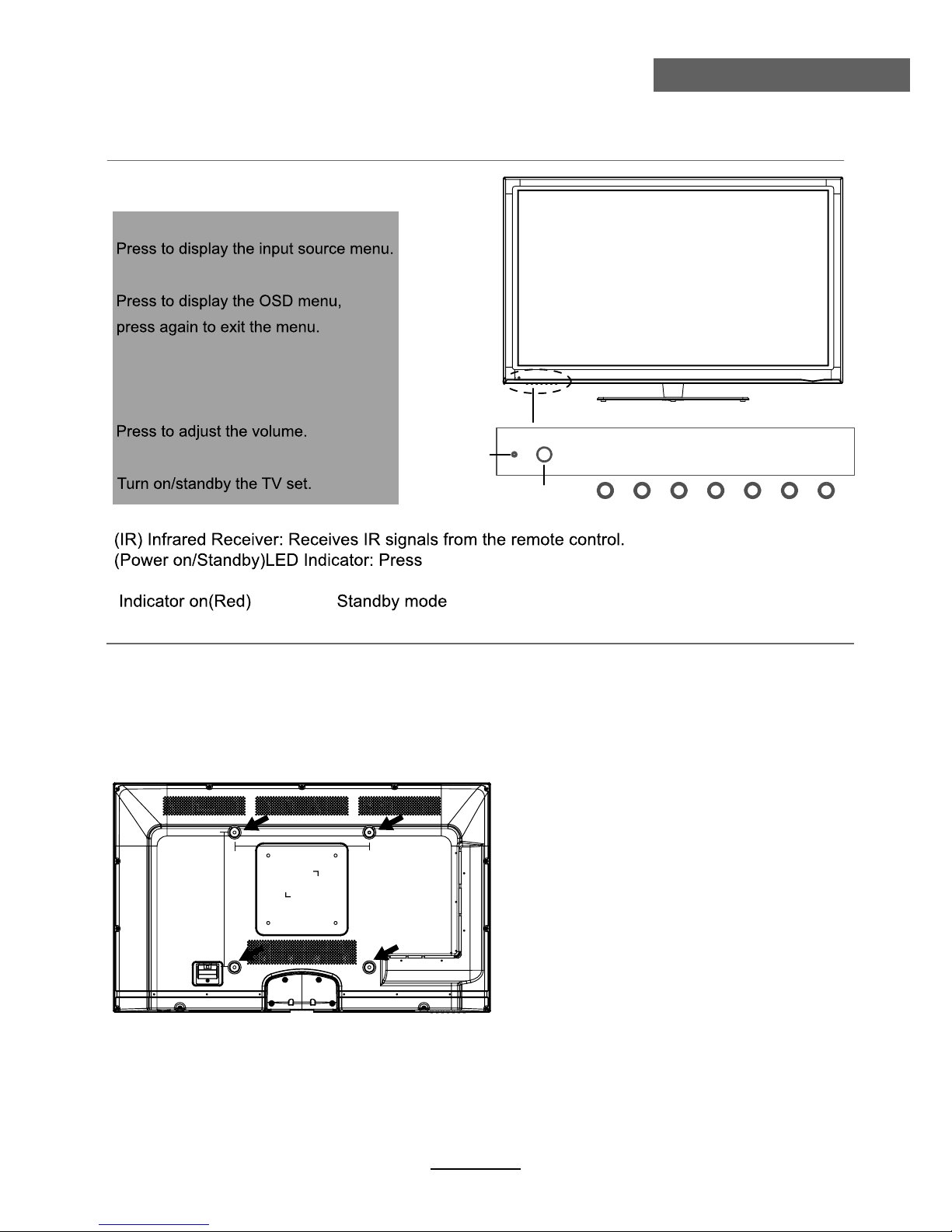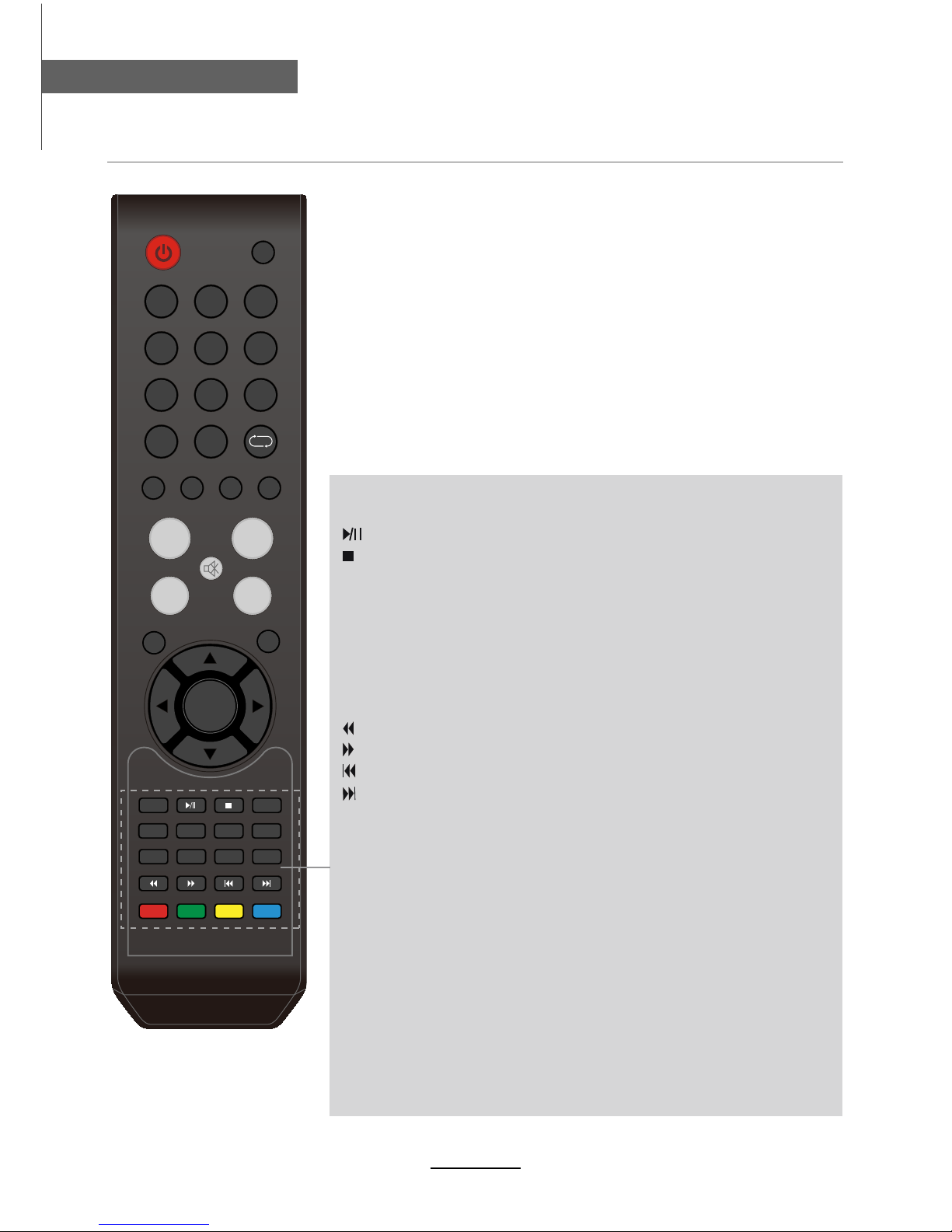Safety Information
To ensure reliable and safe operation of this equipment, please read carefully all the
instructions in this user guide, especially the safety information below.
Electrical safety
vTo prevent overload, don't share the same mains supply socket with too many other
items of equipment.
- Do not place any connecting wires where they may be stepped on or tripped over.
- Do not place heavy items on the leads, which may damage them.
- Hold the Mains plug, not the wires, when removing from a socket.
- During a thunderstorm or while leaving the TV for long periods, disconnect the aerial
(if outdoor) and mains power from the supply.
- Do not allow water or moisture to enter the TV. Do NOT use in wet or moist areas
such as Bathrooms, steamy kitchens or near swimming pools.
v8]TT\PMXT]OW]\QUUMLQI\MTy, and seek professional help if:
- the mains plug or cable is damaged.
- liquid is spilt onto the set, or if it is accidentally exposed to water or moisture.
- anything accidentally penetrates the ventilation slots.
- the set does not work normally.
- Do NOT remove the safety covers. There are no user serviceable parts inside.
You may invalidate the warranty. Qualified personnel only are permitted to service
this apparatus.
- To avoid battery leakage, remove exhausted batteries from the remote control
handset, or when not using for along period.
- Do NOT break open or throw exhausted batteries on a fire.
Physical safety
2
Safety Information
v,W67<JTWKS^MV\QTI\QWV[TW\[QV\PMJIKSKW^MZAW]UIaXTIce the TV in a cabinet, but ensure at
least 5cm (2") clearance all around the unit.
v,W67<\IXWZ[PISM\PM<>[KZMMVaW]UIaLIUIOM\PMQV\MZVIl circuitry. Take good care of the
remote control, do not drop it or allow it to come into contact with liquids.
v<WKTMIV\PM<>][MI[WN\LZaKTW\P,W67<][M[WT^MV\[WZpetrol based fluids. For stubborn stains,
you may use a damp soft cloth with diluted detergent.
v,/TI[[M[
>QM_QVO,QUIOM
8IZMV\[/]IZLQIV[[PW]TLUWVQ\WZKPQTLZMV[^QM_QVOPIJQ\s to avoid their prolonged use without
rest.
2) If you experience dizziness, nausea, or other discomfort _PQTM^QM_QVO,QUIOM[LQ[KWV\QV]M][M
and rest your eyes.
,WVW\][M\PM,/TI[[M[QN\PMaIZMKZIKSMLWZJZWSMV
v0IVLTQVO\PM,/TI[[M[
,W67<LZWXM`MZ\XZM[[]ZMWVWZ[\MXWV\PM,/TI[[Ms.
=[MWVTa\PM,/TI[[M[ZMKWUUMVLMLNWZ\PQ[<>
=[M\PM,/TI[[M[WVTaNWZ\PM[XMKQNQMLX]ZXW[M
,WVW\UW^MIZW]VL_PQTM_MIZQVO\PM,/TI[[M[<PM[]ZZounding area appears dark, which
may result in falling or other accidents may cause injury.