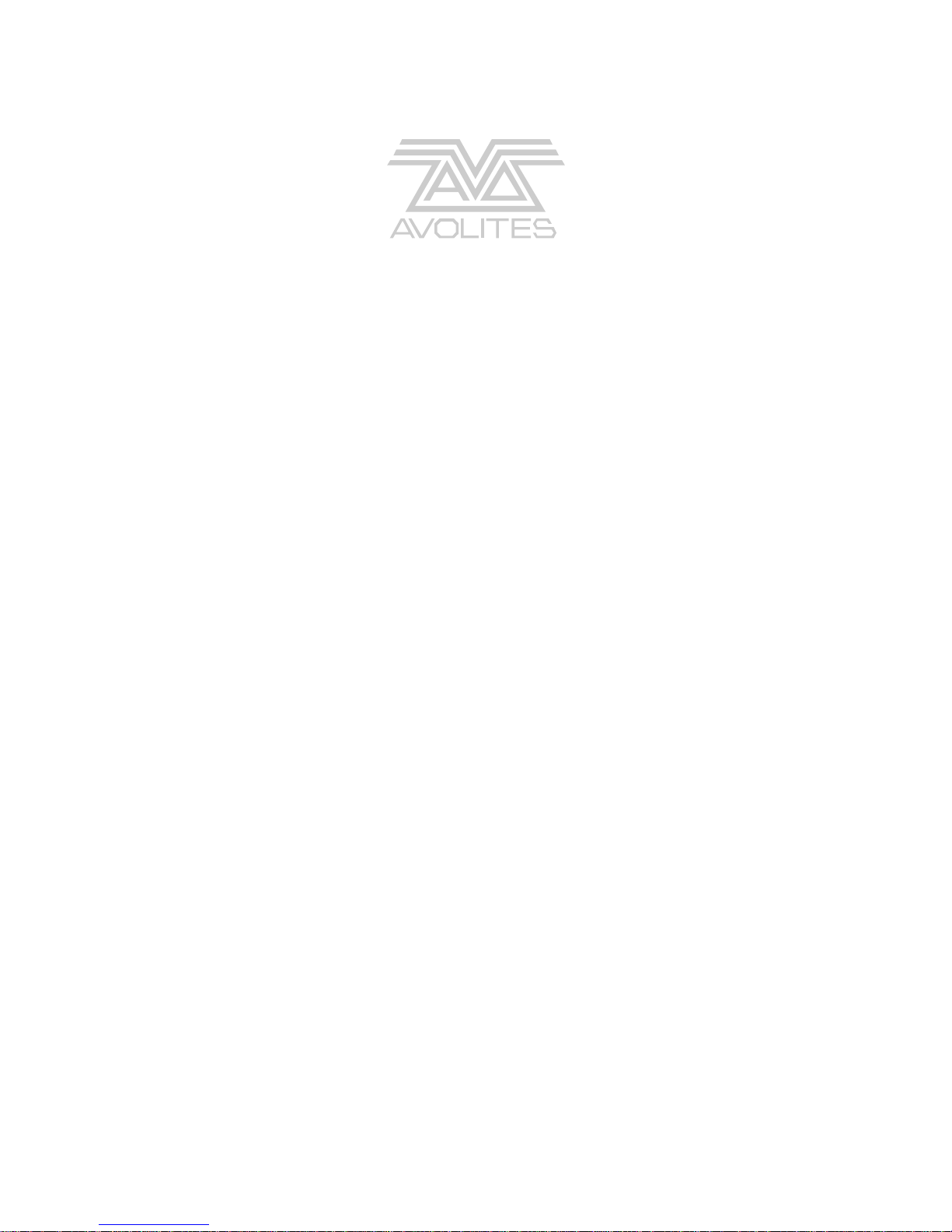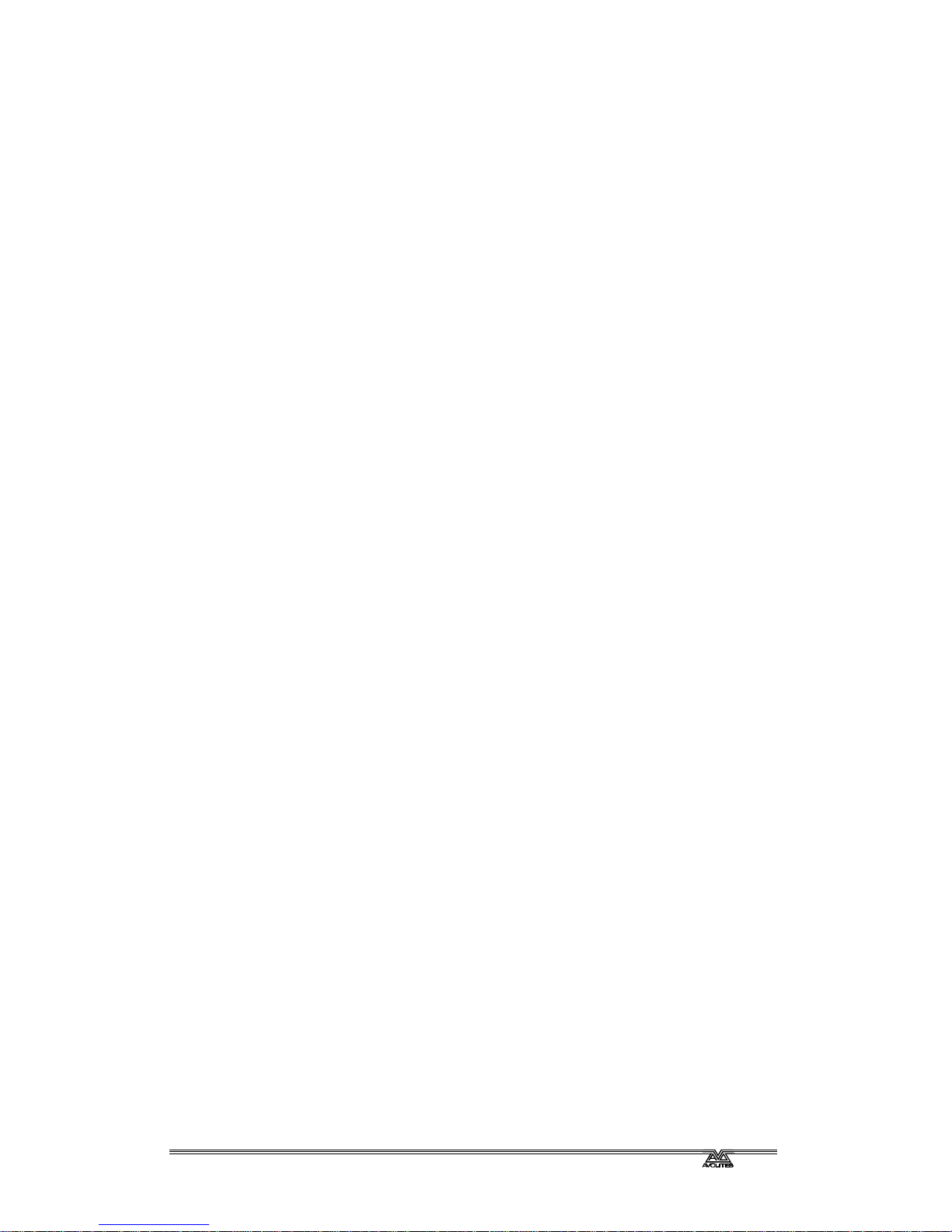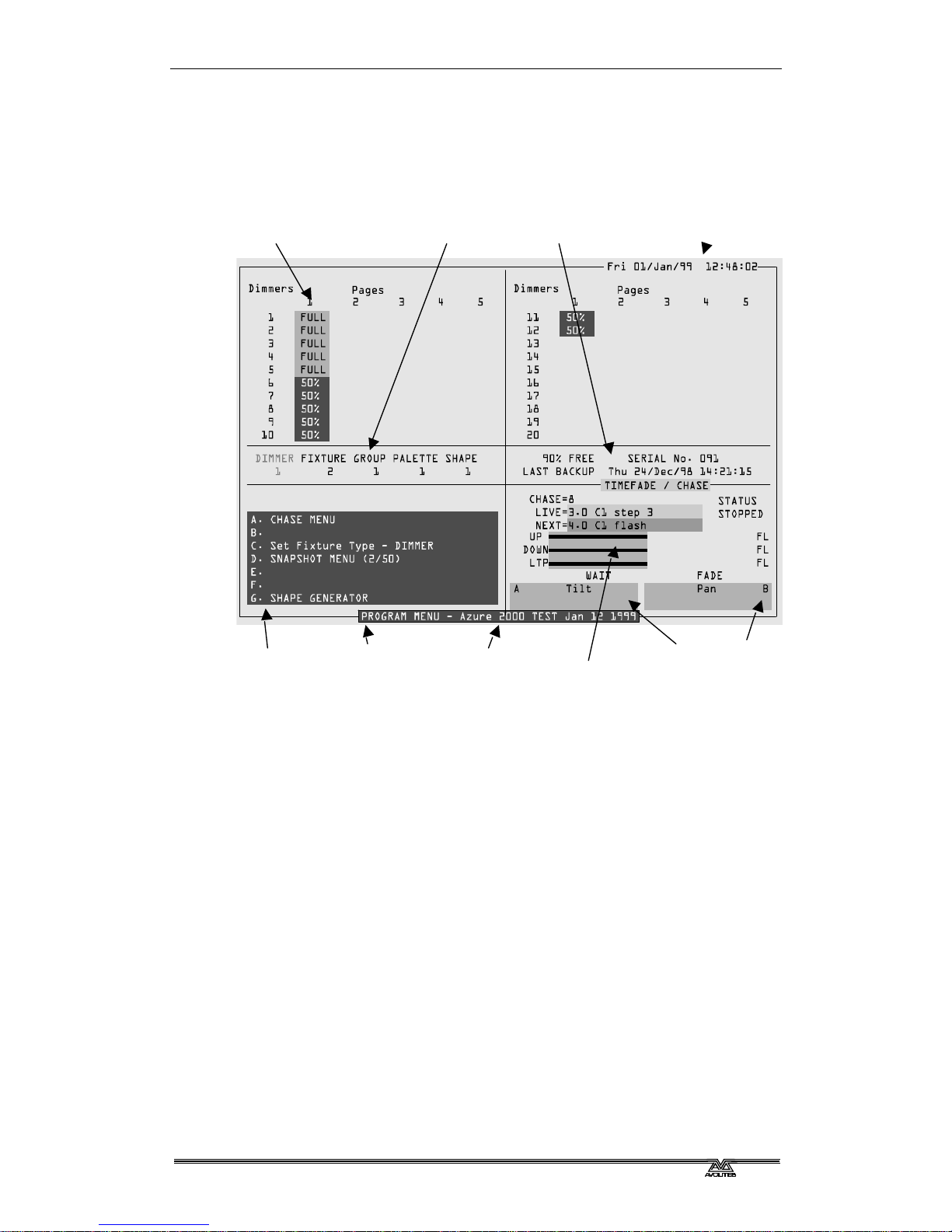Fehler! Formatvorlage nicht definiert.. Fehler! Formatvorlage nicht definiert. -Page 1
AZUREM2.DOC 18.03.1999 12:40
INTRODUCTION
1. Welcome to the Azure 2000
This manual is designed to help you get the most out of your Azure 2000
console. We have divided it into two sections.
?? This first section is a tutorial which gives you a step by step guide of
how to carry out the most common functions of the Azure 2000. This
section is printed on coloured paper.
?? The second section is a reference manual which tells you everything
there is to know about the Azure 2000.
To help you move between the two sections, we have made the chapter
numbering the same, so if you are using the tutorial and you want more
information, just look for the same chapter number in the reference
manual.
At the back of the reference manual there is a Glossary, explaining some
of the technical terms used in the manual, and an Index which can be
used to find what you need in either section of the manual. There’s also a
“button index” which you can use if you want to know what a particular
button does.
1.1 Setting up the Azure 2000
Before you can use the Azure, you need to make a few connections to it.
Ensure the power is off while making these connections.
Connect the mains inlet to an AC power supply. This can be any voltage
between 90-250V and any frequency between 50-60Hz, which should be
OK for most civilisations in the world.
Note: If your mains is in any way suspect, a power conditioner is a good
idea. A noisy or unreliable mains supply could possibly crash the
console.
Power up the VGA display from another mains socket. Connect the VGA
data lead to the VGA output on the back of the console. The Azure will
work without a display but, needless to say, you won’t be able to see what
it is doing.
Connect the DMX output(s) to your lighting fixtures or dimmers. The Azure
has four DMX lines, two on each socket. If you need to use all four lines,
chapter 1 in the reference manual tells you how to wire up the connectors.
If you are using one or two lines, just use a standard DMX cable.
Plug in the desk light if you have one.
Plug the graphics tablet, if you are using one, into the serial port on the
console.
Turn on the power. The VGA screen should display the default menu.
If this is the first time you have used the Azure, you might need to set the
real time clock. Chapter 9 of the reference manual tells you how to do this.