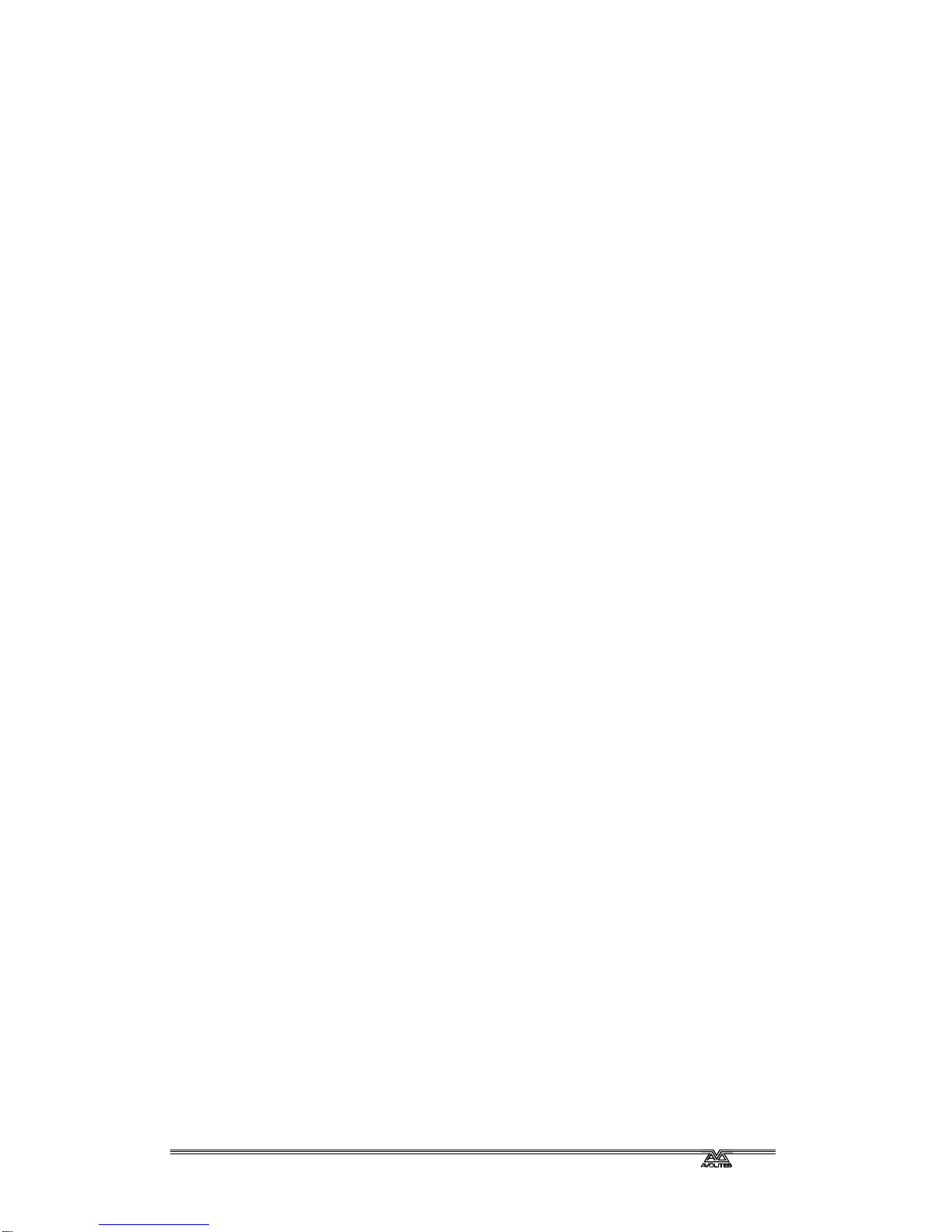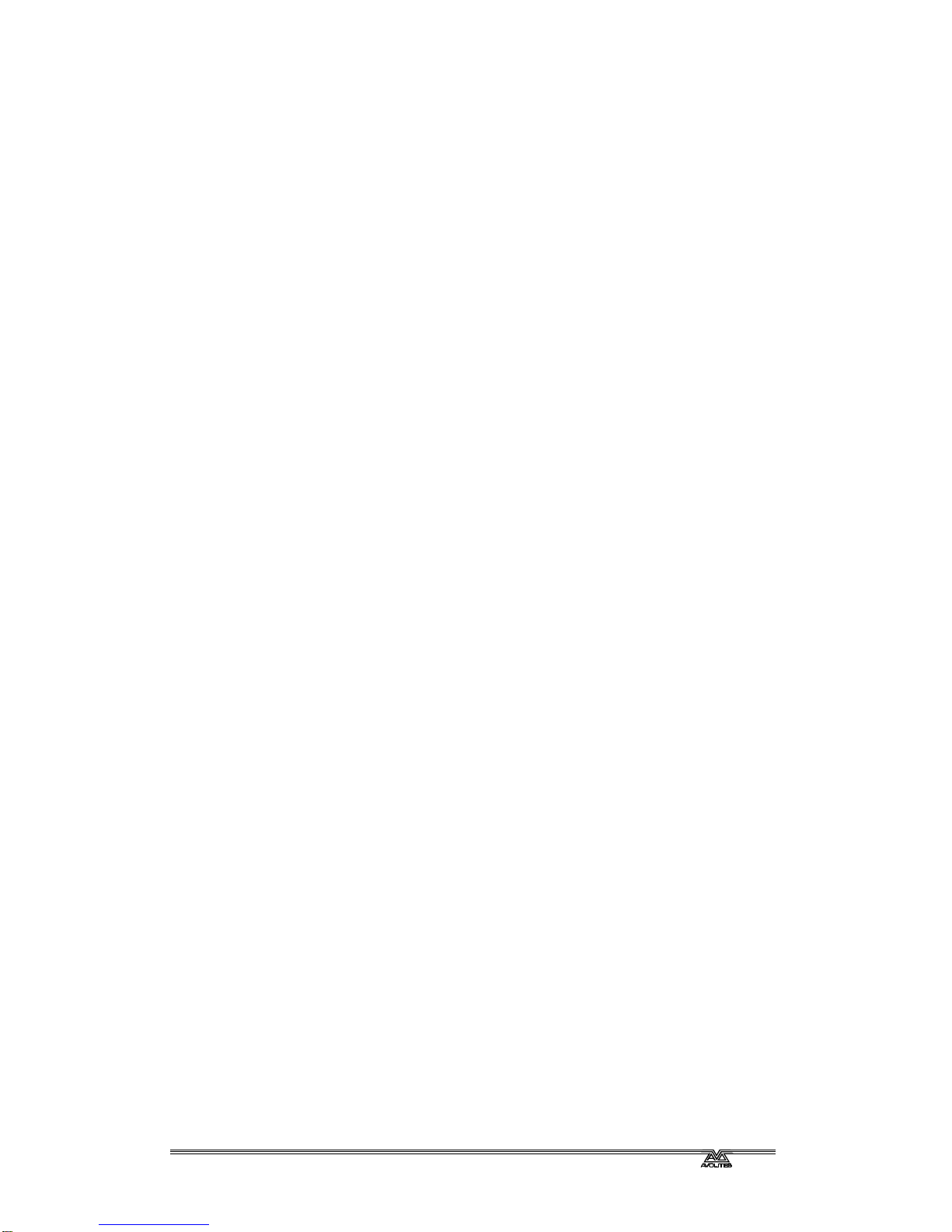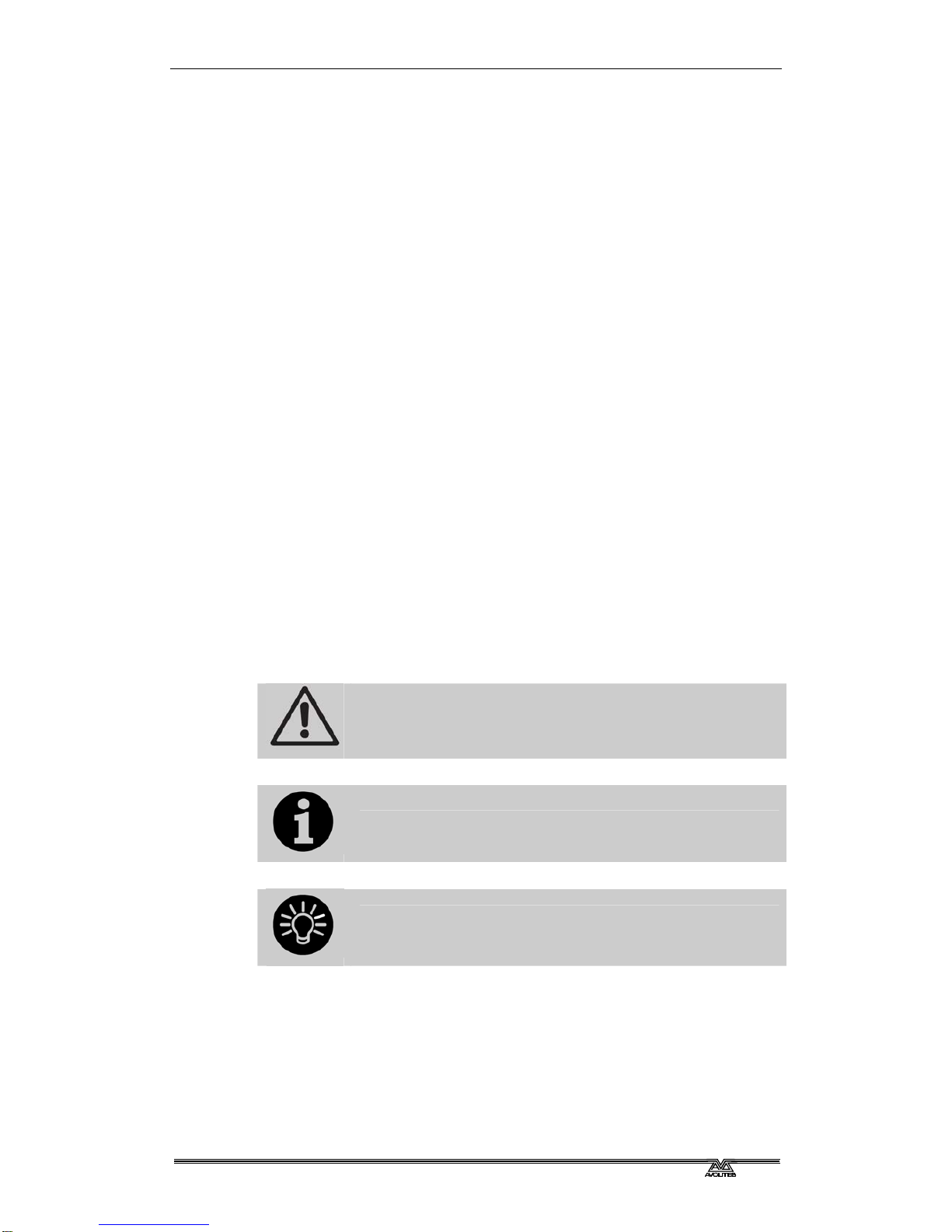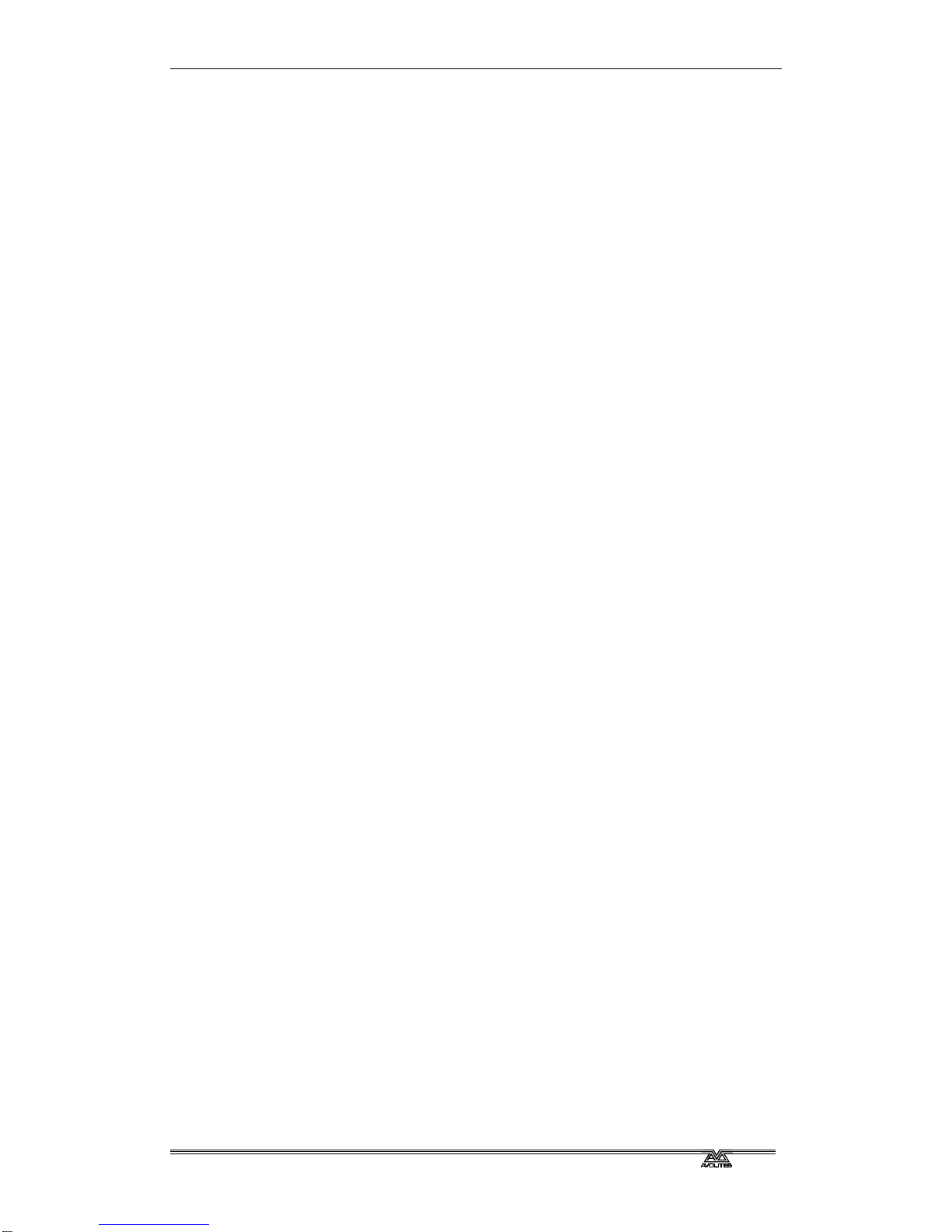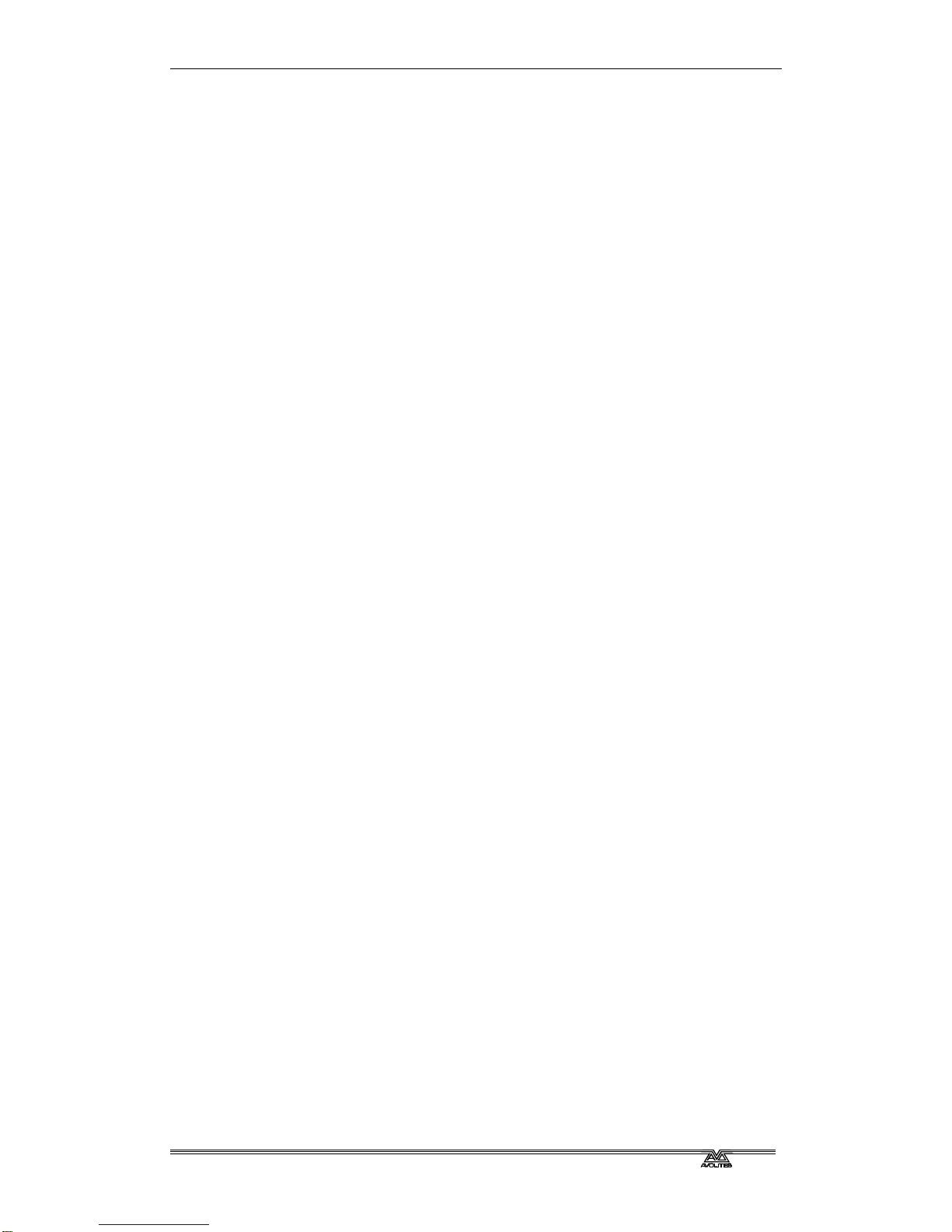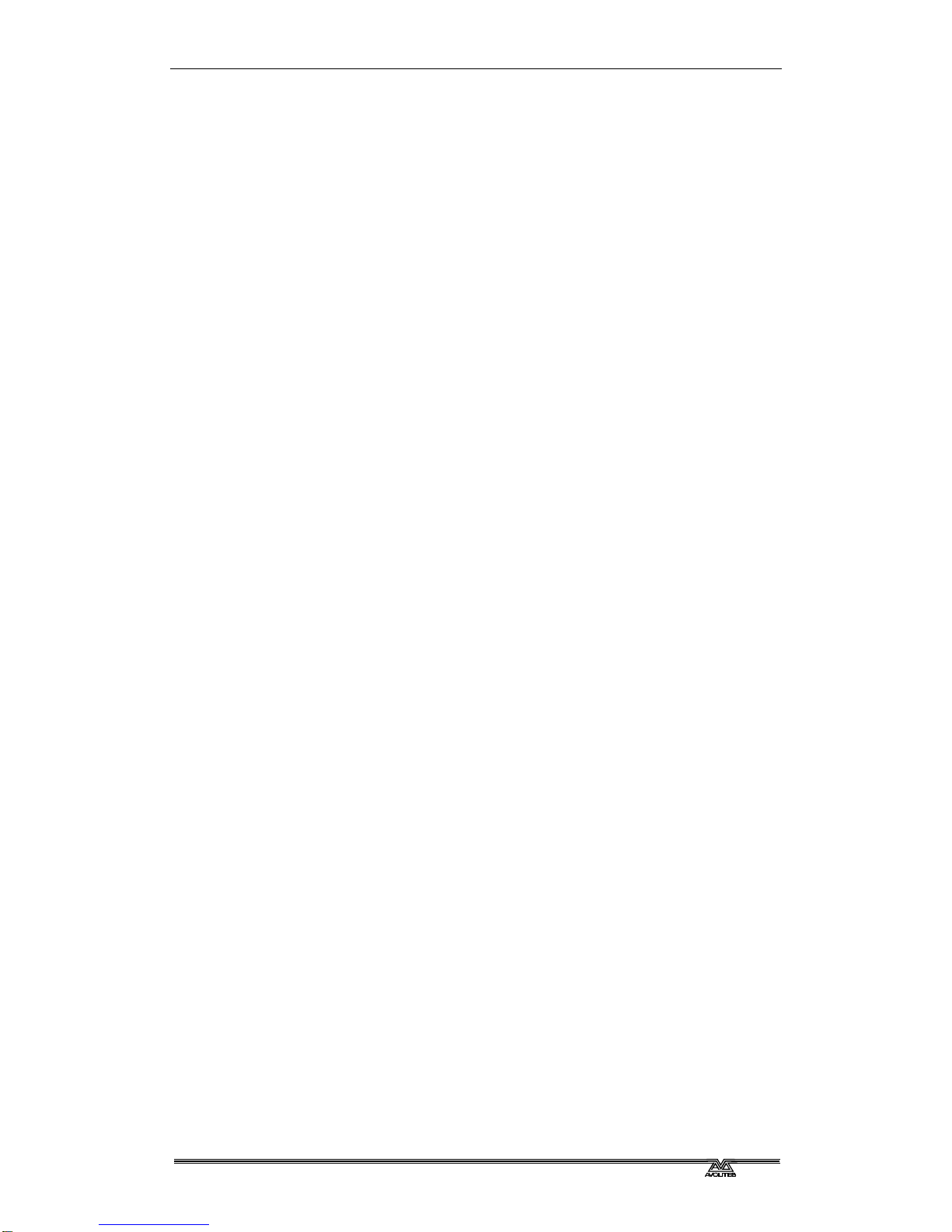Page 10 – Reference Manual Contents
TitanUniversal_Man_v8-0_TT.doc 05 August 2014
8.1.1 Programming a chase.........................................................................150
8.1.2 Creating a chase with Quick Build ........................................................151
8.2 Playback ............................................................................ 151
8.2.1 Playing back a chase ..........................................................................151
8.2.2 Connecting a chase for control.............................................................152
8.2.3 Setting speed and crossfade for a chase ...............................................152
8.2.4 Manually controlling the steps of a chase ..............................................153
8.2.5 Changing chase direction ....................................................................153
8.2.6 Jumping to a step ..............................................................................153
8.3 Editing a chase.................................................................... 154
8.3.1 Opening a chase for editing.................................................................154
8.3.2 Editing a chase using Unfold................................................................154
8.4 Copying, moving, linking and deleting .................................... 155
8.4.1 Copying or moving a chase .................................................................155
8.4.2 Deleting a chase................................................................................155
8.4.3 Deleting a step from a chase...............................................................155
8.5 Chase timing....................................................................... 155
8.5.1 Global timings for chases....................................................................155
8.5.2 Individual cue times in chases .............................................................157
8.5.3 Setting attribute fade times for a cue in a chase ....................................158
8.6 Advanced options ................................................................ 158
8.6.1 Loop/Stop on Final Cue.......................................................................158
8.6.2 Forwards/backwards/bounce/random ...................................................158
8.6.3 Cue linking........................................................................................159
8.6.4 Release between cues ........................................................................159
8.6.5 Renumber cues..................................................................................159
9. Cue Lists 160
9.1 Creating a cue list................................................................ 160
9.1.1 Programming a cue list.......................................................................160
9.1.2 Changing legends for cues in a cue list .................................................162
9.1.3 Autoloading a playback within a cue list................................................162
9.1.4 Running a key macro from a cue list.....................................................163
9.1.5 Keyboard shortcuts/syntax for cue lists ................................................163
9.2 Cue List playback ................................................................ 164
9.2.1 Running a cue list ..............................................................................164
9.2.2 Killing a cue list .................................................................................164
9.3 Editing cue lists................................................................... 165
9.3.1 Playback View window........................................................................165
9.3.2 Editing values in Cue View window.......................................................165
9.3.3 Moving and copying cues ....................................................................166
9.3.4 Editing a cue list using Unfold..............................................................166
9.3.5 Using Update to change tracked cues ...................................................167
9.3.6 Editing a cue list which is running ........................................................167
9.3.7 Editing a cue list while recording..........................................................168
9.3.8 Updating values in a range of cues.......................................................168
9.3.9 Disabling a cue..................................................................................169
9.4 Copying, moving, linking and deleting .................................... 169
9.4.1 Copying or moving a cue list ...............................................................169
9.4.2 Deleting a cue list ..............................................................................169
9.4.3 Deleting a cue from a cue list ..............................................................169
9.5 Cue list timing..................................................................... 169
9.5.1 Time and fade options for Cue Lists......................................................169
9.5.2 Cue linking & Link Offset.....................................................................170
9.5.3 Individual attribute fade times.............................................................171
9.5.4 Fixture overlap ..................................................................................172
9.5.5 Running a cue list to timecode.............................................................173
9.6 Advanced options ................................................................ 174
9.6.1 Release mask....................................................................................174
9.6.2 Fader mode.......................................................................................174
9.6.3 Release between cues ........................................................................174
9.6.4 Handle Paging ...................................................................................174
9.6.5 Cue Options ......................................................................................175
9.6.6 Autoload...........................................................................................175
9.6.7 Macro Links.......................................................................................175
9.6.8 Key Profile ........................................................................................175
9.6.9 Shape Size/Shape Speed ....................................................................175
9.6.10 Tracking .........................................................................................176
9.6.11 Move In Dark (MID) functions............................................................176