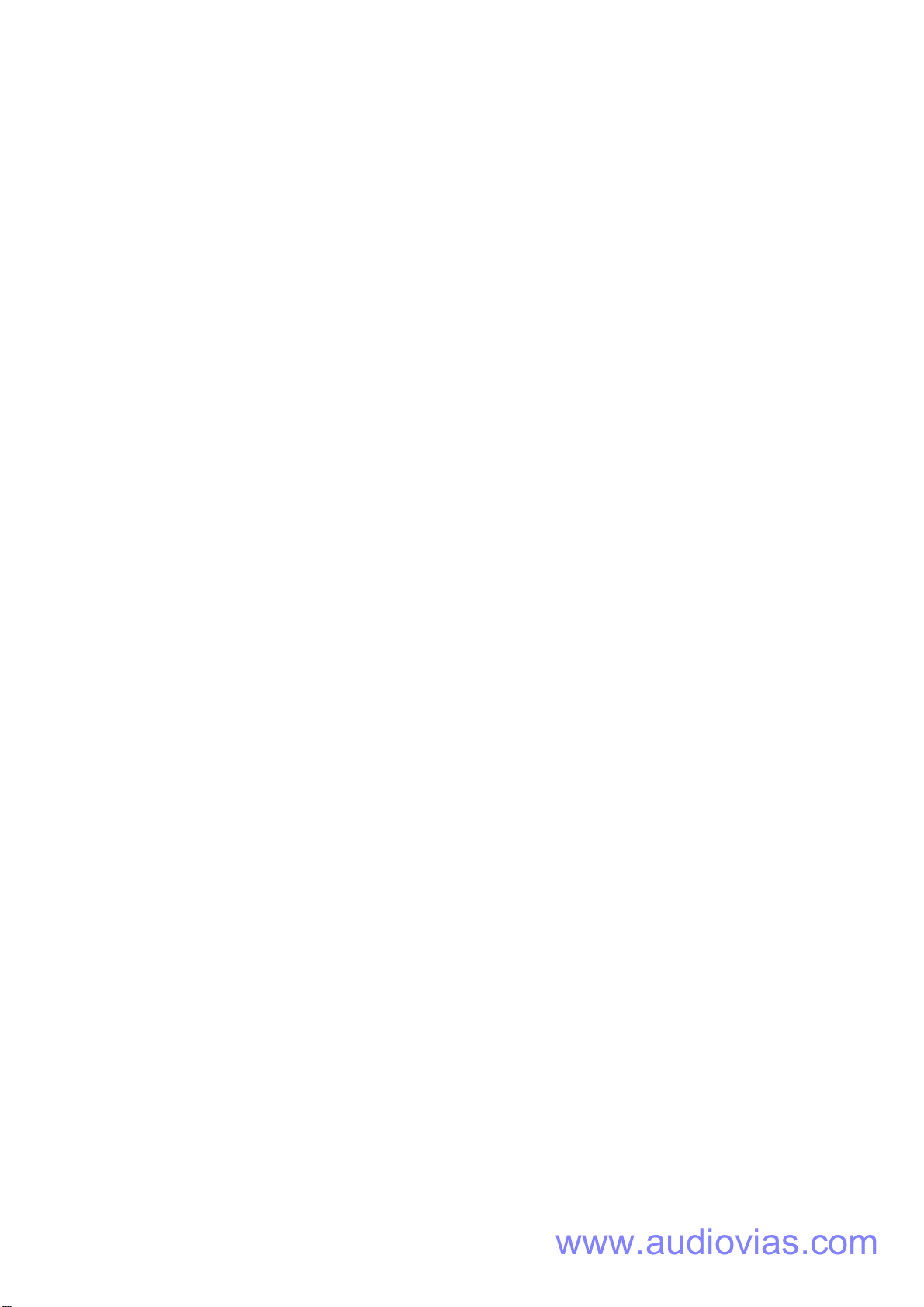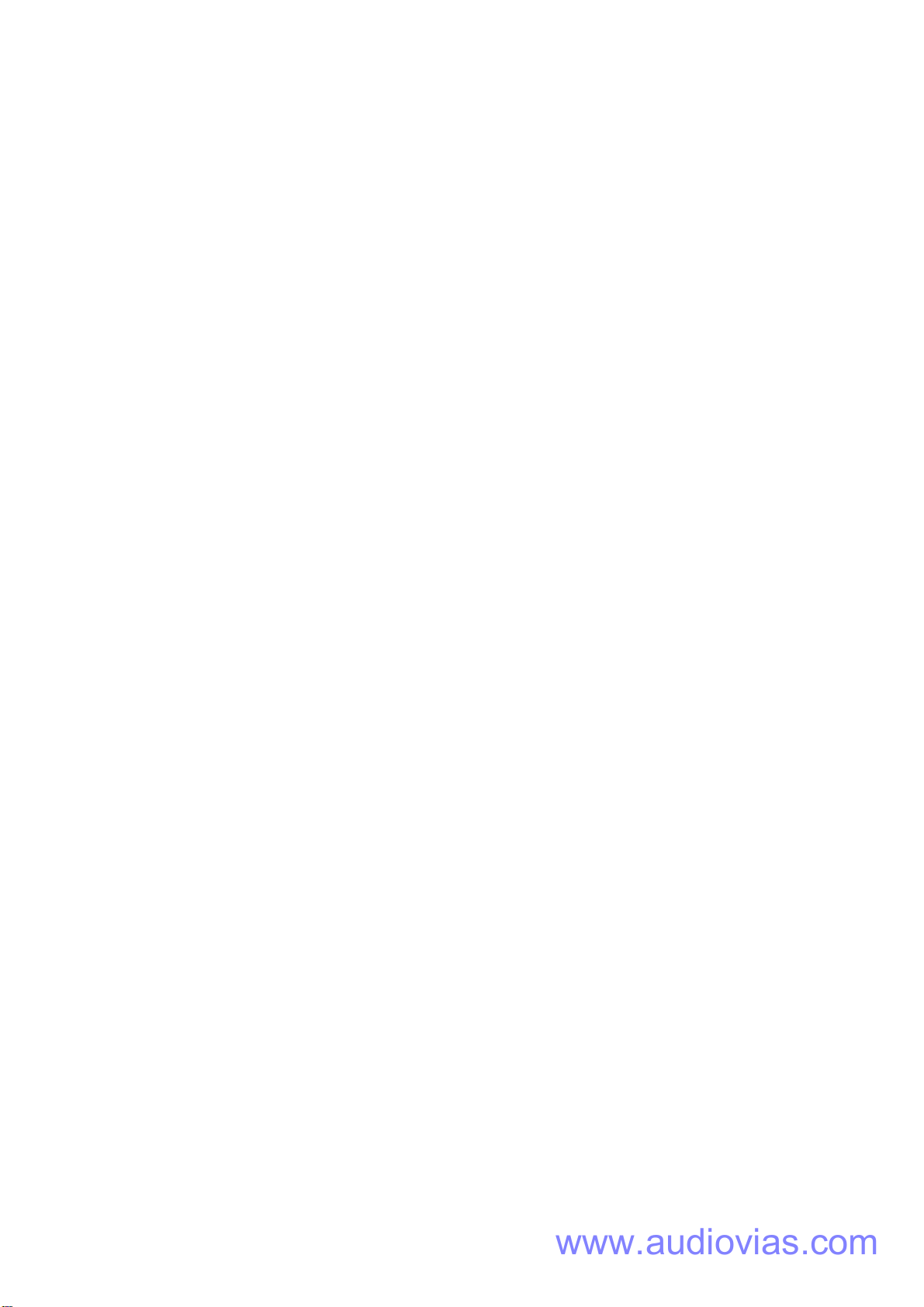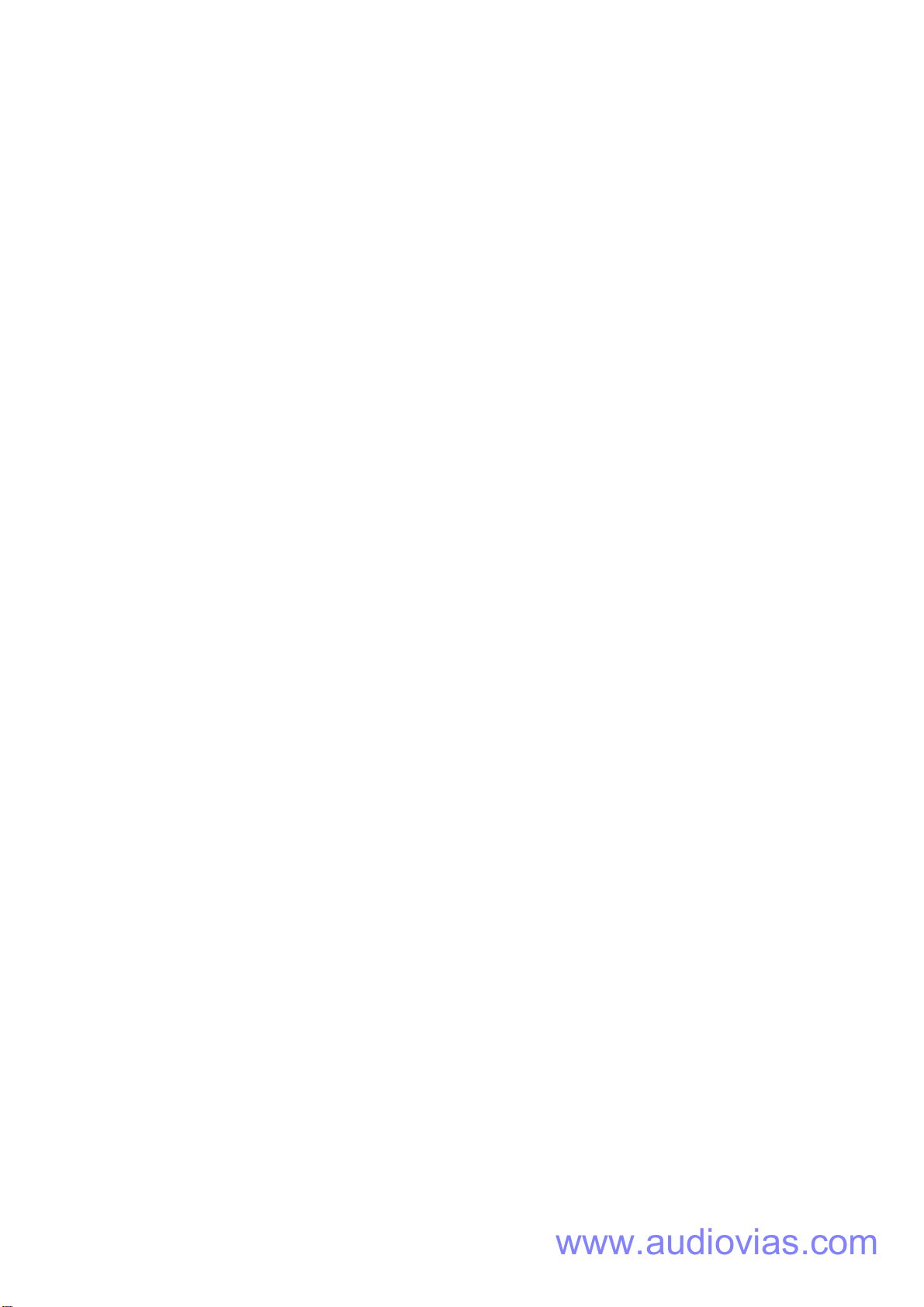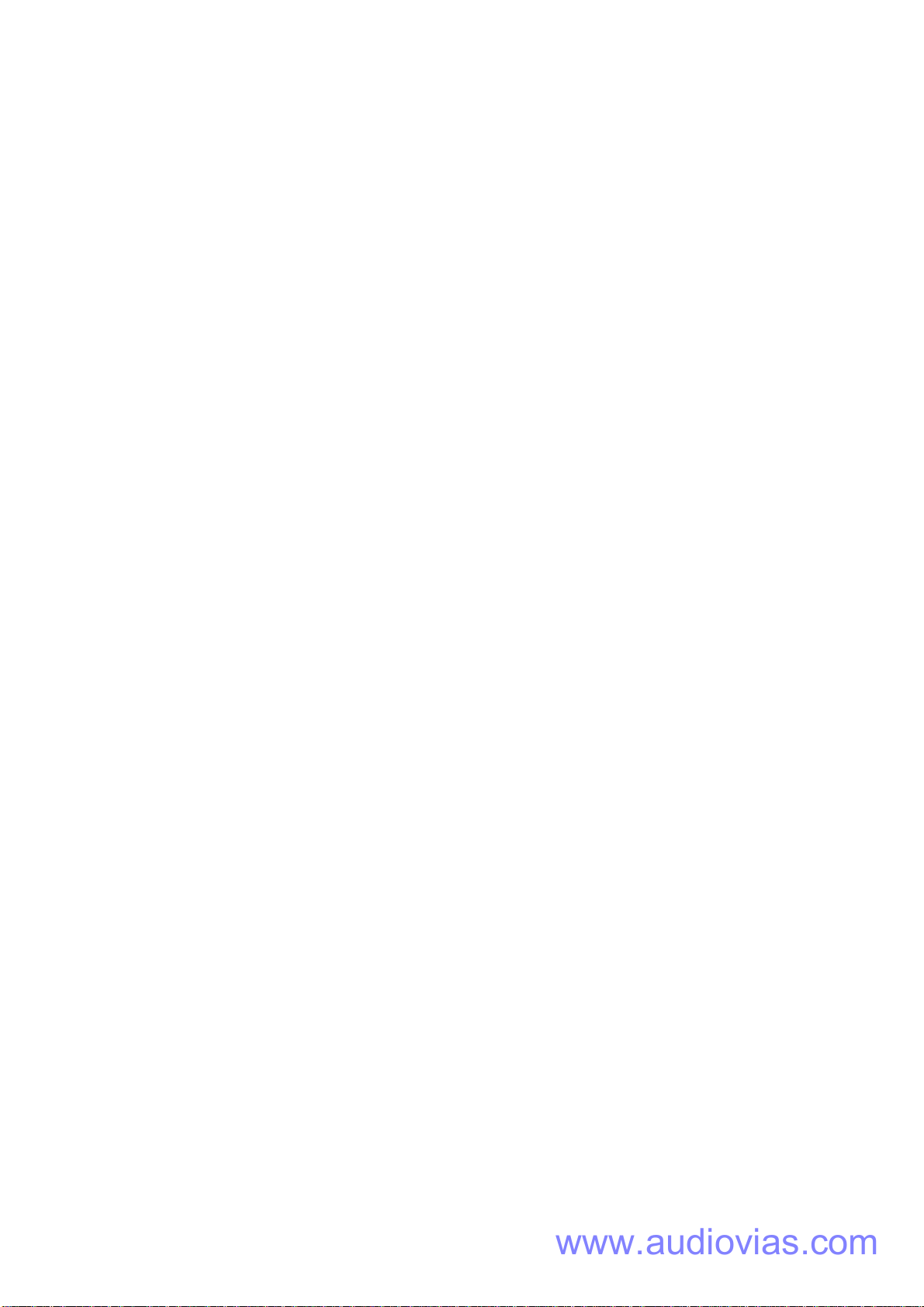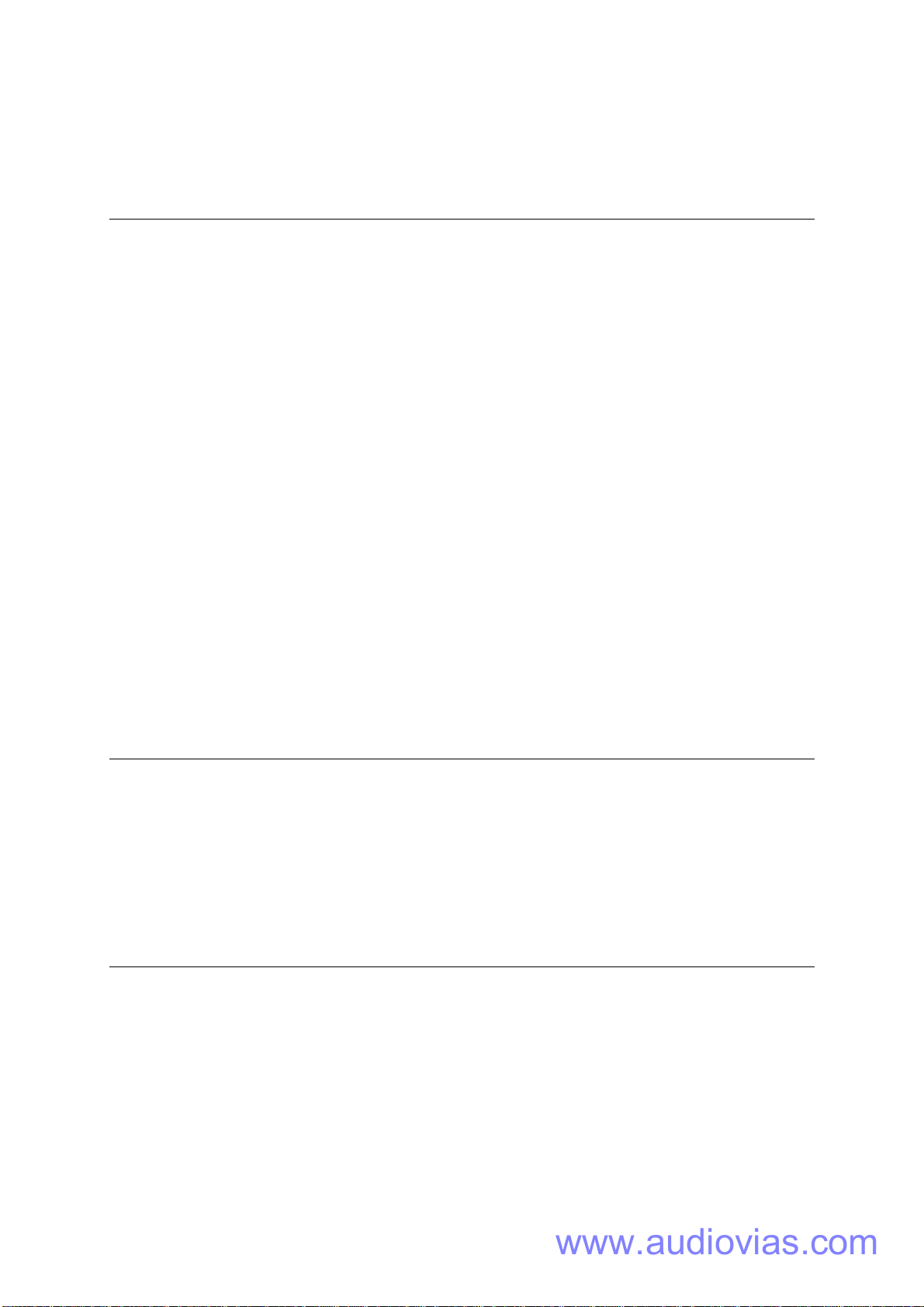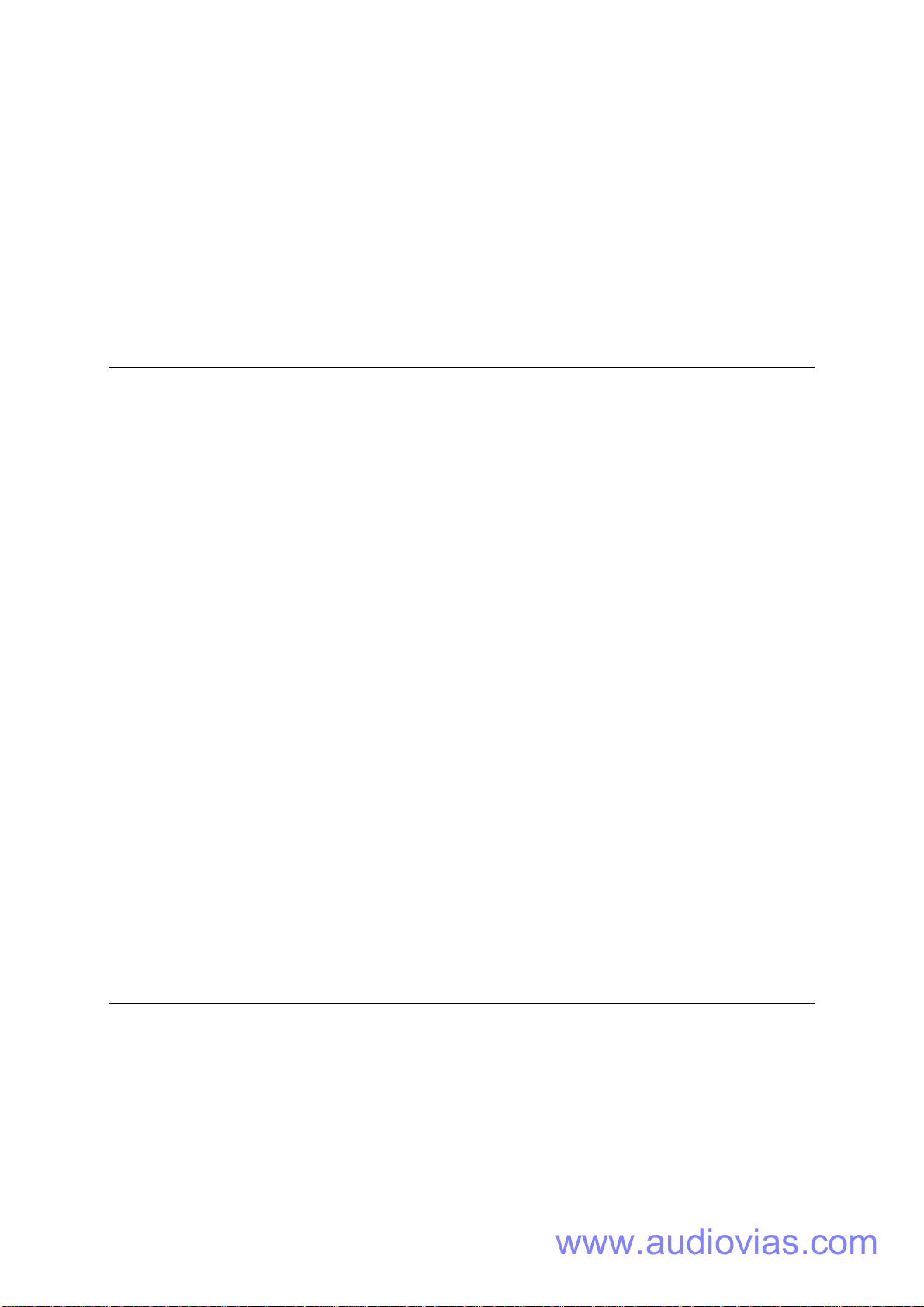AVOLITES DIAMOND II OPERATORS MANUAL
File d2man.doc Revision 14 05/12/2001
page 7
1. OVERVIEW
The Avolites DIAMOND II uses the latest technology to create a lighting and moving
light control desk with features unequalled elsewhere. Combining the qualities of a
traditional 'preset' lighting control desk, with all the advantages of programming
directly from the preset faders, together with powerful theatre editing, using a keypad
to select channels and set levels.
Eight rotary wheels allow easy control of moving light parameters, either directly, or
using look up tables, which, for instance allow selection of colour by name. The desk
resolves what is required to actually make an instrument select that colour.
When patching instruments you need only select the DMX line and number, then
press a button to place the instrument. Again the desk resolves how channels are
actually allocated with its personality system.
The ANIMATE moving light function allows creation of complicated effects at the
touch of a few buttons, where previously hours of programming would be required.
These effects can then be edited to make them uniquely yours.
The moving light TRACKING function allows easy positioning of instruments, with
automatic orientation of instruments - no need to reverse PAN or TILT - and allows
the wheels to operate in true up-down and left-right of stage.
The optional GRAPHIC TABLET enhances these features allowing ‘follow spot’ type
operation of a number of moving lights, colour mix and selection of groups, focuses,
gobos etc.
2. BEFORE TURNING ON
Before you turn the desk on make sure the power-supply is selected to the correct
mains voltage. Failure to do this may cause permanent damage! The voltage
selector is near the mains inlet plug. Prior to turning the desk on you should also
connect the video screen. This may be either a solid state 'EL' screen, or a VGA
CRT screen. The EL screen will be found in the middle desk drawer together with its
support rod and cable.
3. CONVENTIONS USED IN THIS MANUAL
•A dot like this indicates that you what follows is an instruction on what to do.
Indented text like this describes the result of what you are doing or gives
additional information on the previous instructions.
♦A diamond like this is used to show that there are a number of options and you
have to select one of them or give an explanation to a number of items.