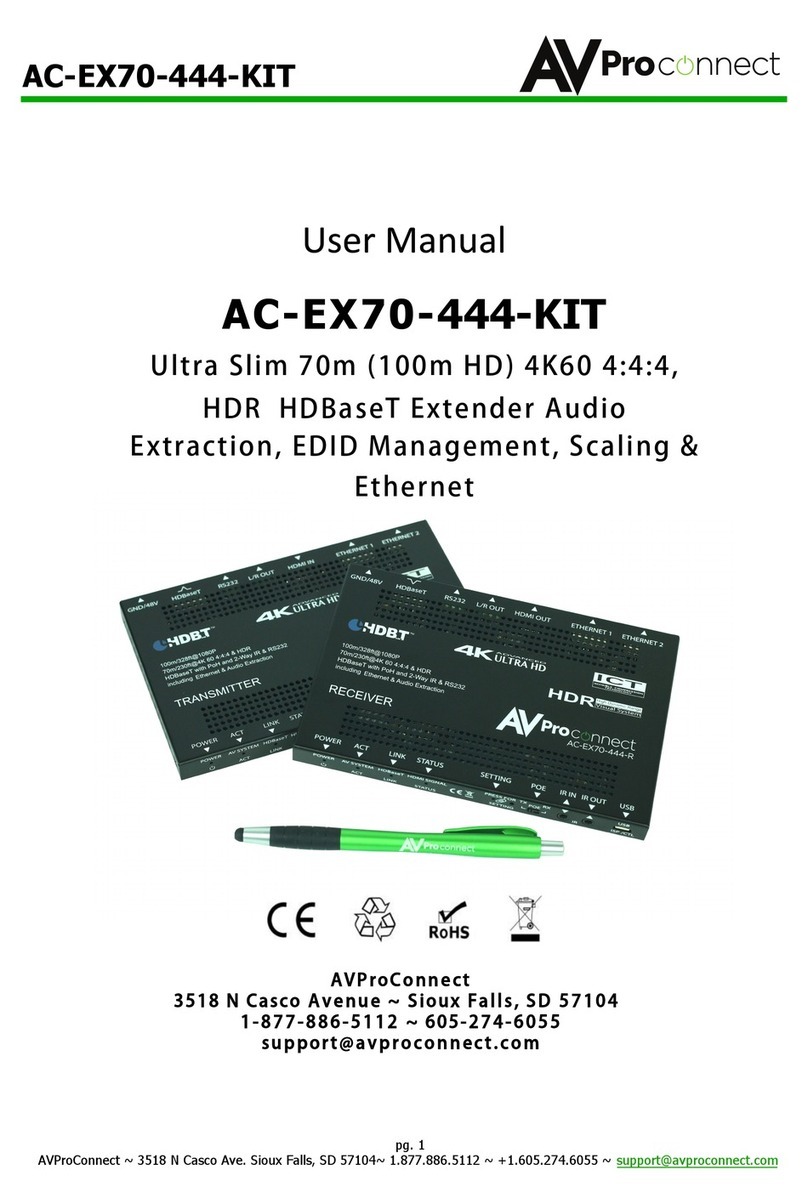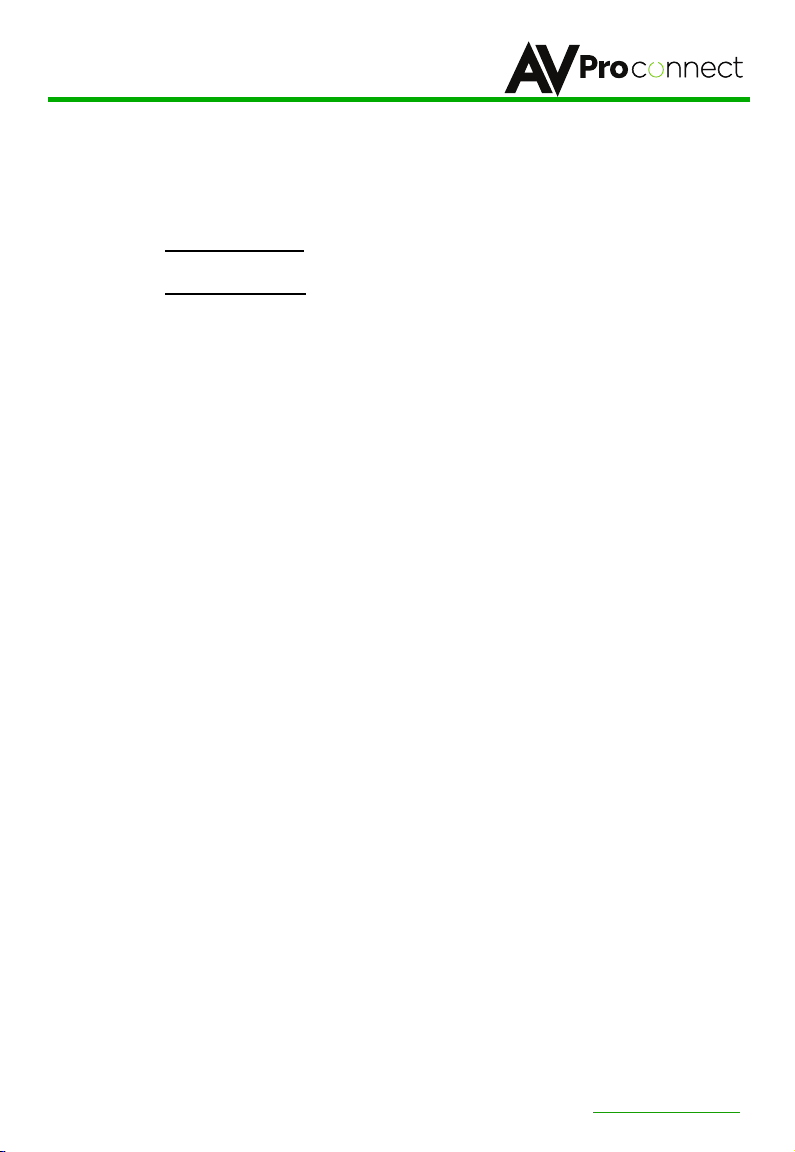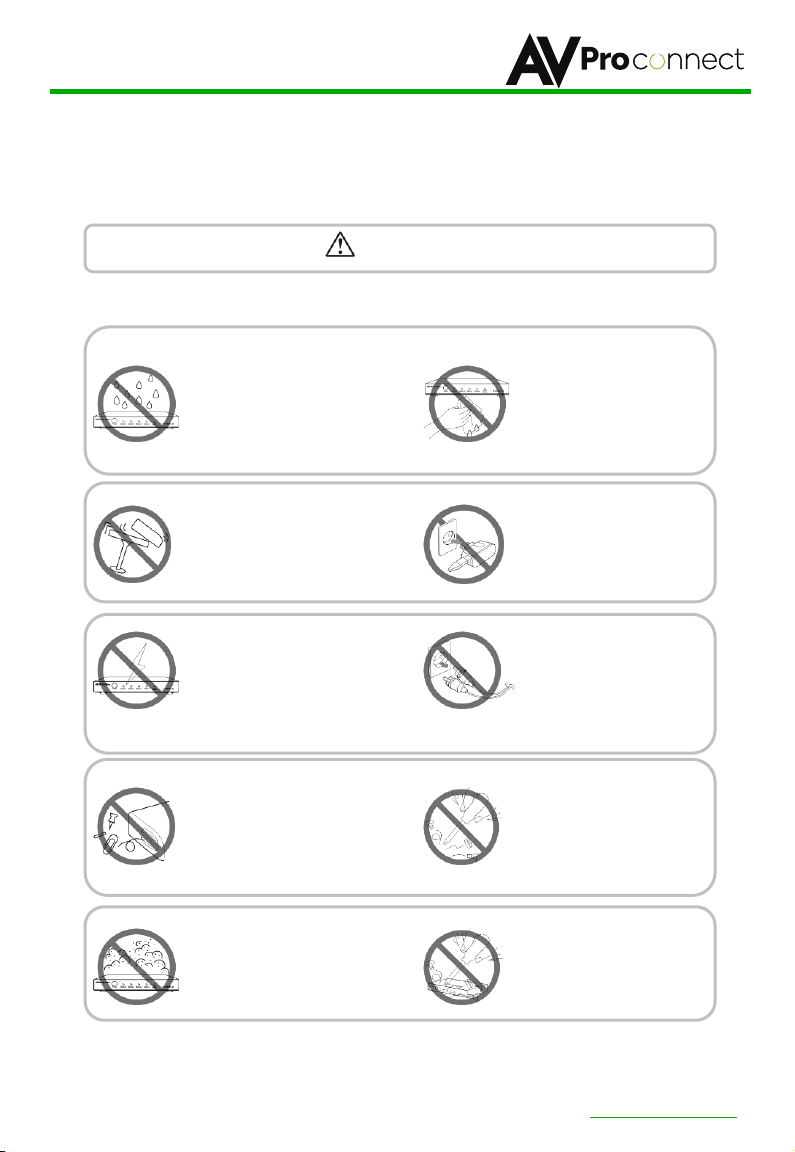AVProConnect presents its first 18Gbps over CAT extender. Using ICT (Invisible Compression
Technology) we have achieved what was thought to be impossible. The AC-Ex40-444
delivers a virtually lossless, high bandwidth, 4K HDR signal with support for any signals up to
18Gbps.
AC-EX40-444-KIT
Key benefits of using AC-EX40-444:
Invisible Compression Technology:
ICT is a revolution in HDMI extension technology.
This proprietary technology can compress high bandwidth HDMI signals into a
manageable size in order to fit through a CAT Cable "pipe". The ICT algorithm can
manage all flavors of HDR including 4:4:4, 4:2:2, and 4:2:0 as well as signals up to
18Gbps and 4K 60Hz 4:4:4. The architecture of ICT allows it to be compatible with all
chroma subsampling types, color spaces and HDMI Deep Color up to 12-Bit. Our
technology is unique because it is truly invisible. It is not only invisible to the human eye,
it is invisible to HDMI test gear and other sink devices. With the AC-EX40-444 what
comes in is what goes out. What makes ICT special is the ability to preserve HDR
Metadata, color information and depth in its full, original, integrity. Other compression
technologies sacrifice color information and depth to save space. This will cause very
visible banding, color shifting and motion artifacts in the image.
Down Scaling:
The AC-EX40-444 has a scaling circuit built into the transmitter. The
scaler can scale down 4K (and HDR) --> 1080P. This extender can be used to scale down
where you need to without reducing the entire system. For example, there may be a
system with 4K distribution, but there may be one or two displays that are older. You
don't have to compromise signal with the ability to downscale!. The AC-EX40-444 does
the heavy lifting, eliminating the need to add additional boxes. This is an ideal choice for
extension on projects requiring an 18Gbps matrix like the AC-MX1616-AUHD.
Total EDID Management:
The AC-EX40-444 has robust EDID control. EDID
management allows control of the input device and the ability to request specific video
resolutions and/or audio codecs.
On Board Troubleshooting:
This unit allows generation of a 1080P or 4K test pattern
in order to identify external problems (source, repeater, displays, etc...). Be sure that
your wiring is correct and get to the bottom of problems quickly should they arise,
without having to worry if the source or sink is working properly. A test pattern may be
generated from the TX or the RX so the total system infrastructure can be verified.
Cascade:
AC-EX40-444 features HDMI signal equalization and amplification. This allows
for a “daisy chain” of AC-EX40-444 extenders for extremely long distance transmission.
With our unique bi-directional power, there is no need for a power source where the Rx
and Tx meet up in a daisy chain, simply power the first Tx and the second Rx. Power will
be provided to the middle remotely.
IR & RS232 Management:
IR & RS-232 are bi-directional and can control the sources
from the sinks or vice versa.
pg. 2
AVProConnect
~ 3518 N Casco Ave. Sioux Falls, SD 57104~ 1.877.886.5112 ~ +1.605.274.6055 ~ [email protected]