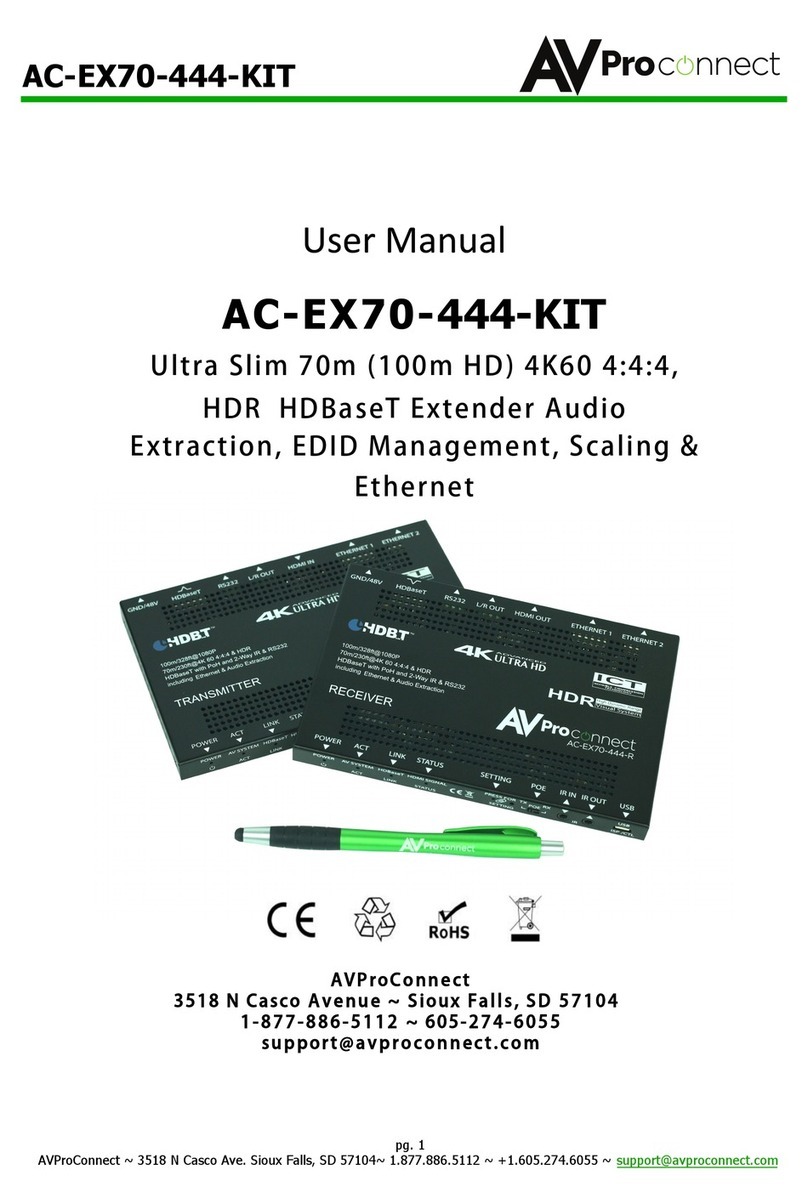Product Overview (Model Number: AC-EX70-UHD)
Applications:
The AVProConnect primary extender is the most cost effective, state of the
art, and reliable single CAT 70 meter extender on the market today. It
solves problems for both commercial and residential markets for
distributing high value 4K UHD content from rack to display. With the
additional ability to cascade extenders, affordable and reliable HDMI
extension is now possible. Additionally, AC-EX70-UHD offers solutions for
UHD/HD uncompressed distribution in residential digital entertainment
centers, retail stores, AV events that require reliable and long-distance
distribution, suitable for Data Center, Control Rooms, Conference Rooms,
Schools and Corporate Training environment.
Features
•HDMI 2.0
•4K60 4:2:0, 4K30 4:4:4
•HDR Support up to 4:2:2 12 Bit (24/30 frames)
•Dolby Vision Support
•Ultra Slim (.47 inch/12mm)
•Supports 3D
•HDCP 2.2 & Earlier
•CEC Pass Through
•70M (230ft) on 1080P (Cat6a)
•Up to 40m (131ft) on 4K (Cat6a)
•48v PoH (Power Over HDBaseT, only one Power Supply Needed)
•I-Pass Feature for control system "pass-through"
•3-20v protection circuit built in for safe IR transport
•Bi Directional RS232 Transport
•LED Status, Link, Power indication lights
•Use single UTP/STP LAN cable (CAT-5E/6A) with substitute HDMI
cable to achieve long distance transmission.
•Supports uncompressed PCM 2- Ch., LPCM 5.1 & 7.1, Dolby Digital,
DTS, Dolby TrueHD, DTS HD-Master Audio, Atmos
•ESD protection circuitry (Inputs & Outputs) to 7KV
•Can Cascade