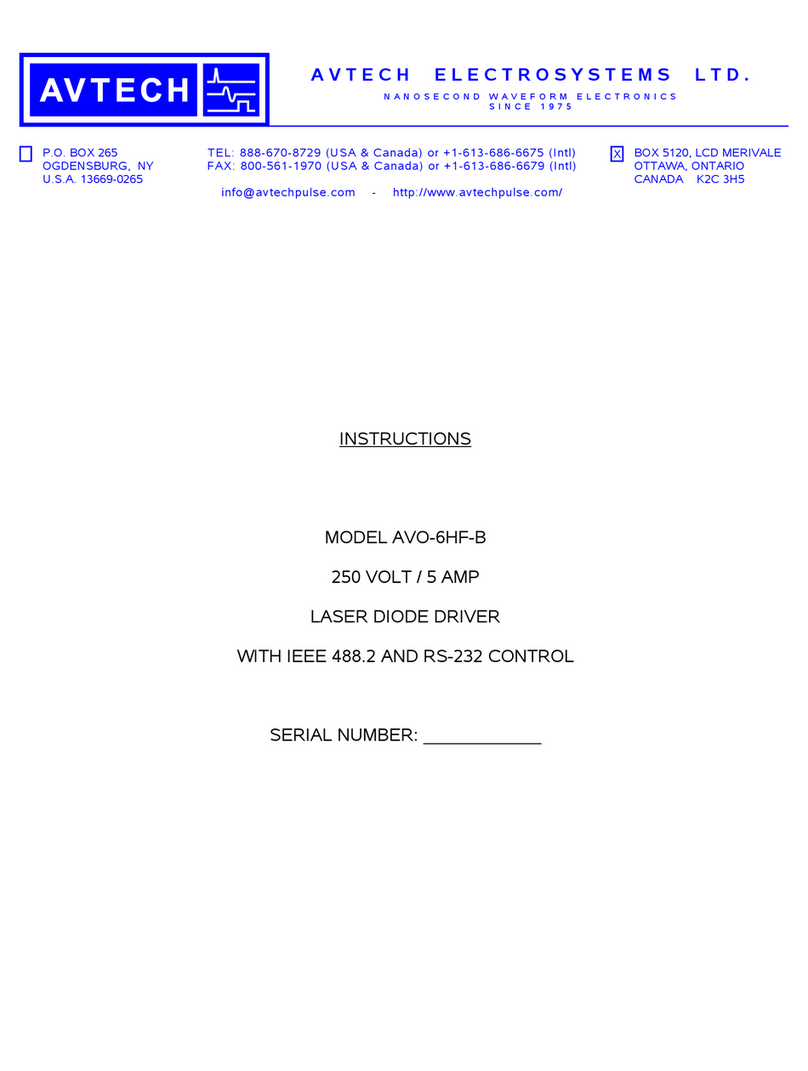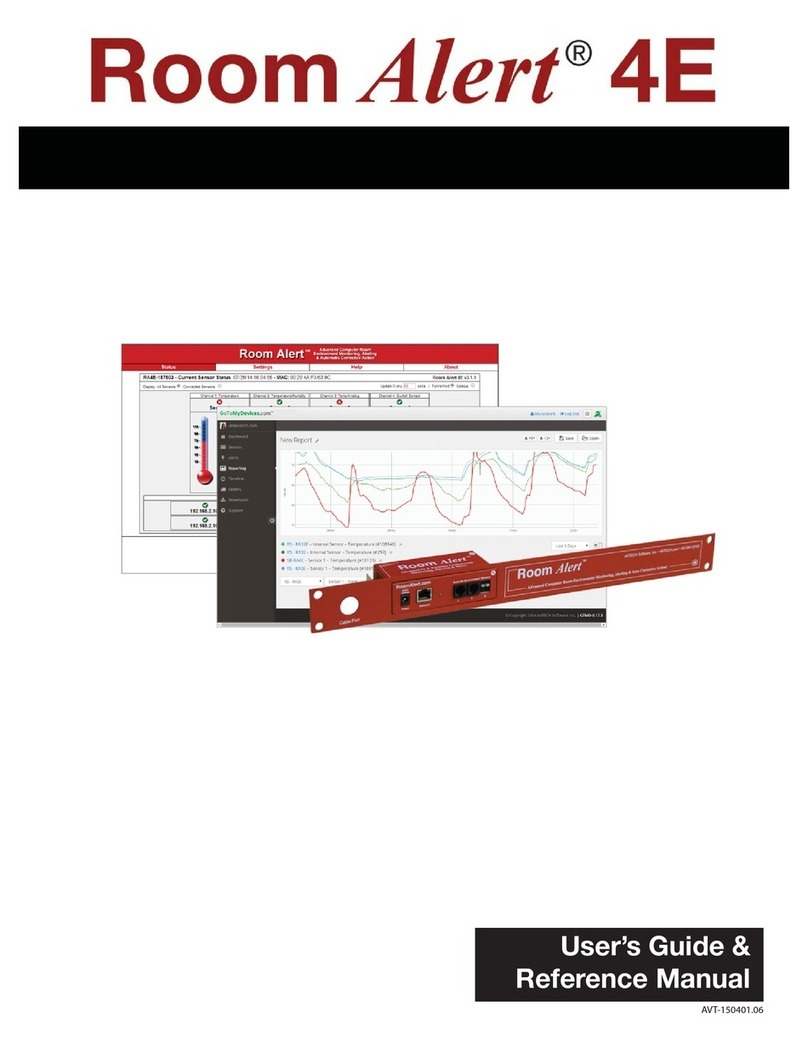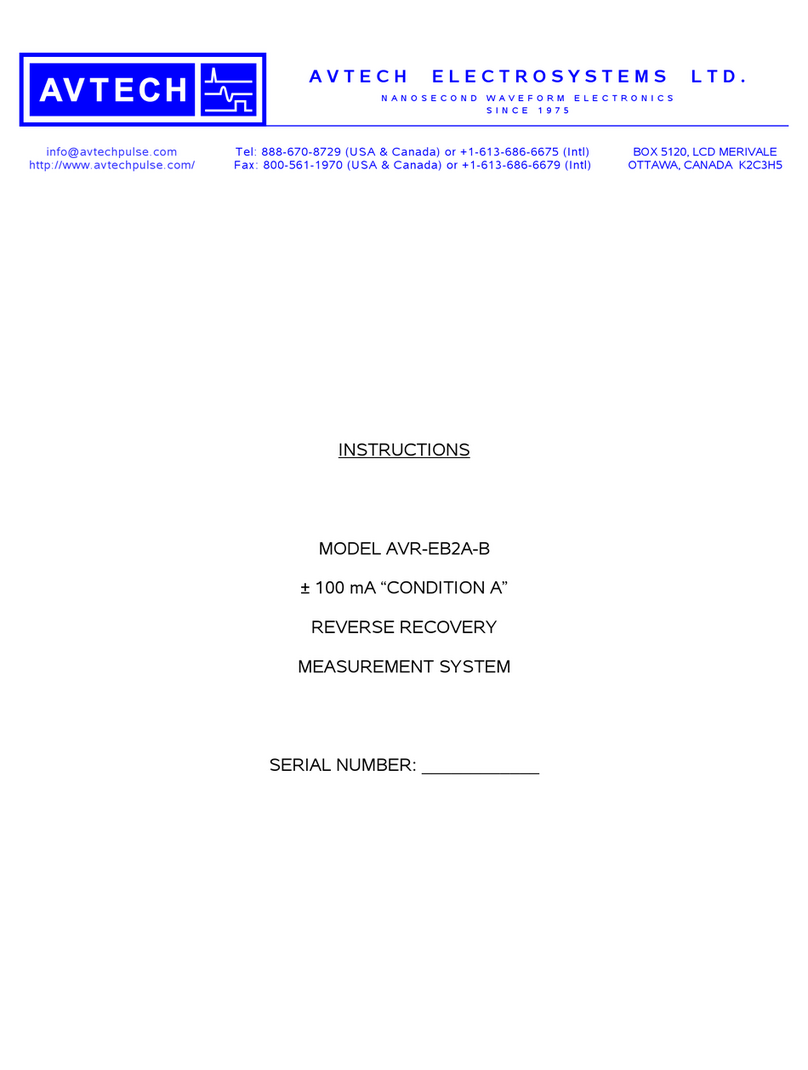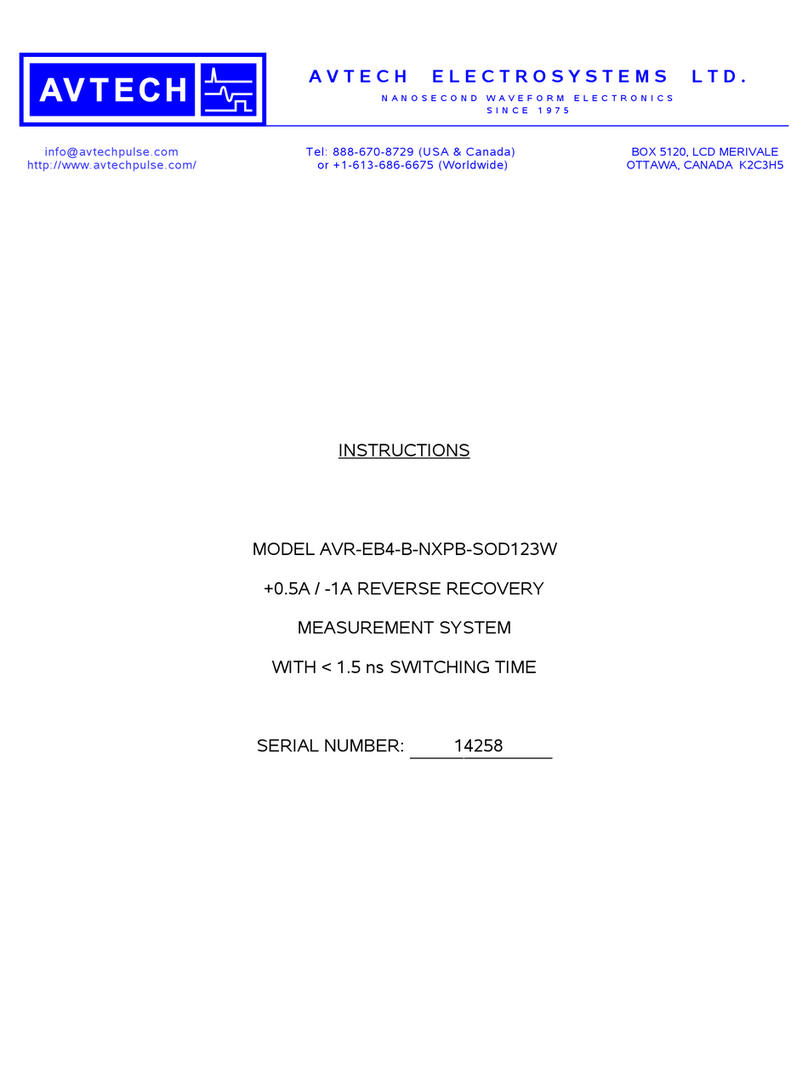Copyright Information
© Copyright 1988-2015 AVTECH Software Inc.
All Rights Reserved. No part of this book may be used or reproduced for commercial benefit in any form or by any means,
or stored in a database or retrieval system, without prior written permission of AVTECH Software Inc., except in the case of
brief quotations embodied in articles and reviews. Making copies of any part of this book for any purpose other than your
individual use is a violation of United States copyright laws and international treaty provisions. For information or additional
copies, contact AVTECH Software Inc., as directed below. Printed in the United States ofAmerica.
Warning and Disclaimer
This publication is shipped as is, without warranty of any kind, either express or implied. While every precaution has been
taken in the preparation of this publication, the publisher and authors assume no responsibility for errors or omissions.
Neither is any liability assumed for damages resulting from the use of the information or instructions contained herein. It is
further stated that the publisher and authors are not responsible for any damage or loss to your data or equipment that may
result directly or indirectly from your use of this publication and the related hardware & software. Nothing on any AVTECH
web site or in documentation shall be construed as conferring any license under any of the AVTECH Software (AVTECH) or
any third party’s intellectual property rights, whether by estoppel, implication, or otherwise.
Trademark Acknowledgements
AlertScript, AVTECH, the AVTECH Logo, AVTECH Software, the AVTECH System Manager Character, AVTECH.
com, AVTECHSoftware.com, Environment Alarm, “Environment Monitoring Made Easy!”, EnvironmentMonitor.com,
“GoToMyDevices.com”, “IT Environment Monitoring Made Easy!”, MUPS, Device Discovery, Device ManageR, “Protect
Your Facility... Don’t Wait Until It’s Too Late!”, “Protect Your IT Environment... Don’t Wait Until It’s Too Late!”, Room
Alert, Room Alert Signal Tower, Signal Tower, RoomAlert.com, TemPageR, TemPageR.com and “Temperature Monitoring
Made Easy!”, WiSH, and WiSPR, are trademarks or registered trademarks of AVTECH Software Inc. Any other trademarks,
product or company names mentioned herein are the property of their respective owners and used strictly for the purpose of
identifying compatibility. AVTECH Software Inc. cannot attest to the accuracy of any other organization’s ownership claim to
a trademark and use of any trademark in this publication should not be regarded as affecting the validity of any trademark or
service mark.
Special Thanks
We would like to recognize field test participants, our inhouse support staff and the entire software & hardware development
teams for their contributions and assistance in completing this manual.
Sales, Support & Contact Information
To receive further information or assistance regarding this publication, or any AVTECH product or service, please contact:
Headquarters AVTECH Software Inc.
16 Cutler Street, Cutler Mill
Warren, RI 02885-2761 USA
Email Sales@AVTECH.com
Support@AVTECH.com
Info@AVTECH.com
Phone 401.628.1600 Web AVTECH.com
EnvironmentMonitor.com
GoToMyDevices.com
Sales 888.220.6700
Fax 401.628.1601
AVT-150401-06