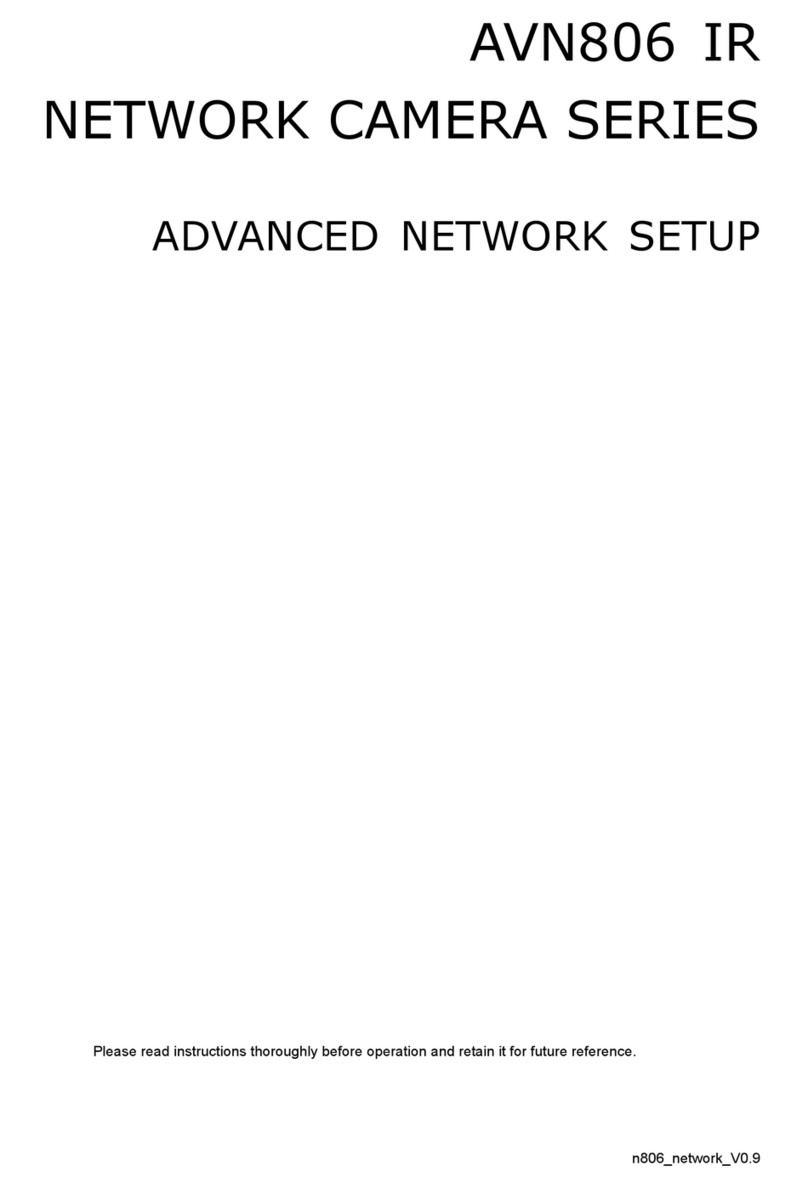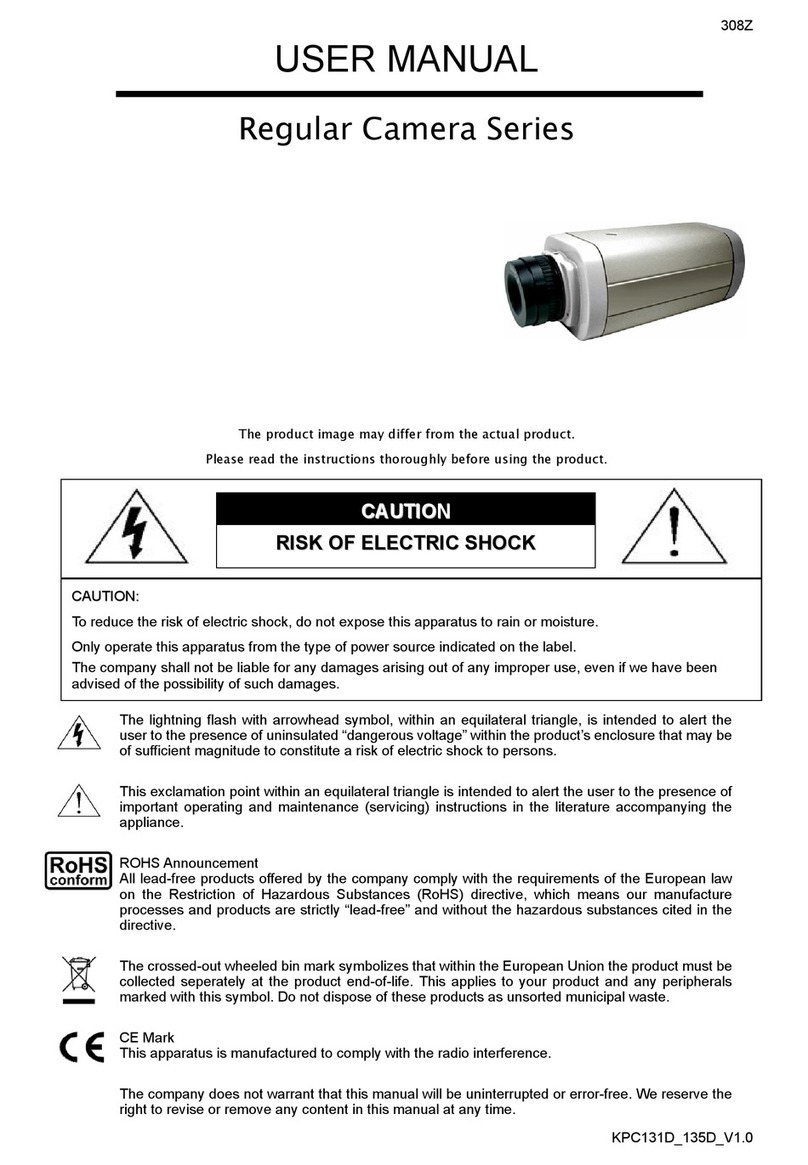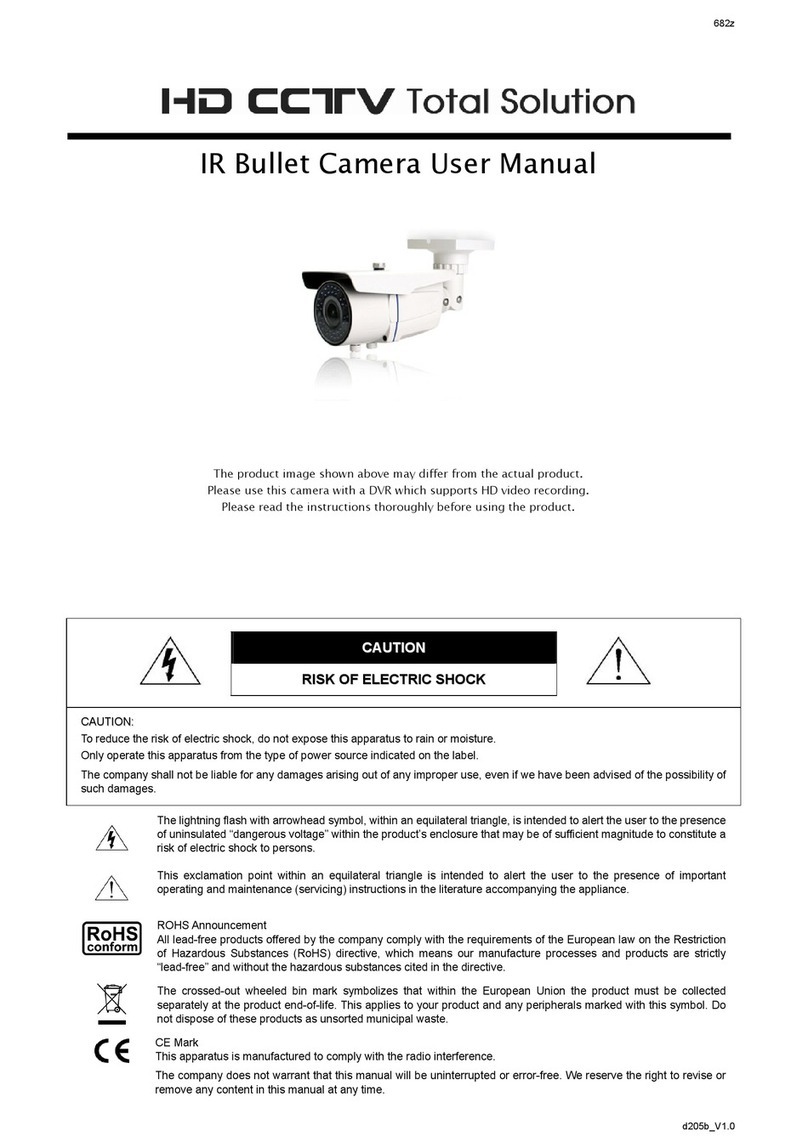536z
m359a_459a_359ah_459ah_357r_457r_565__565ir_565a_561_552a_557a_837_quick_V1.3
PACKAGE CONTENT INSTALLATION (Type 1)
QUICK GUIDE
Please read instructions thoroughly before operation and
retain it for future reference. Online manual download:
www.surveillance-download.com/user/m359a.swf
Before starting to set up your camera, please make sure
items below in your box:
or
Camera Quick
guide
For selected models only:
Screws Wall
Plugs Wrenches Bracket Desiccant
*
Step1: Fix the bracket to where you want to install the camera
with the supplied three screws.
Step2: Remove the Joint Lock from the bracket. Then, connect
the Joint Lock to the backside of the camera.
Step3: Connect the camera with the Joint Lock connected to
the bracket. After that, secure the Joint Lock to fix.
Next, fix the shield on the camera by turning the
supplied small screw into either hole on the camera.
Step4: Connect the camera to power.
INSTALLATION (Type 2) CABLE OVERVIEW
Below is an overview of various cables that can be used with
the camera. Besides, it is followed by a table, which
offers simple
descriptions of
cable connection.
Color Cable Description
-- Power cable DC12V power supply.
-- RJ45
network
cable*
Connect it to a RJ45 cable.
Black &
Brown GND Ground wire
Yellow Alarm-in Reserved for external alarm device
connection
Pink Alarm-out Reserved for external alarm device
connection
Red RESET Remove the insulating coating of wire, and
twist it with a ground wire together to reset
default camera
Step1: Put the installation sticker on where you want to install the camera. Then, drill the two screws at top to the wall as
shown in the picture.
Note:
Leave some space between the screws and wall to hook the bracket later.
Step2: Hang the camera at the screws you just fixed, and make sure the camera
stays in place. Decide the cable direction (up / down) before you fasten the
screws tight to the wall.
Step3: Drill the rest of the screws and make sure all screws securely fastened.
Step4: Adjust the vertical and horizontal angles of the camera with the supplied
wrenches for a better viewing.
Note:
To adjust the angle, for
example the vertical angle,
DO NOT
loosen / fix one
side of the screw to the end
at once.
Please do adjustment by
taking turns on both sides till
the angle is fixed.
Otherwise, the angle of the
camera might not be fixed.
* For PoE (IEEE802.3af) installation, make sure your network cable has the
maximum cable resistance of 20Ω, such as CAT.5e or CAT.6 cables, to conform
to the standard of IEEE802.3af.