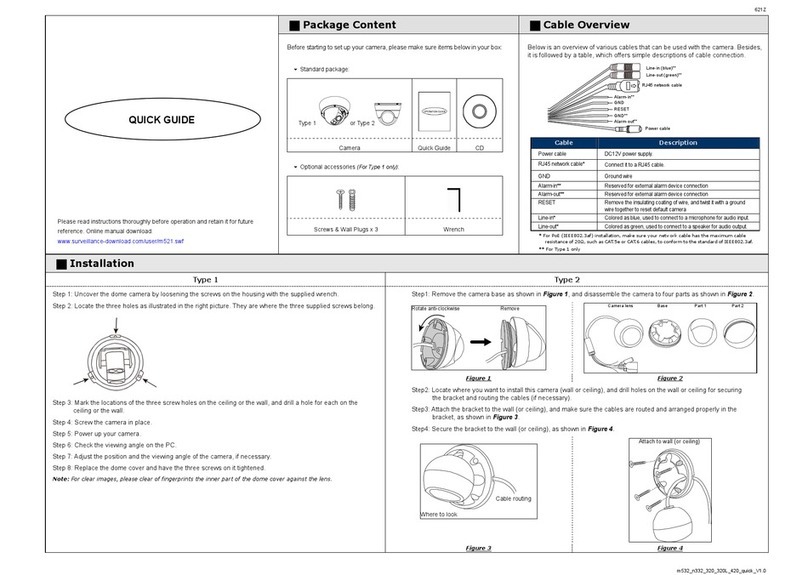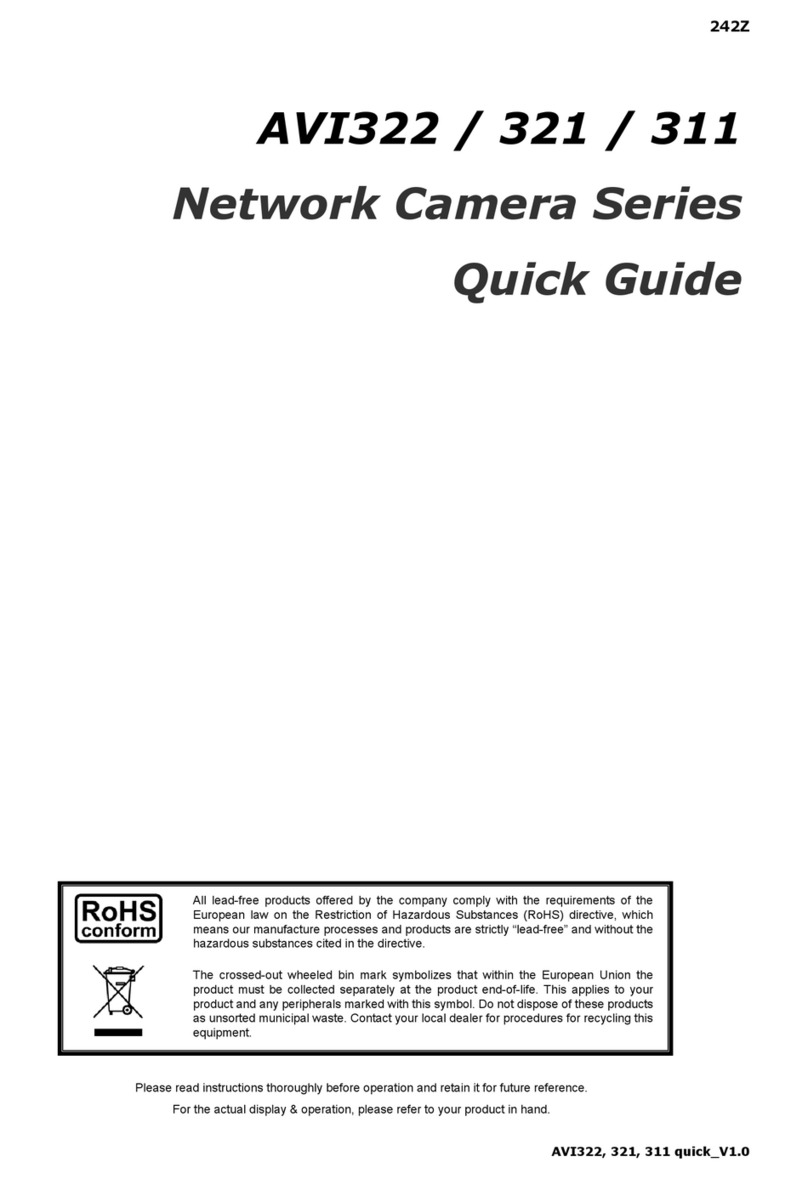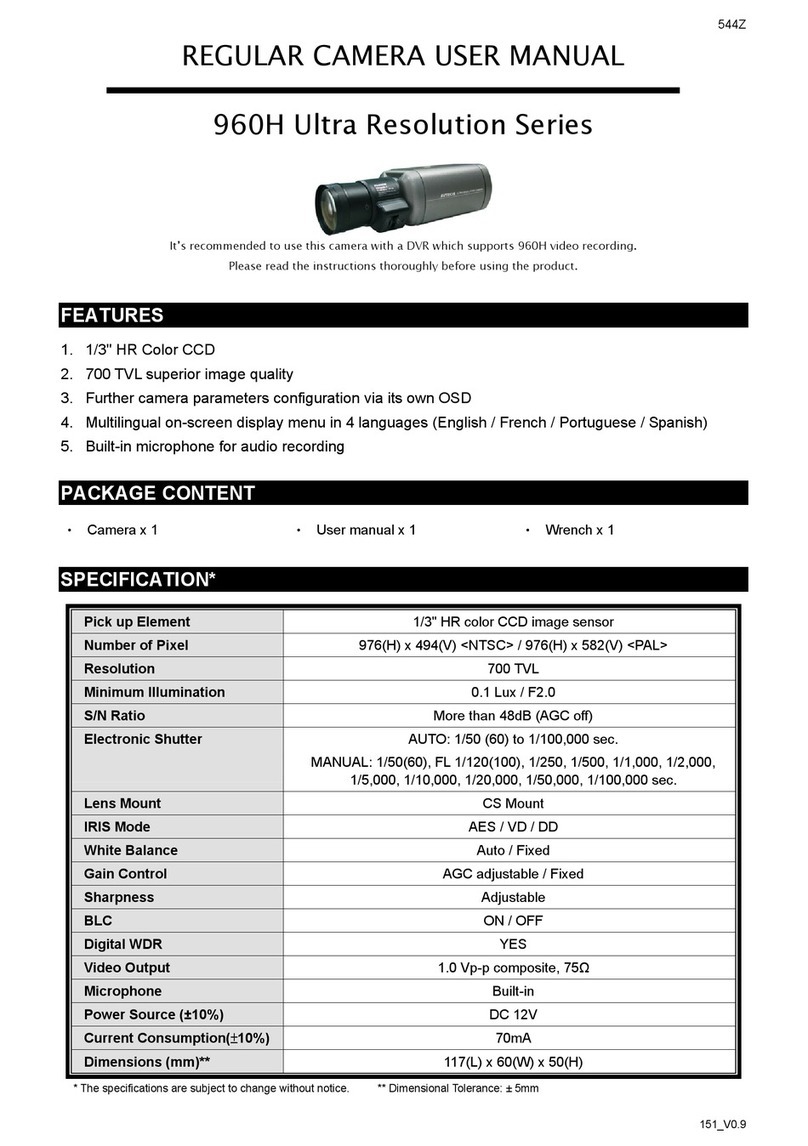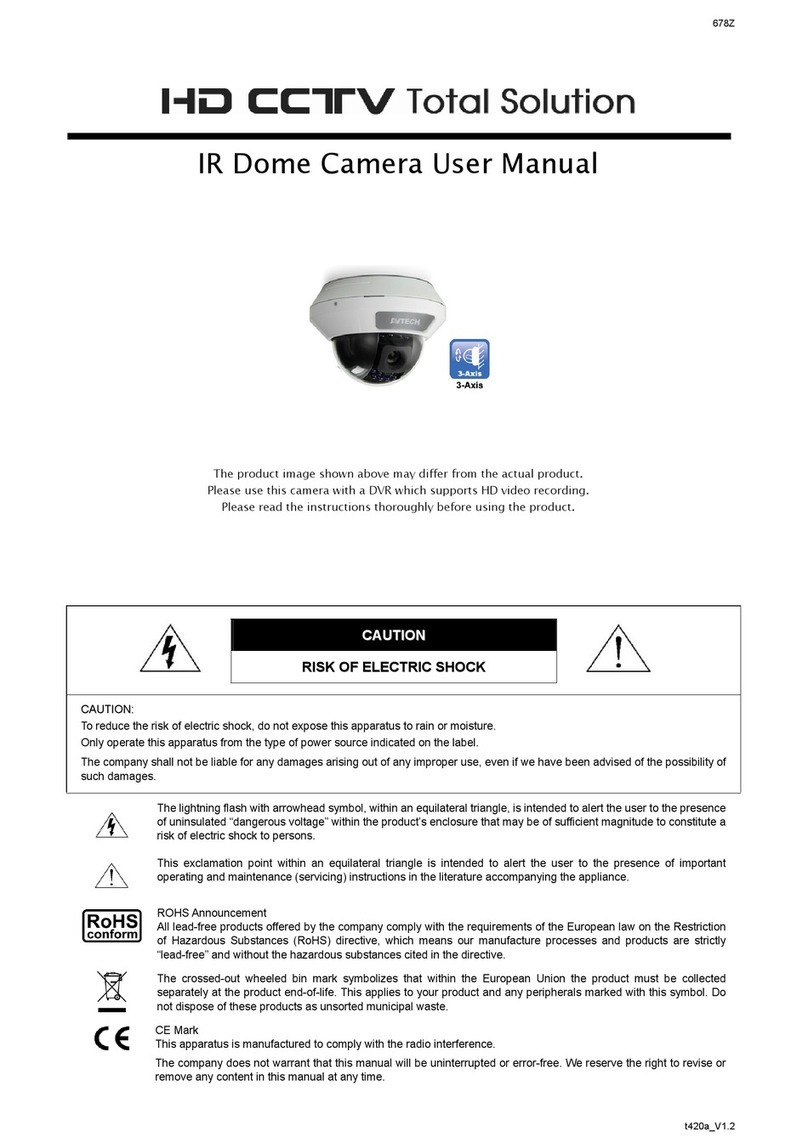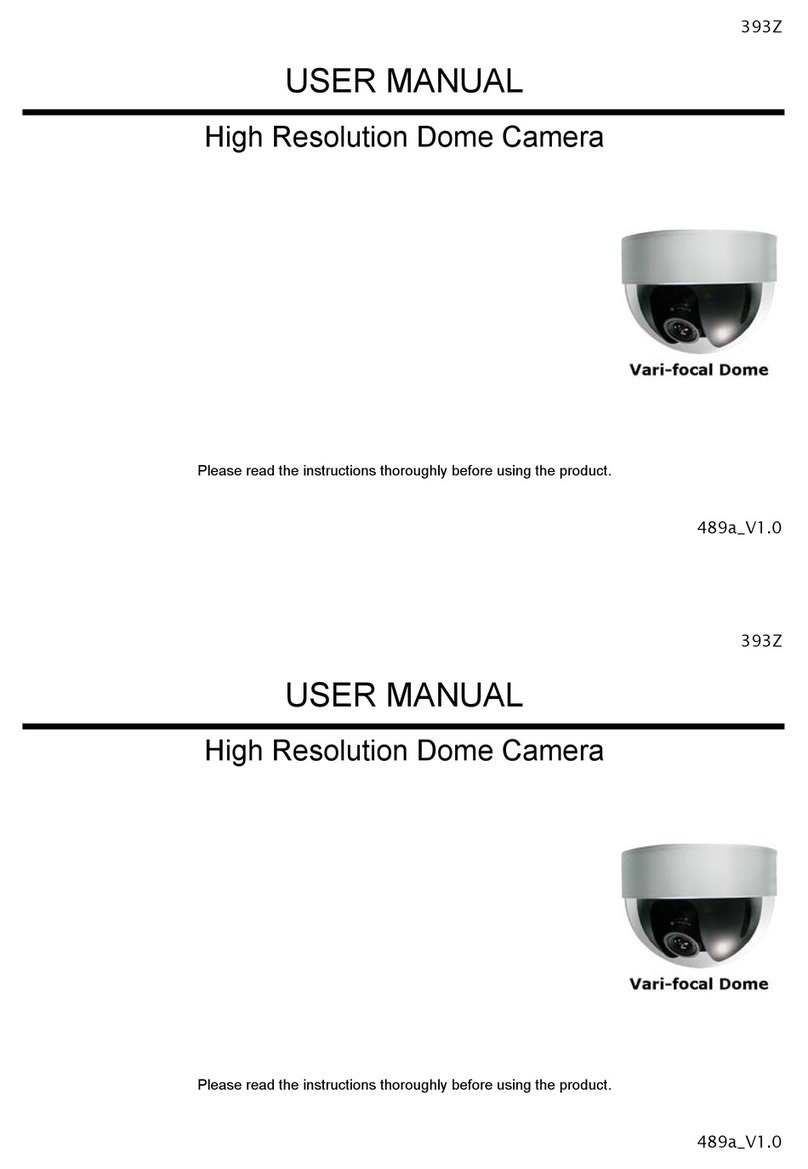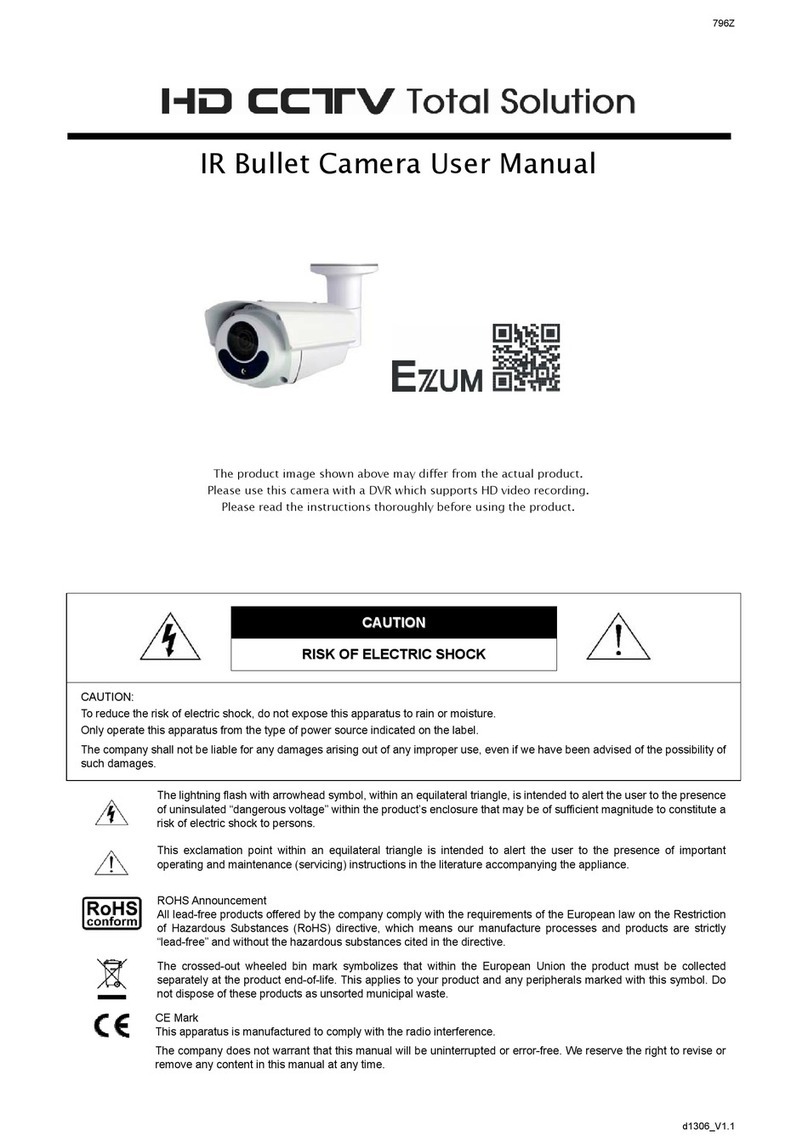6
Step4:Select “Apply” to confirm all your
changes. Then, wait till you see
“Done” or “Fail” in “Status”.
Regardless which message you see,
proceed as instructed below:
For Done, you’ll return to the new device
page.
For Fail, select “ ” on the top right side.
You’ll later be prompted to select “DDNS”
or “Local IP”. Select “DDNS” and return to
the new device page.
Step5:In the new device page, give a meaningful name for this
connection in “Title”, and click “Save”.
Please continue with configuring port forwarding as
instructed in “APPENDIX 4 CONFIGURE PORT
FORWARDING” at page 18.
Check your connection
Step1:Switch the network mode to 3G mode on iPhone or iPad.
Step2:Start EagleEyes, and select the connection you just added to see if you can access the camera
successfully.
If yes, your network setup is successfully.
If no, go to Step3.
Step3:Switch your network mode to wireless mode on iPhone or iPad.
Step4:Start EagleEyes, and add a new connection with the IP address (e.g. 192.168.2.25) and the port number
(e.g. 88). Then, try this connection and see if you can access the camera successfully.
If yes, go for port forwarding setting as instructed in “APPENDIX 4 CONFIGURE PORT FORWARDING” at page 18.
If no, return to Step1 in “1.2.2 Configuring on iPhone / iPad” and re-configure the network again.
1.5 Router + Modem
You may use your laptop / PC to complete the network configuration of the camera.
Before configuring this camera on your laptop / PC, make sure:
Your Windows operating system is Windows 7, Vista or XP.
(Recommended) Your router supports UPnP, and this function is enabled.
Note: If your wireless router doesn’t support UPnP, you need to additionally access your router for port
forwarding. For details, please refer to “APPENDIX 4 CONFIGURE PORT FORWARDING” at page
18.
You have noted down the IP address of your router.
Note: For details, please refer to the user manual of your router, or check with your installer.
You have downloaded “IPScan.exe” in your laptop / PC.
Note: Please download “IPScan.exe” from www.surveillance-download.com/user/m357a.swf.
Step1:Connect your laptop / PC to the router.