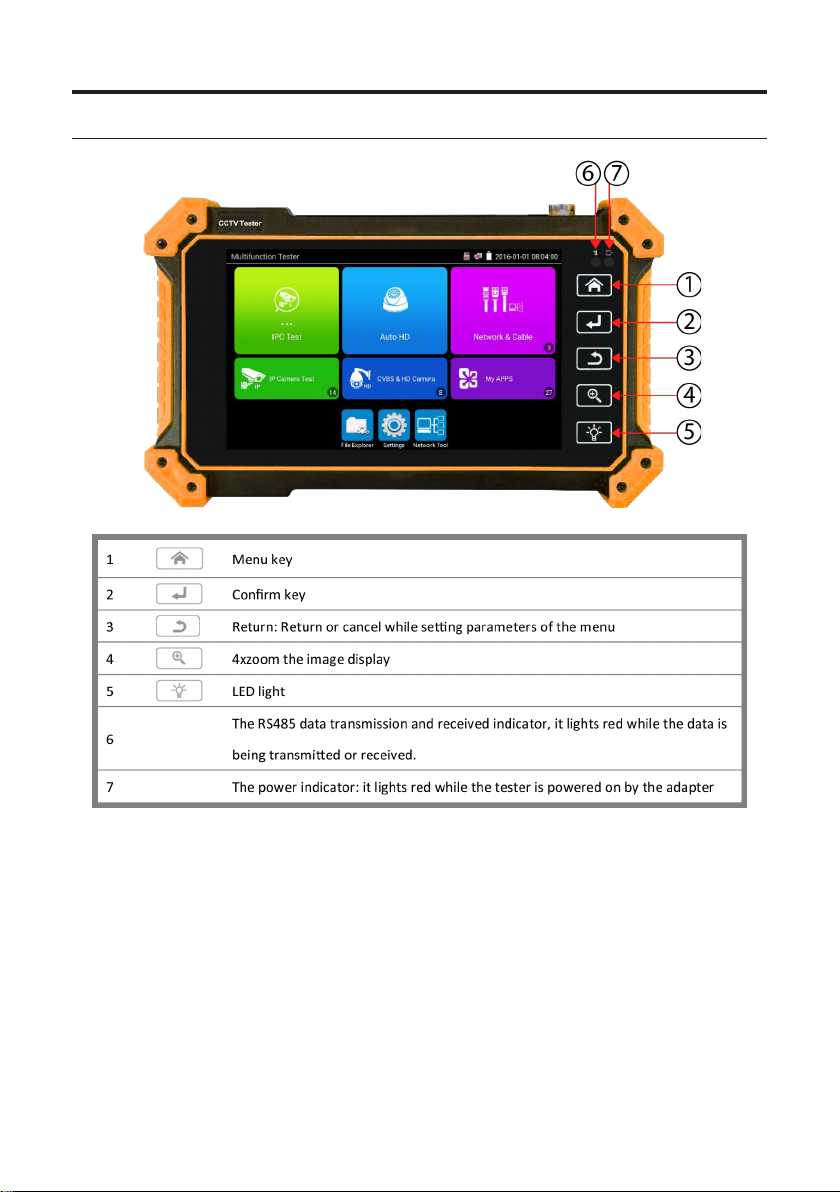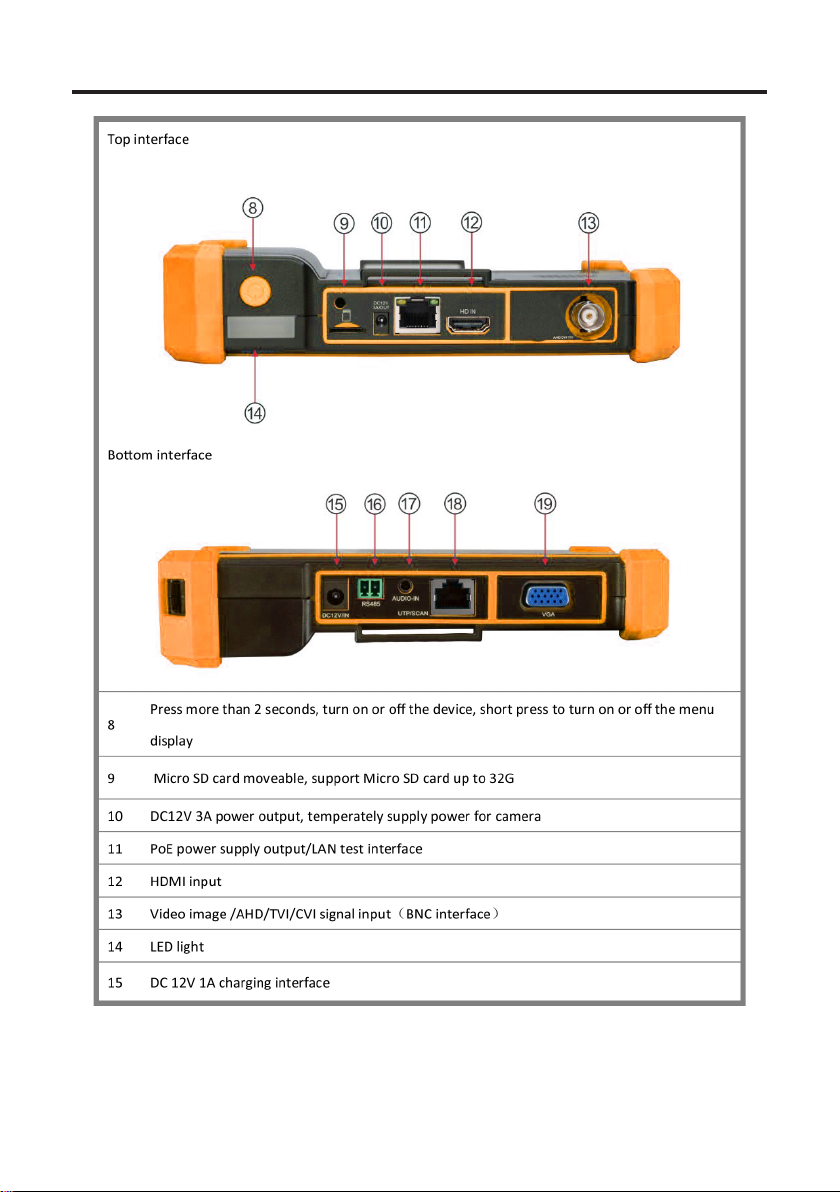2
Table of Contents
1. Safety Information ..................................................................................... 3
2. IP Camera Tester Introduction .................................................................. 4
2.1 General ......................................................................................................................................... 4
2.2 Packing List .................................................................................................................................. 4
2.3 Function Interface ......................................................................................................................... 4
3. Operation .................................................................................................... 8
3.1 Installing the Battery ..................................................................................................................... 8
4. IP Camera Test ........................................................................................... 9
4.1 Power Output ................................................................................................................................ 9
4.2 IPC Test Pro .................................................................................................................................. 9
4.3 IP Discovery ................................................................................................................................ 10
4.4 Rapid ONVIF Test ....................................................................................................................... 10
4.5 Non-Onvif IP Camera Test .......................................................................................................... 16
5. Analog Camera Test ................................................................................ 17
5.1 CVBS .......................................................................................................................................... 17
5.2 Auto HD ...................................................................................................................................... 17
5.3 CVI Camera Test ........................................................................................................................ 18
5.4 TVI Camera Test ......................................................................................................................... 20
5.5 AHD Camera Test ....................................................................................................................... 21
6. XVR Display ............................................................................................. 22
6.1 HDMI IN ...................................................................................................................................... 22
6.2 VGA IN ........................................................................................................................................ 24
7. Other Function ......................................................................................... 25
7.1 Network Tool ............................................................................................................................... 25
7.2 RJ45 Cable TDR Test ................................................................................................................. 27
7.3 Cable Tester ................................................................................................................................ 28
7.4 PoE Power / DC12V 3A Power Output ....................................................................................... 29
7.5 Update ........................................................................................................................................ 30
7.6 File Explorer ................................................................................................................................ 31
7.7 System Setting ............................................................................................................................ 32
8. Specications .......................................................................................... 35
8.1 General Specications ................................................................................................................ 35