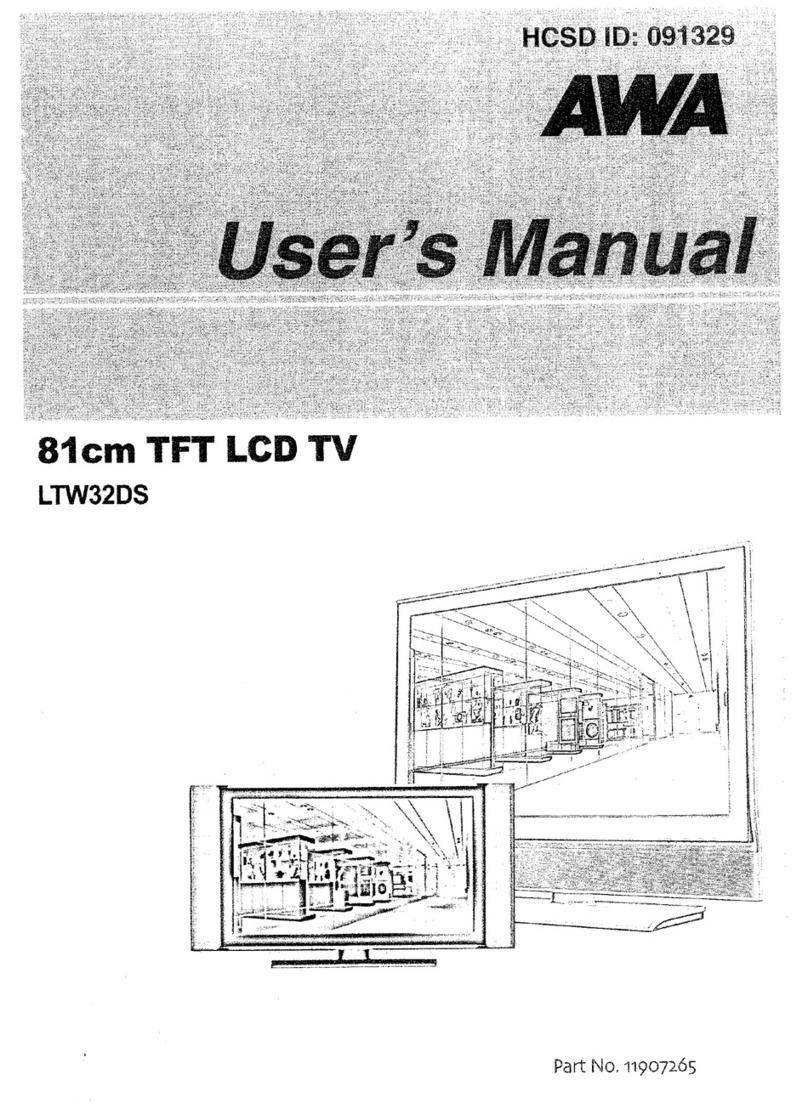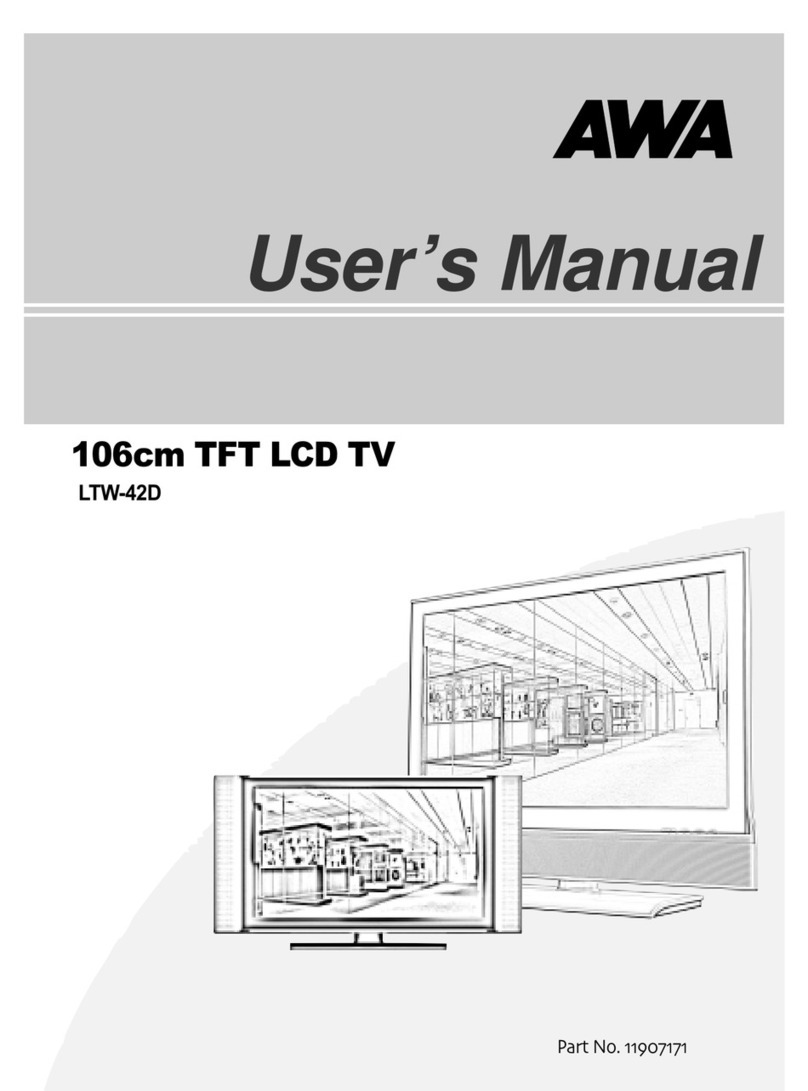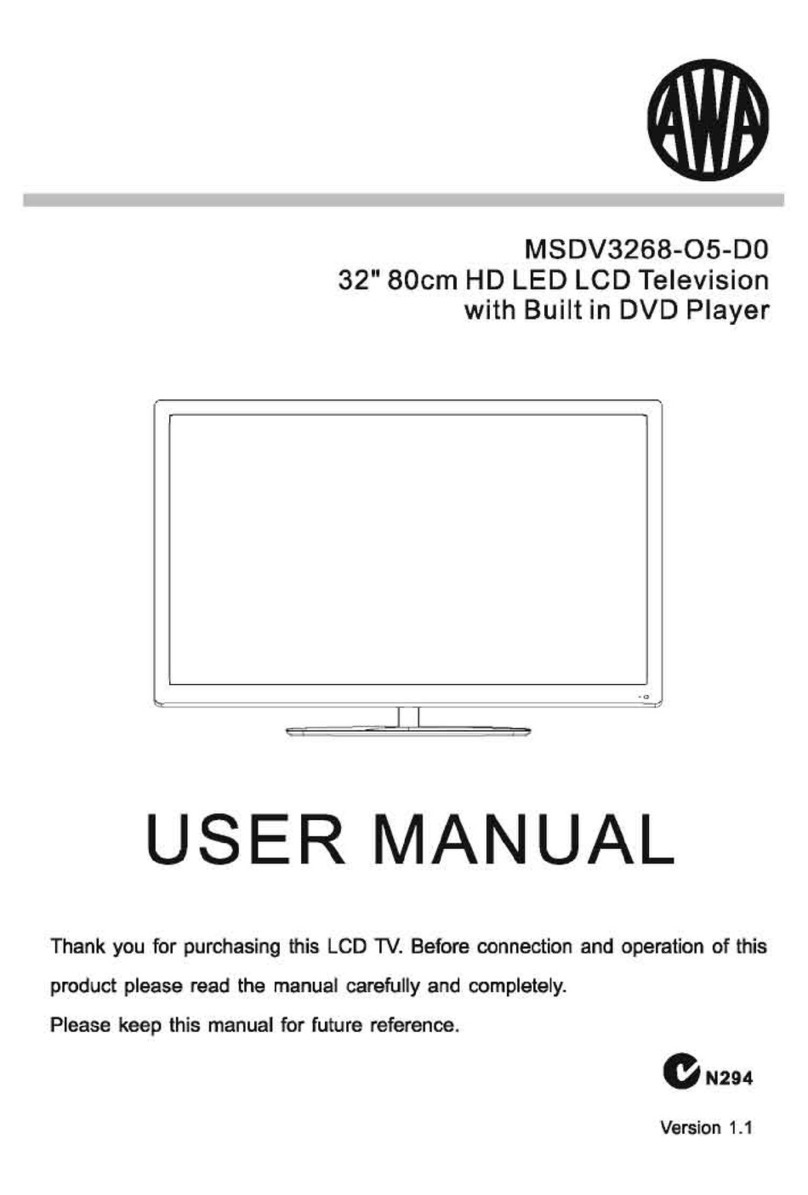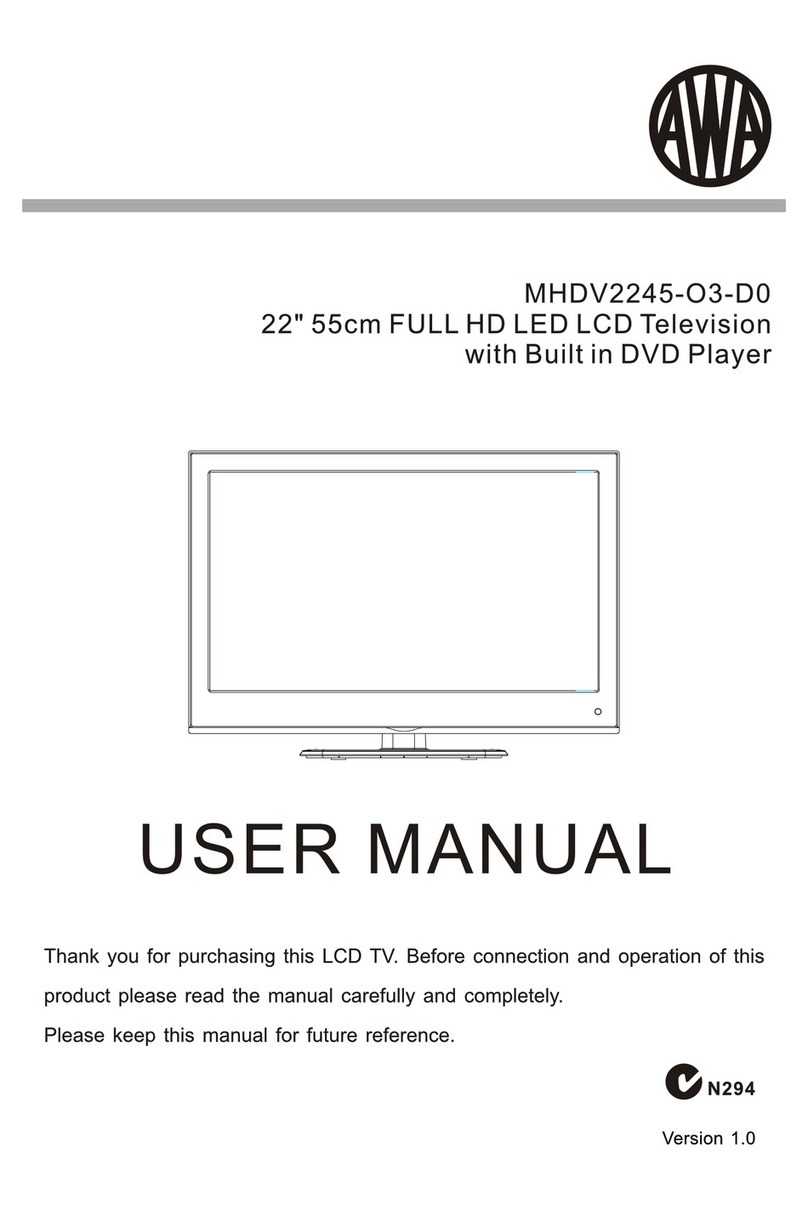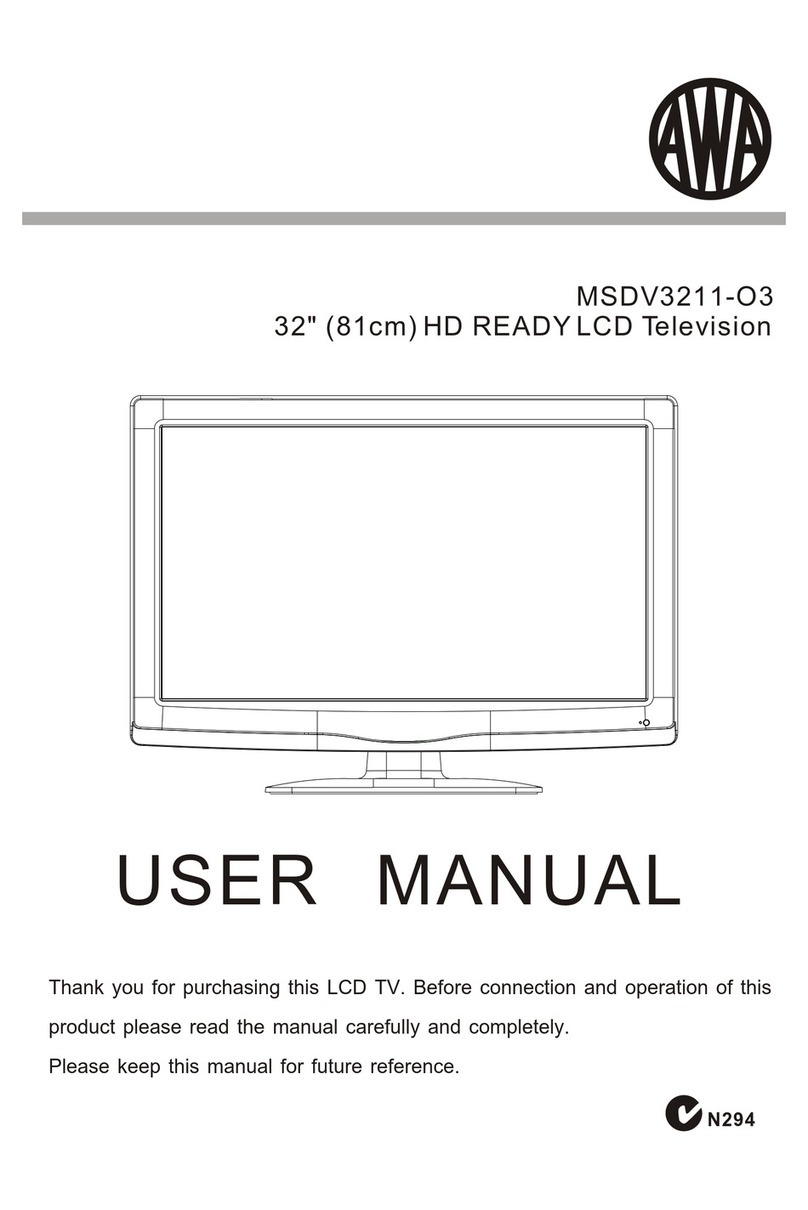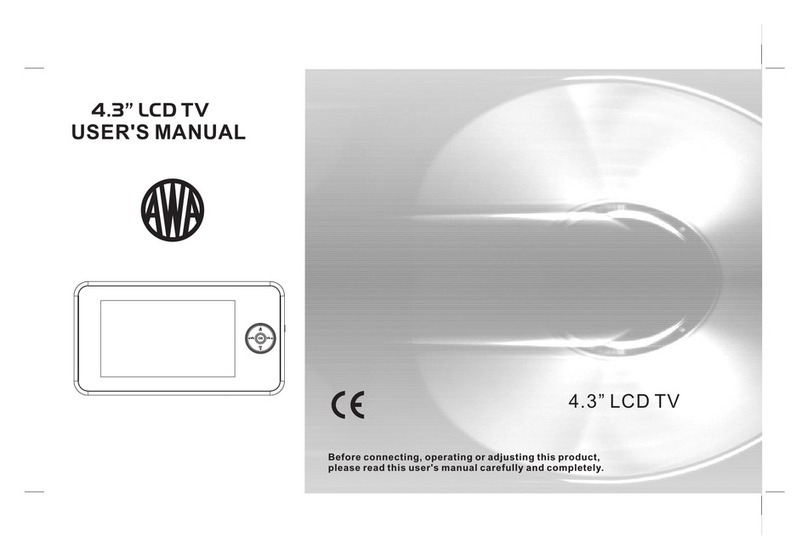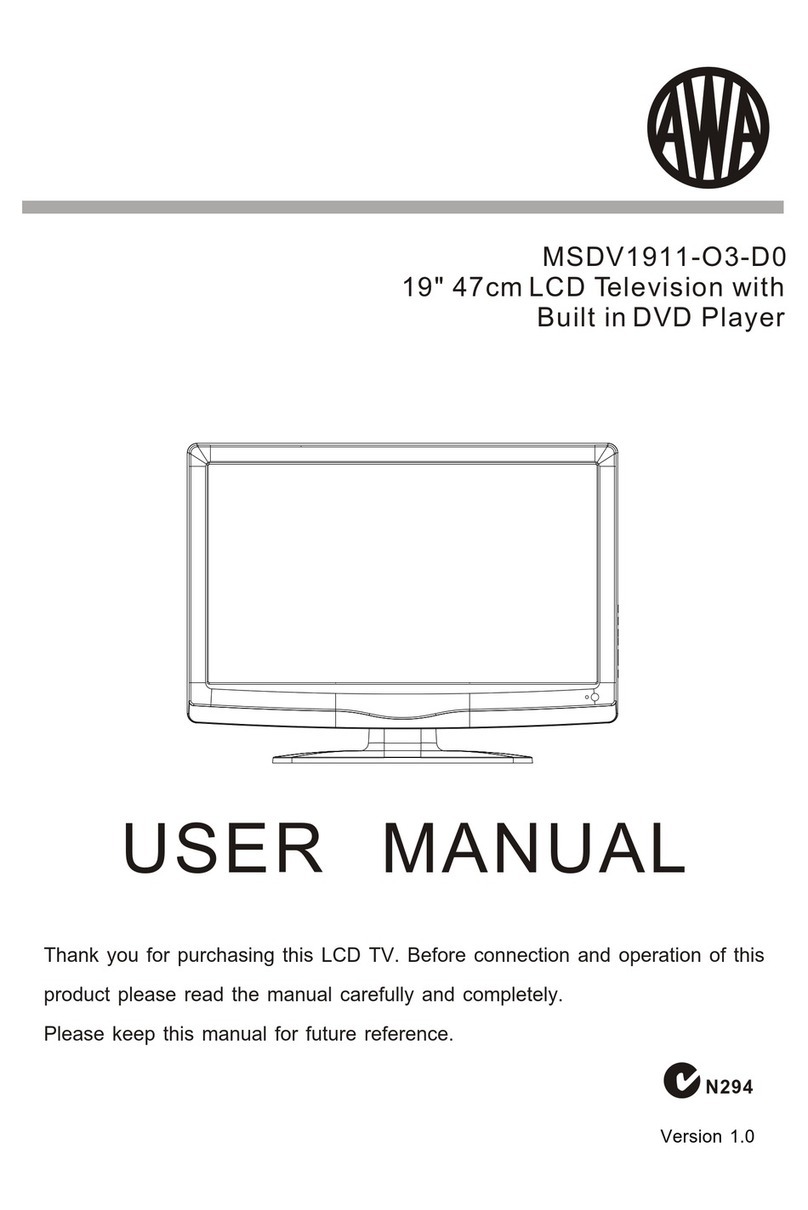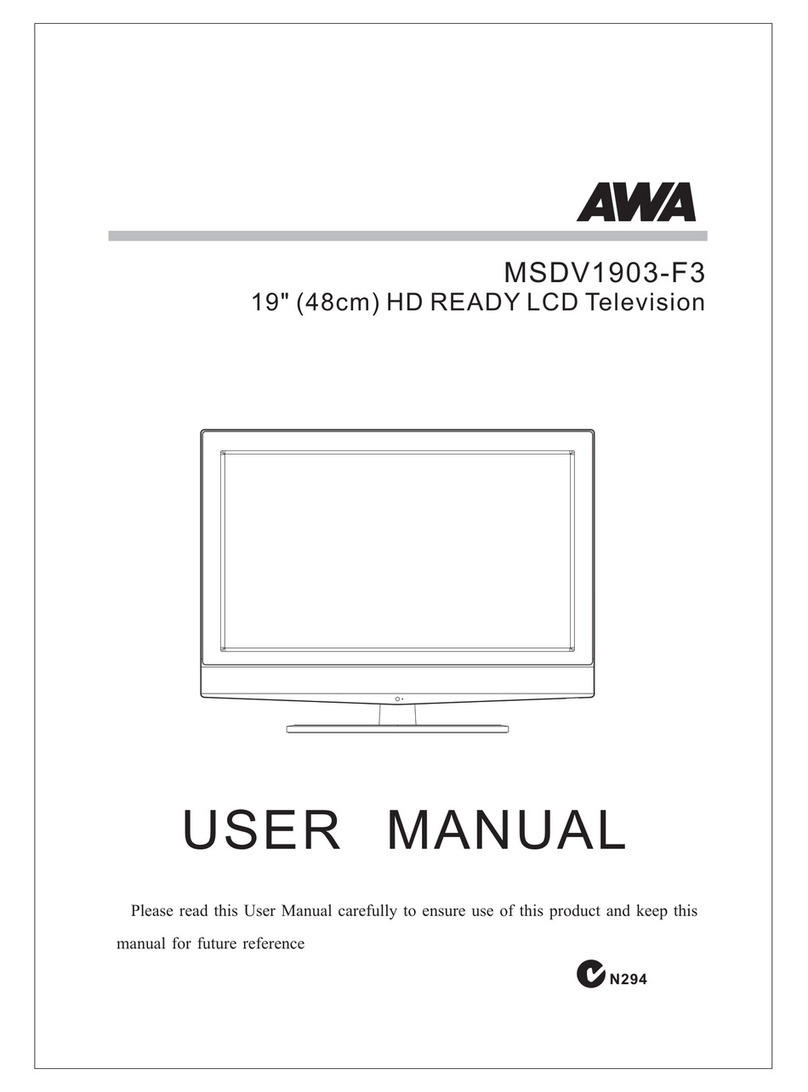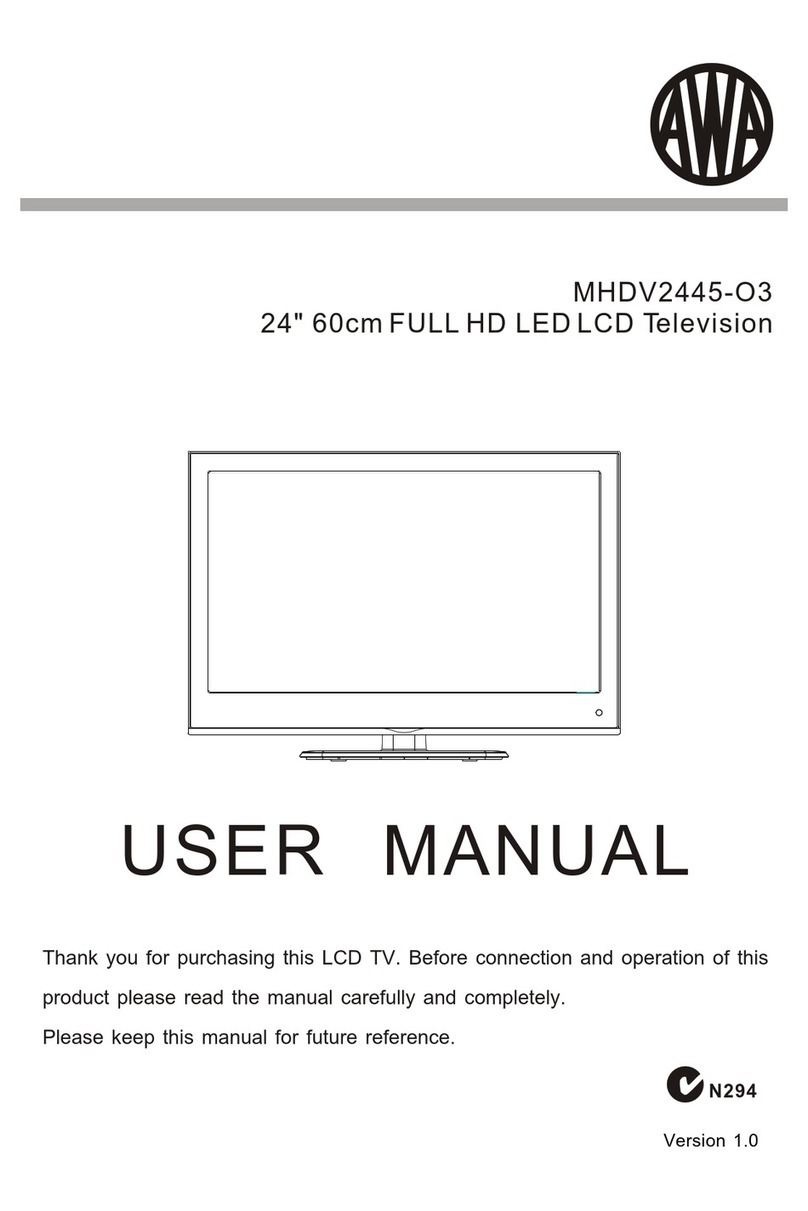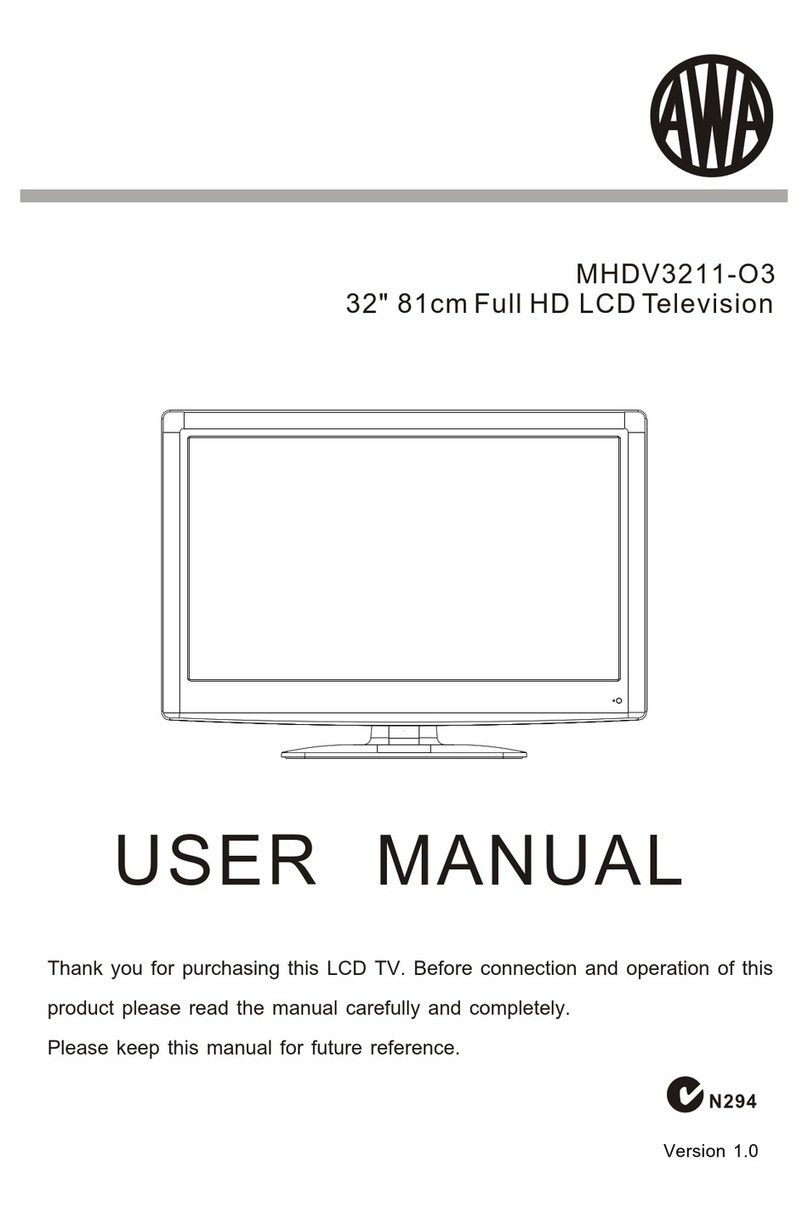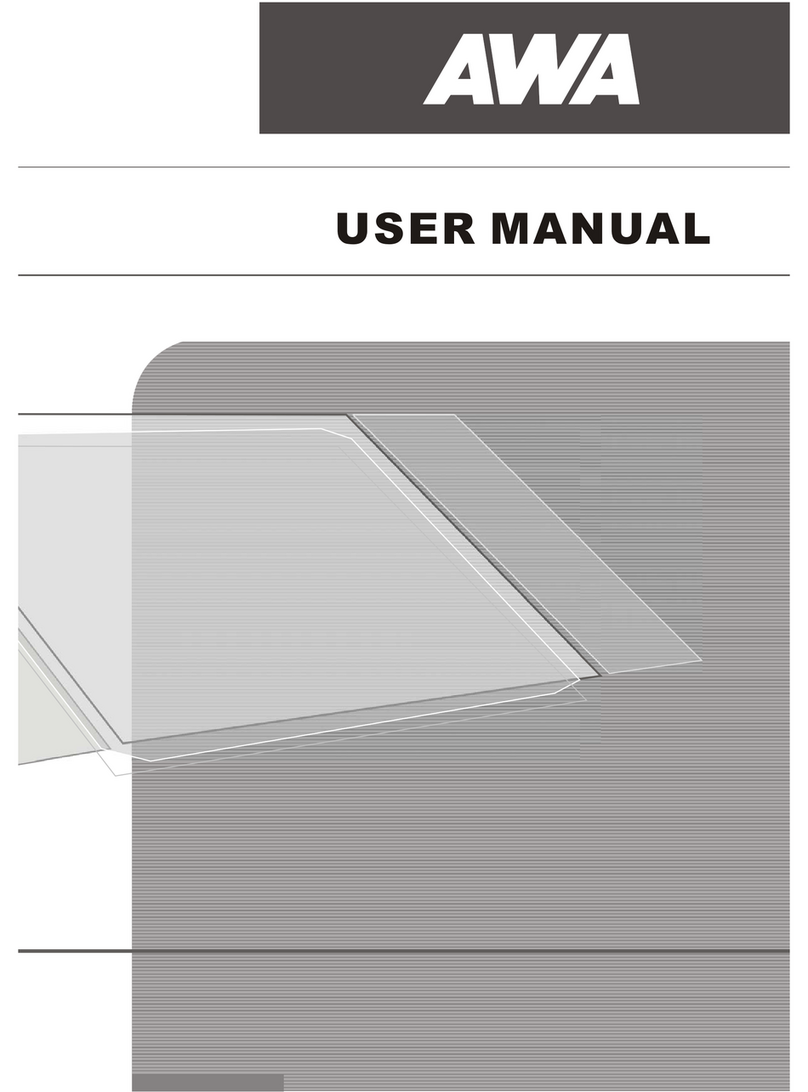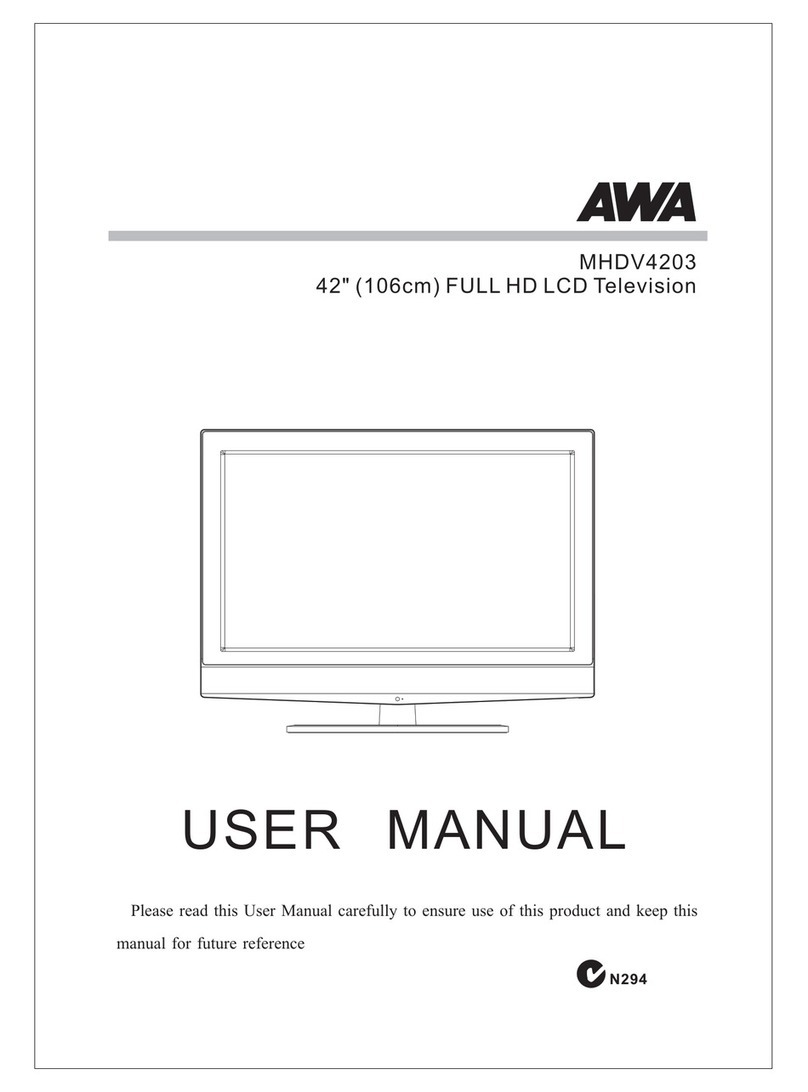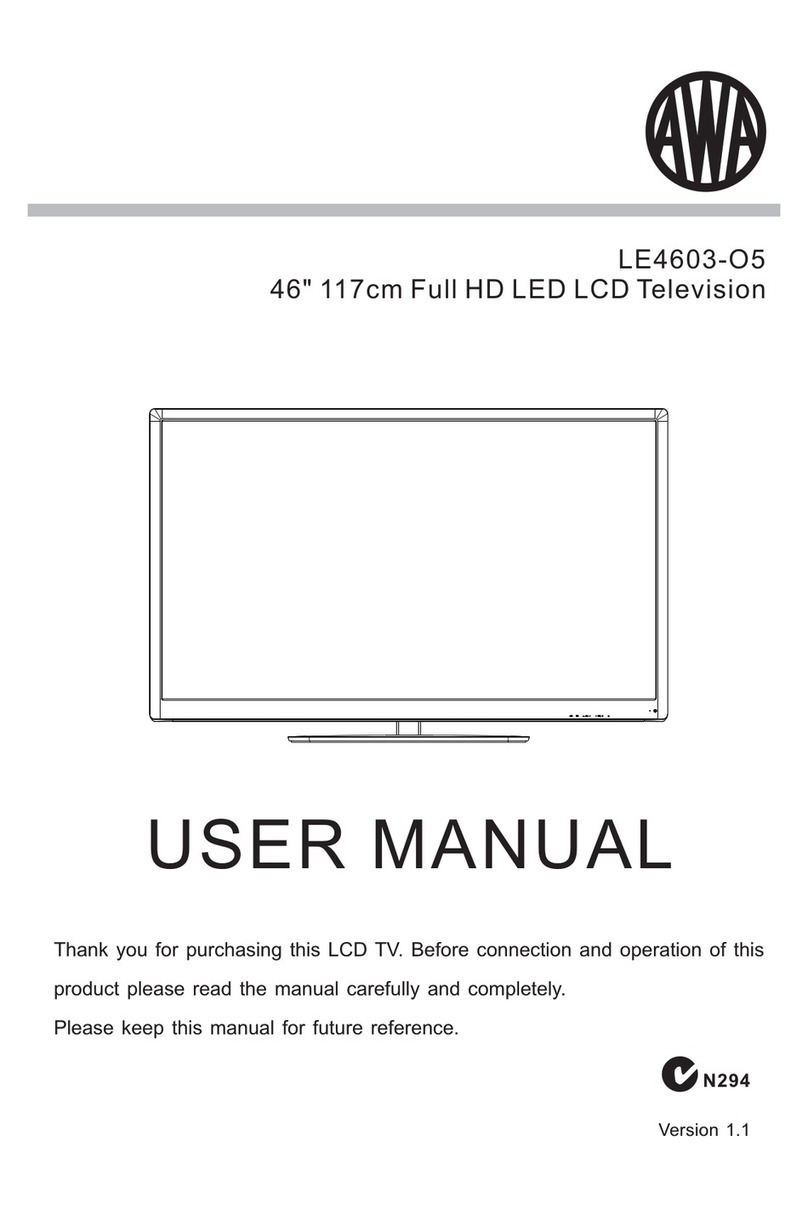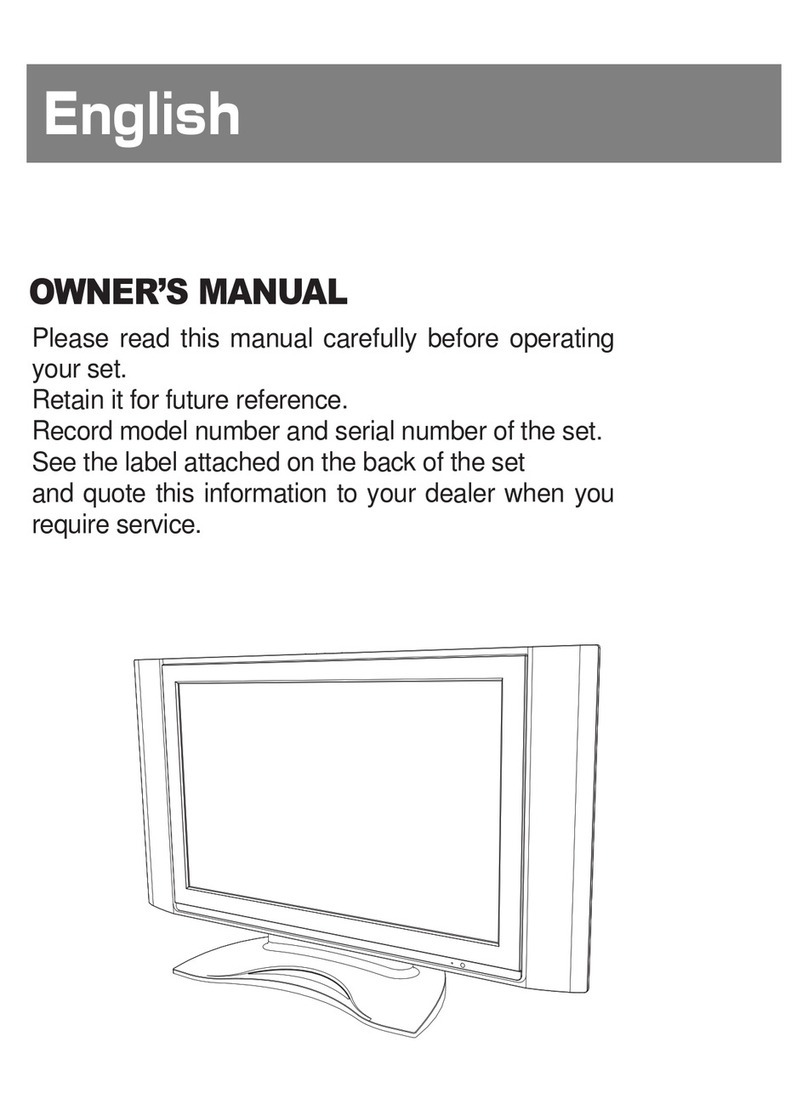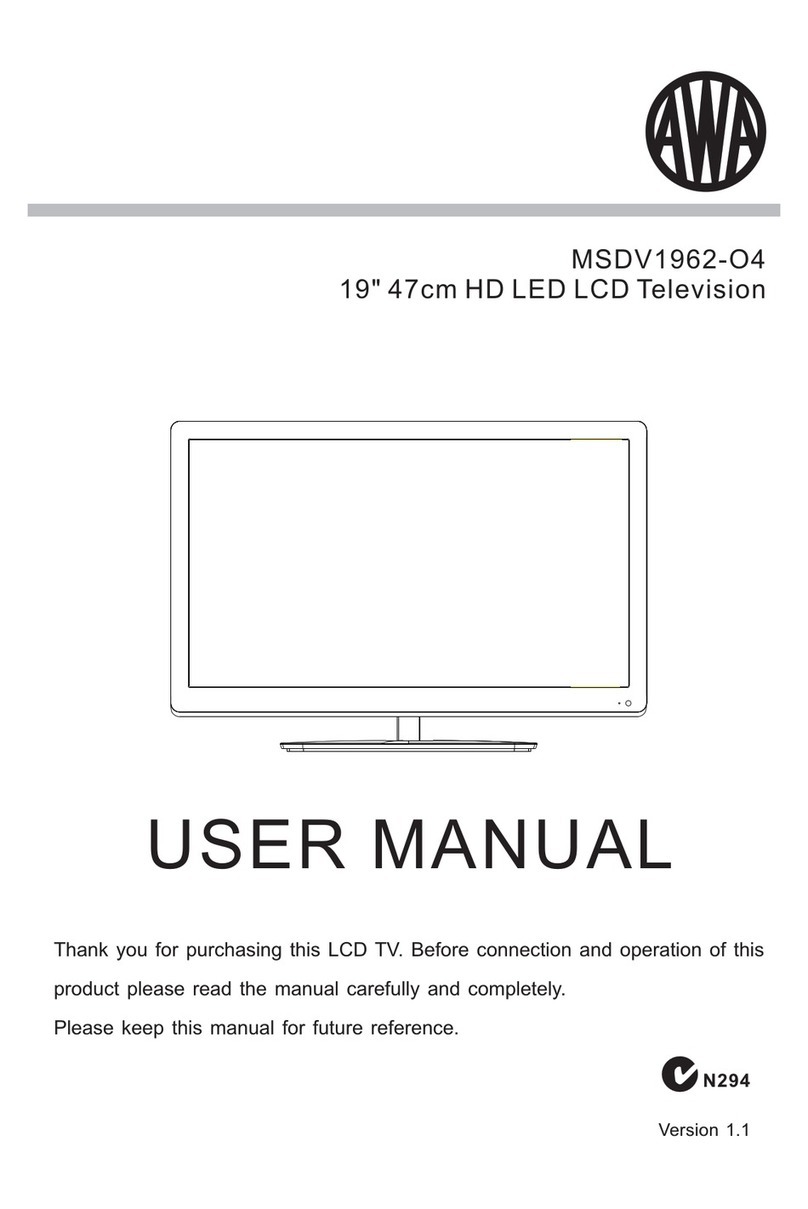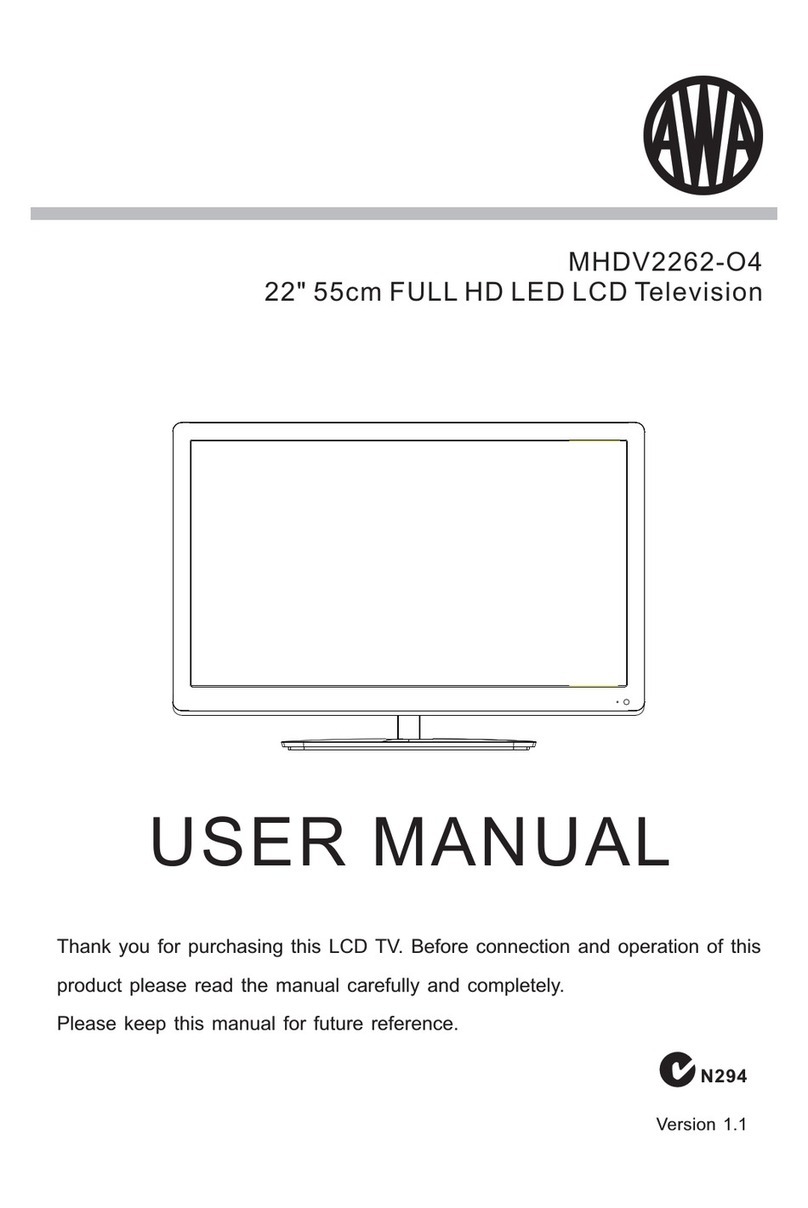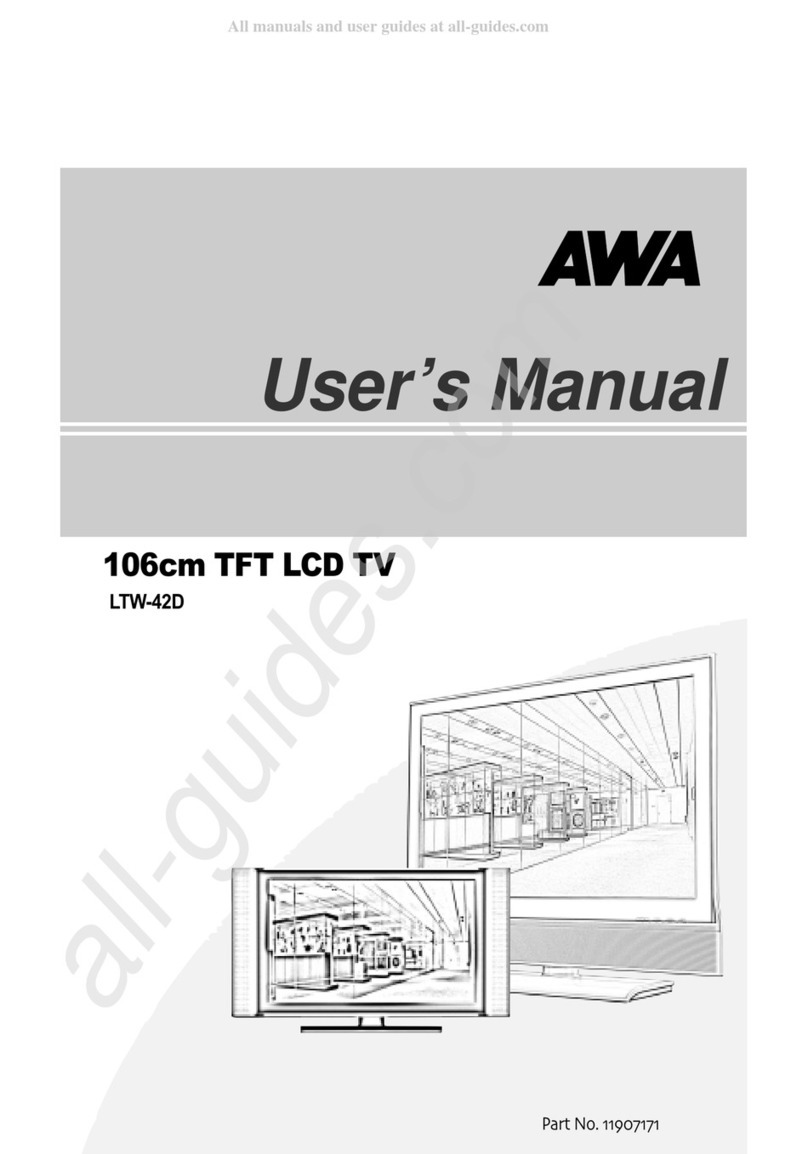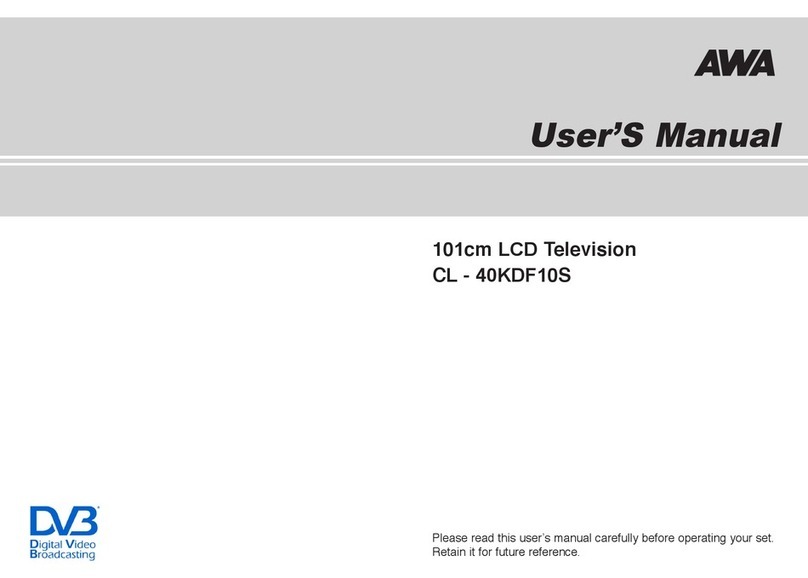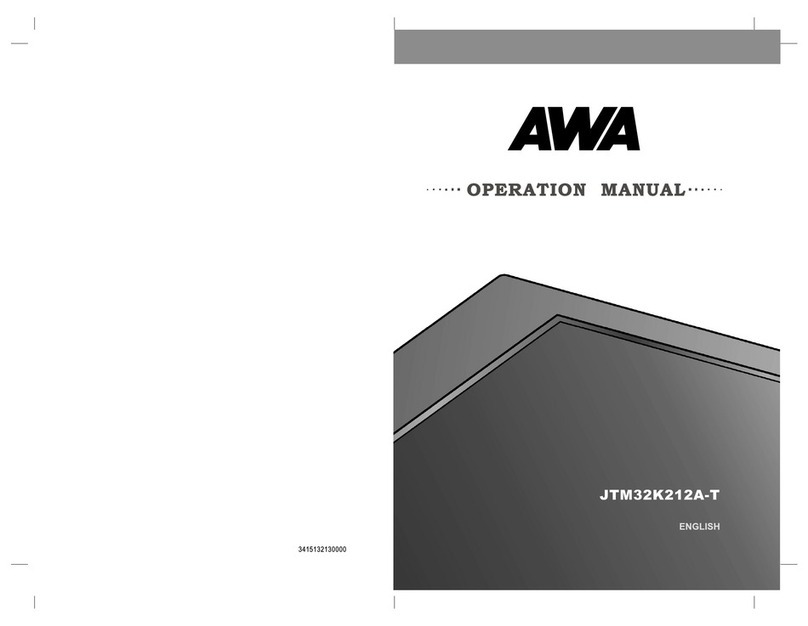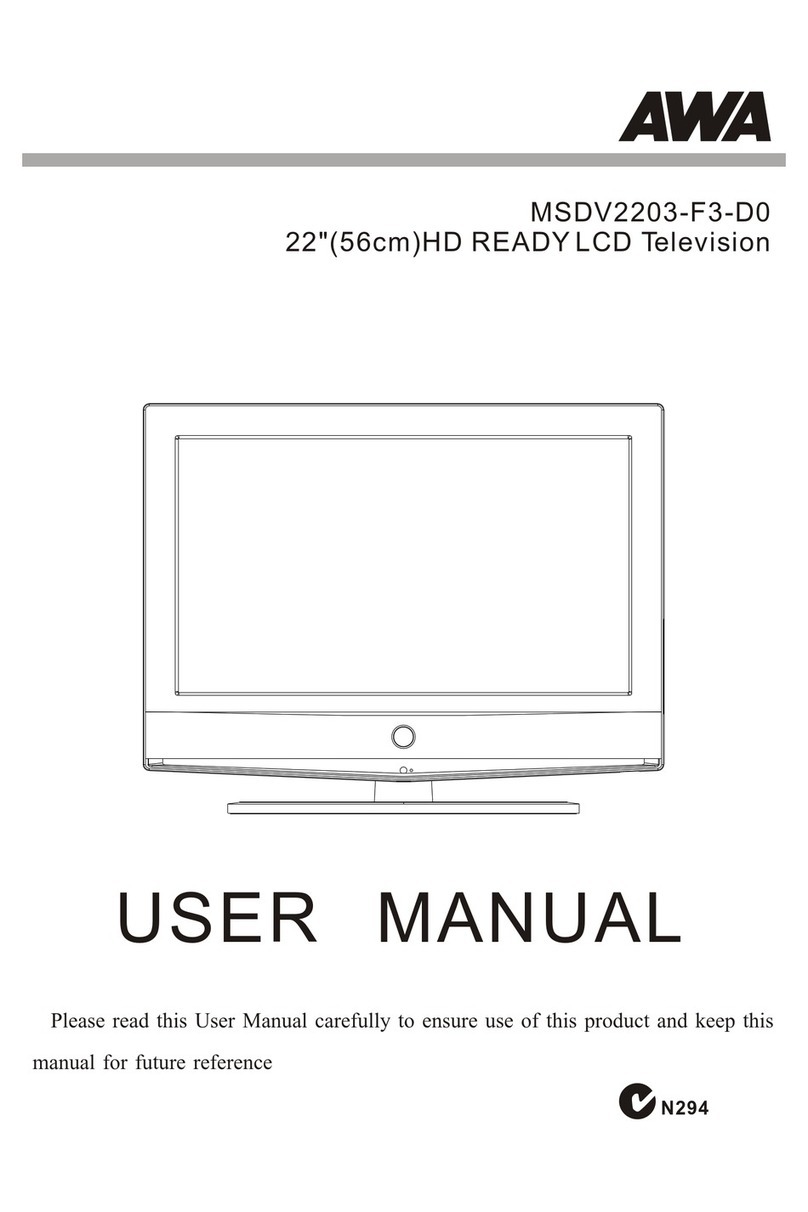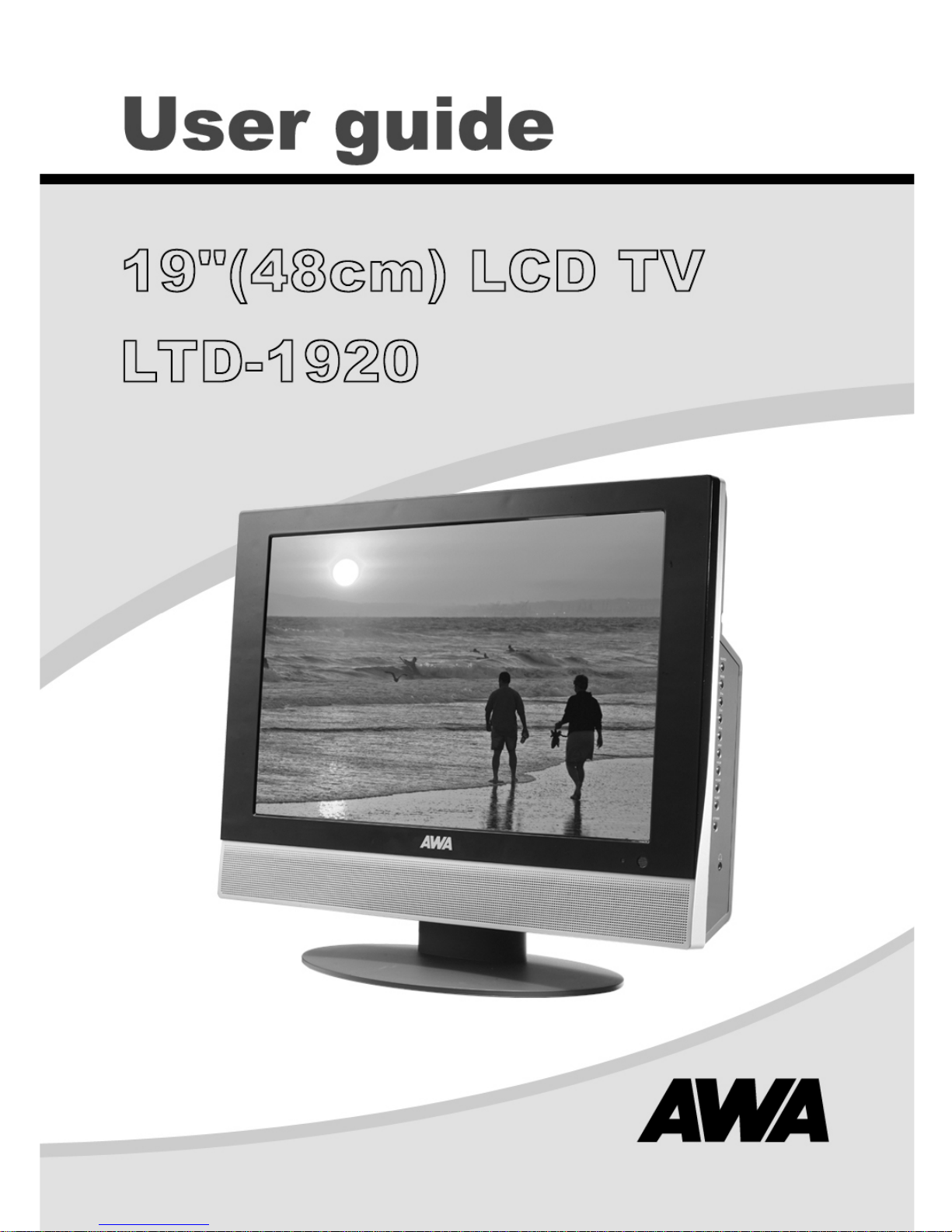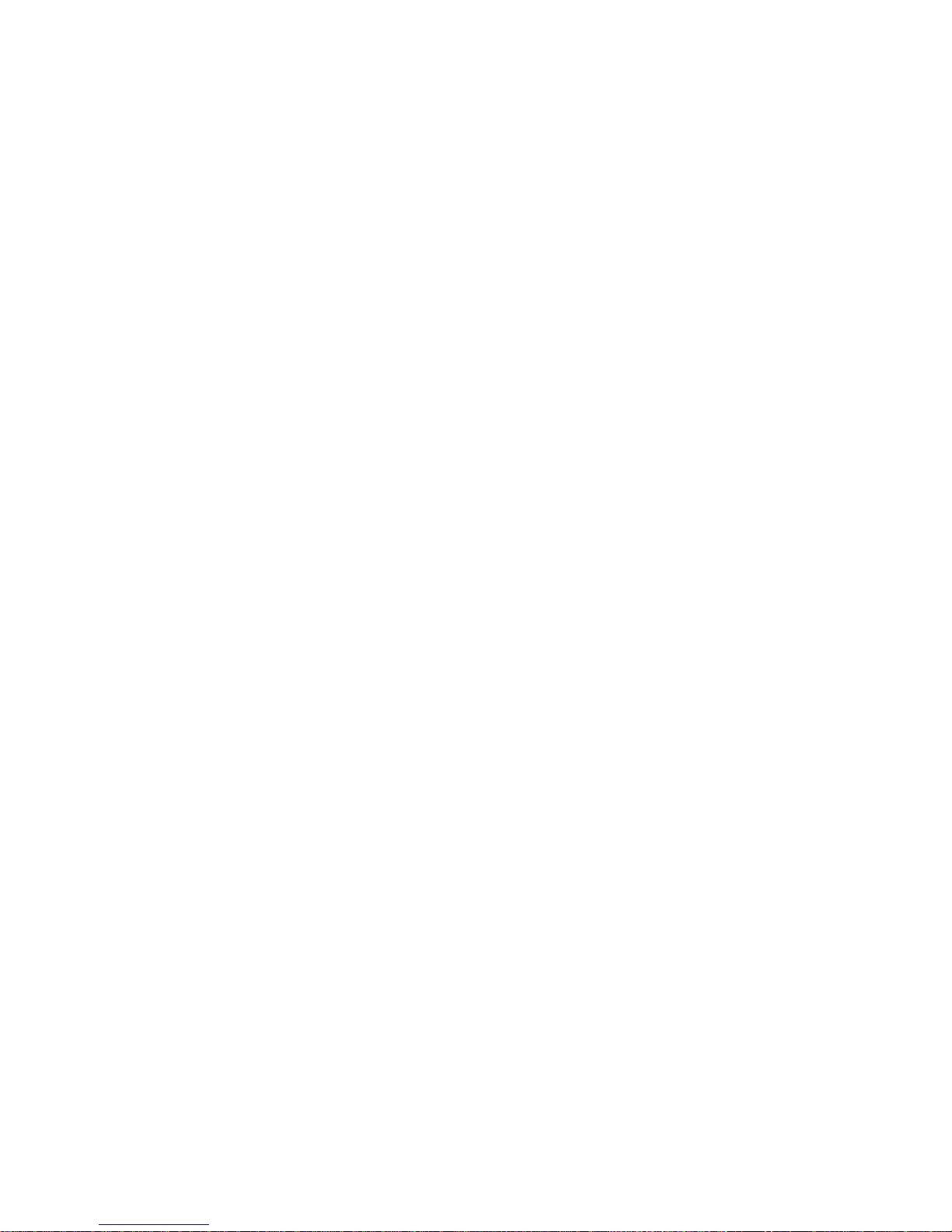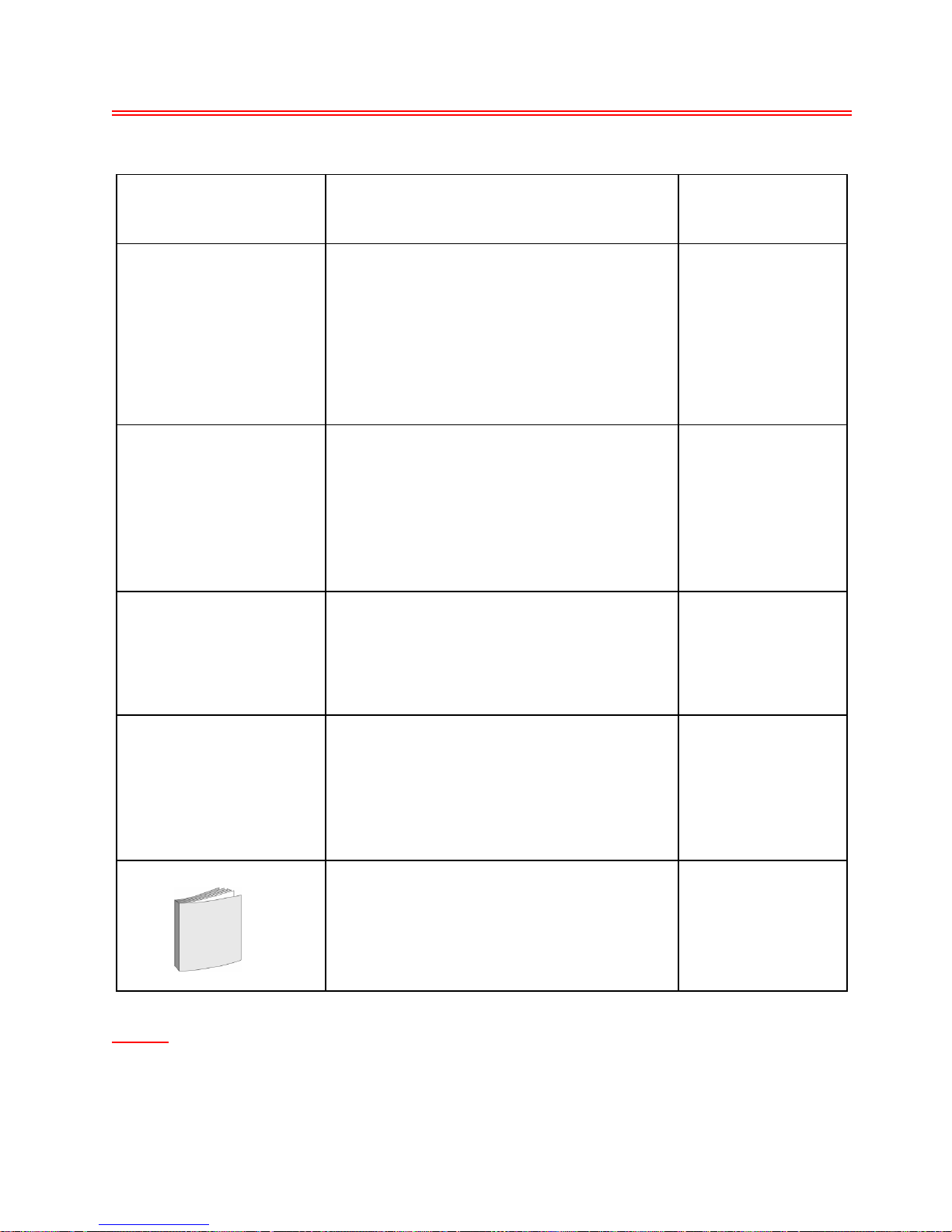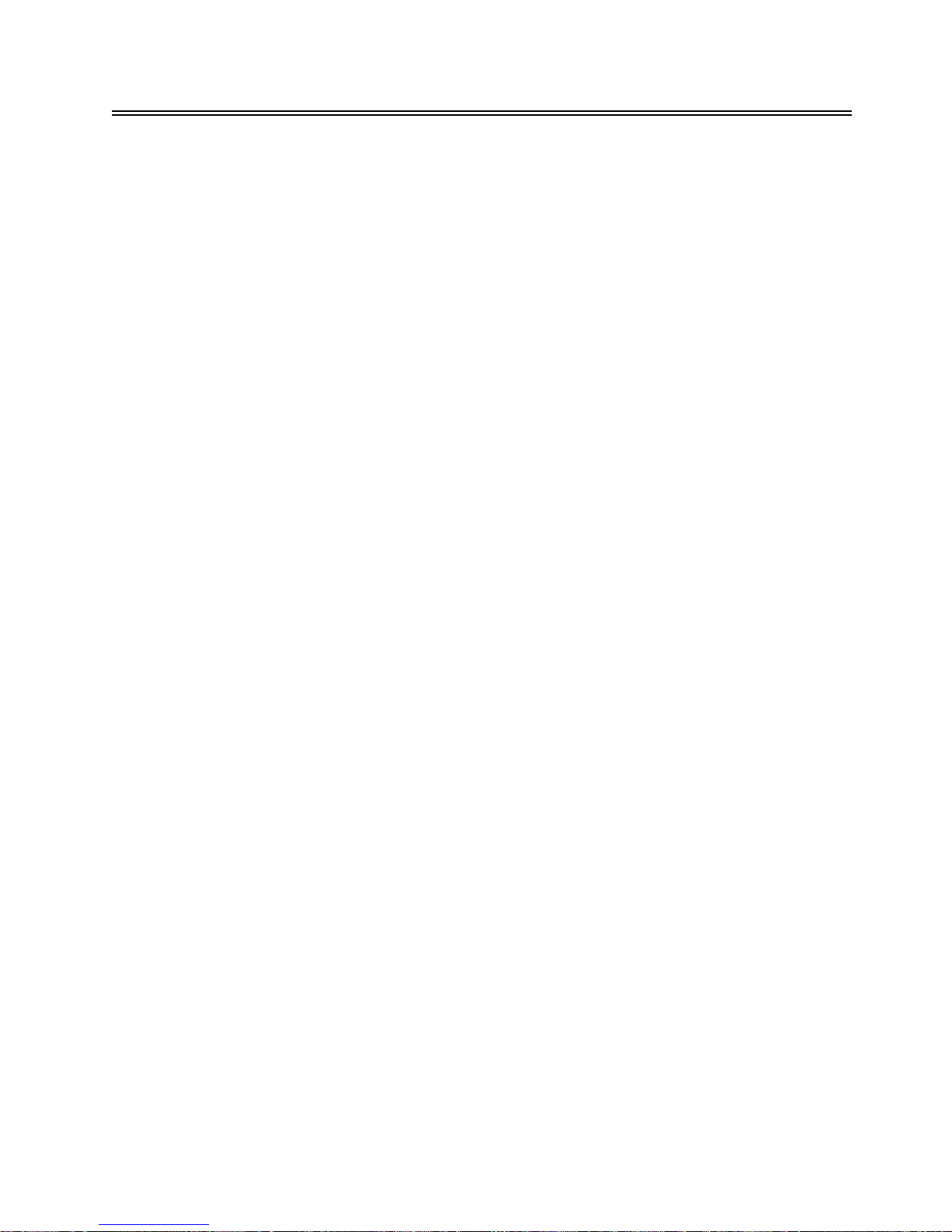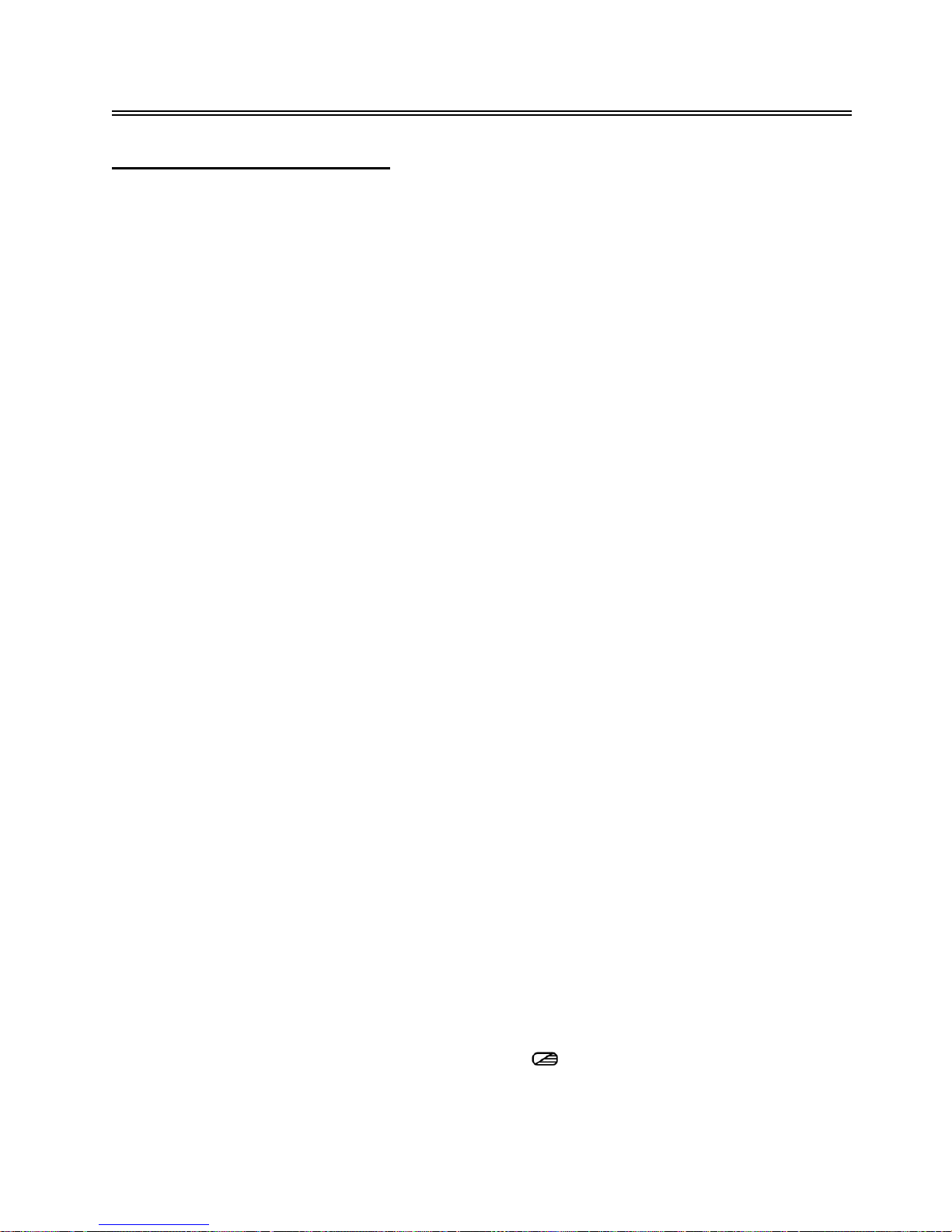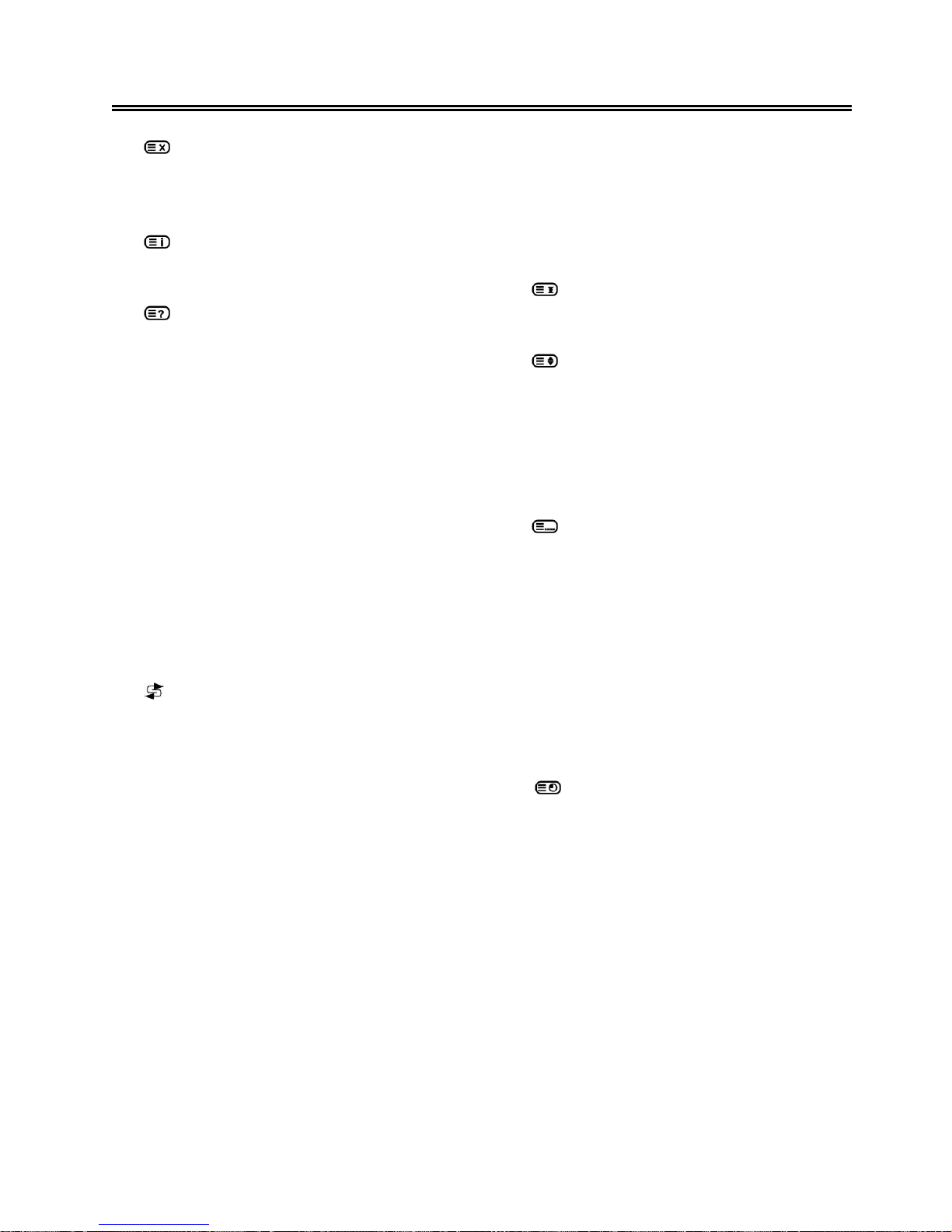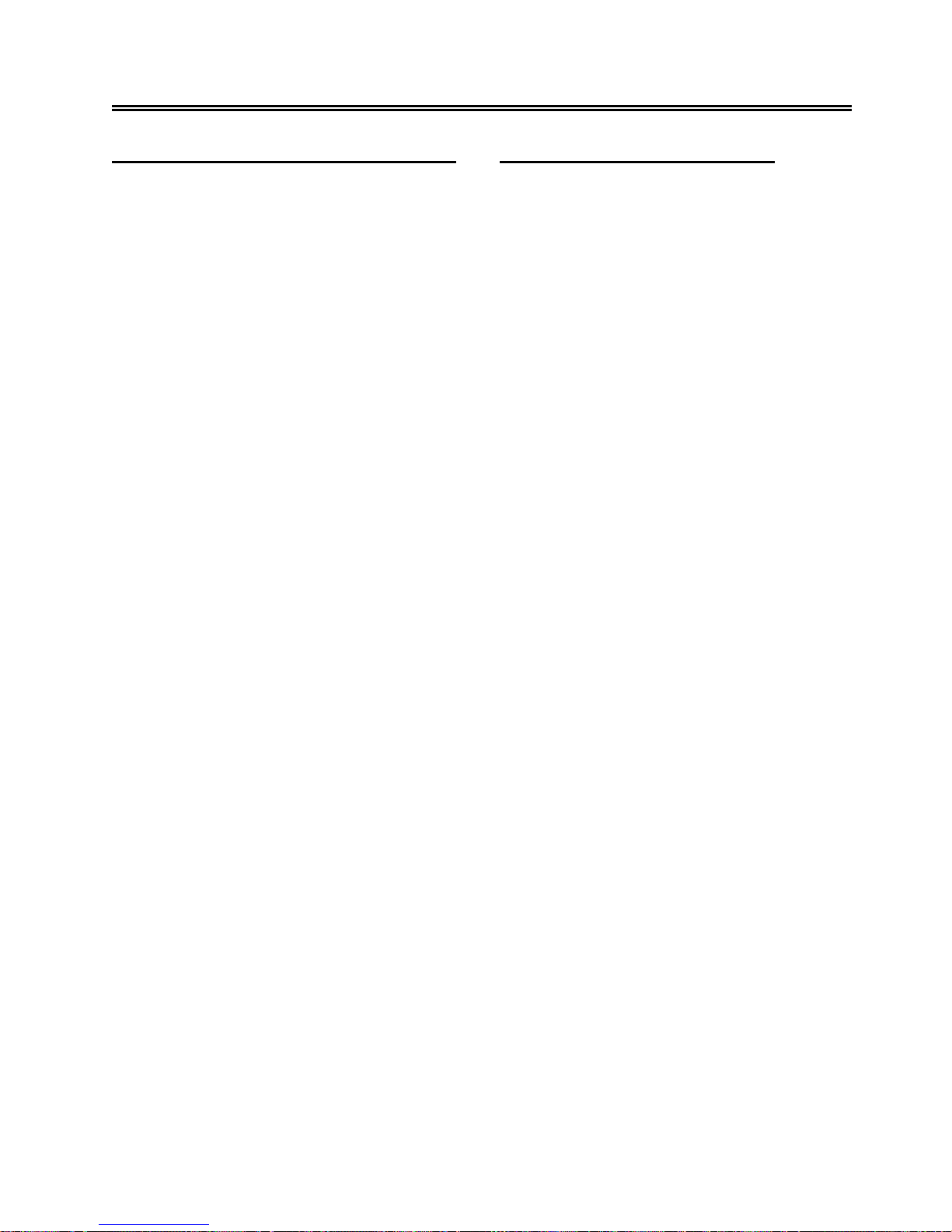- 1 -
ImportantSafetyInstructions
Caution
1. The product contains a low-power device. In
order to ensure the safety of the laser device,
do not remove any cover and attempt to repair
the unit. If any service needed, please contact
the distributor or its authorized service center.
2. To reduce the risk of electric shock, do not
remove the cover (back). No user-serviceable
parts inside. Refer serving to qualified service
personnel. Unplug the product from the wall
outlet before serving or when it is unused for a
long period of time.
3. The manufacturer should not hold
responsibility for the damage caused by any
substitutions and modification of the product
without authorization from the manufacturer’s
or authorized unit.
WARNING
The apparatus shall not be exposed to dripping
or splashing and that no objects filled with
liquids, such as vases, shall be placed on the
apparatus.
NOTES
1. Read these instructions.
2. Keep these instructions.
3. Heed all warnings.
4. Following all instructions.
5. Do not use this apparatus near water.
6. Clean only with dry cloth.
7. Do not block any ventilation openings.
8. Install according to the manufacturer
instructions. Do not install near any heat
sources such as radiators, heat registers,
stoves or other apparatus (including
amplifiers) that produce heat.
9. Read, heed and follow all instructions to
ensure correct and safe installation and
interconnection of the apparatus.
10. The apparatus shall not be exposed to
dripping or splashing and that no objects
filled with liquids, such as vases, shall be
placed on the apparatus.
11. The mains socket-outlet shall be installed
near the apparatus and the mains plug
shall remain readily operable.
12. Protect the power cord from being walked
on or pinched particularly at plugs,
convenience receptacles, and the point
where they exit from the apparatus.
13. Only use attachments/accessories
specified by the manufacturer.
14. Use only with the cart, stand, tripod,
bracket, or table specified by the
manufacturer, or sold with the apparatus.
When a cart is used, use caution when
moving the cart/apparatus combination to
avoid injury from tip-over.
15. Unplug the apparatus during lightning
storms or when unused for long periods of
time.
16. Refer all servicing to qualified service
personnel. Servicing is required when the
apparatus has been damaged in any way,
such as power-supply cord or plug is
damaged, liquid has been spilled or
objects have fallen into the apparatus, the
apparatus has been exposed to rain or
moisture, does not operate normally, or
has been dropped.
NOTE: Do not touch the color TFT LCD
screen by hand directly.
This symbol indicates that
dangerous voltage instituting a risk
of electric shock is present within
this unit.
This symbol indicates that there are
important operation and
maintenance instructions in the
literature accompanying the
appliance.