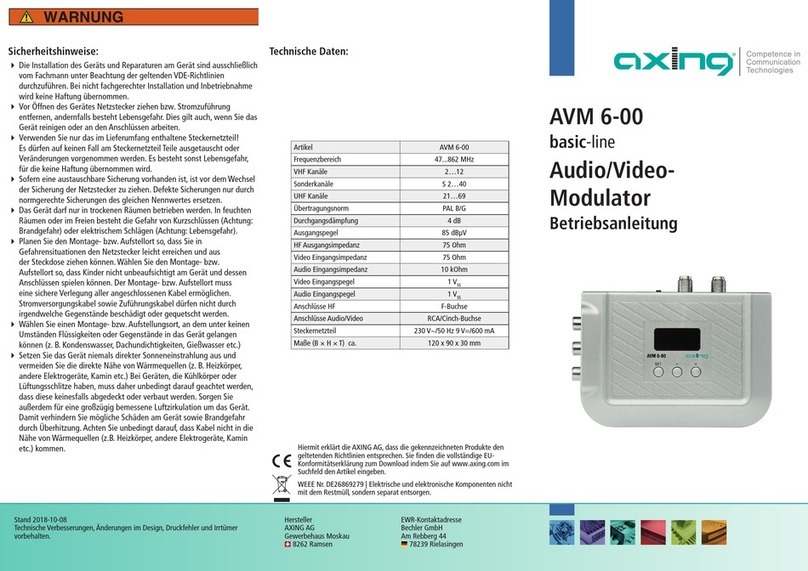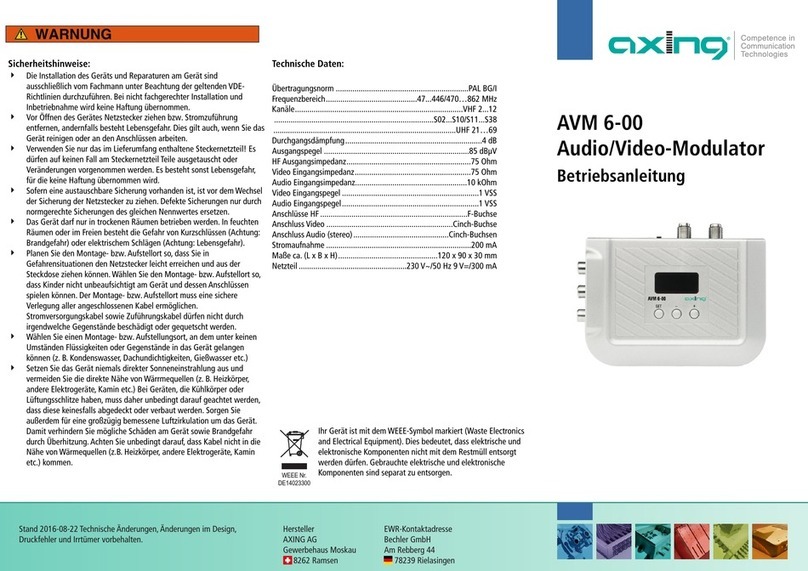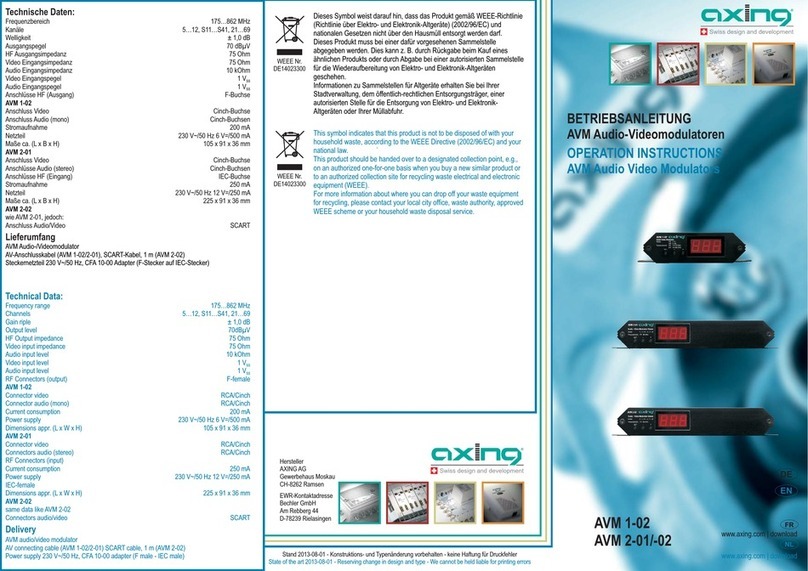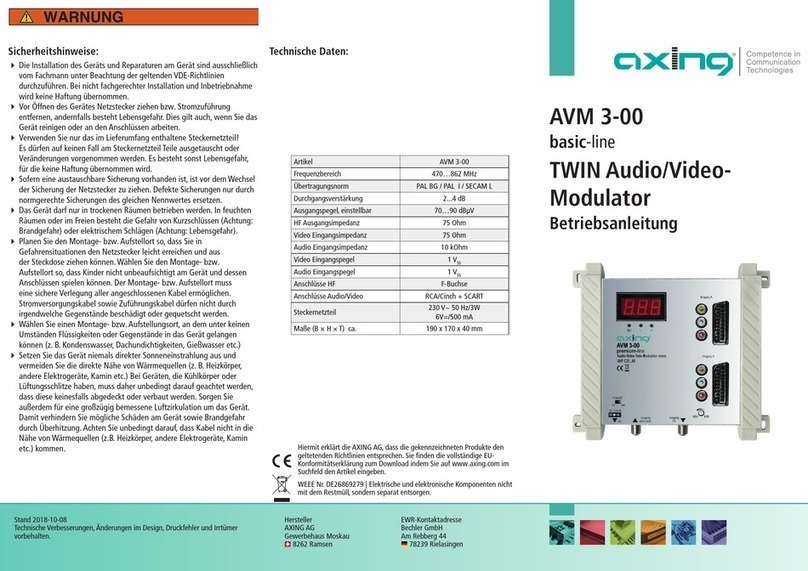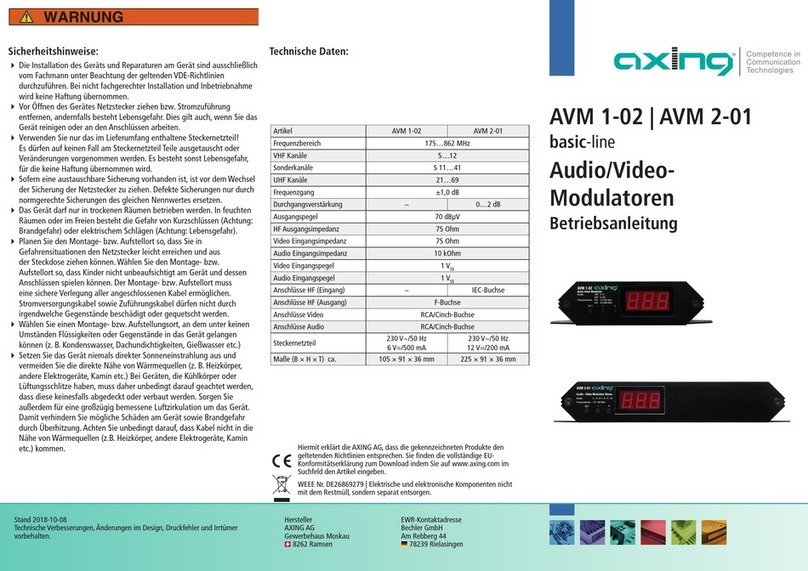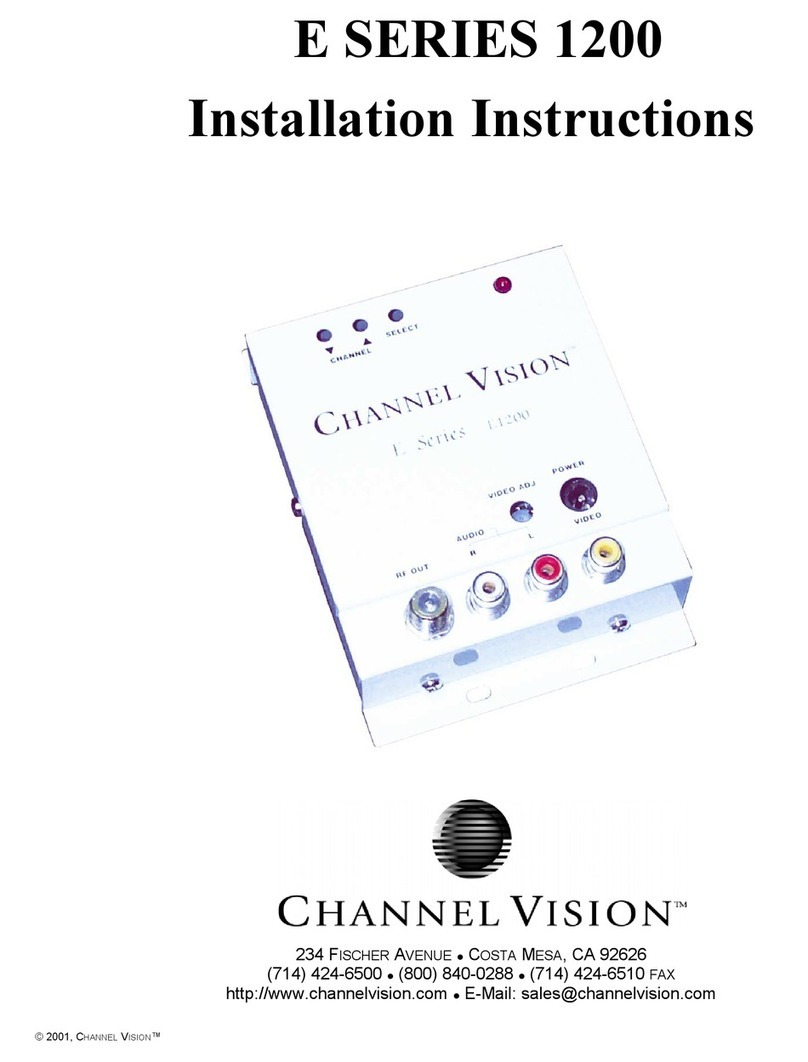Table of contents
Safety instructions:
⦁ The installation of the device and repair work on the device must be carried
out only by a professional in accordance with the applicable VDE directives.
In case of incorrect installation, no liability is assumed.
⦁ Never open the device. There are no parts to be maintained by the user
inside the device, however, lethal voltages are present. This also applies to
cleaning the device or working on the connections.
⦁ Use only the mains cable connected to the device or the enclosed power
supply unit. Never replace any parts or make any modifications to the mains
cable and the power supply unit. Otherwise, there is a risk of death.
⦁ If a replaceable fuse is available, pull out the mains plug before replacing the
fuse. Replace defective fuses only by standardized fuses with the same
nominal value.
⦁ If you intend not to use the device for a longer period of time, we recommend
you to completely disconnect the device from the mains for safety reasons
and for saving energy by pulling out the mains plug.
⦁ Let the device adjust to the room temperature before commissioning, in
particular if condensation is present on the device, or if it was exposed to
large temperature fluctuations.
⦁ The device must be operated only in moderate climate.
⦁ The device must be operated only in dry rooms. In damp rooms or outdoors,
there is a risk of short-circuits (attention: risk of fire) or electrical shocks
(attention: risk of death).
⦁ Plan the mounting or installation location such that you can easily reach the
mains plug and interrupt the electric circuit in dangerous situations. Select the
mounting or installation location such that children cannot play near the
device and its connections without supervision. The mounting or installation
location must allow a safe installation of all connected cables. Power supply
cables and supply cables must not be damaged or squeezed by any objects.
⦁ Select a mounting or installation location which meets the requirements of the
IP 54 protection class. Operate the device only on a flat, firm surface and
protect it against unintentional movements.
⦁ Never expose the device to direct solar irradiation and avoid direct vicinity of
heat sources (e.g. heaters, other electrical appliances, fireplace, etc.). It must
be always ensured that devices with cooling elements or ventilation slots are
not covered or obstructed. In addition, ensure generous air circulation around
the device. This will prevent possible damage to device and risk of fire due to
2