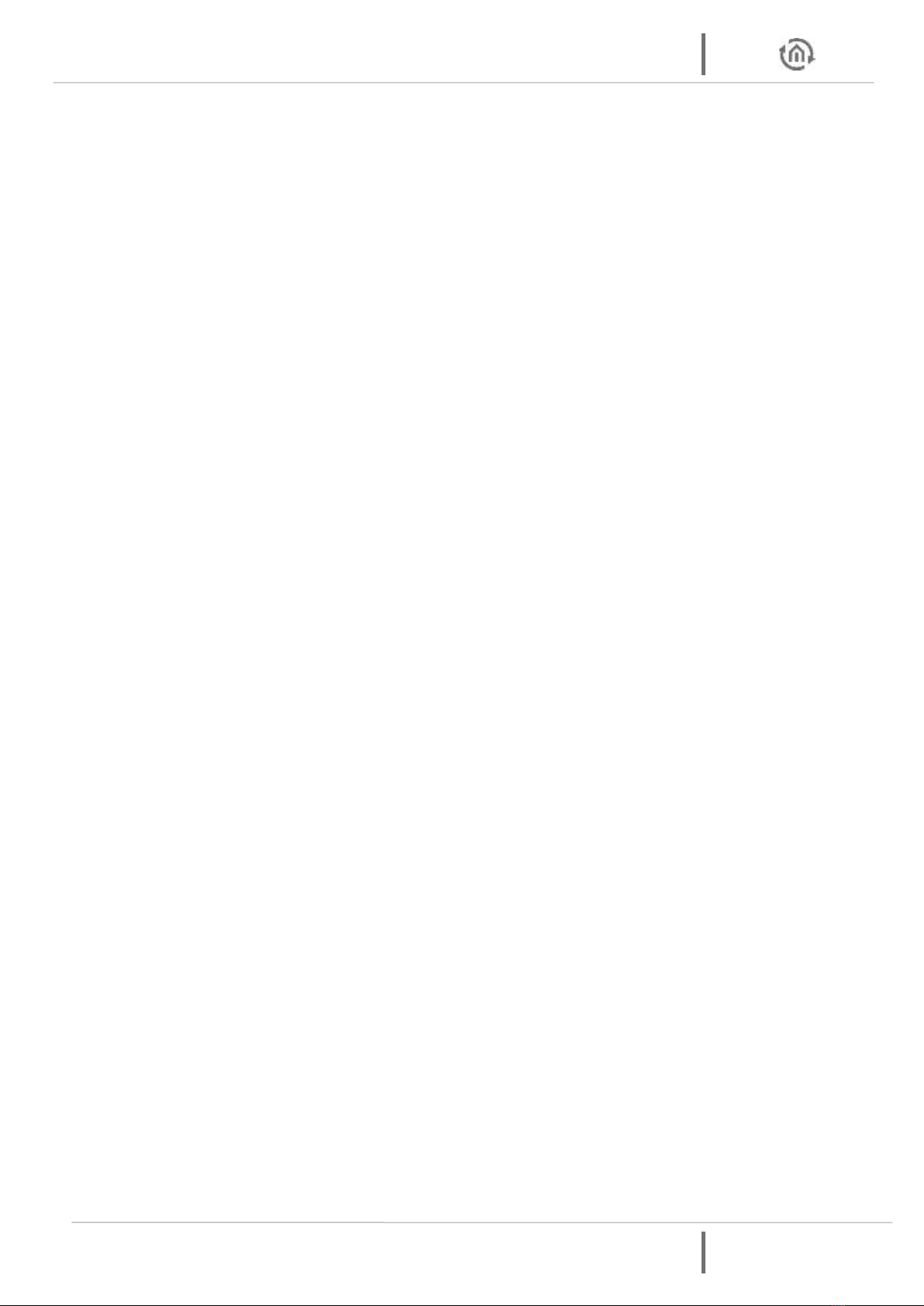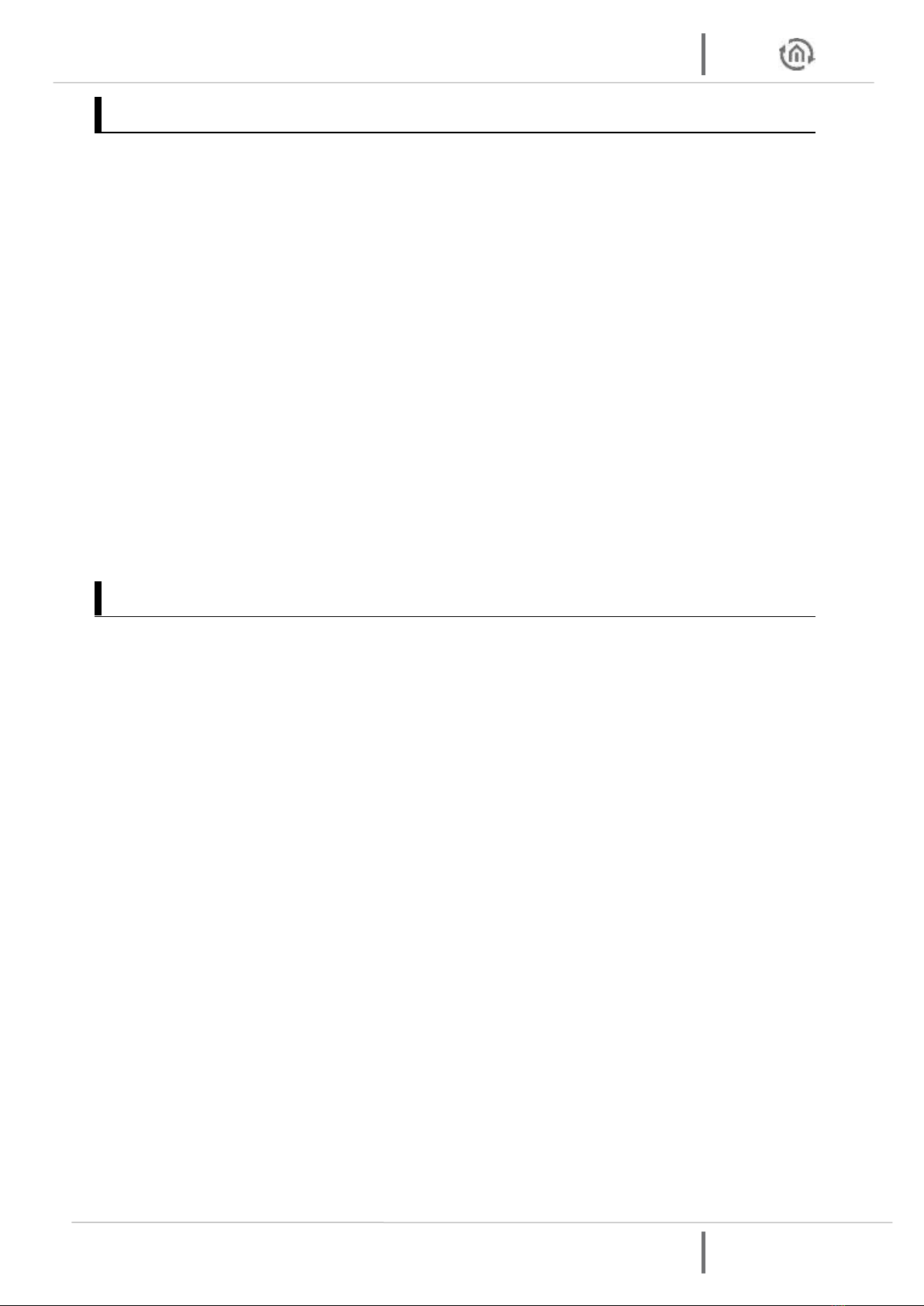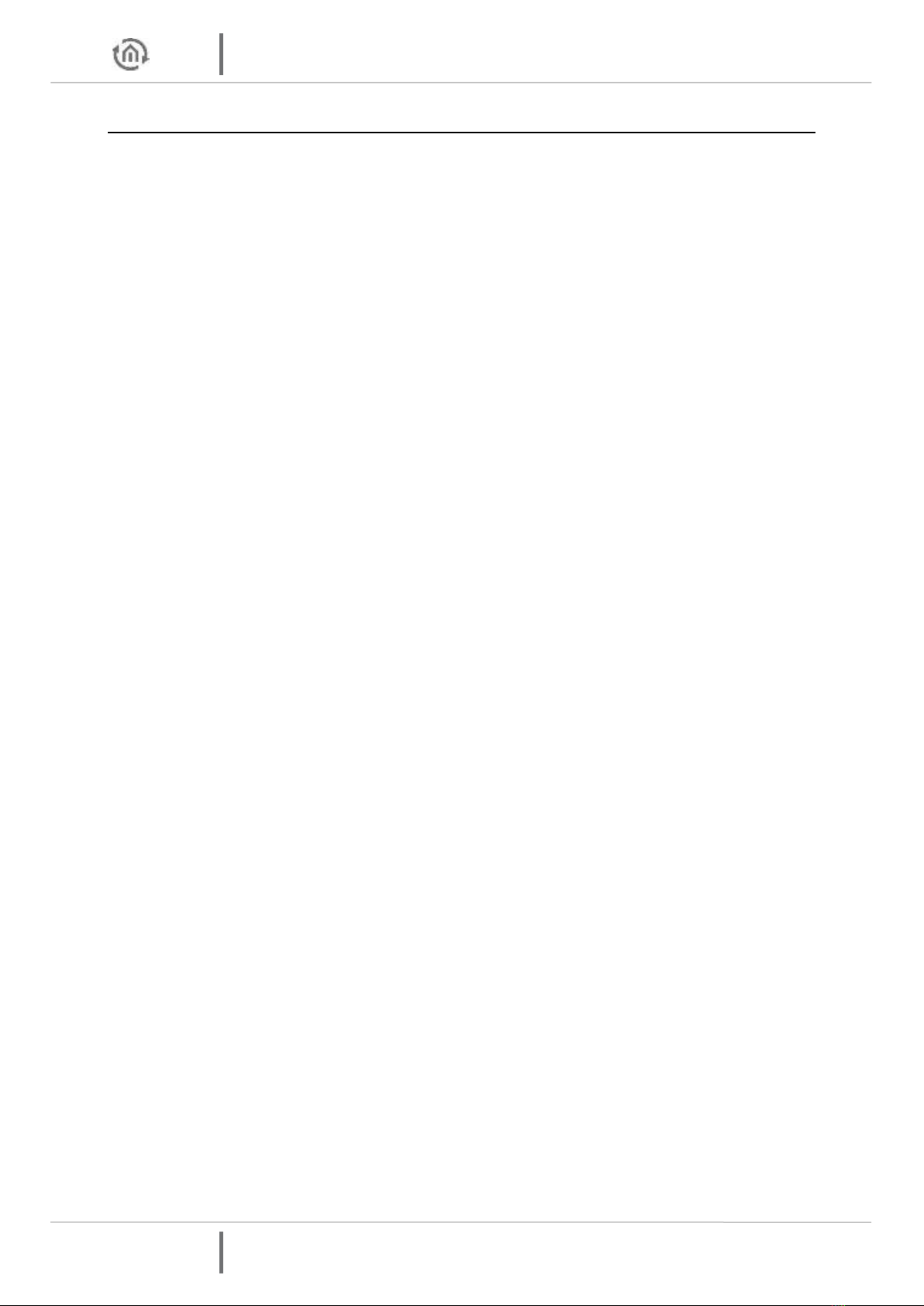LIST OF FIGURES
Figure 1: DUODMX GATEWAY with lugs...........................................................................................................................9
Figure 2: DIN rail adapter.................................................................................................................................................9
Figure 3: DUODMX GATEWAY –connection diagram................................................................................................... 10
Figure 4: DUODMX GATEWAY REG ................................................................................................................................ 11
Figure 5: DUODMX GATEWAY –connection diagram................................................................................................... 12
Figure 6: DMX-Configurator setup dialogue ................................................................................................................. 13
Figure 7: DMX-Configurator –extensions ..................................................................................................................... 14
Figure 8: DMX-Configurator –type selection................................................................................................................ 15
Figure 9: DMX-Configurator –device search ................................................................................................................ 16
Figure 10: Adjusting the network settings.................................................................................................................... 16
Figure 11: Saving the project........................................................................................................................................ 17
Figure 12: DMX-Configurator version ........................................................................................................................... 18
Figure 13: Display of the firmware version ................................................................................................................... 18
Figure 14: Broadcast preview ....................................................................................................................................... 21
Figure 15: Unicast preview ........................................................................................................................................... 21
Figure 16: Soft ON / Soft OFF ....................................................................................................................................... 22
Figure 17: DMX-Configurator –user interface.............................................................................................................. 23
Figure 18: Changing the language ............................................................................................................................... 24
Figure 19: Scene list ...................................................................................................................................................... 25
Figure 20: Creating steps .............................................................................................................................................. 26
Figure 21: Colour picker selection................................................................................................................................ 27
Figure 22: Colour picker –two screens ........................................................................................................................ 28
Figure 23: Defining DMX groups................................................................................................................................... 29
Figure 24: DMX master controller................................................................................................................................. 30
Figure 25: Loading and saving projects........................................................................................................................ 31
Figure 26: Scene export and import............................................................................................................................. 31
Figure 27: Export and import of steps .......................................................................................................................... 31
Figure 28: Device management ................................................................................................................................... 32
Figure 29: Application settings –file ............................................................................................................................ 33
Figure 30: Selecting the device variant ........................................................................................................................ 34
Figure 31: Device selection –KNX/BMX ....................................................................................................................... 35
Figure 32: KNX/BMX configuration............................................................................................................................... 35
Figure 33: Group address administration ..................................................................................................................... 36
Figure 34: Creating group addresses............................................................................................................................ 37
Figure 35: Importing an ESF file .................................................................................................................................... 38
Figure 36: Connecting the group addresses with the scenes ...................................................................................... 39
Figure 37: Connection of the dimmer channels........................................................................................................... 40
Figure 38: Connection with pre-defined devices ......................................................................................................... 41
Figure 39: KNX DUODMX GATEWAY.............................................................................................................................. 42
Figure 40: KNX/IP master/slave device selection......................................................................................................... 44
Figure 41: Configuration for DMX slave........................................................................................................................ 45
Figure 42: Connection with addresses for status feedback signal ............................................................................... 46
Figure 43: EnOcean device selection ........................................................................................................................... 49
Figure 44: EnOcean configuration –naming profiles................................................................................................... 49
Figure 45: EnOcean –connection of scenes ................................................................................................................ 50
Figure 46: EnOcean –connection of the DMX channels.............................................................................................. 50
Figure 47: EnOcean –repeater function ...................................................................................................................... 52
Figure 48: Device selection –WLAN ............................................................................................................................. 53
Figure 49: Radio network configuration....................................................................................................................... 53
Figure 50: DMX-Configurator –LAN/KNX window ....................................................................................................... 55
Figure 51: Windows –network settings........................................................................................................................ 56
Figure 52: DMX-Configurator –IP address settings ...................................................................................................... 56
Figure 53: DMX-Configurator –transmitting the configuration................................................................................... 56
Figure 54: DMX-Configurator –saving the project....................................................................................................... 57
Figure 55: DMX-Configurator –LAN/KNX window ....................................................................................................... 58
Figure 56: DMX-Configurator –transmitting the configuration................................................................................... 59
Figure 57: DUO DMX APP Search process activated..................................................................................................... 61
Figure 58: DUO DMX APP Gateway selection ............................................................................................................... 61
Figure 59: Manual IP address Input............................................................................................................................... 62
Figure 60: DUO DMX APP Start page ............................................................................................................................ 63
Figure 61: DUO DMX APP Settings ................................................................................................................................ 63
Figure 62: About the DUO DMX APP............................................................................................................................. 64