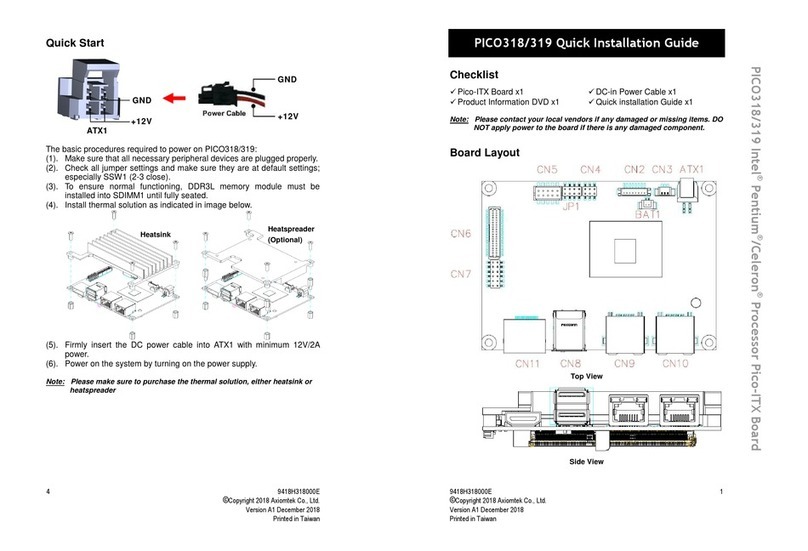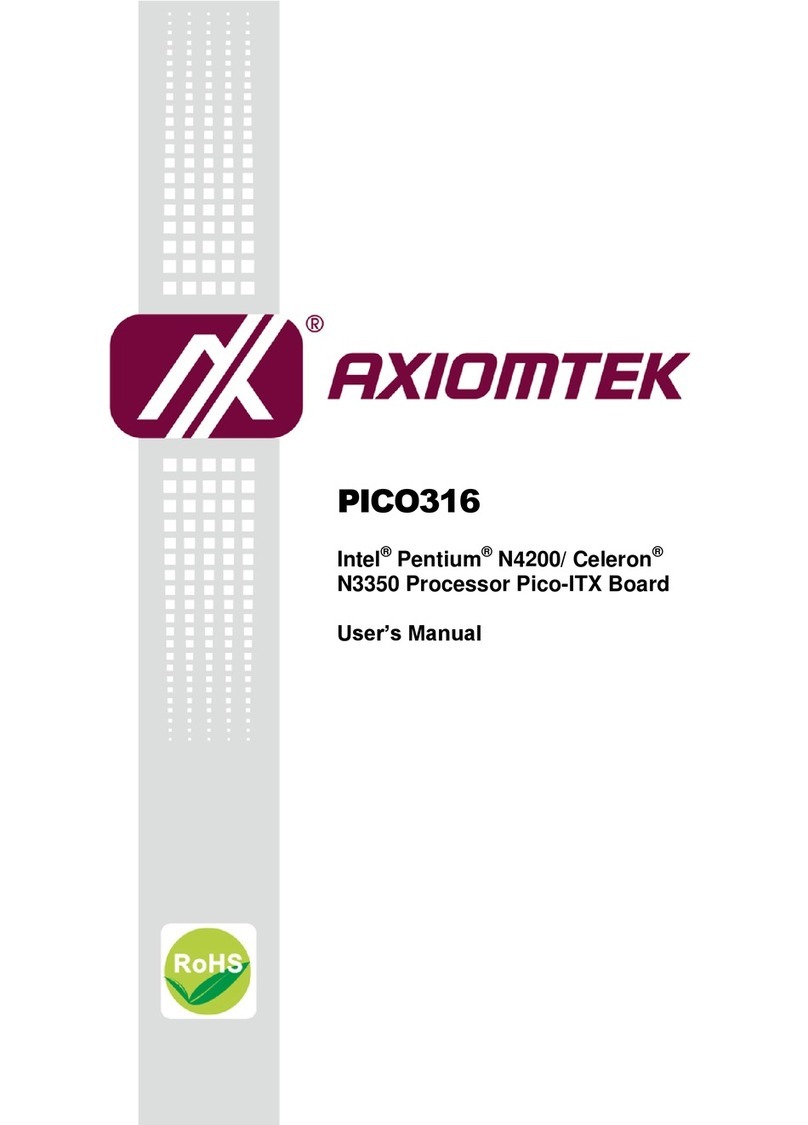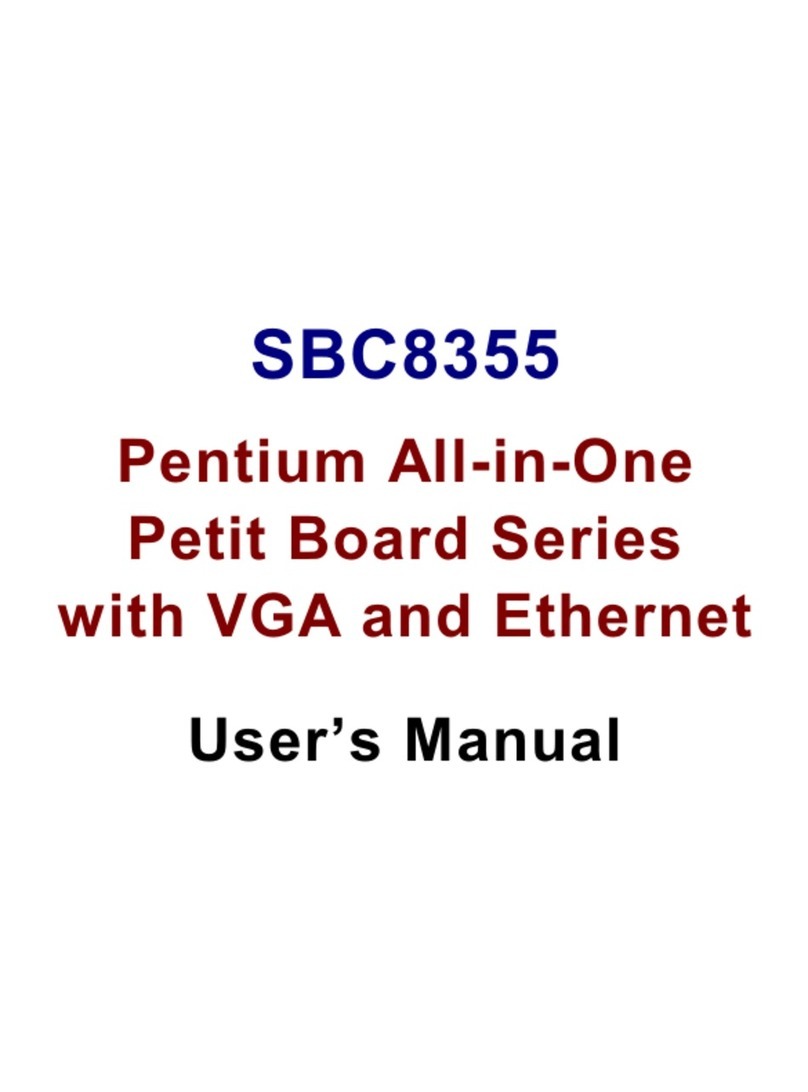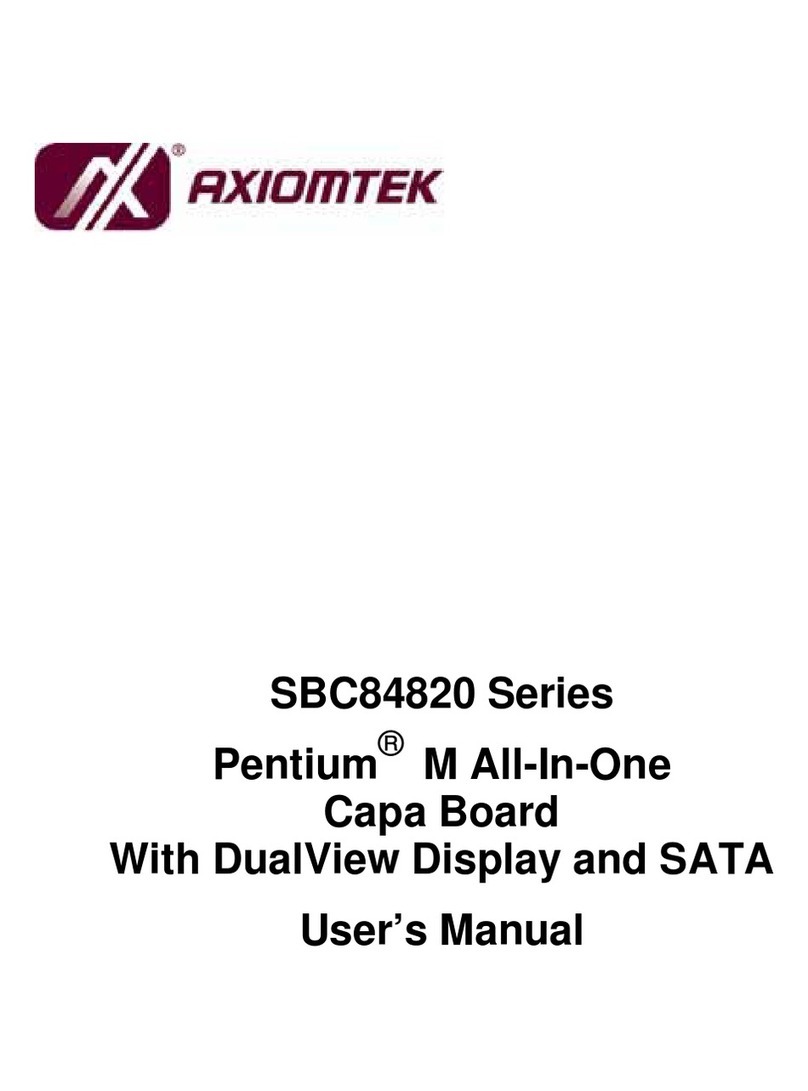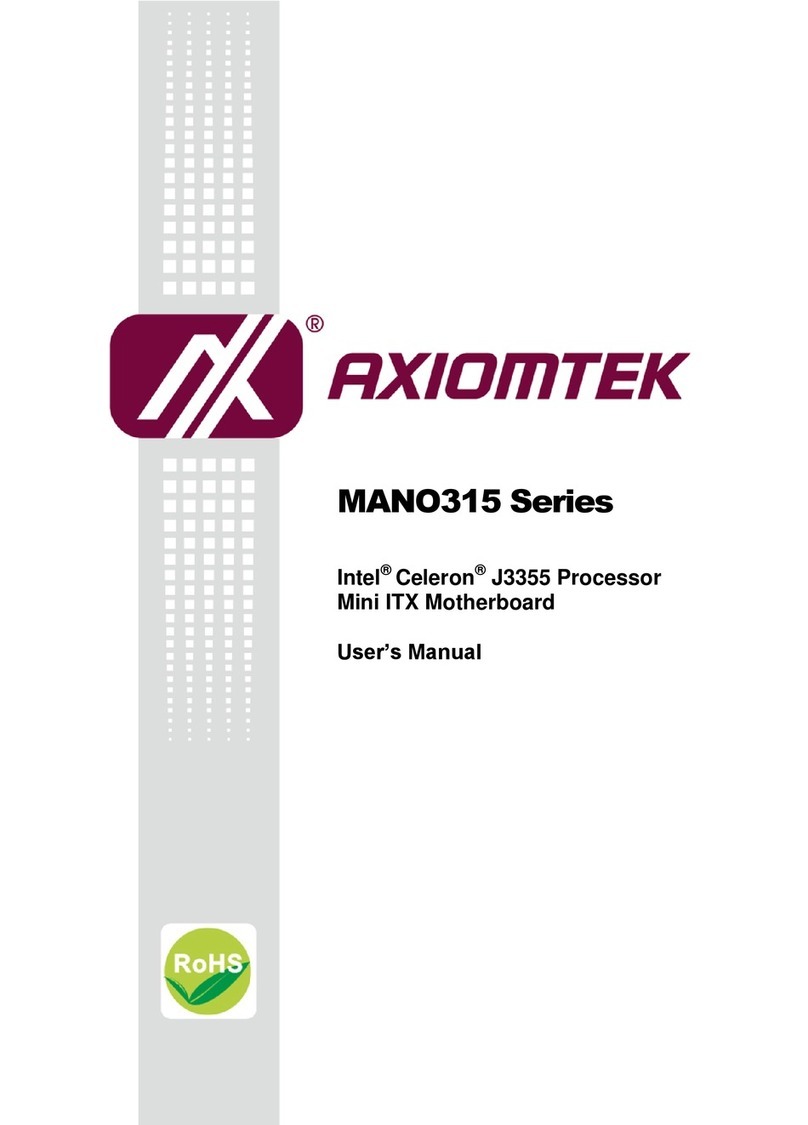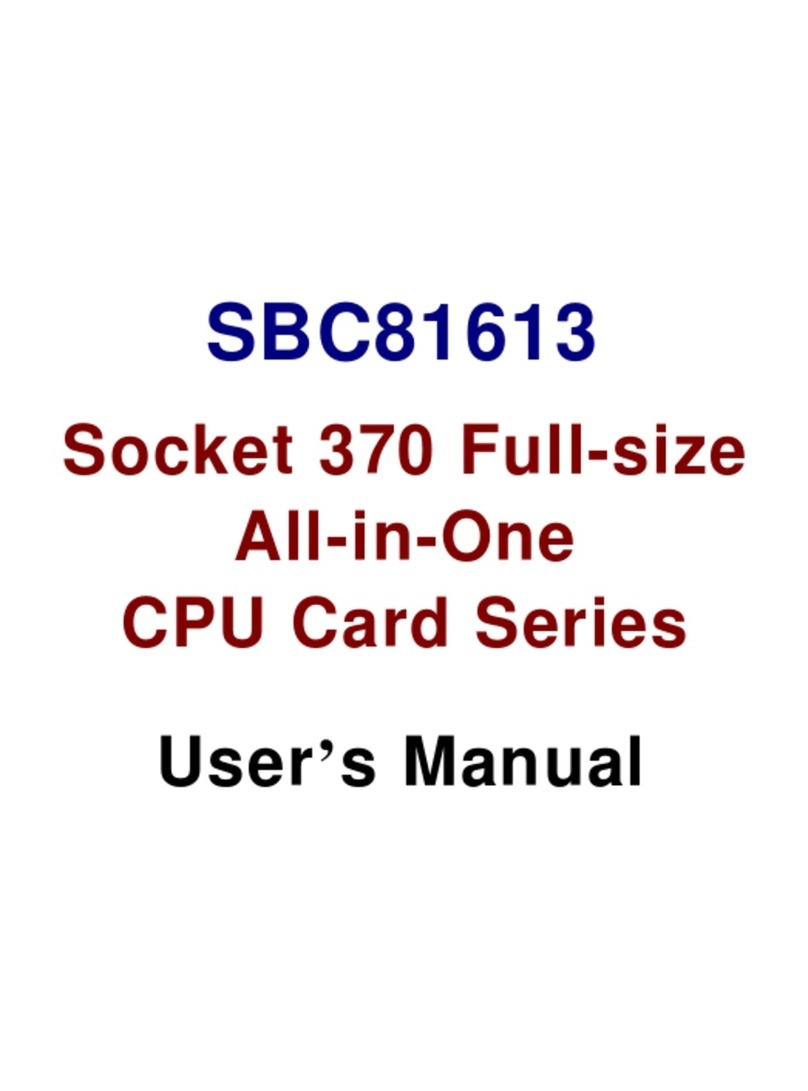2 9418D300000E
©Copyright 2016 Axiomtek Co., Ltd.
Version A1 July 2016
Printed in Taiwan
Bottom View
Switch Settings
Before applying power to the CEM300, please make sure onboard switch is
in factory default position.
Switch Description Setting
SW1
Auto Power On
Default: Disable SW1-1 ON
Restore BIOS Optimal Defaults
Default: Normal Operation SW1-2 OFF
Connector
Connector Description
SJ1 COM ExpressTM Connector
9418D300000E 3
©Copyright 2016 Axiomtek Co., Ltd.
Version A1 July 2016
Printed in Taiwan
Installing Thermal Solution
For thermal dissipation, a thermal solution enables the CEM300’s
components to dissipate heat efficiently. All heat generating components
are thermally conducted to the heatsink in order to avoid hot spots. Below
images illustrate how to install the thermal solution on CEM300.
1. There is a protective plastic covering on the thermal pads. This must be
removed before the heatspreader can be mounted.
2. Each thermal solution is designed for a specific CEM module. The
thermal pads on the heatspreader are designed to make contact with
the necessary components on the CEM module. When mounting the
heatspreader you must make sure that the thermal pads on the
heatspreader make complete contact (no space between thermal pad
and component) with the corresponding components on the CEM
module. This is especially critical for CEM modules that have higher
CPU speeds (for example 1.46GHz or more) to ensure that the
heatspreader acts as a proper thermal interface for cooling solutions.
3. Before installing the heatspreader to the CPU module, please apply
thermal grease on the CPU die. This CPU module has four assembly
holes for installing heatspreader plate. Use the four screws to secure
the heatspreader plate to the CEM300. Be careful not to over-tighten
the screws. Then, apply thermal grease at the bottom of heatsink and
secure the heatsink on the heatspreader by another four screws.