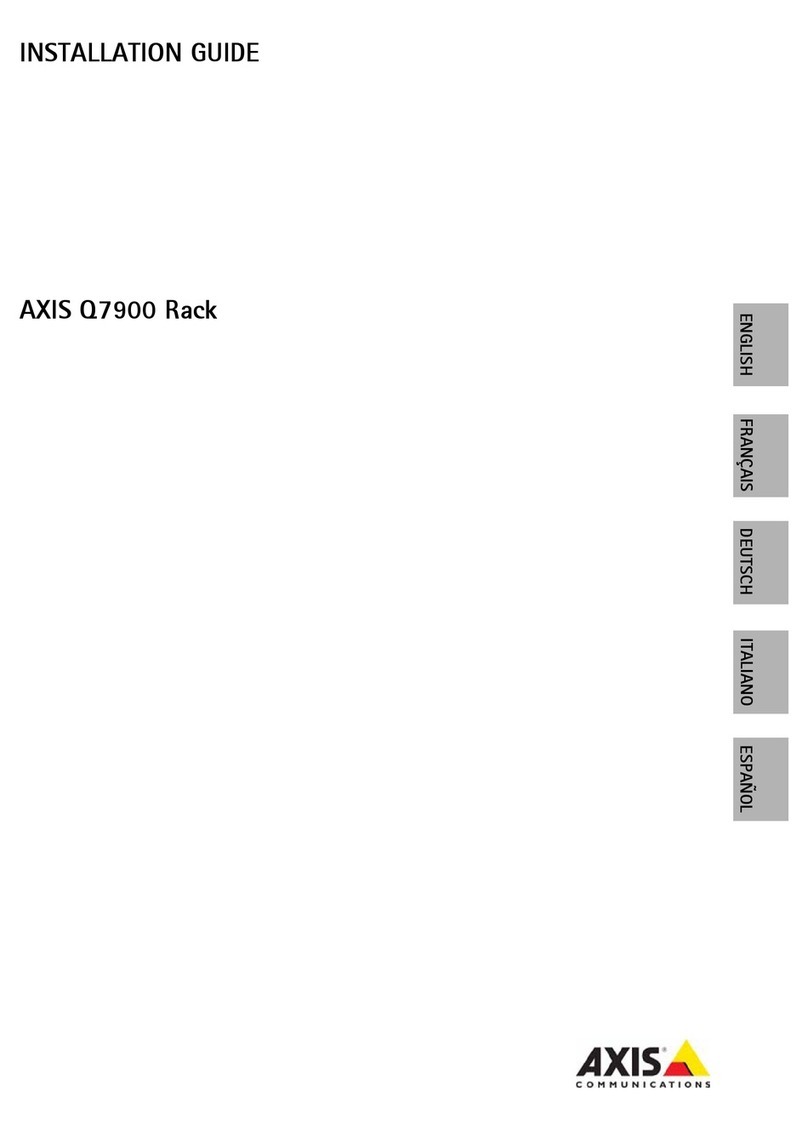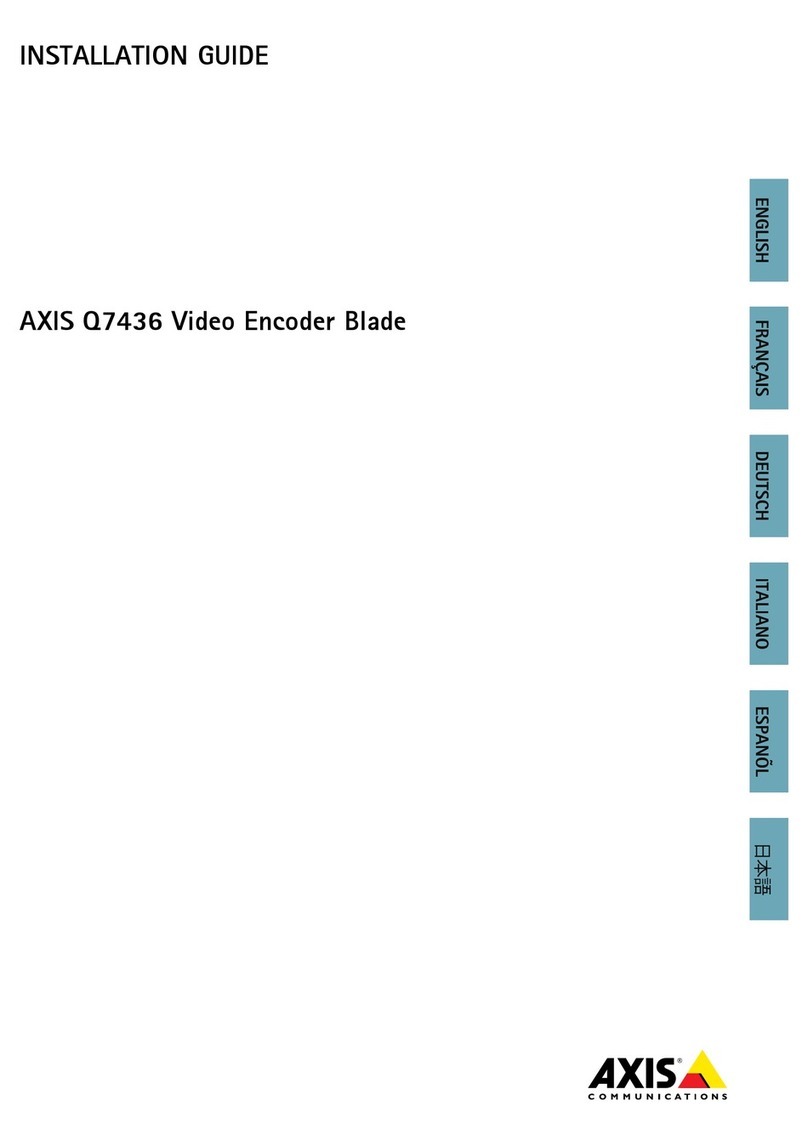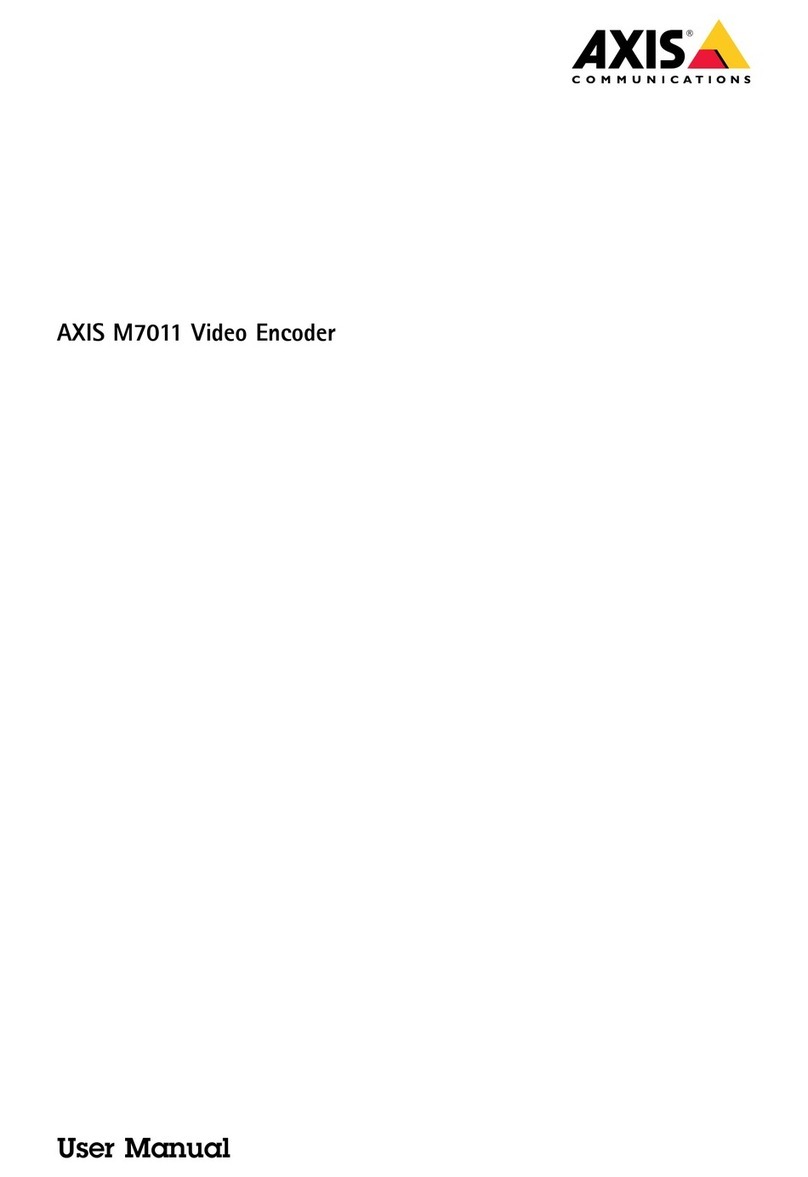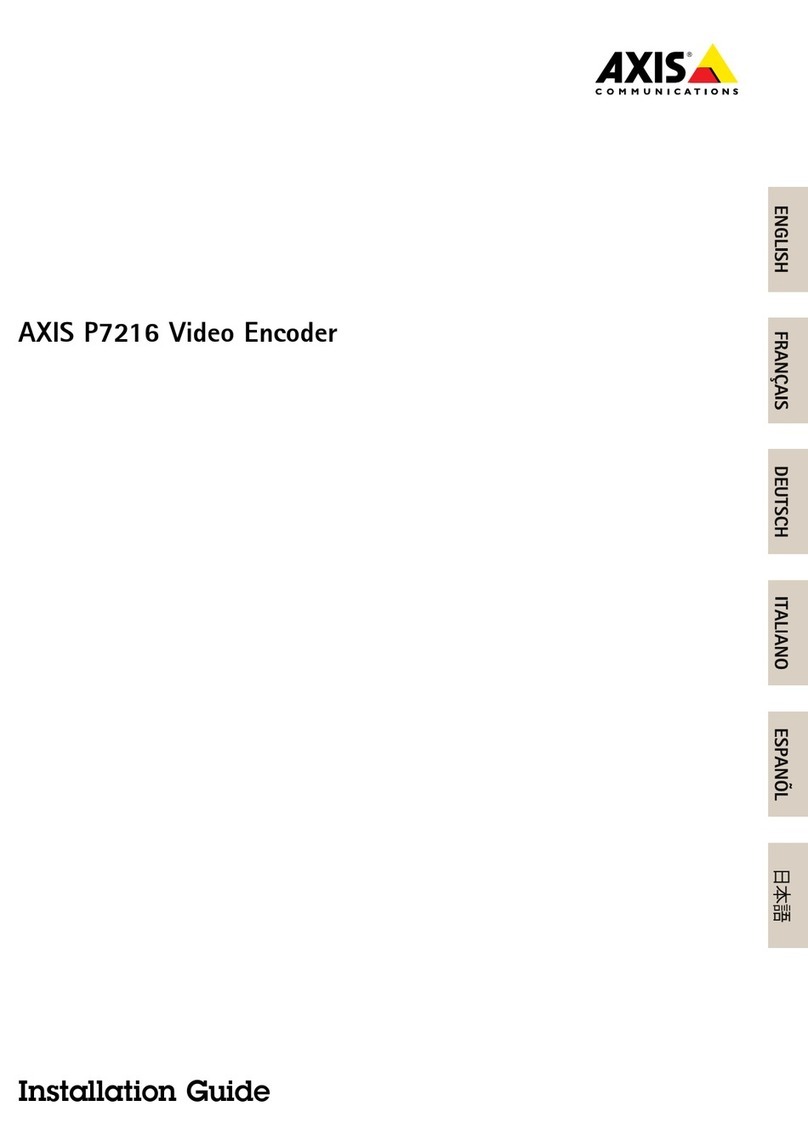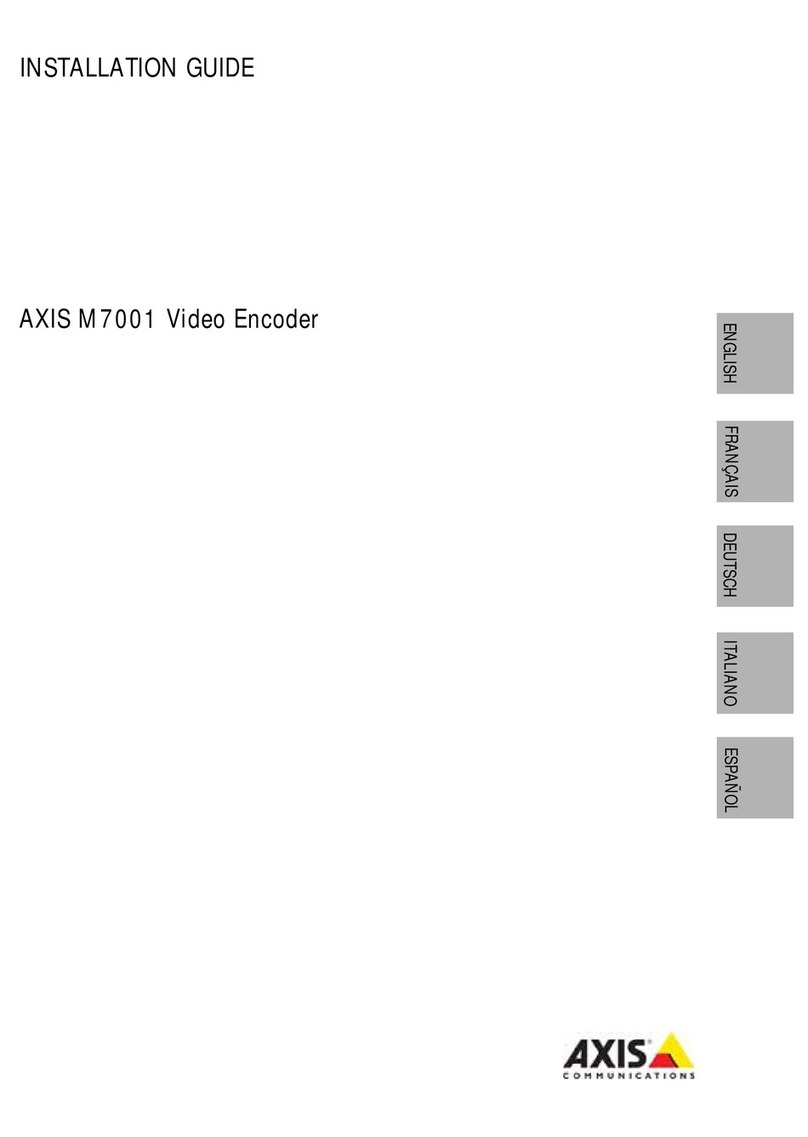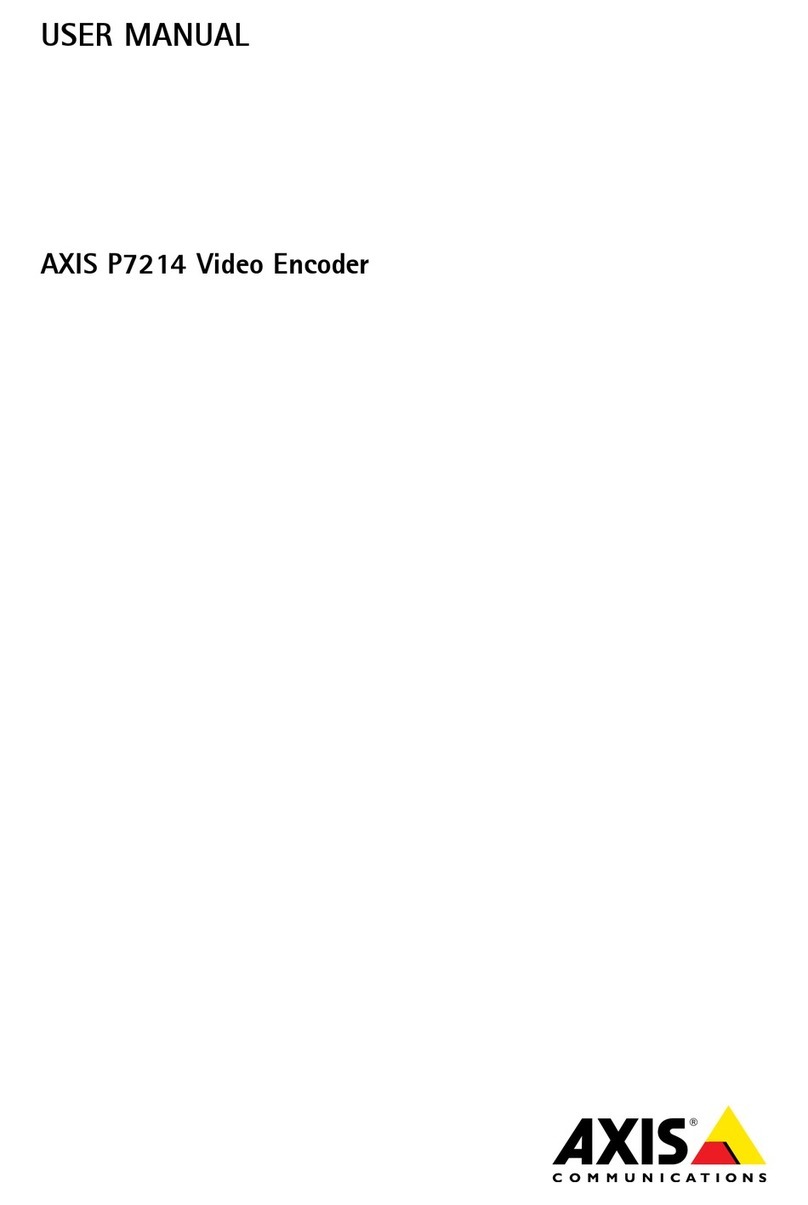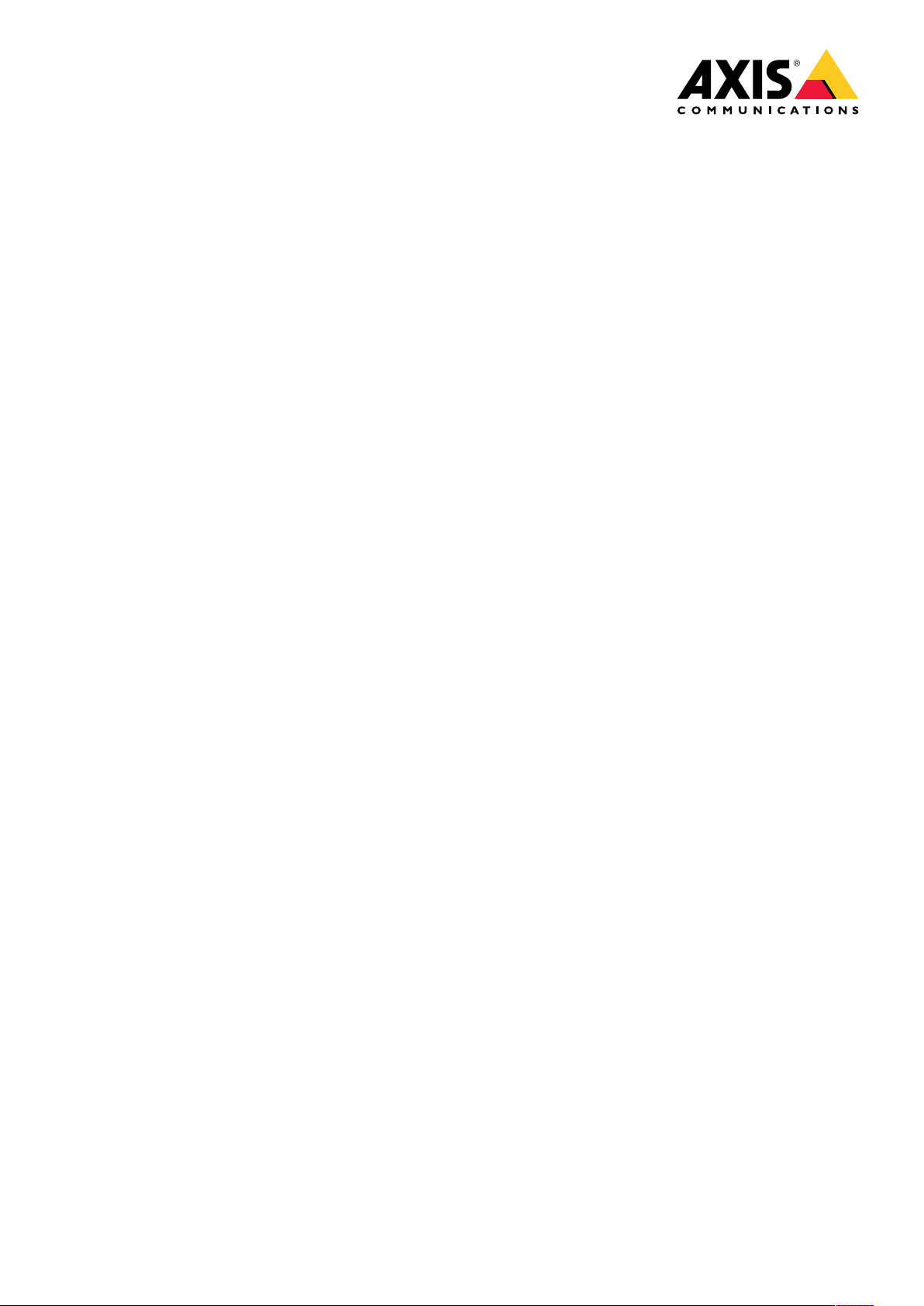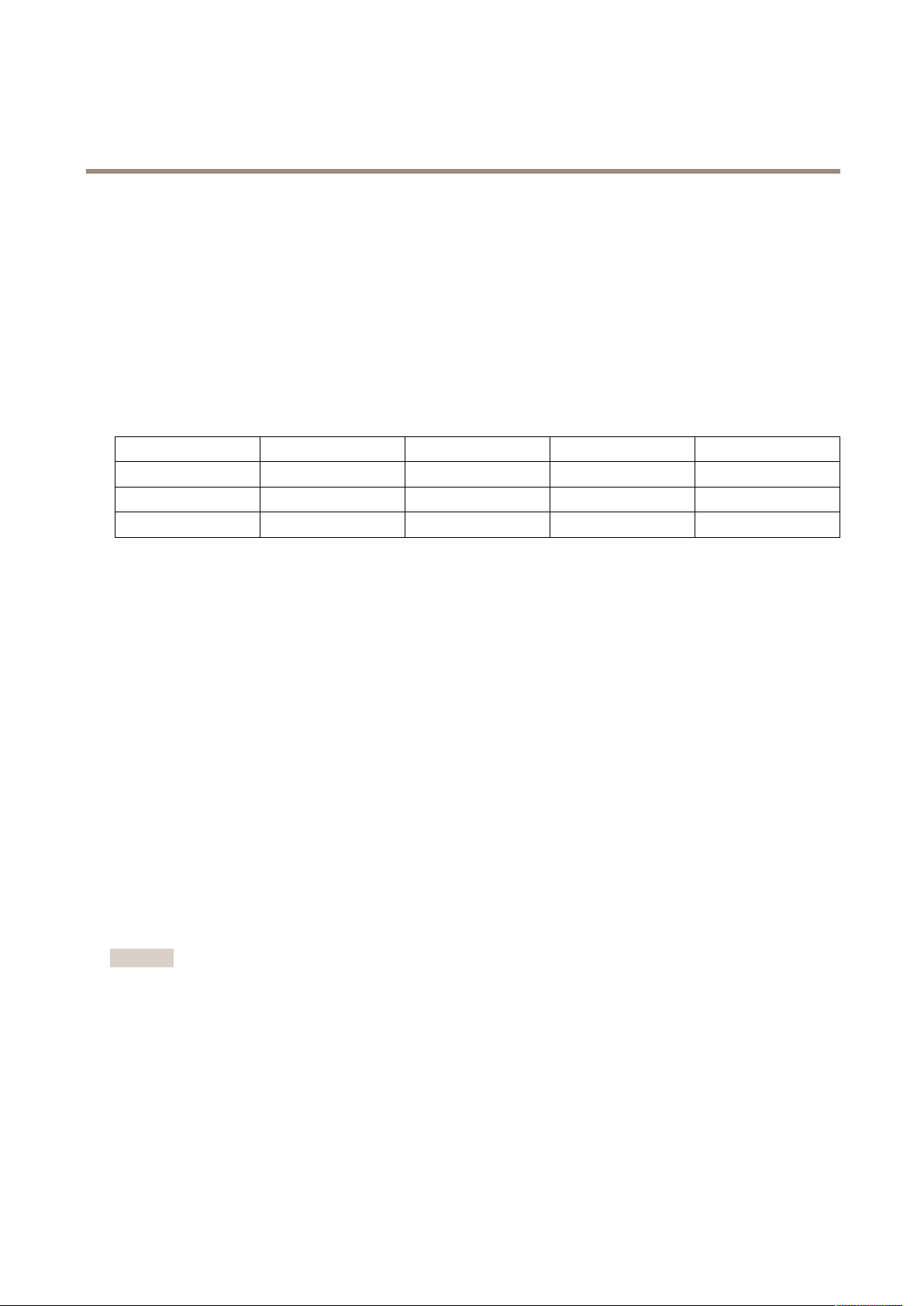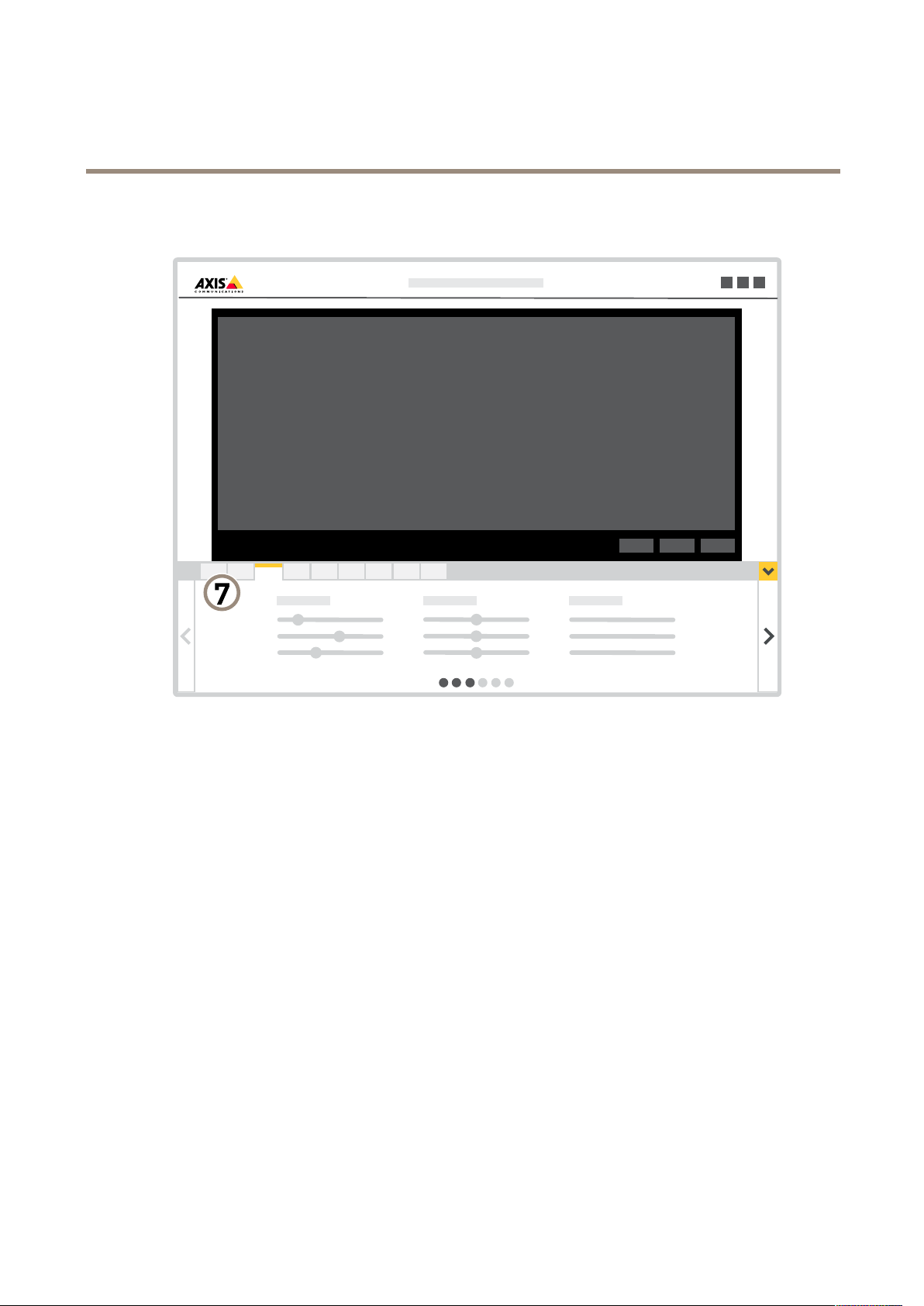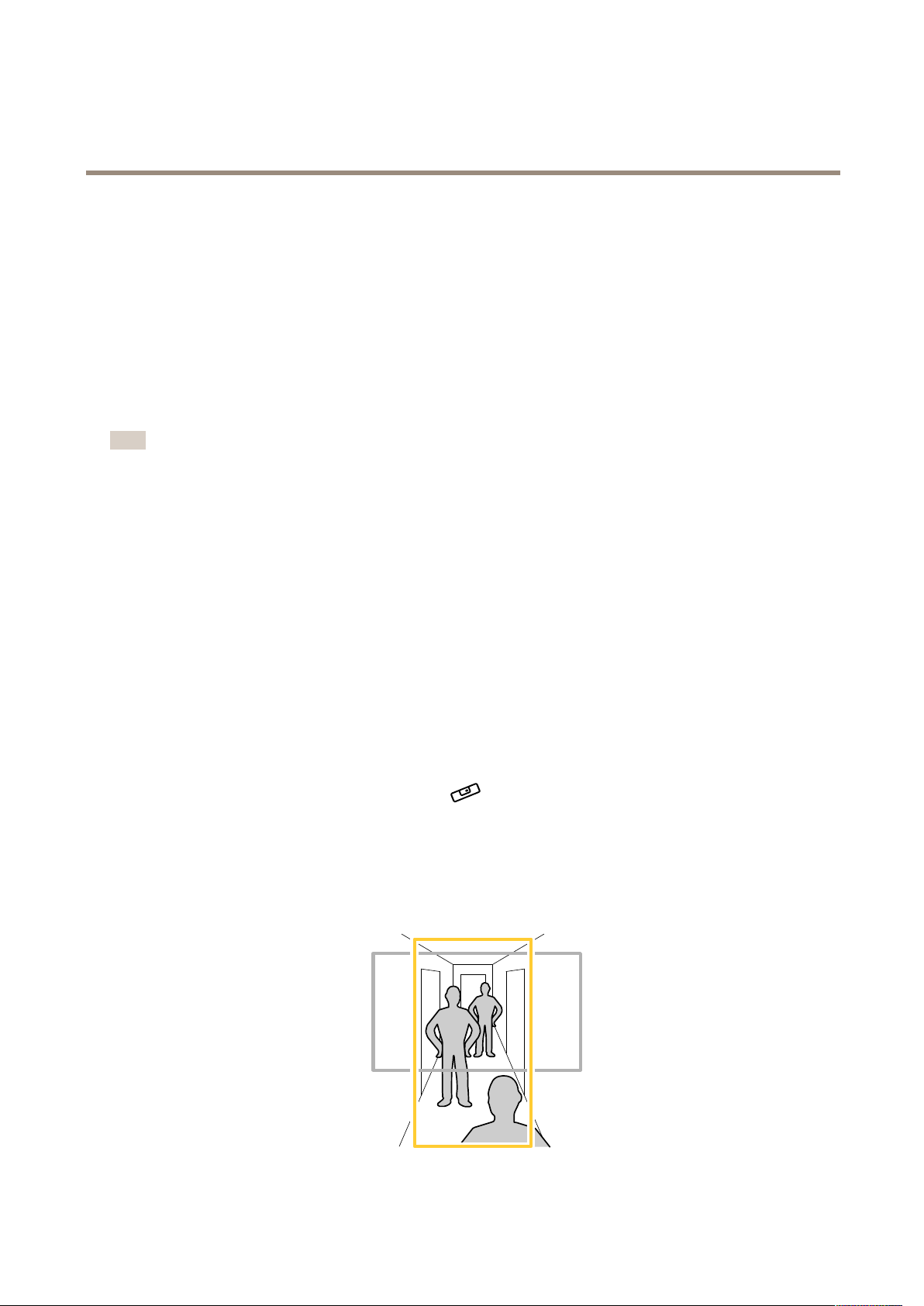AXISP7316VideoEncoder
TableofContents
Getstarted................................................3
Findthedeviceonthenetwork....................................3
Accessthedevice...............................................3
Webpageoverview..............................................4
Additionalsettings..........................................7
Setvideoinput.................................................7
Adjusttheimage................................................7
Adjustthecameraview(PT)......................................10
Viewandrecordvideo............................................11
Setuprulesandalerts...........................................12
Audio.........................................................15
Learnmore................................................17
Imagequality...................................................17
Pan,tilt,andzoom(PT)..........................................17
Streamingandstorage...........................................17
Applications....................................................18
Troubleshooting............................................19
Resettofactorydefaultsettings...................................19
Firmwareoptions...............................................19
Checkthecurrentrmware.......................................19
Upgradethermware............................................19
Technicalissues,cluesandsolutions................................20
Performanceconsiderations.......................................22
Needmorehelp?................................................22
Specications..............................................23
Productoverview................................................23
LEDindicators..................................................23
SDcardslot....................................................24
Buttons.......................................................24
Connectors....................................................24
2