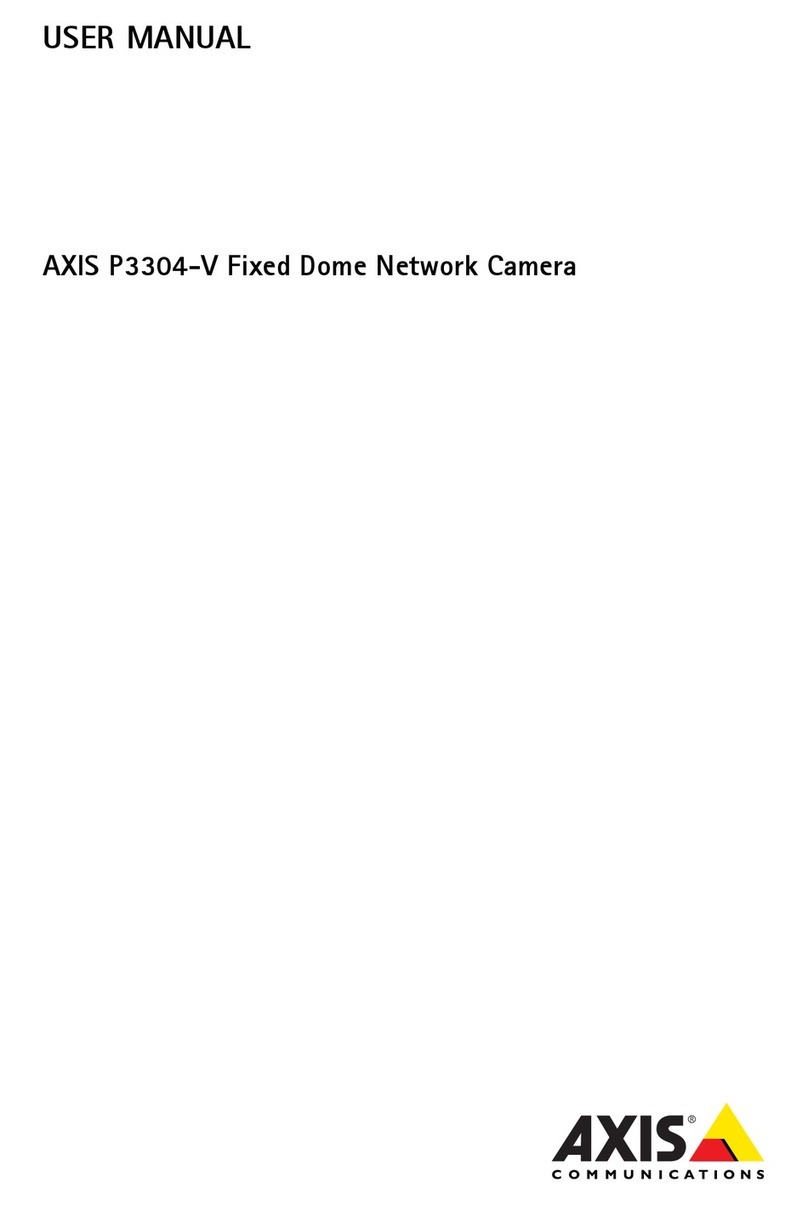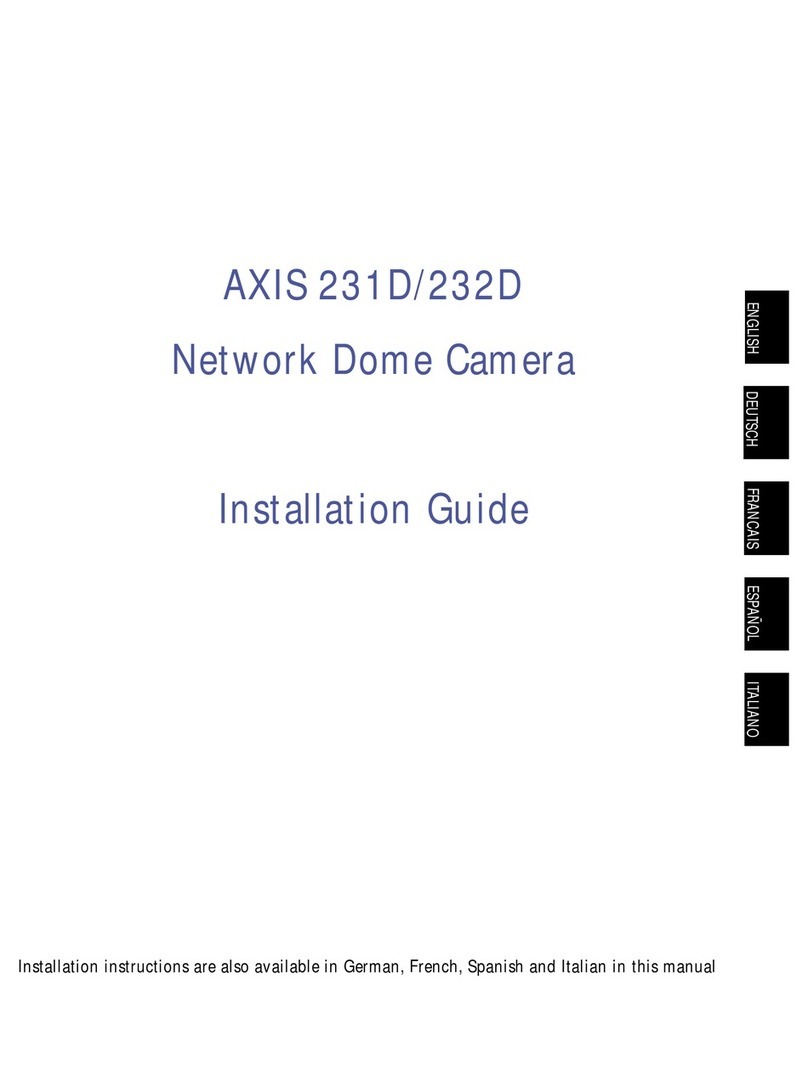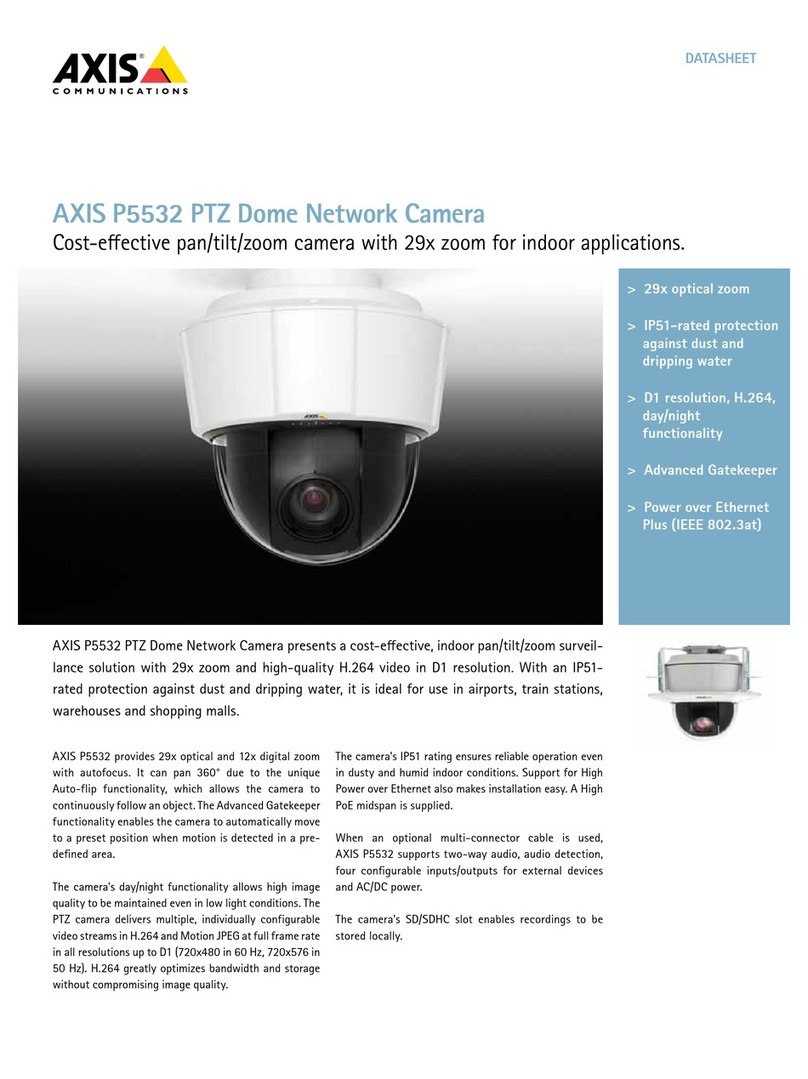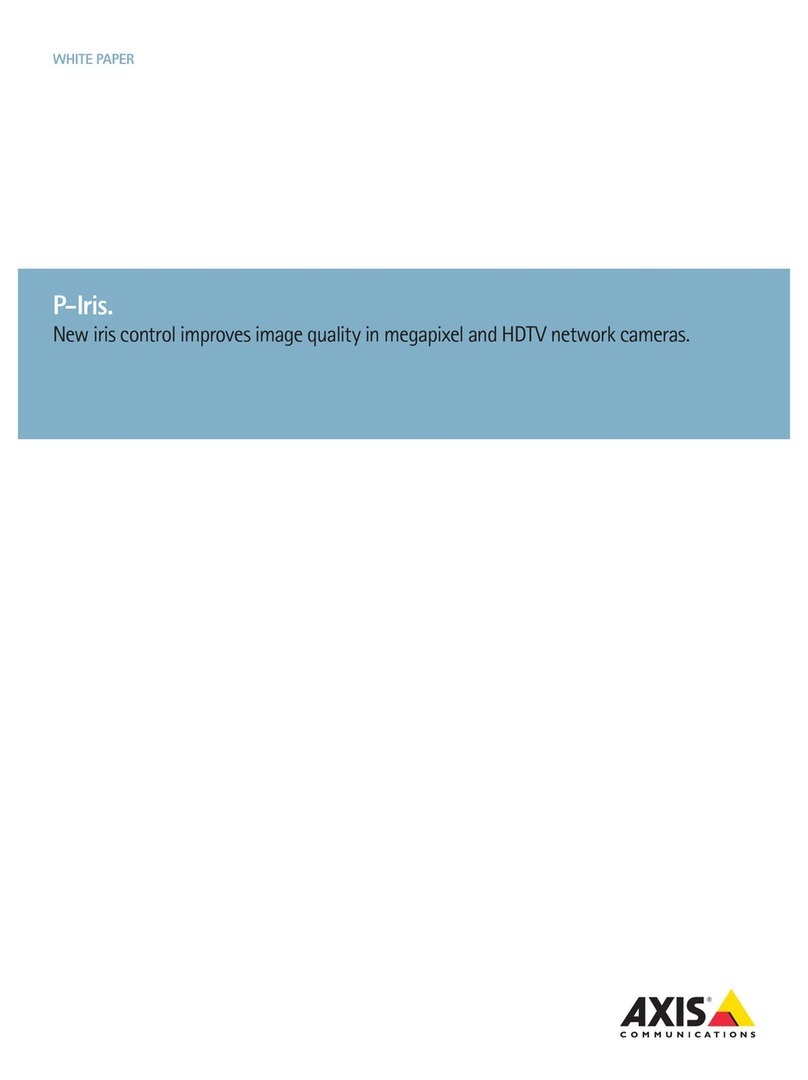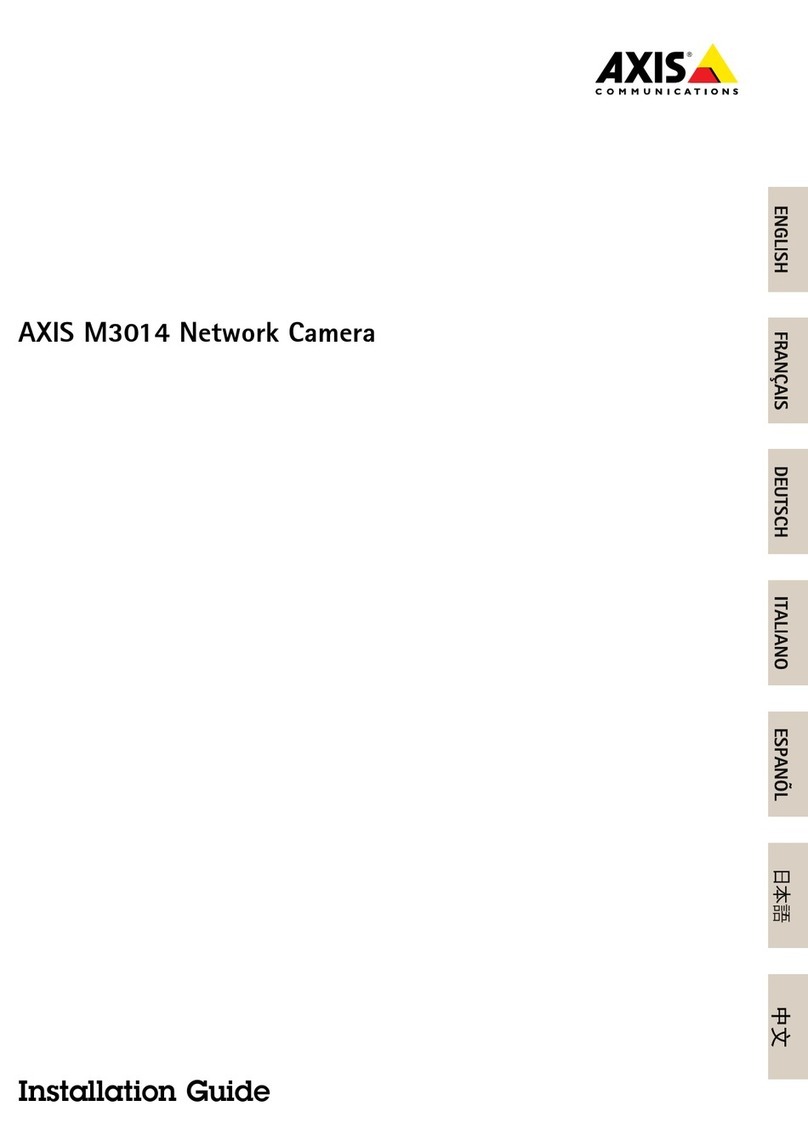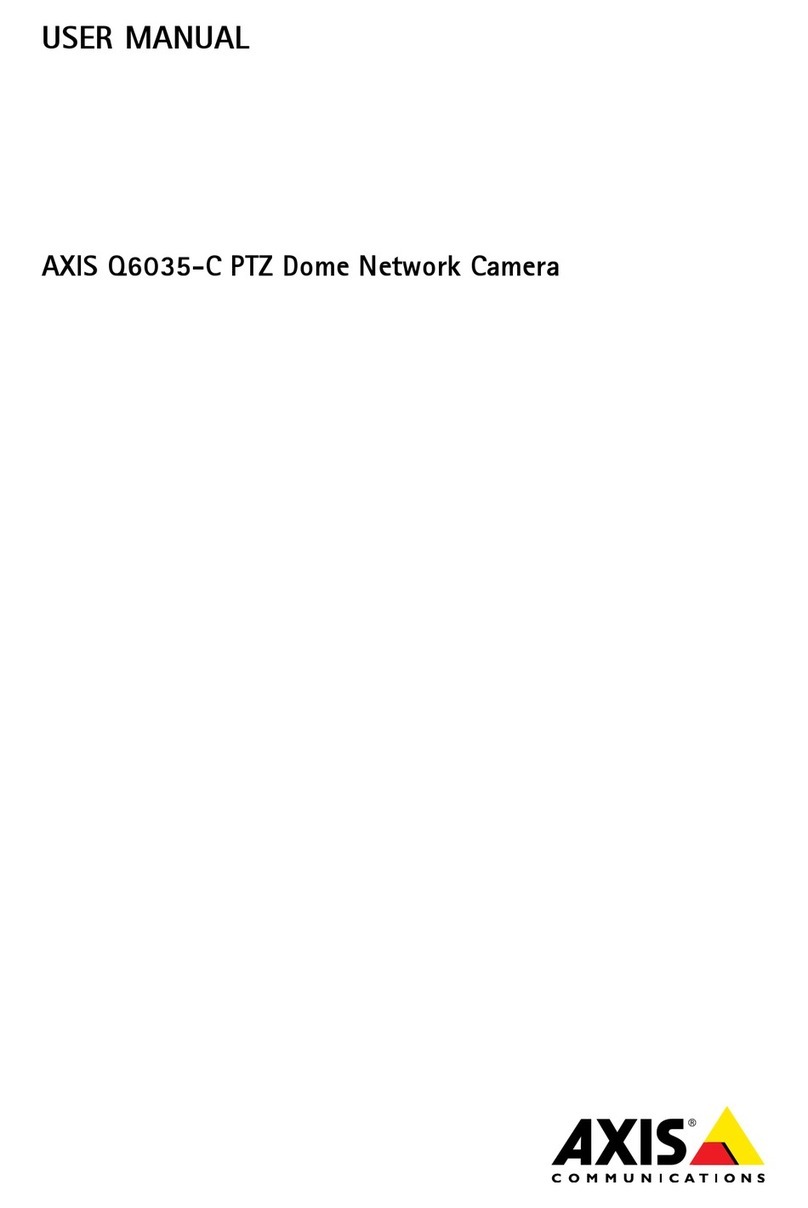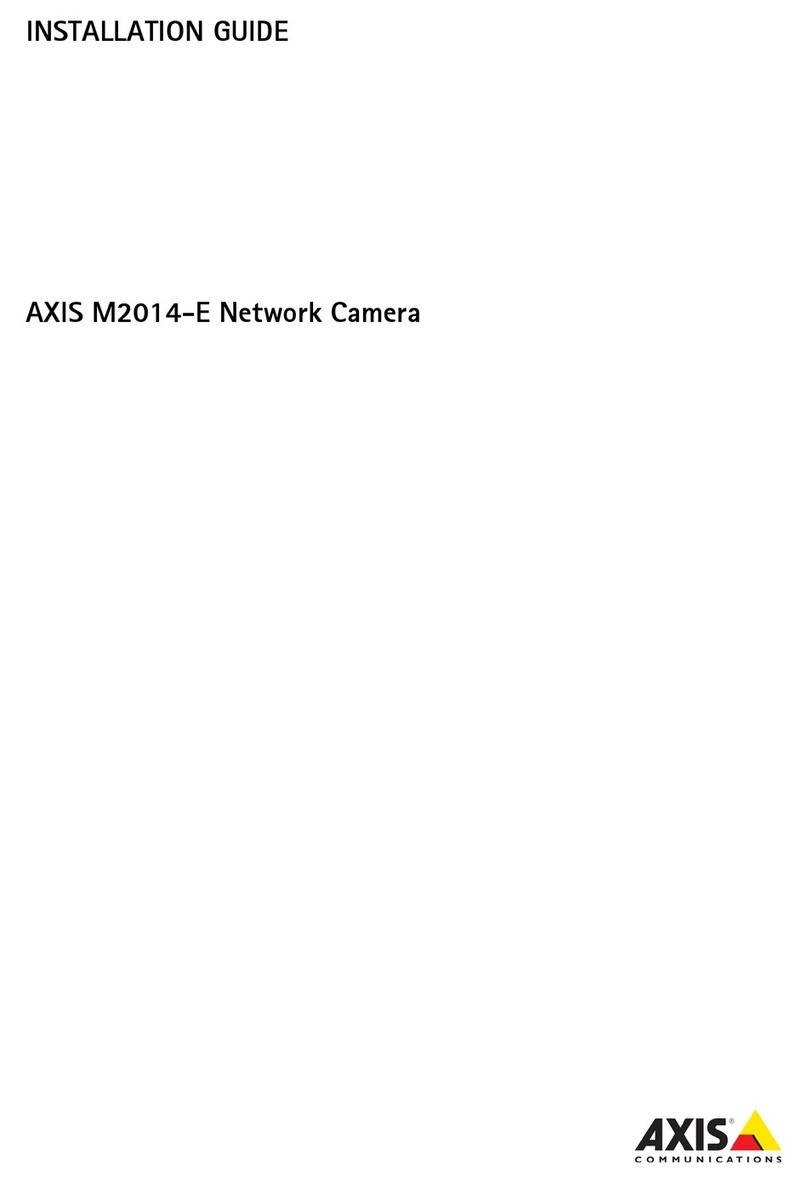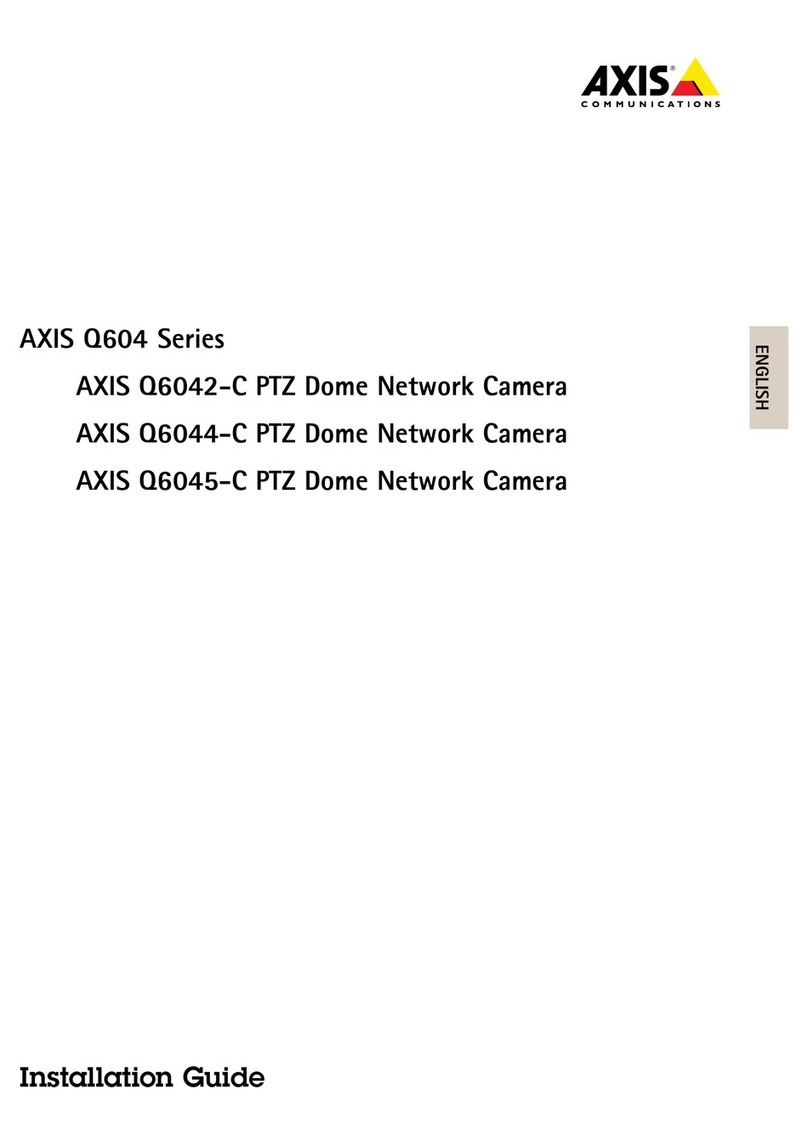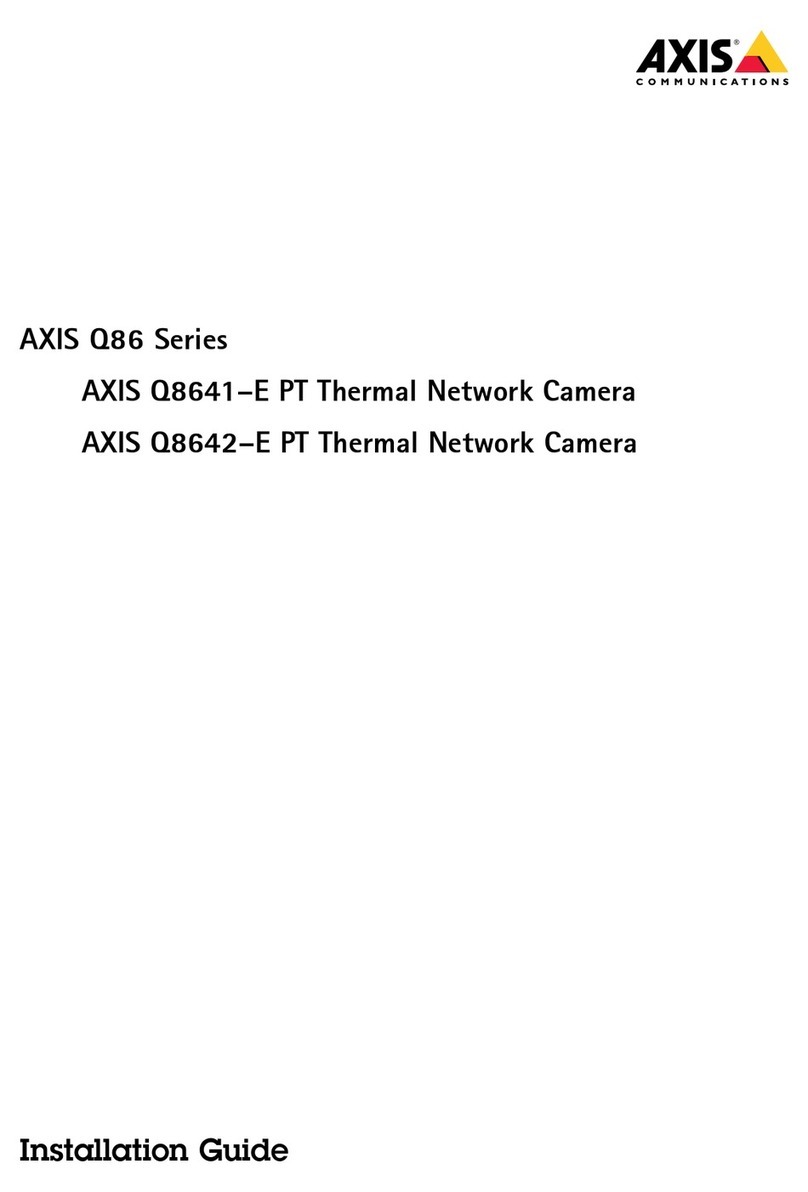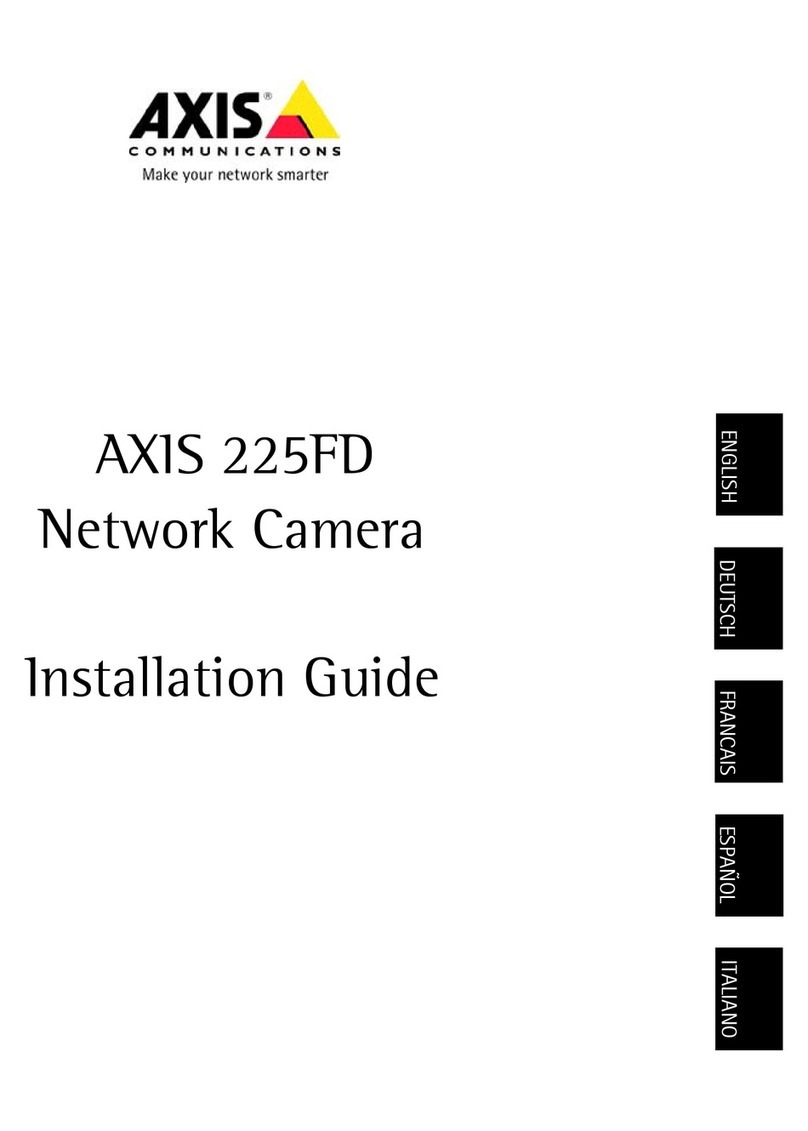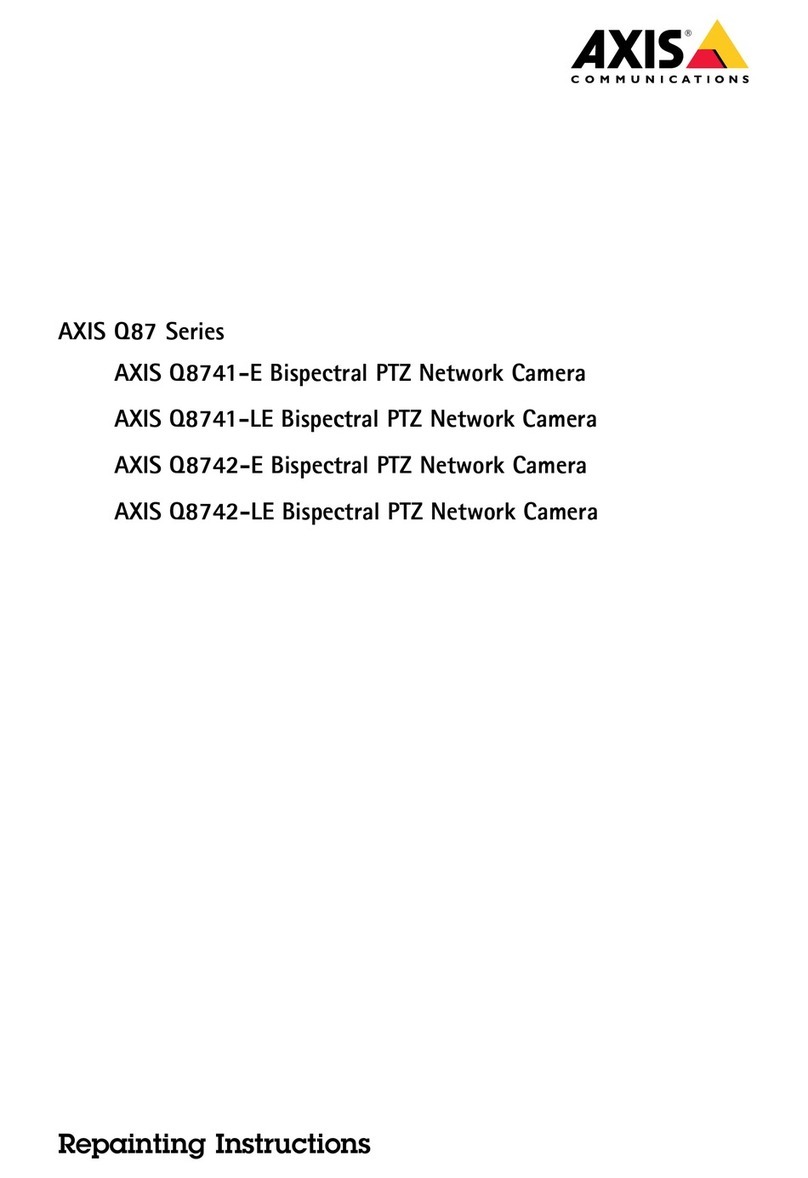AXISM30NetworkCameraSeries
TableofContents
Aboutthismanual..........................................3
Installation................................................4
Getstarted................................................5
Findthedeviceonthenetwork....................................5
Openthedevice'swebpage.......................................5
Webpageoverview..............................................6
Congureyourdevice........................................7
Adjusttheimage................................................7
iewandrecordvideo............................................11
Setuprulesforevents...........................................12
Audio.........................................................14
Thedeviceinterface.........................................16
Status........................................................16
ideo.........................................................16
Audio.........................................................24
Recordings.....................................................25
Apps..........................................................26
System........................................................26
Maintenance...................................................43
Learnmore................................................44
iewarea......................................................44
Capturemodes.................................................44
Privacymasks..................................................44
Overlays.......................................................45
Streamingandstorage...........................................45
Applications....................................................47
Cleaningrecommendations...................................50
Troubleshooting............................................51
Resettofactorydefaultsettings...................................51
Firmwareoptions...............................................51
Checkthecurrentrmwareversion.................................51
Upgradethermware............................................51
Technicalissues,clues,andsolutions................................52
Performanceconsiderations.......................................54
Contactsupport.................................................54
Specications..............................................55
Productoverview................................................55
LEDindicators..................................................55
SDcardslot....................................................55
Buttons.......................................................56
Connectors....................................................56
2