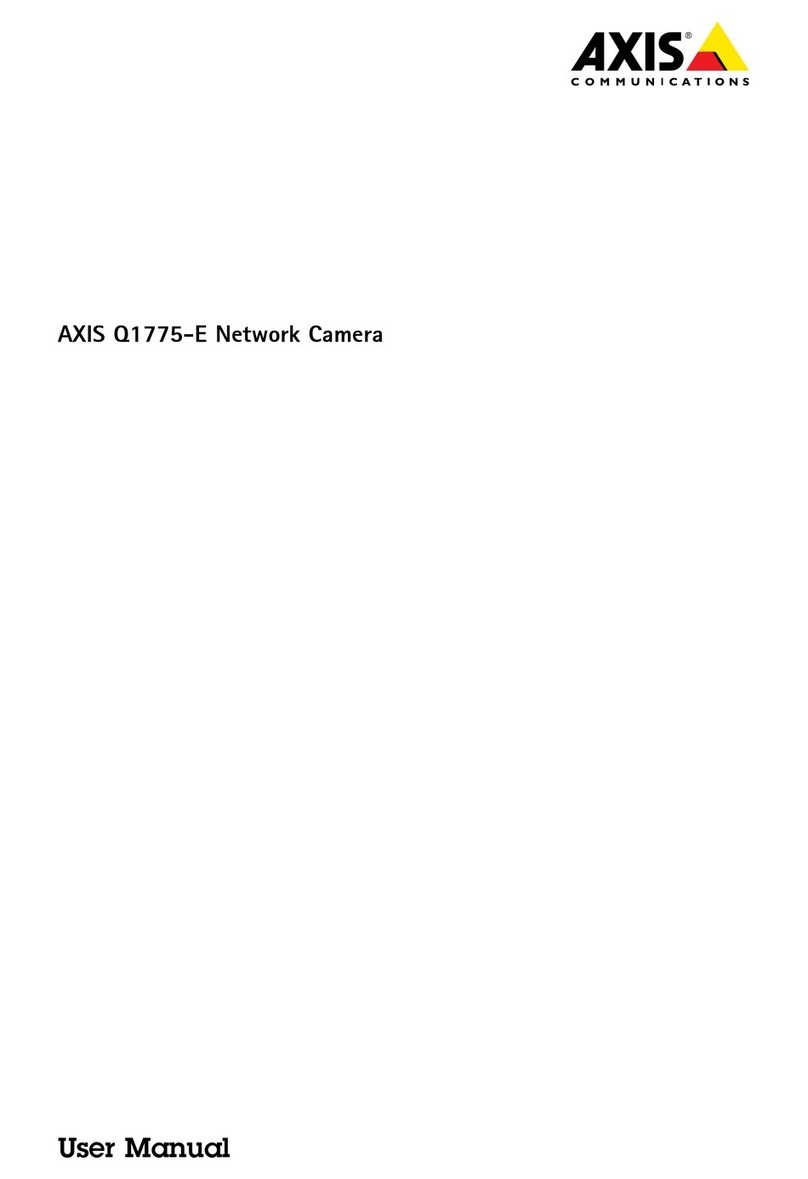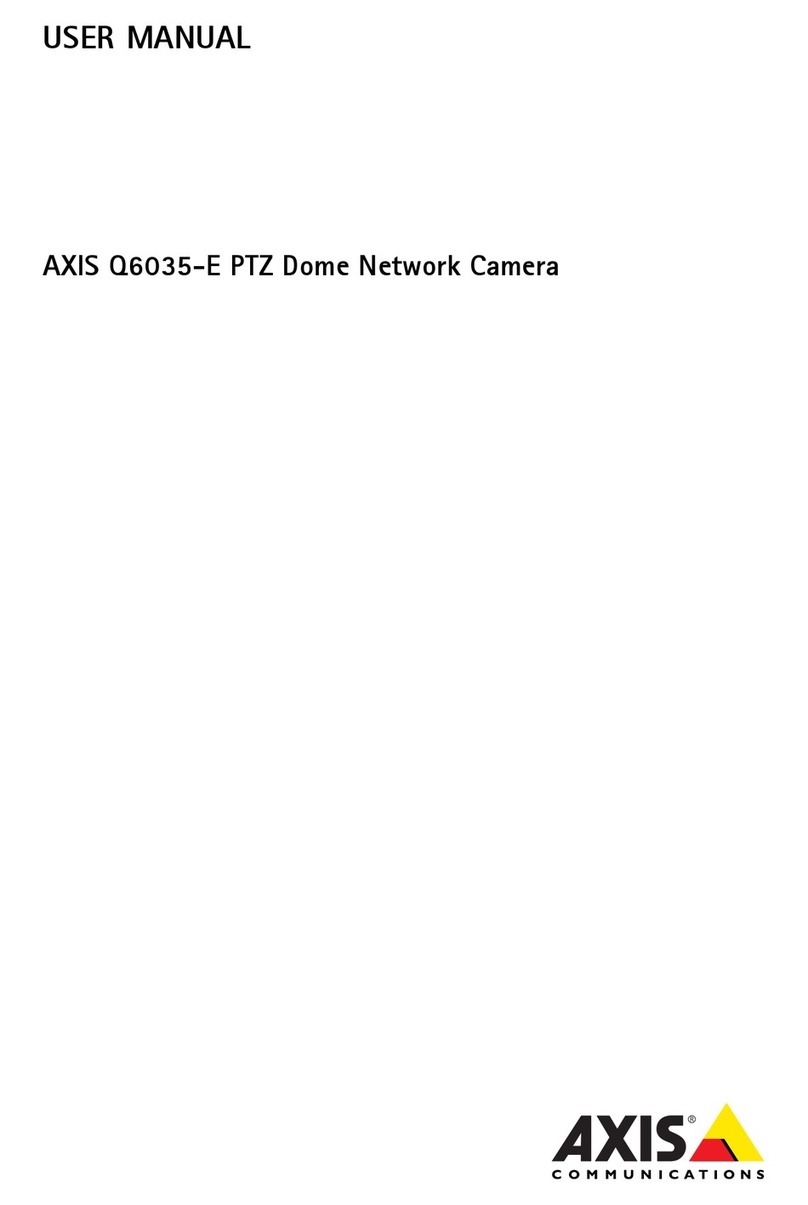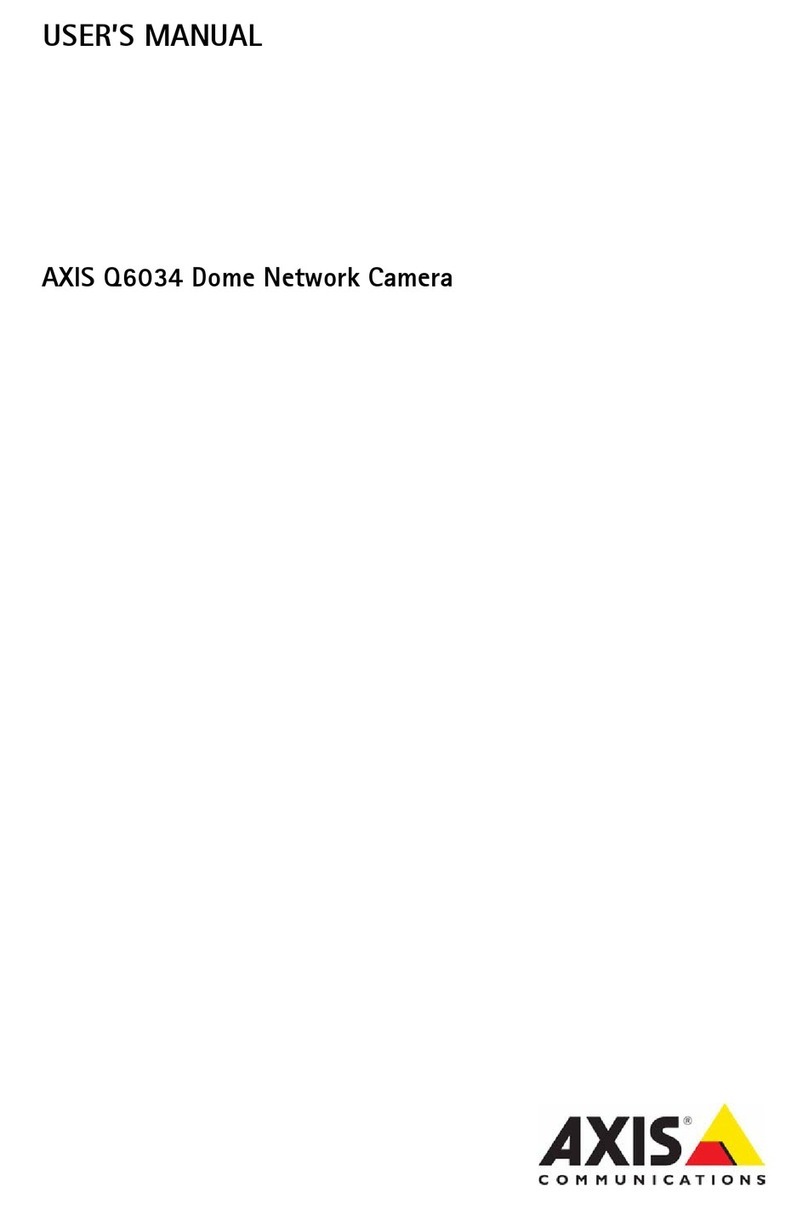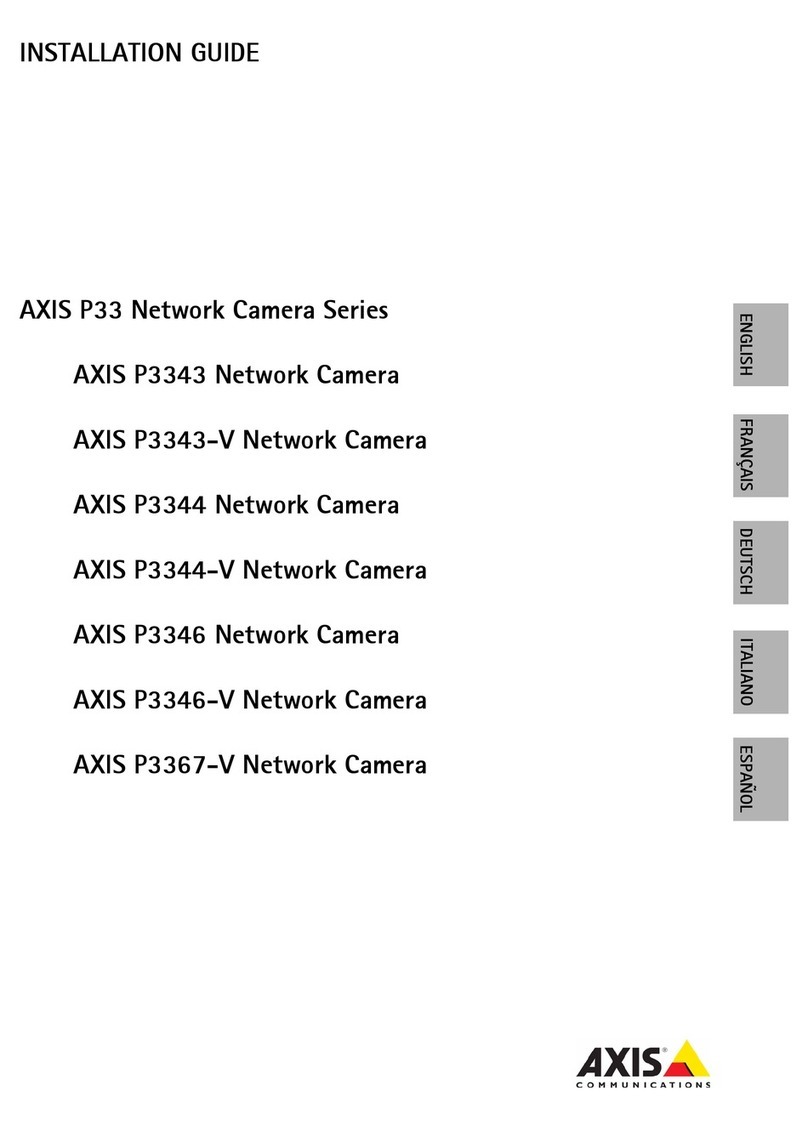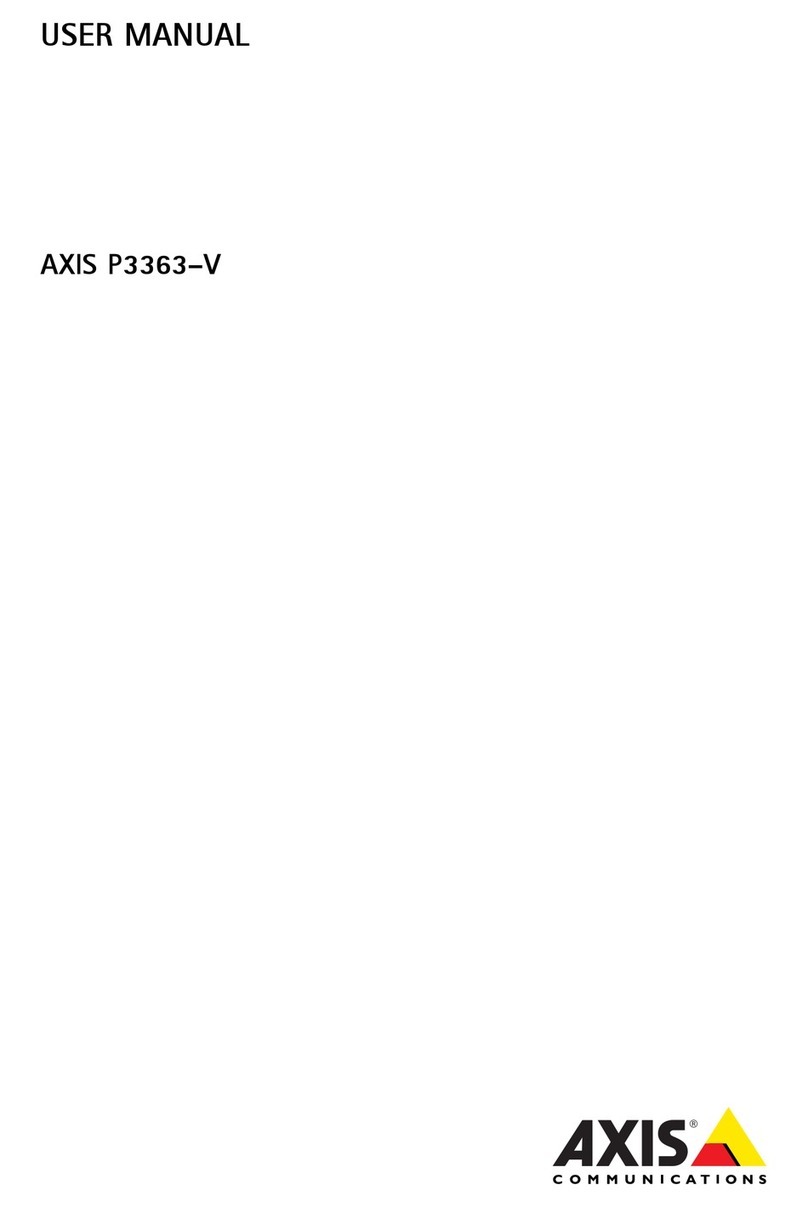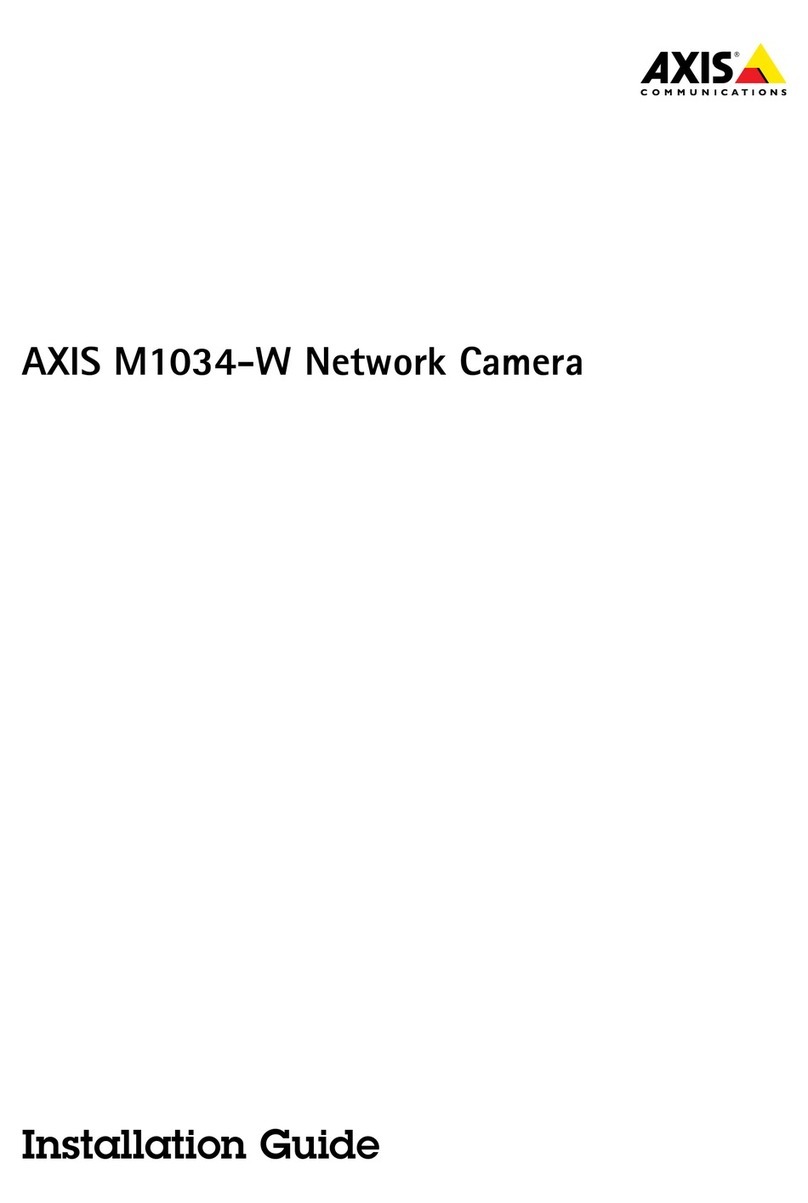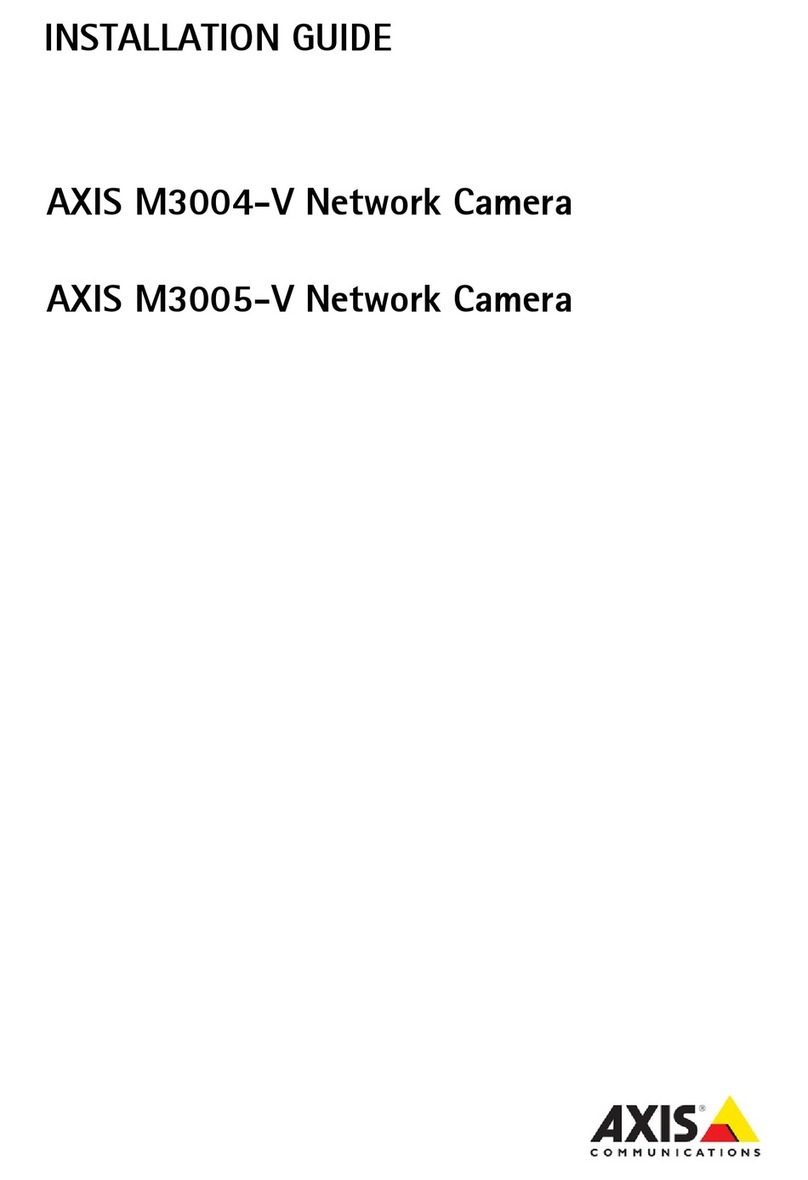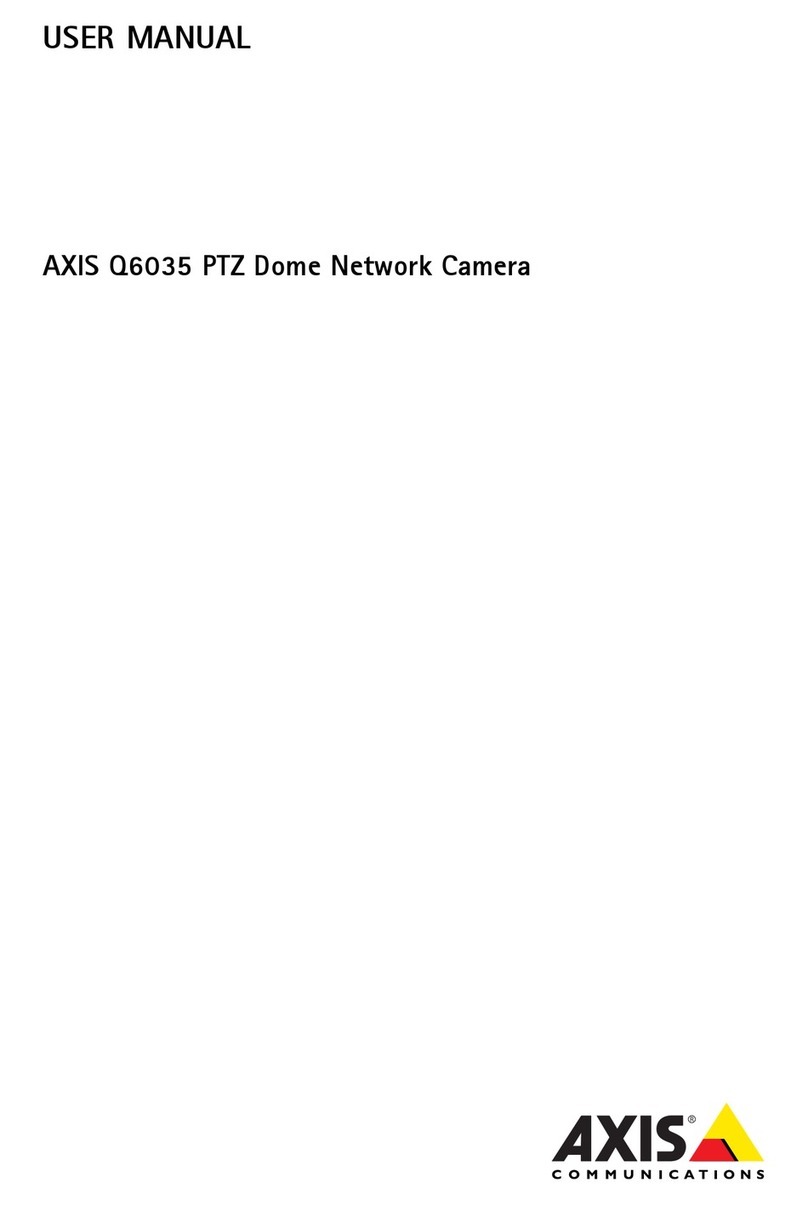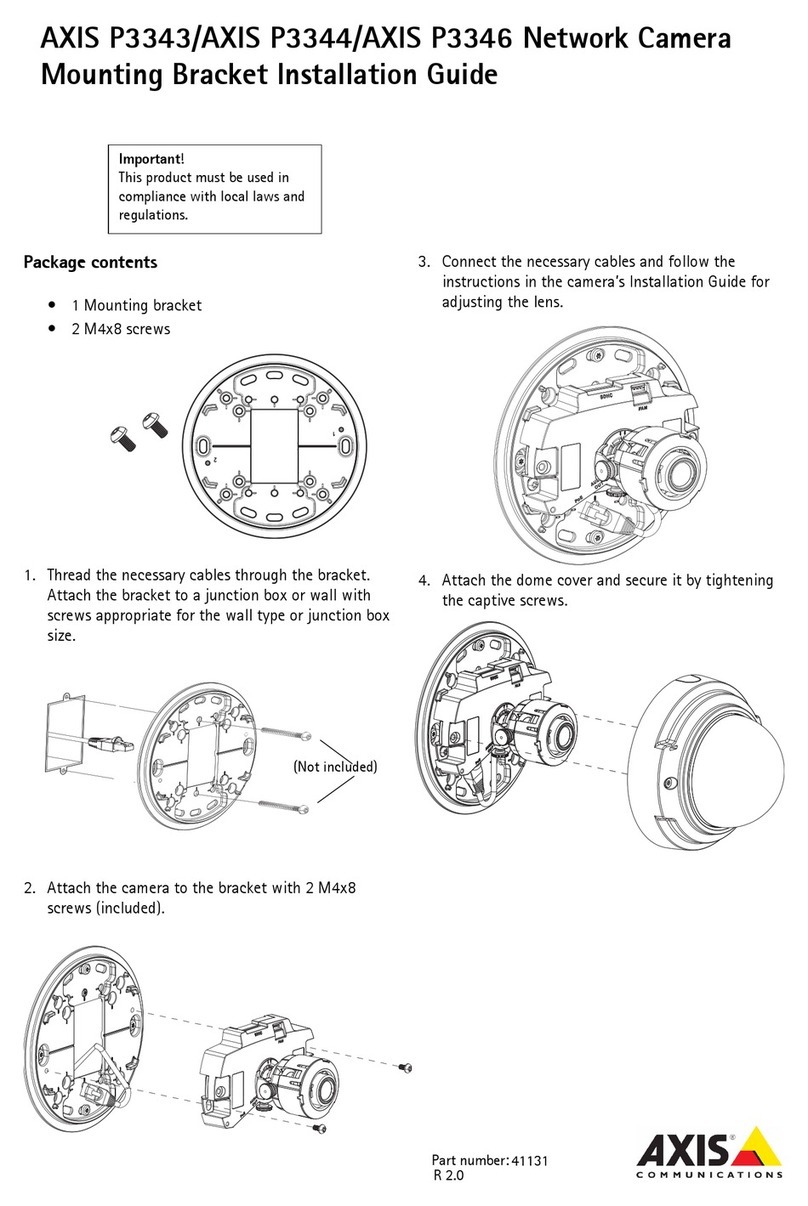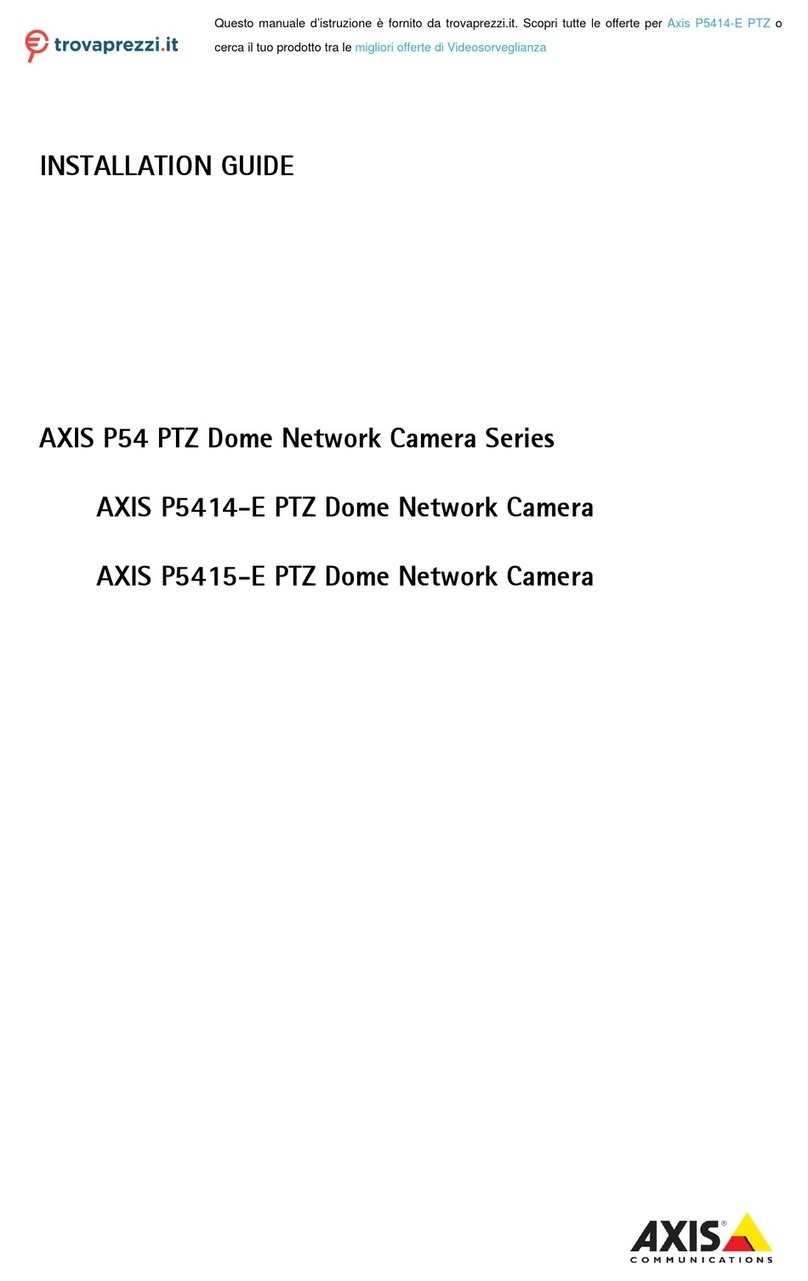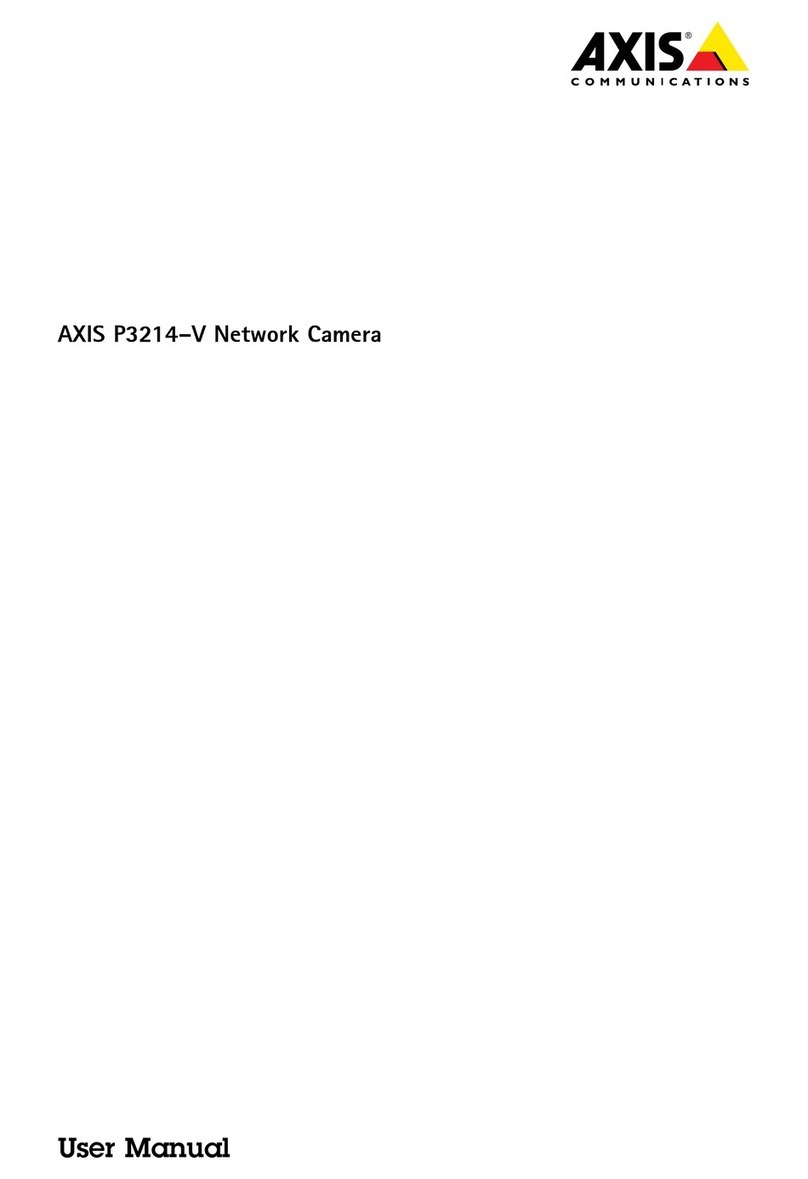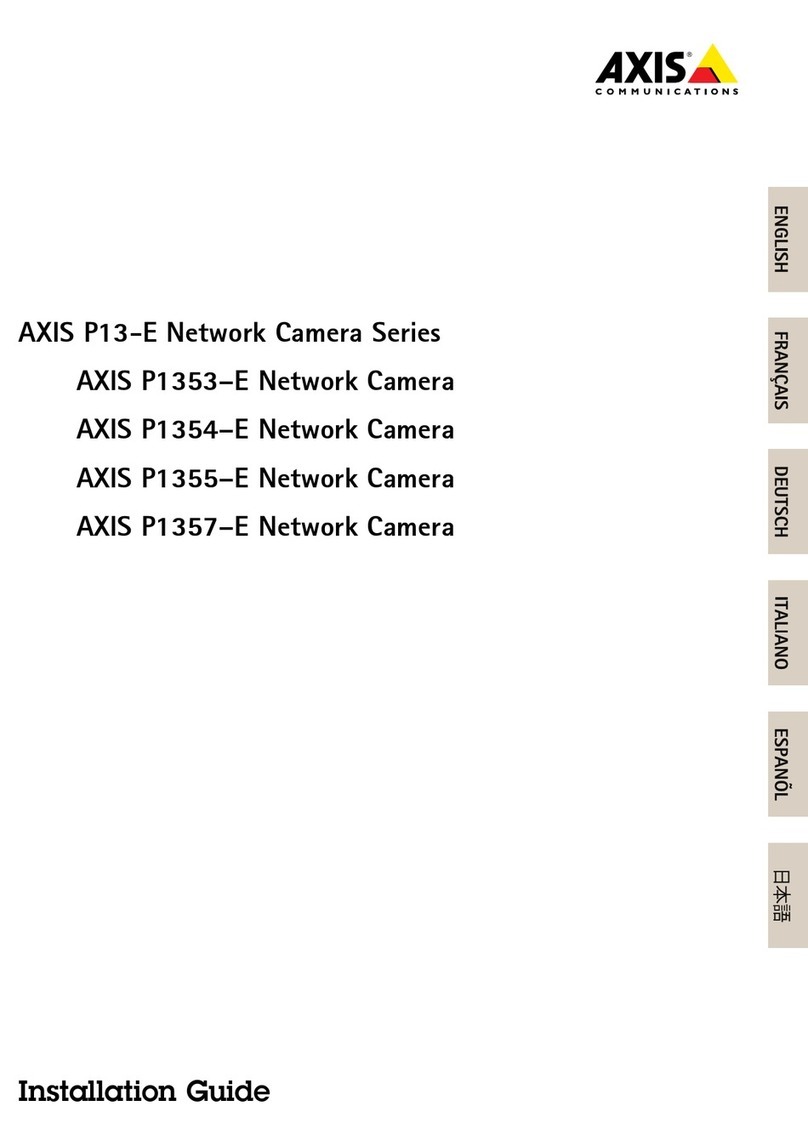AXIS COMMUNICATIONS
<Product Name> Quick User’s Guide
AXIS 2120 User’s Manual
2
About This Document
This document is intended for administrators and users of
the AXIS 2120 Network Camera, and is applicable for
firmware release 2.30. Although many of the operational
aspects of the product are described in the on-line help, this
manual contains information for configuring, managing
and using the unit in your networking environment, as well
as a general overview of the product functionality.
Readers are recommended to use this document as a
supplement to the Wizards and other online information
available via the Web-based interface. Later versions of this
document will be posted to the Axis Website, as required.
Safety Notices
Please observe all safety markings when using this product.
Caution! - Potential hazard that can damage the product.
Important! - Potential hazard that can seriously impair
operation.
Do not proceed beyond any of the above notices until you
have fully understood the implications.
Legal Considerations
Camera surveillance can be prohibited by laws that vary
from country to country. Check the laws in your local
region before using the AXIS 2120 for surveillance.
Electromagnetic Compatibility (EMC)
USA - This equipment generates, uses, and can radiate
radio frequency energy and if not installed and used in
accordance with the instruction manual, may cause
interference to radio communications. It has been tested
and found to comply with the limits for a Class A
computing device pursuant to Subpart B of Part 15 of FCC
rules, which are designed to provide reasonable protection
against such interference when operated in a commercial
environment. Operation of this equipment in a residential
area is likely to cause interference, in which case the user at
his/her own expense will be required to take whatever
measures may be necessary to correct the interference.
Shielded cables should be used with this unit to ensure
compliance with the Class A limits.
Europe - This digital equipment fulfills the
requirements for radiated emission according to limit B of
EN55022/1994, and the requirements for immunity
according to EN55024/1998 residential, commercial, and
light industry.
Liability
Every care has been taken in the preparation of this manual; if
you detect any inaccuracies or omissions, please inform your
local Axis office which can be found on the cover of this
document. Axis Communications AB cannot be held
responsible for any technical or typographical errors and
reserves the right to make changes to the product and manuals
without prior notice. Axis Communications AB makes no
warranty of any kind with regard to the material contained
within this document, including, but not limited to, the implied
warranties of merchantability and fitness for a particular
purpose. Axis Communications AB shall not be liable nor
responsible for incidental or consequential damages in
connection with the furnishing, performance or use of this
material.
Trademark Acknowledgments
Acrobat, Adobe, Boa, Ethernet, IBM, Internet Explorer, LAN
Manager, Linux, Macintosh, Microsoft, Netscape Navigator,
OS/2, UNIX, Windows, WWW are registered trademarks of the
respective holders. Java and all Java-based trademarks and
logos are trademarks or registered trademarks of Sun
Microsystems, Inc. in the United States and other countries.
Axis Communications AB is independent of Sun Microsystems
Inc.
Support Services
Should you require any technical assistance, please contact
your local dealer. If your questions cannot be answered
immediately, your dealer will forward your queries through the
appropriate channels to ensure a rapid response. On-line
manuals, technical support, software updates, application
software and general corporate information can also be
obatined from www.axis.com.
AXIS 2120 User’s Manual
Revision 2.01
Dated: February 2002
Copyright © Axis Communications AB,
1996 - 2002