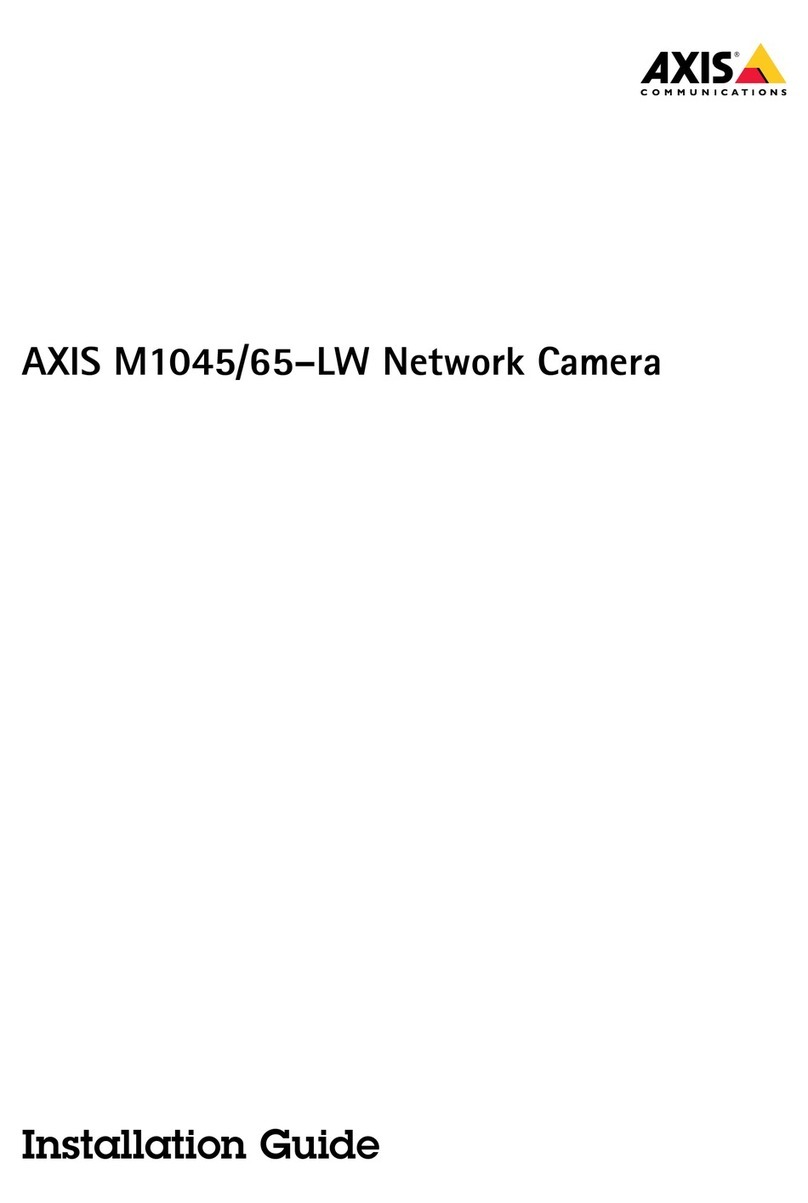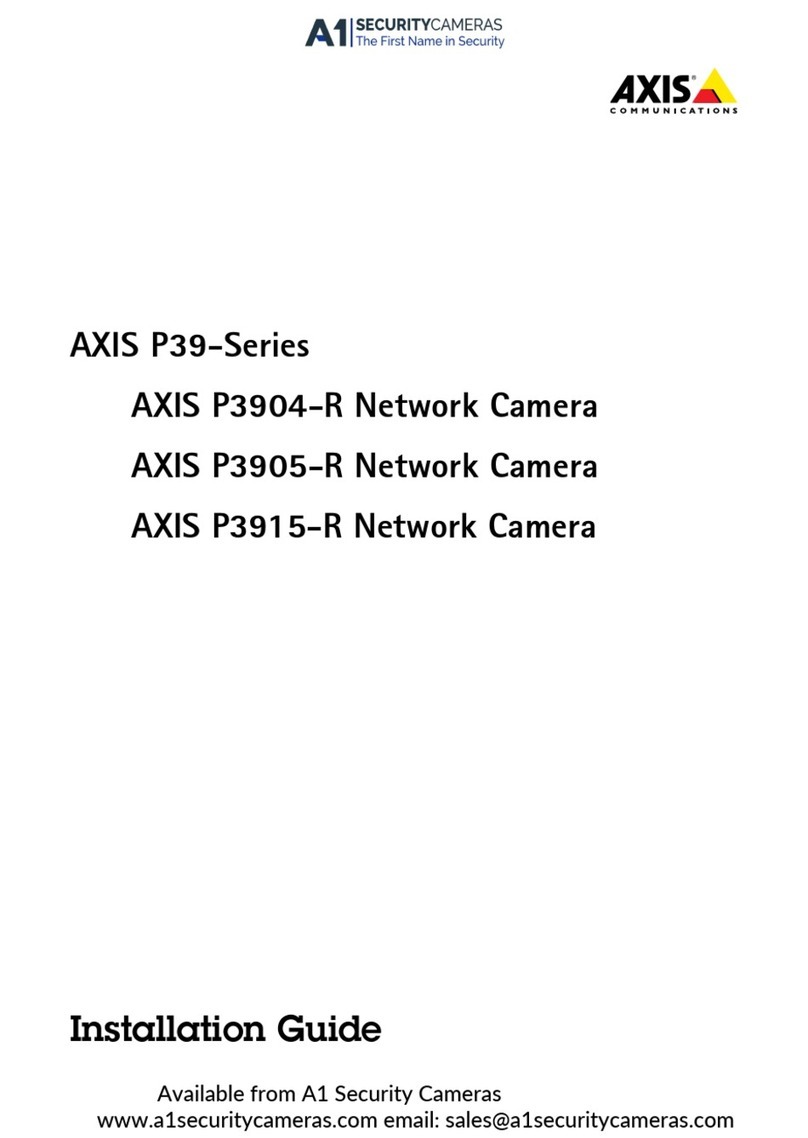Axis P32 Series User manual
Other Axis Security Camera manuals
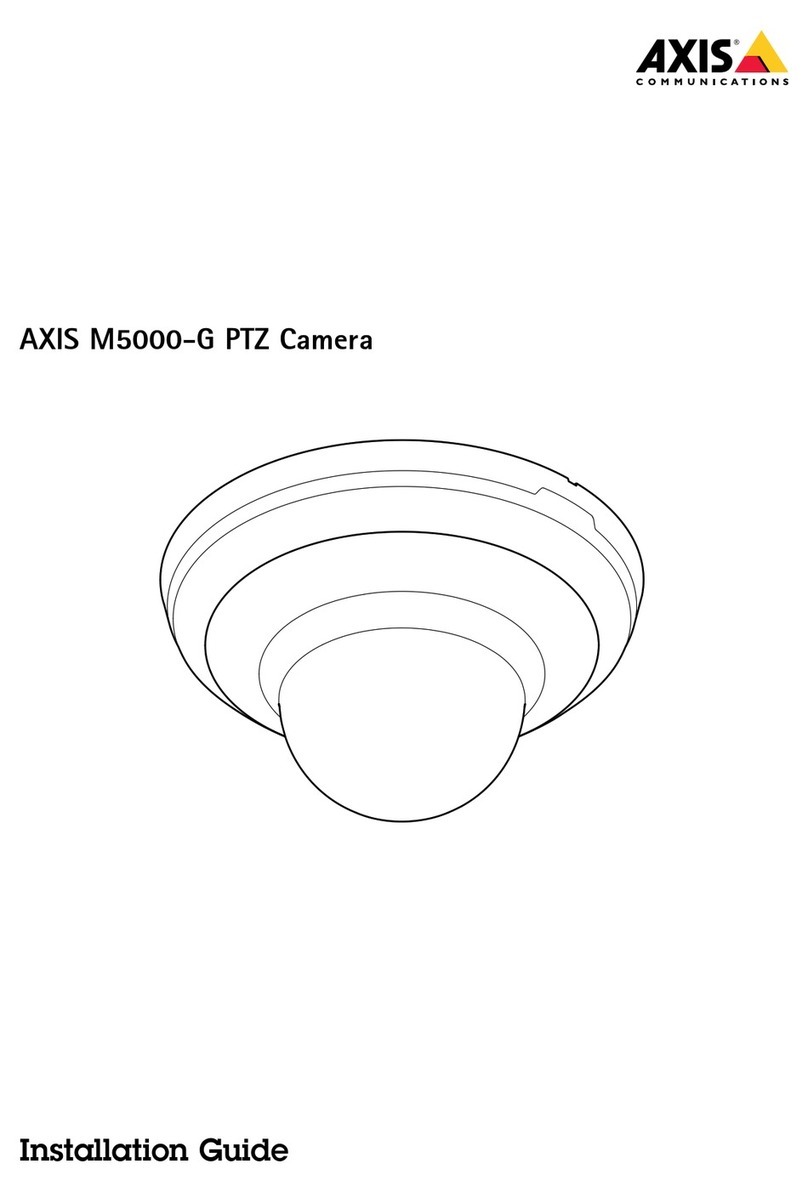
Axis
Axis M5000-G User manual
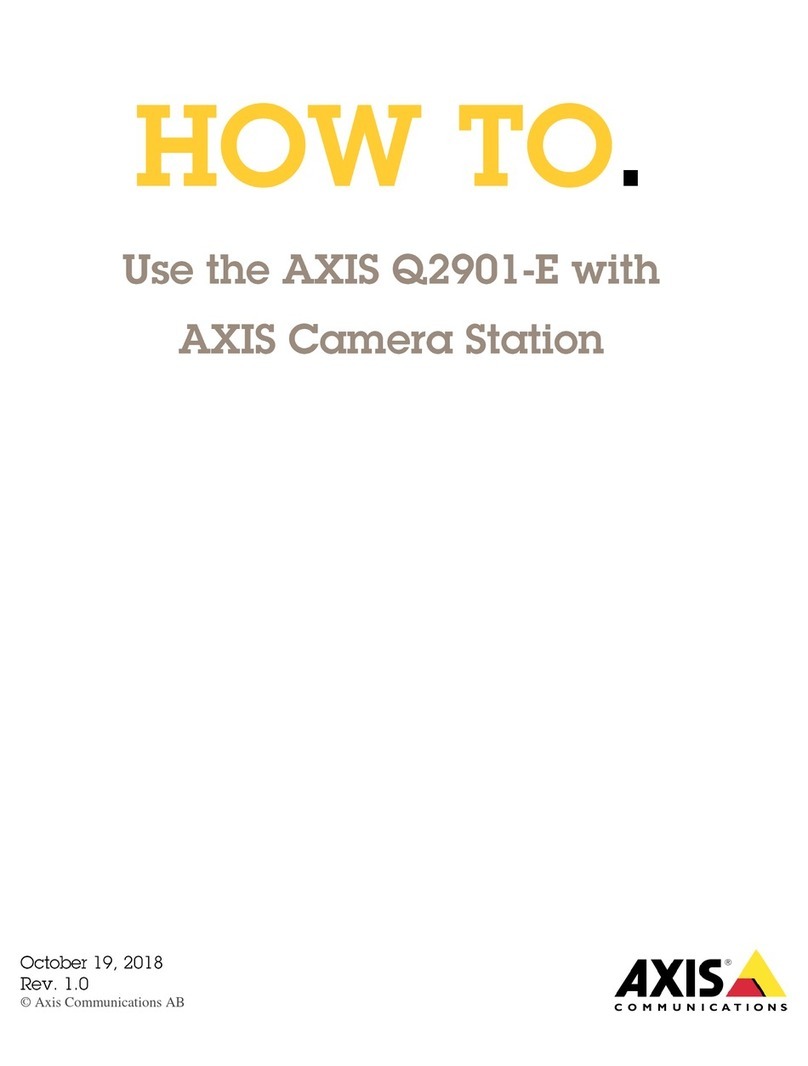
Axis
Axis Q2901-E Administrator Guide

Axis
Axis AXIS 223M Instruction Manual

Axis
Axis Q1659 User manual

Axis
Axis Axis 210A User manual
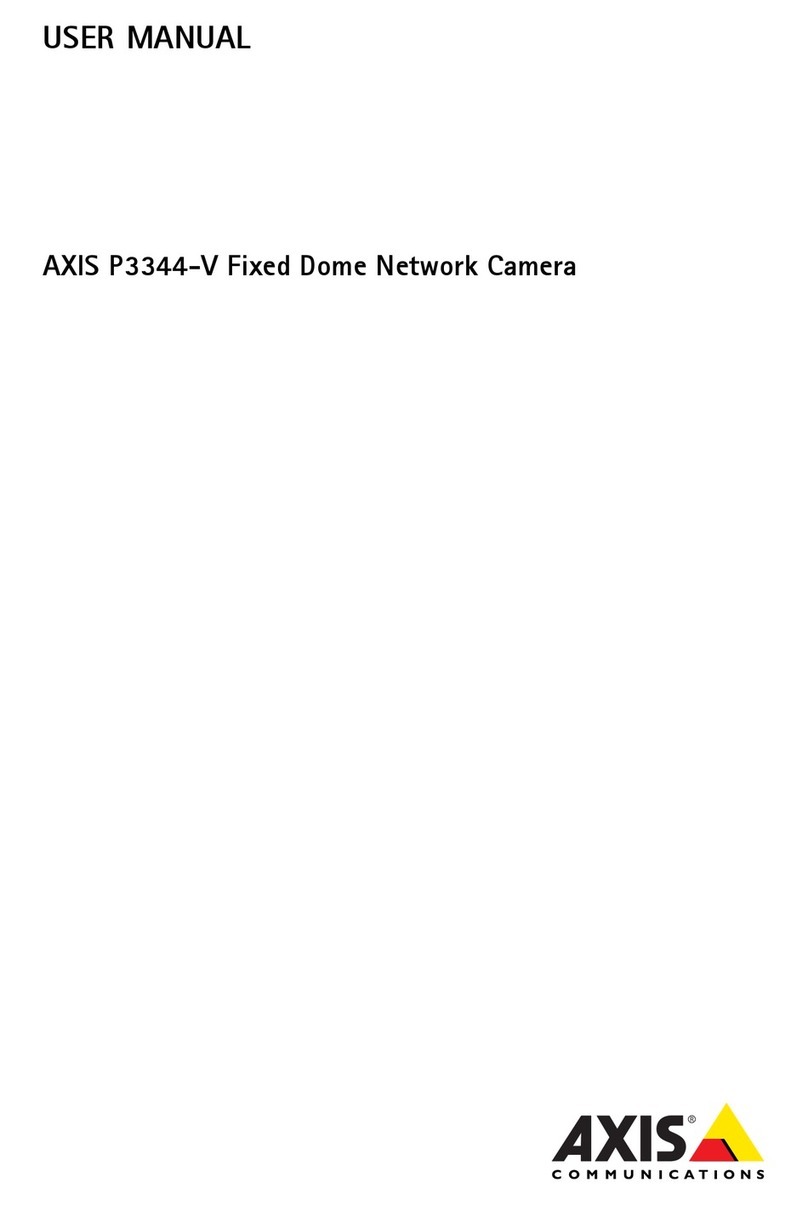
Axis
Axis P3344-V User manual
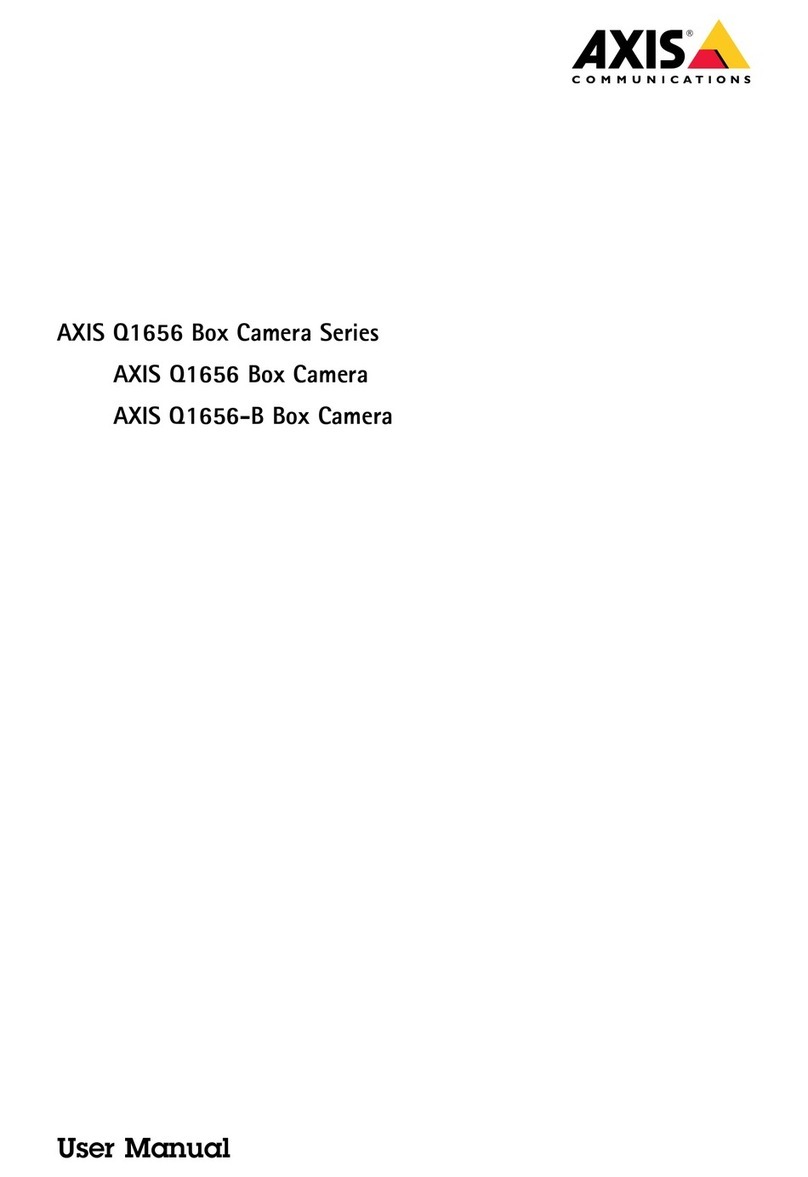
Axis
Axis Q1656-B User manual
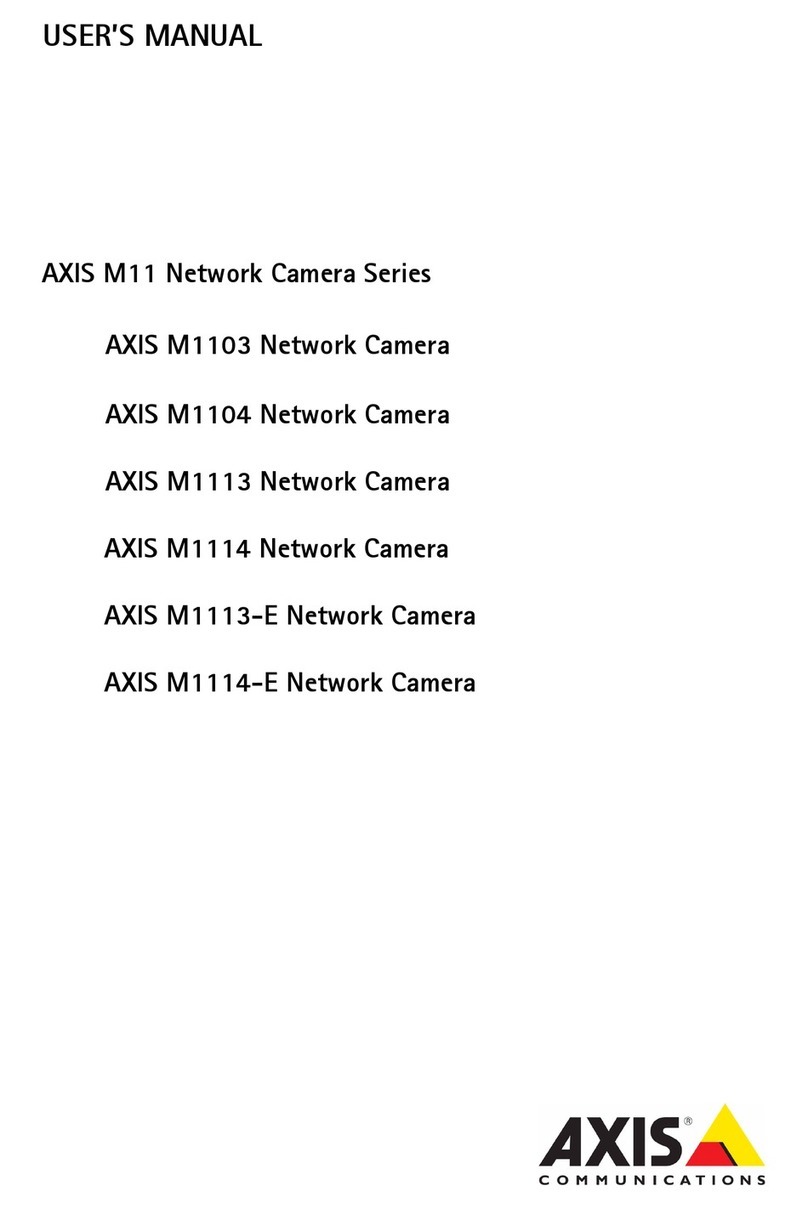
Axis
Axis M1103 User manual

Axis
Axis AXIS P3375-LVE User manual

Axis
Axis Q3505-V User manual
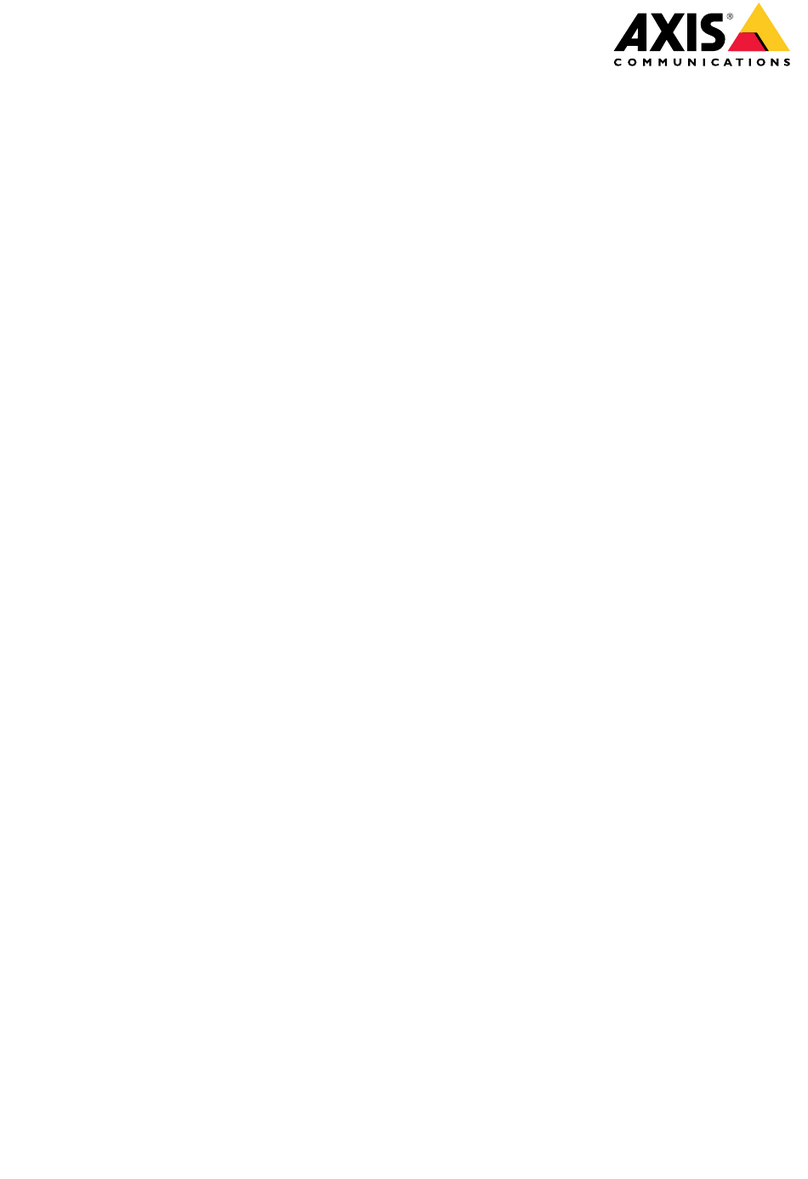
Axis
Axis M3085-V User manual
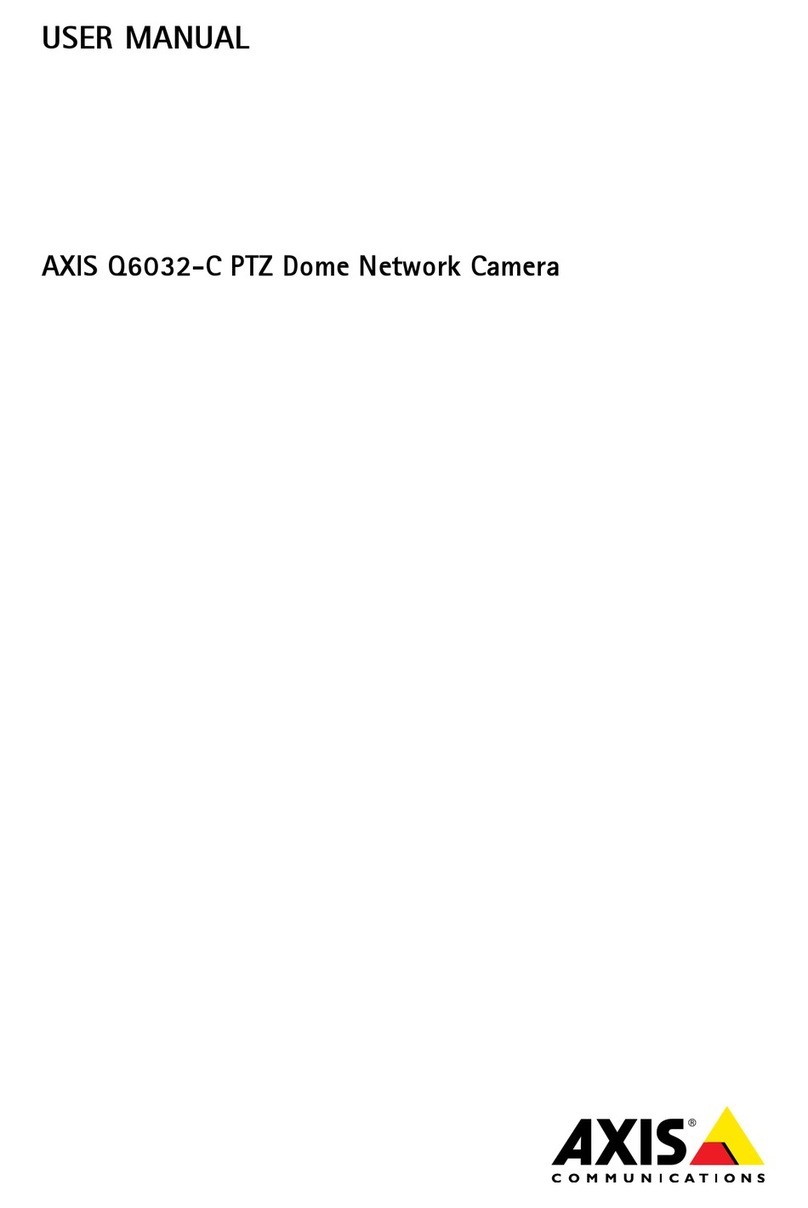
Axis
Axis Q6032-C User manual
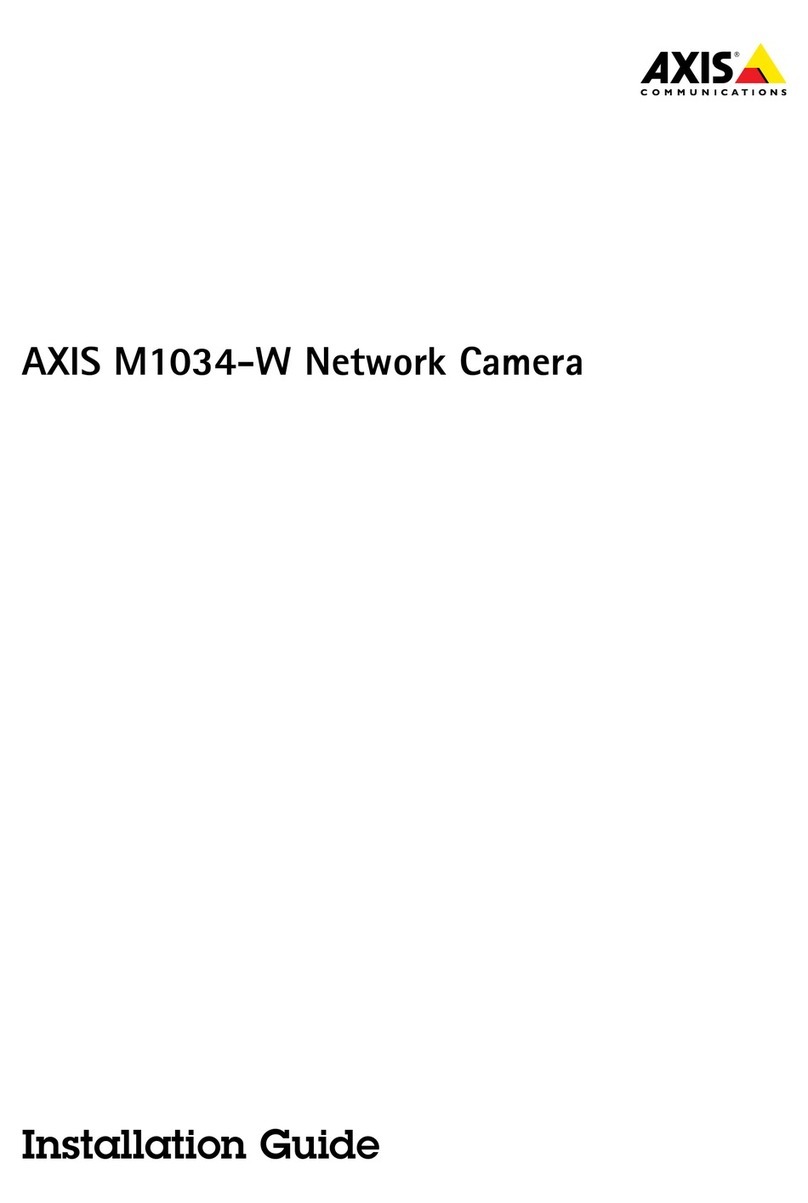
Axis
Axis M1034-W User manual
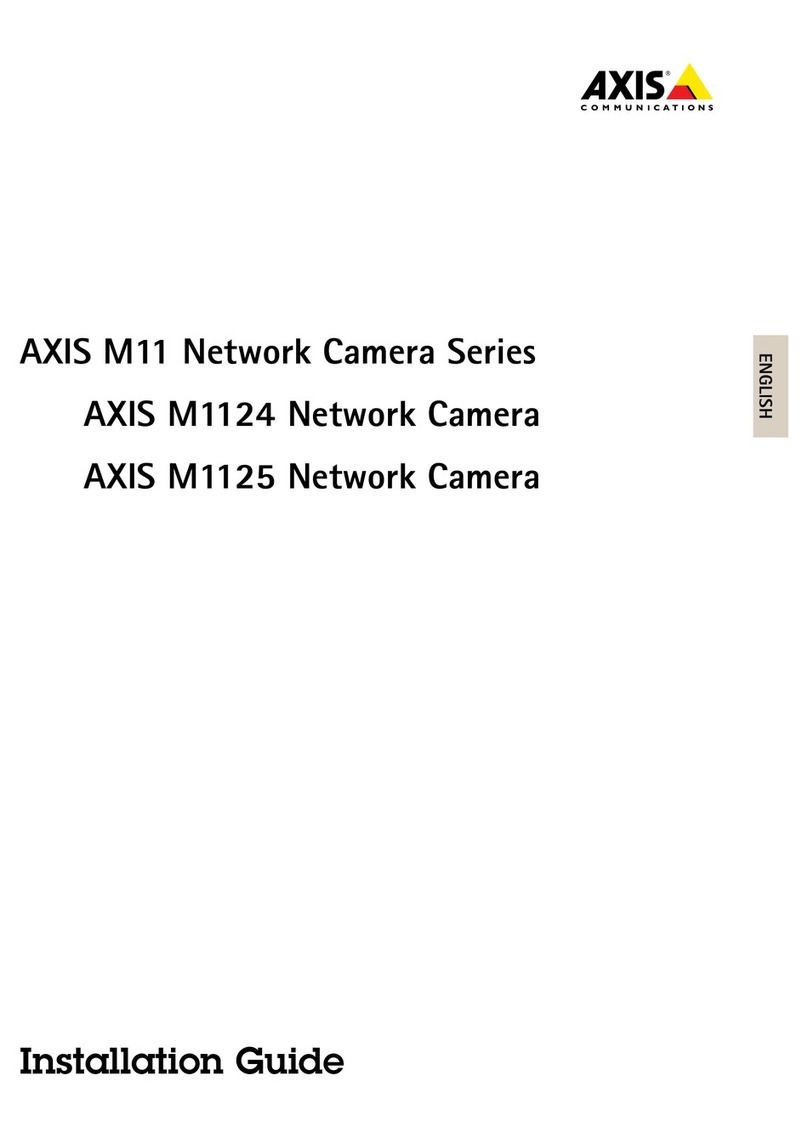
Axis
Axis M11 Network Camera Series User manual

Axis
Axis P3904-R User manual

Axis
Axis Q61 Series User manual

Axis
Axis Q37 Series User manual
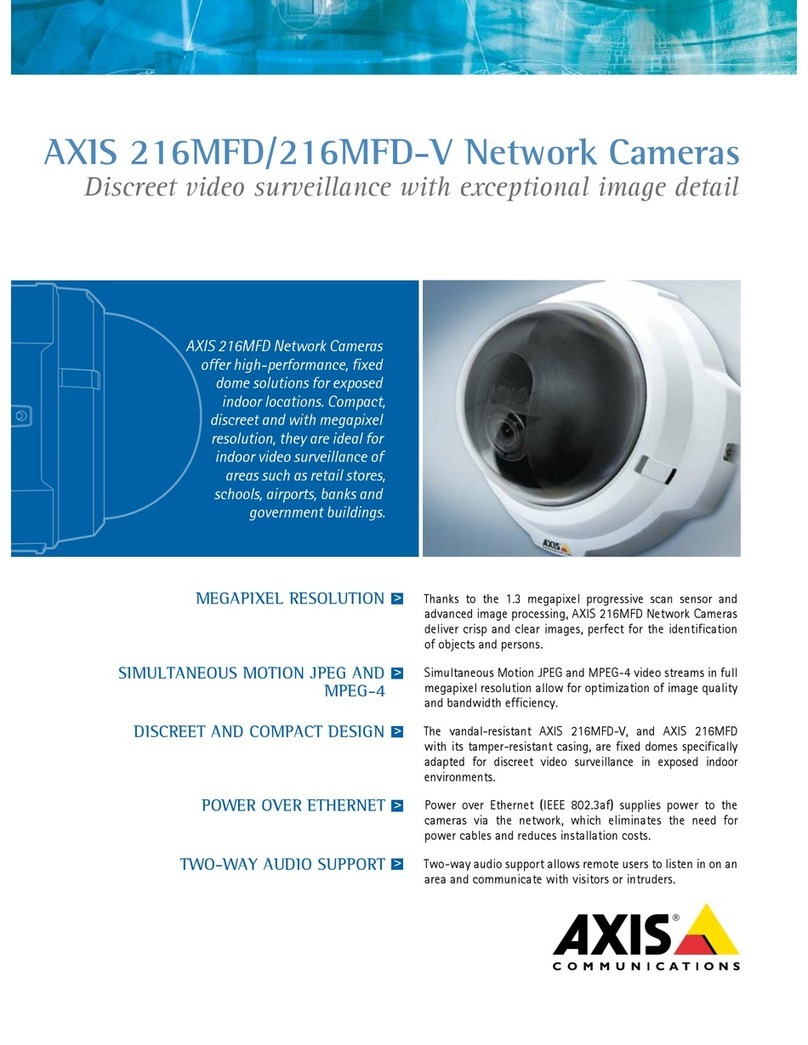
Axis
Axis Axis 216MFD User manual
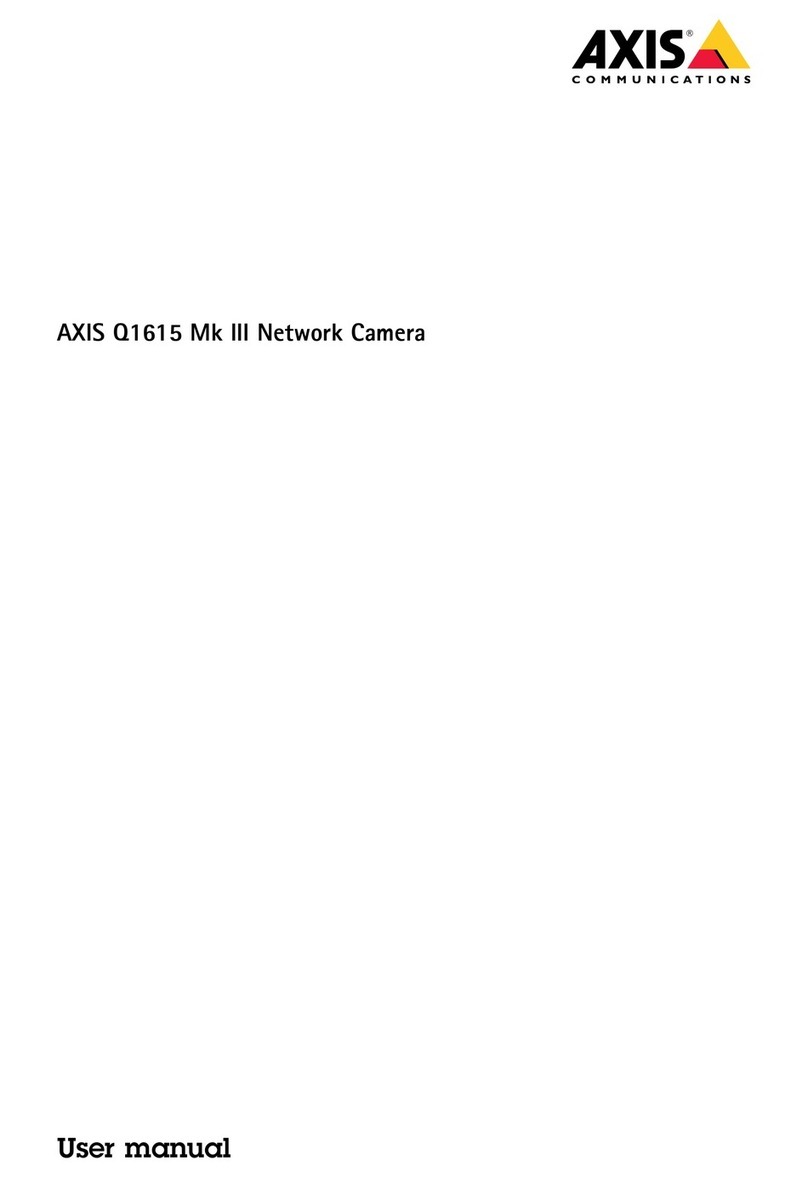
Axis
Axis Q1615 Mk III User manual
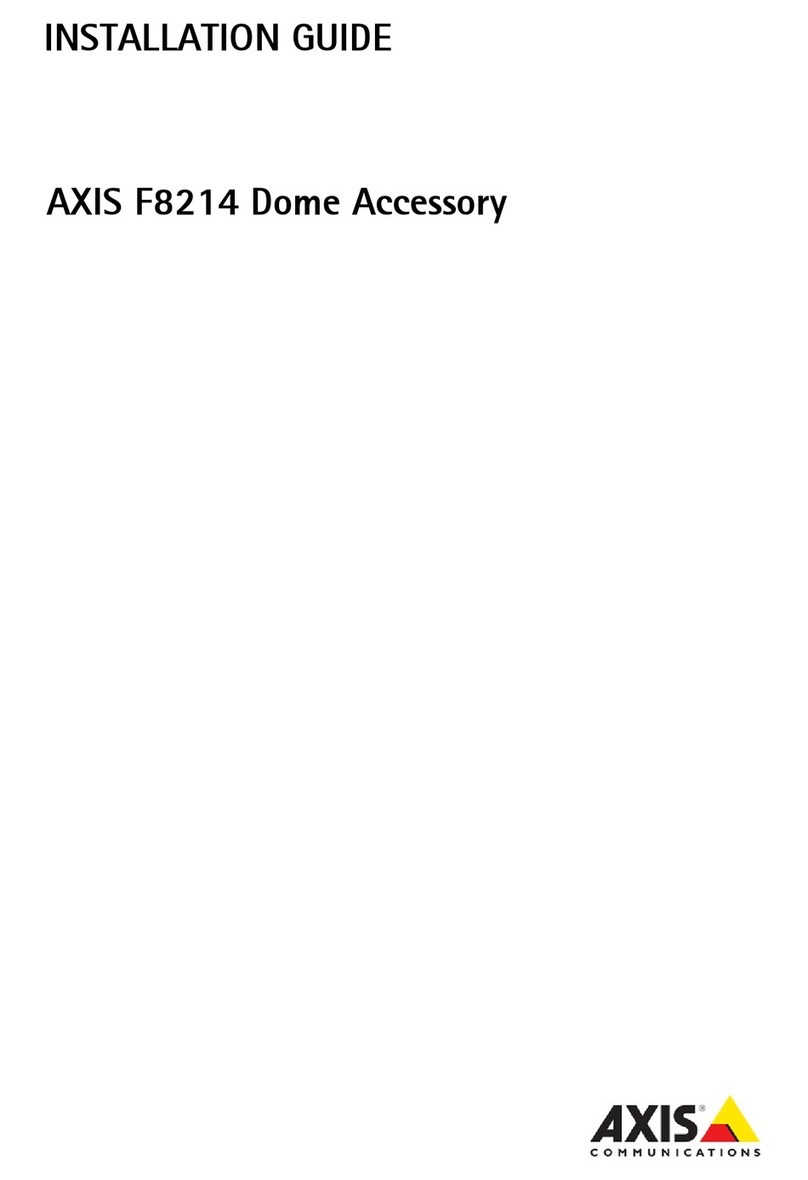
Axis
Axis F8214 User manual
Popular Security Camera manuals by other brands

Arm Electronics
Arm Electronics C420BCDNVFIR Features

Eneo
Eneo PLD-2036PTZ installation guide

Panasonic
Panasonic KX-HCM230 operating instructions

COP-USA
COP-USA CC15NV-SL Specifications
Active Silicon
Active Silicon HARRIER H.264 quick start guide

Motorola
Motorola Avigilon 1.3C-H5SL-BO1-IR installation guide