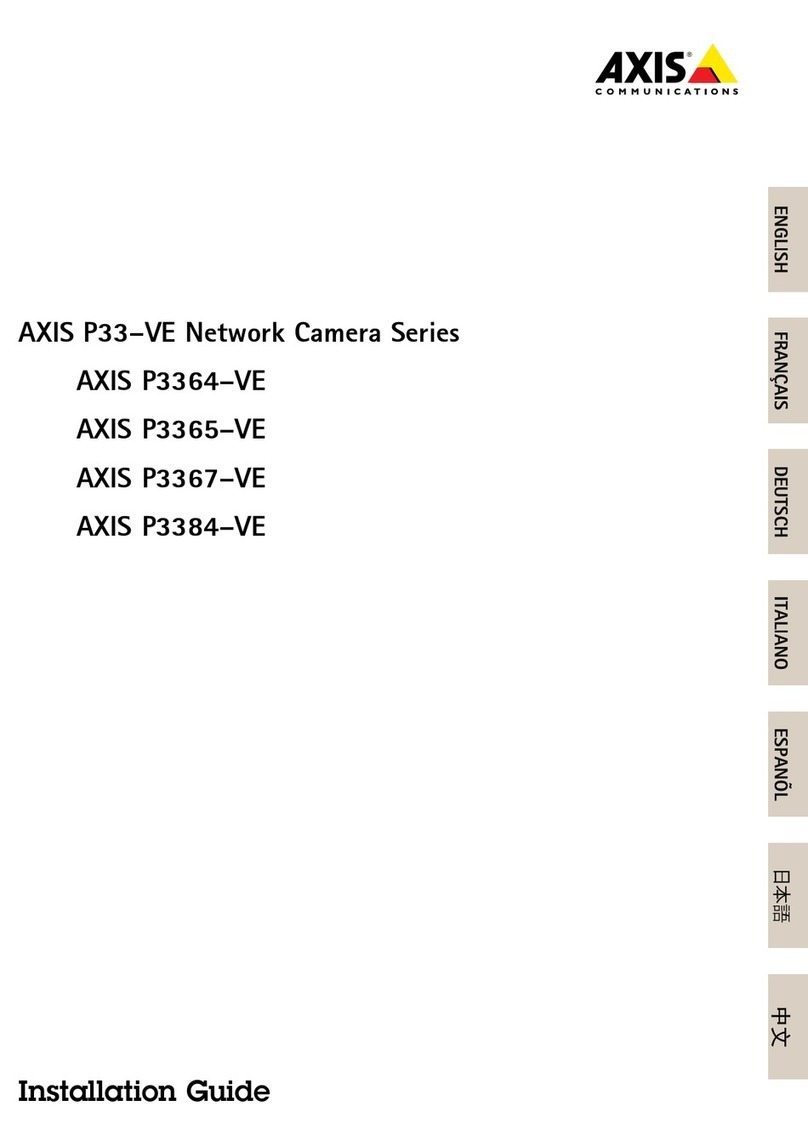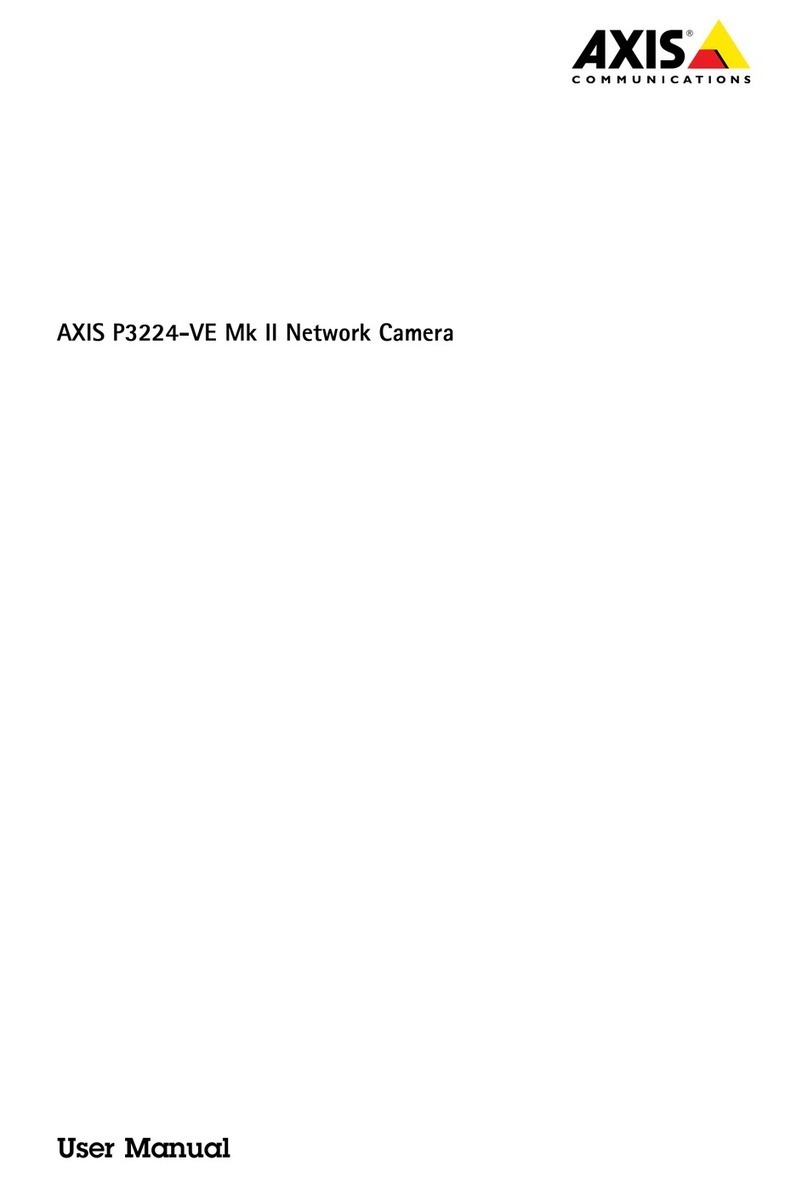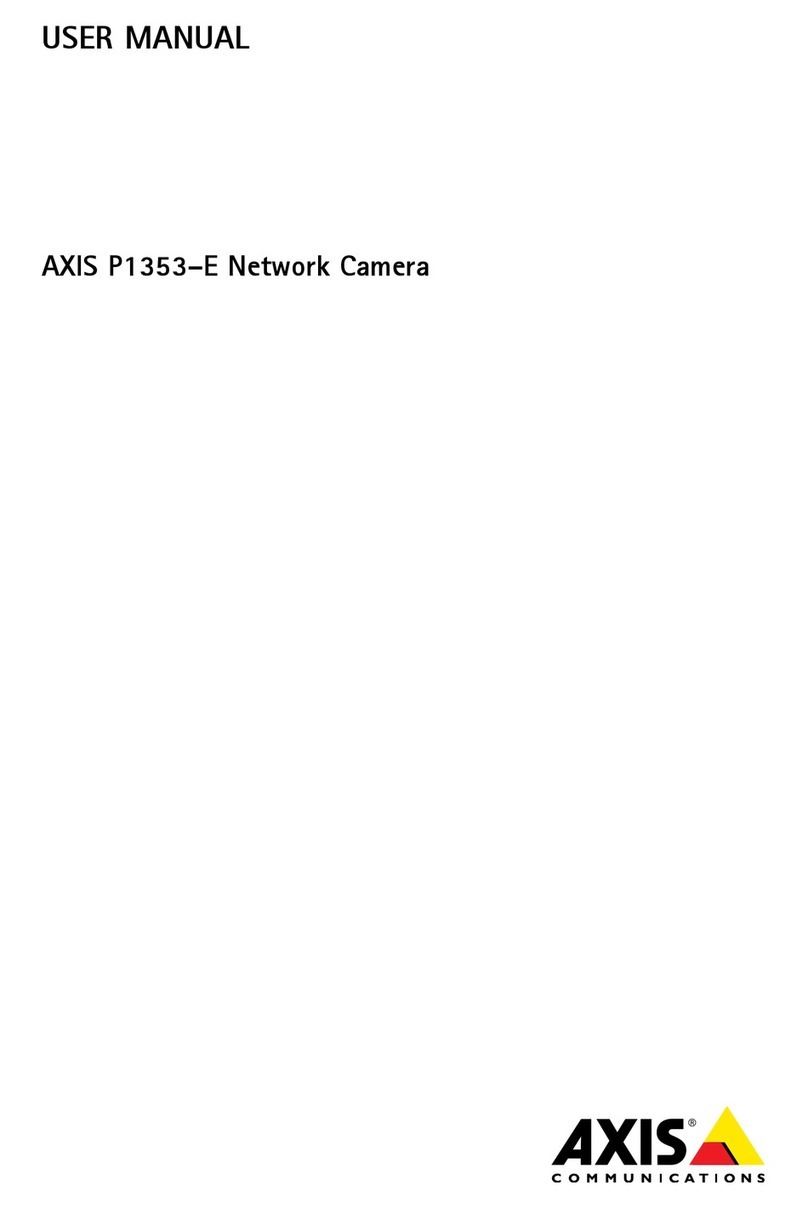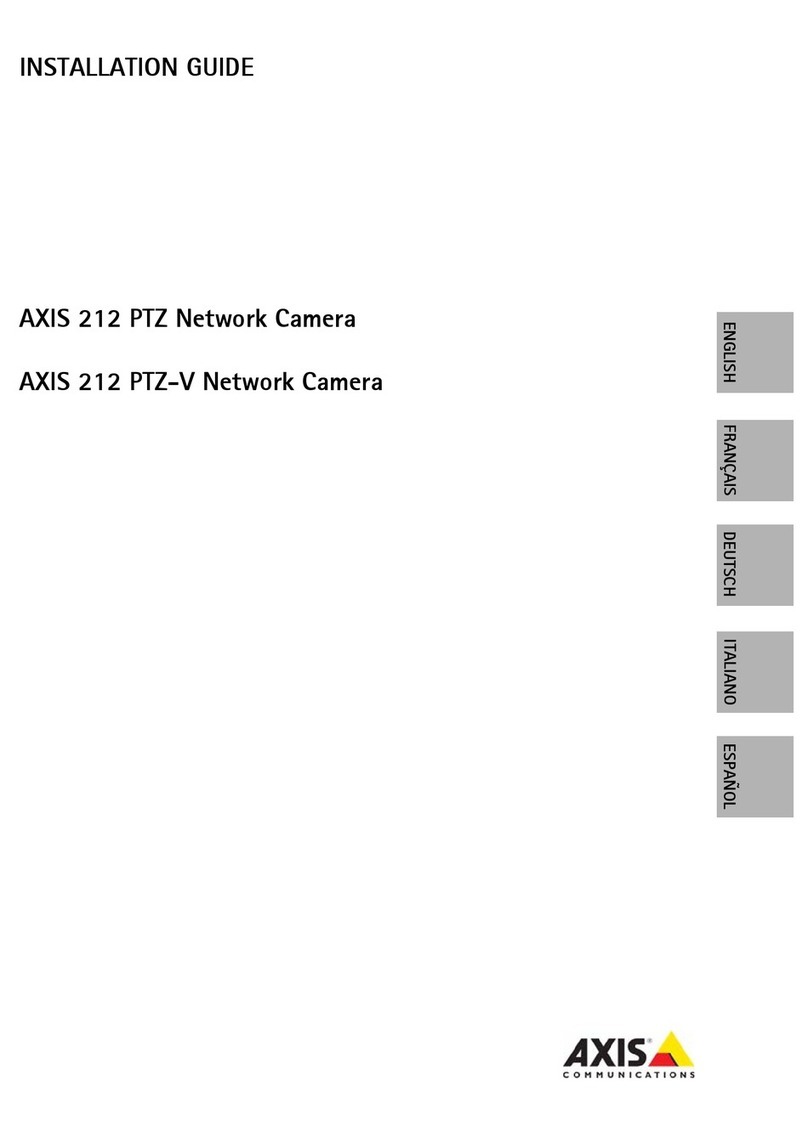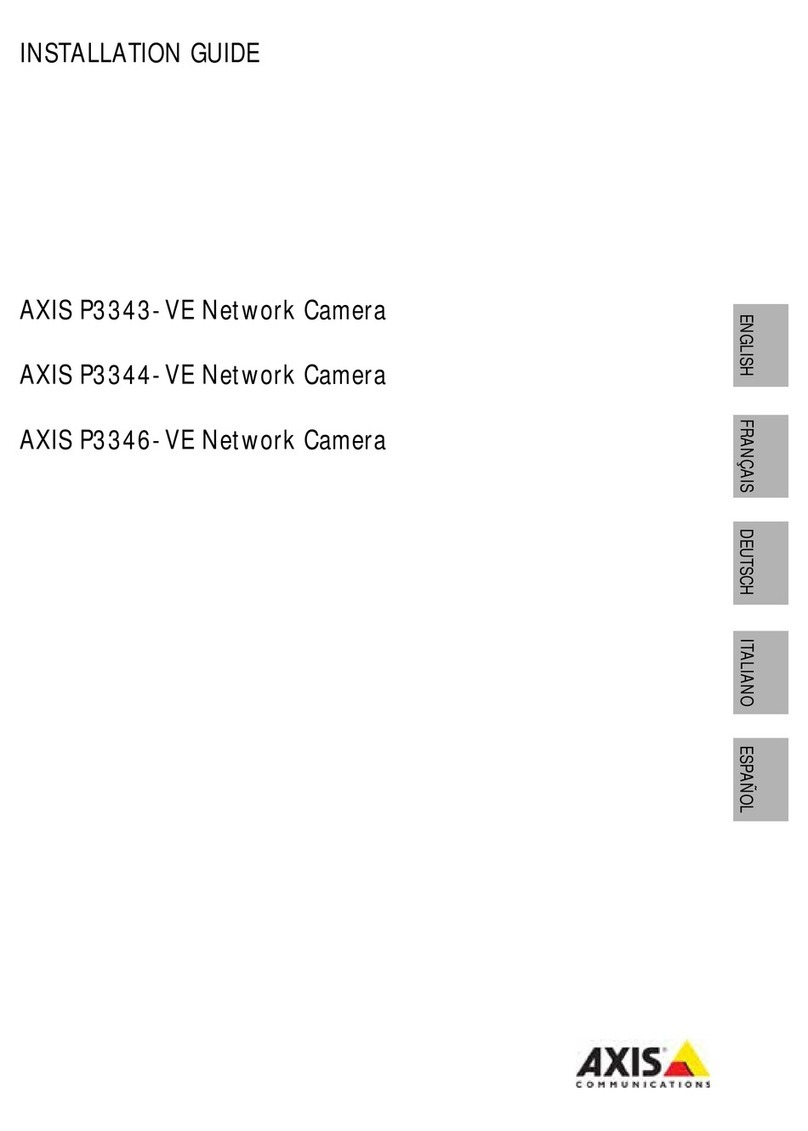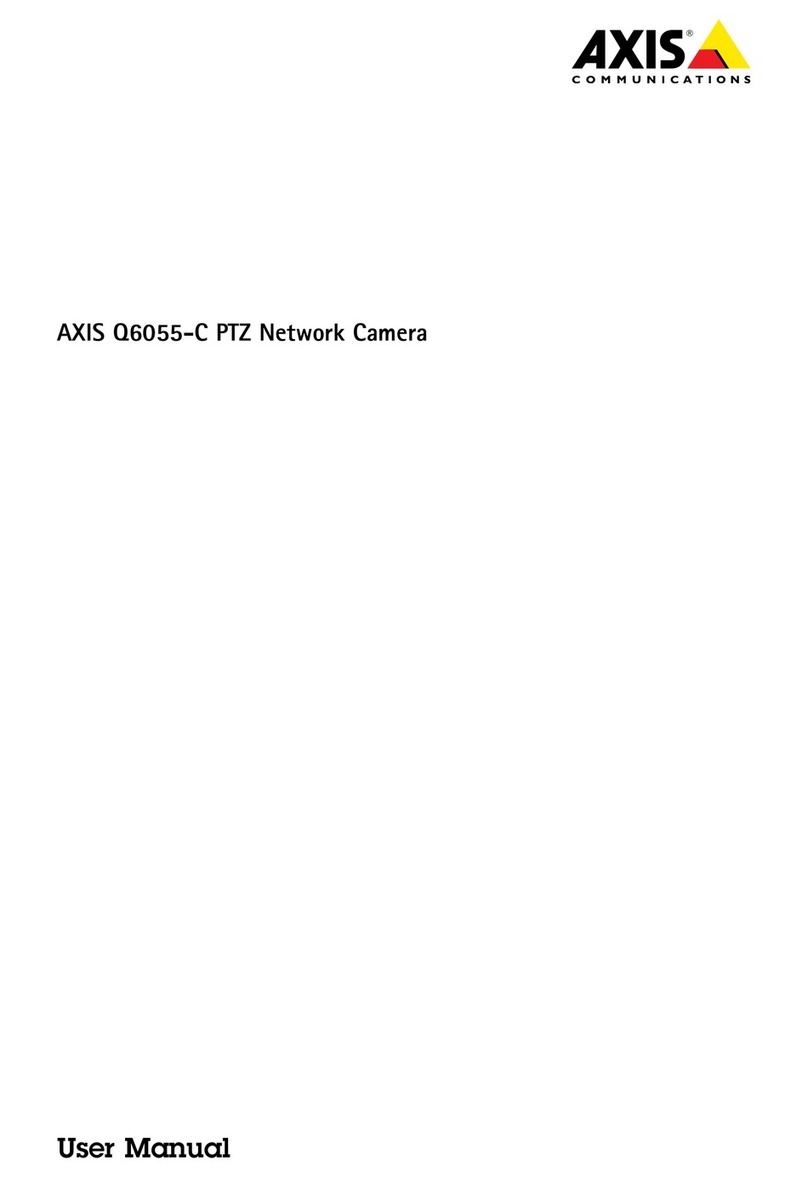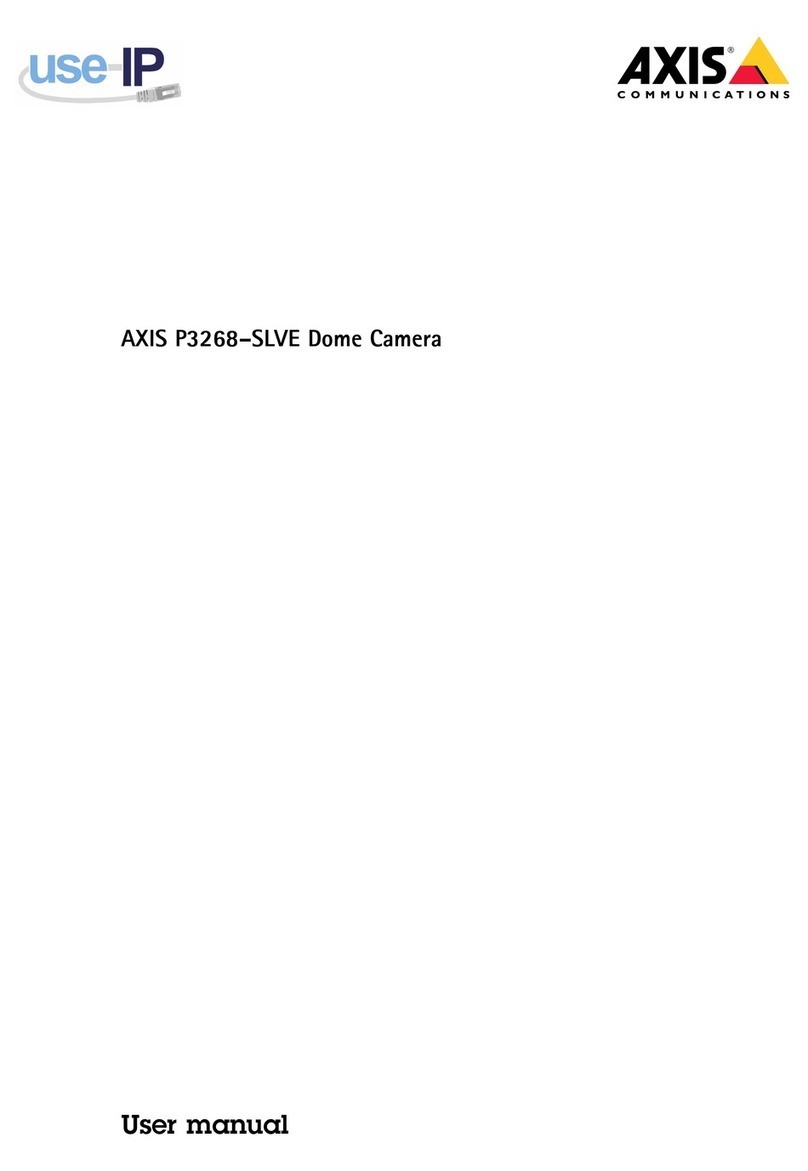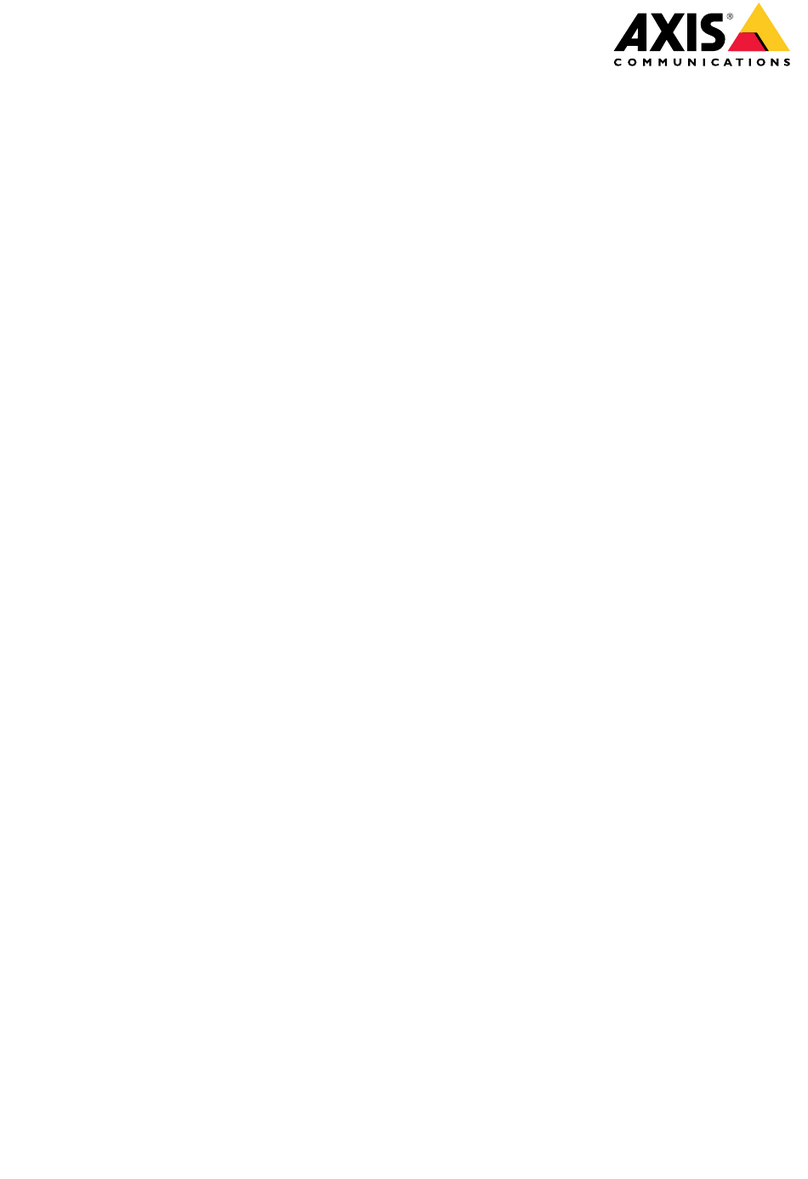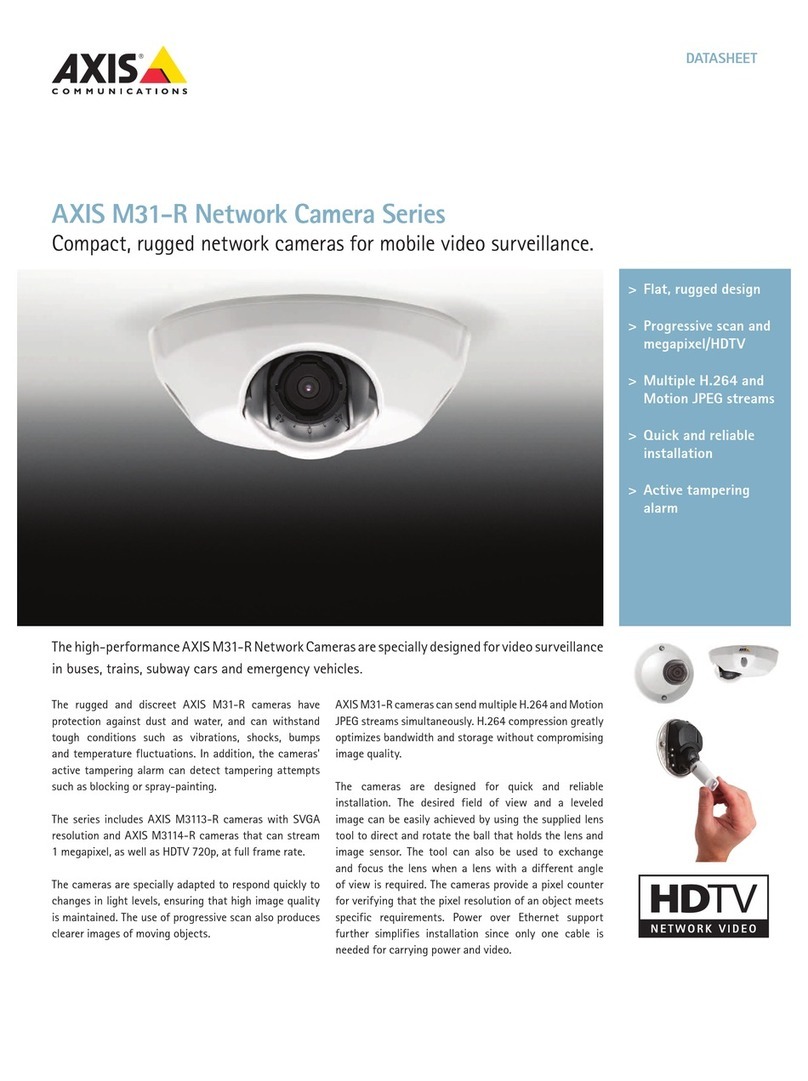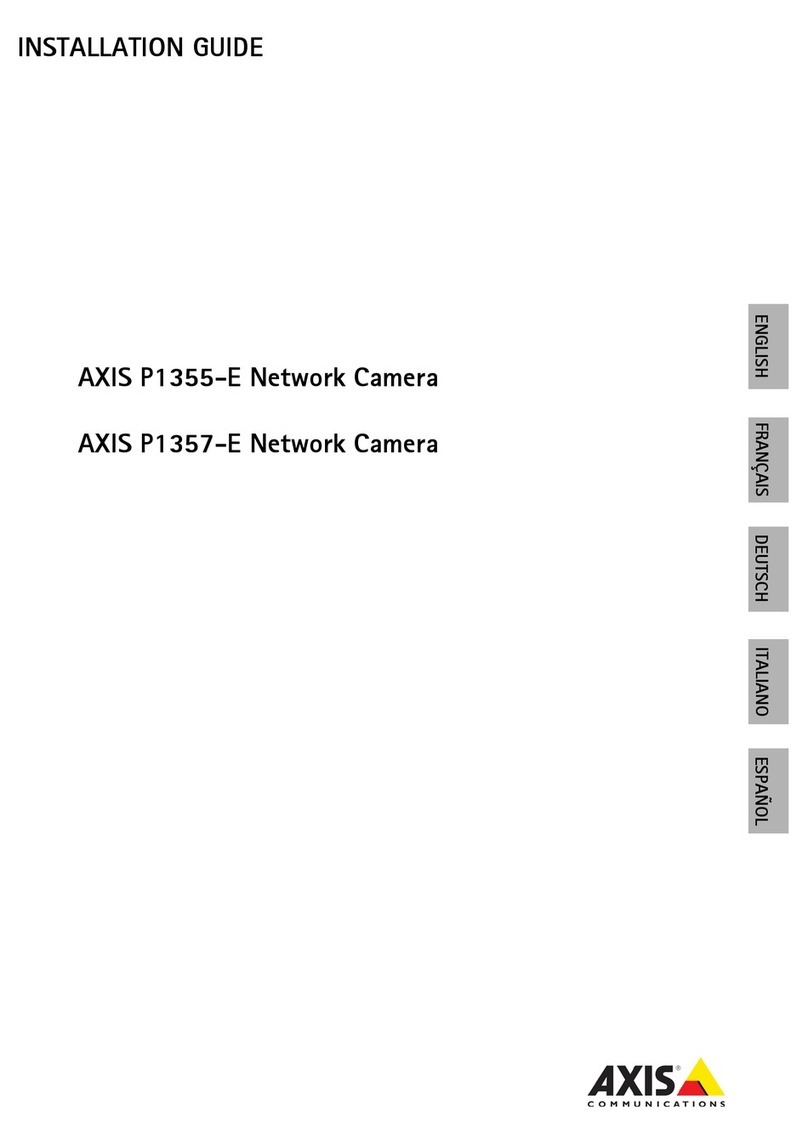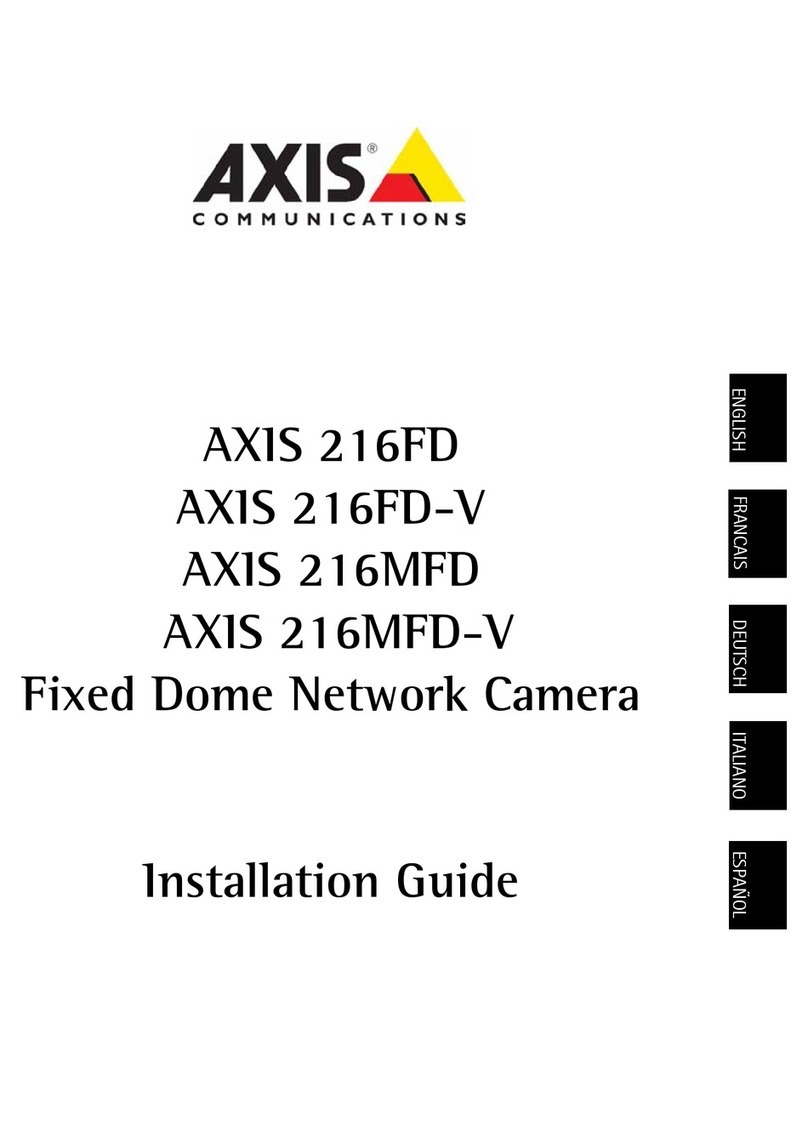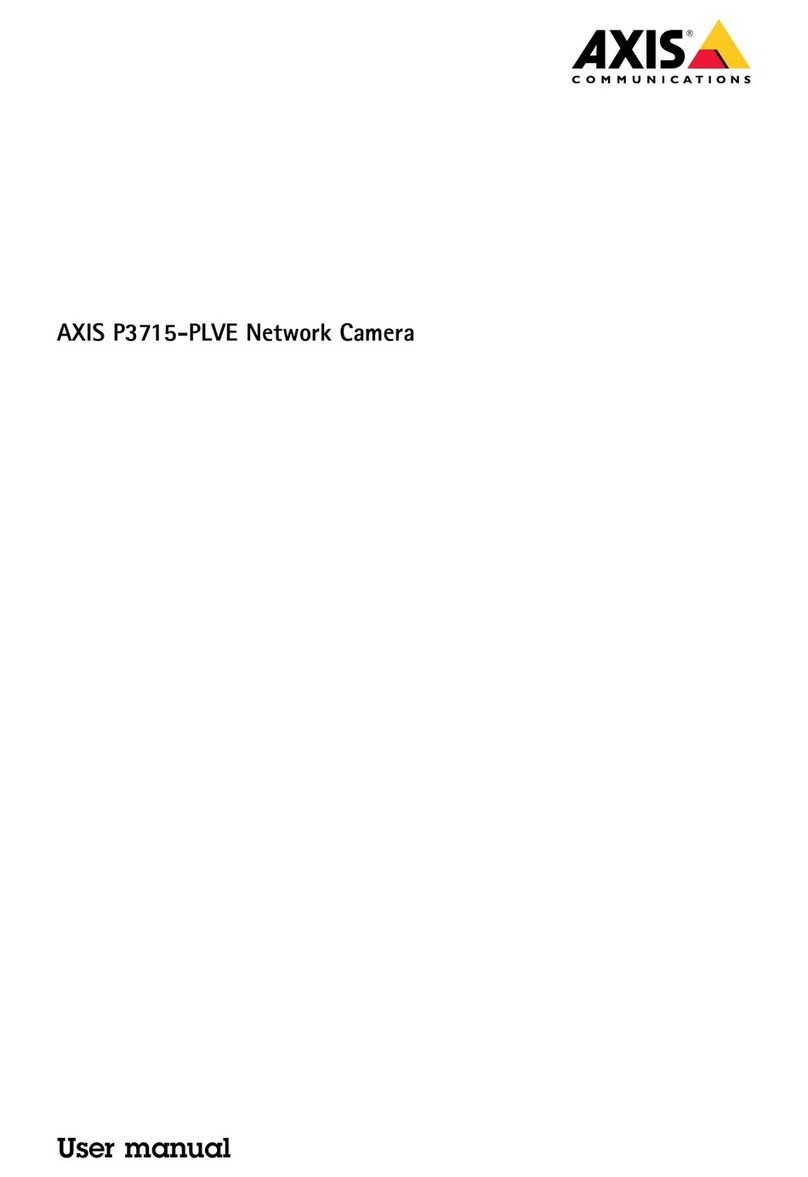AXISP5655-EPTZNetworkCamera
TableofContents
Installation................................................3
Getstarted................................................4
Findthedeviceonthenetwork....................................4
Openthedevice'swebinterface....................................4
Createanadministratoraccount...................................4
Securepasswords...............................................4
Verifythatnoonehastamperedwiththermware....................5
ebinterfaceoverview..........................................5
Congureyourdevice........................................6
Basicsettings..................................................6
Adjusttheimage................................................6
Adjustthecameraview(PTZ)......................................8
Viewandrecordvideo............................................8
Setuprulesforevents...........................................10
Audio.........................................................13
Thewebinterface...........................................15
Status........................................................15
Video.........................................................16
PTZ...........................................................26
Audio.........................................................29
Recordings.....................................................30
Apps..........................................................31
System........................................................32
Maintenance...................................................49
Learnmore................................................50
Privacymasks..................................................50
Overlays.......................................................50
Pan,tilt,andzoom(PTZ)..........................................50
Streamingandstorage...........................................50
Applications....................................................53
Specications..............................................54
Productoverview................................................54
LEDindicators..................................................54
SDcardslot....................................................55
Buttons.......................................................55
Connectors....................................................55
Troubleshooting............................................59
Resettofactorydefaultsettings...................................59
Firmwareoptions...............................................59
Checkthecurrentrmwareversion.................................59
Upgradethermware............................................59
Technicalissues,clues,andsolutions................................60
Performanceconsiderations.......................................61
2