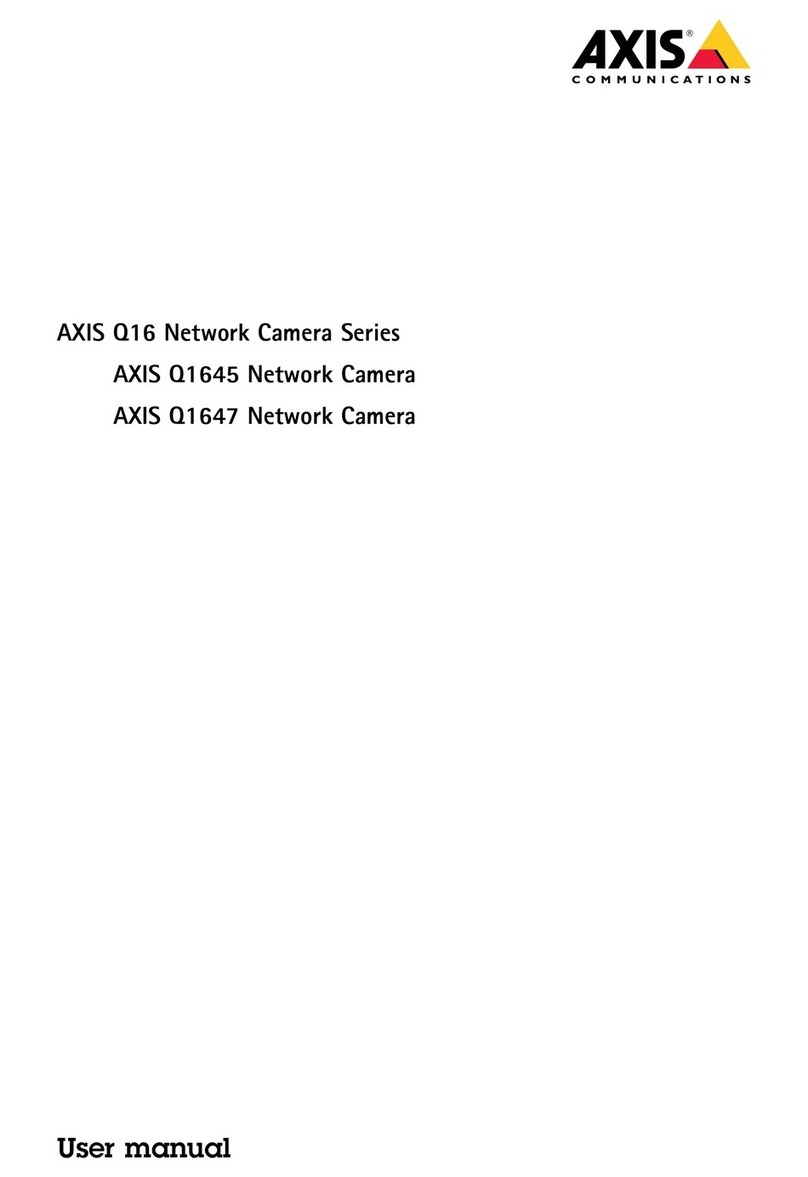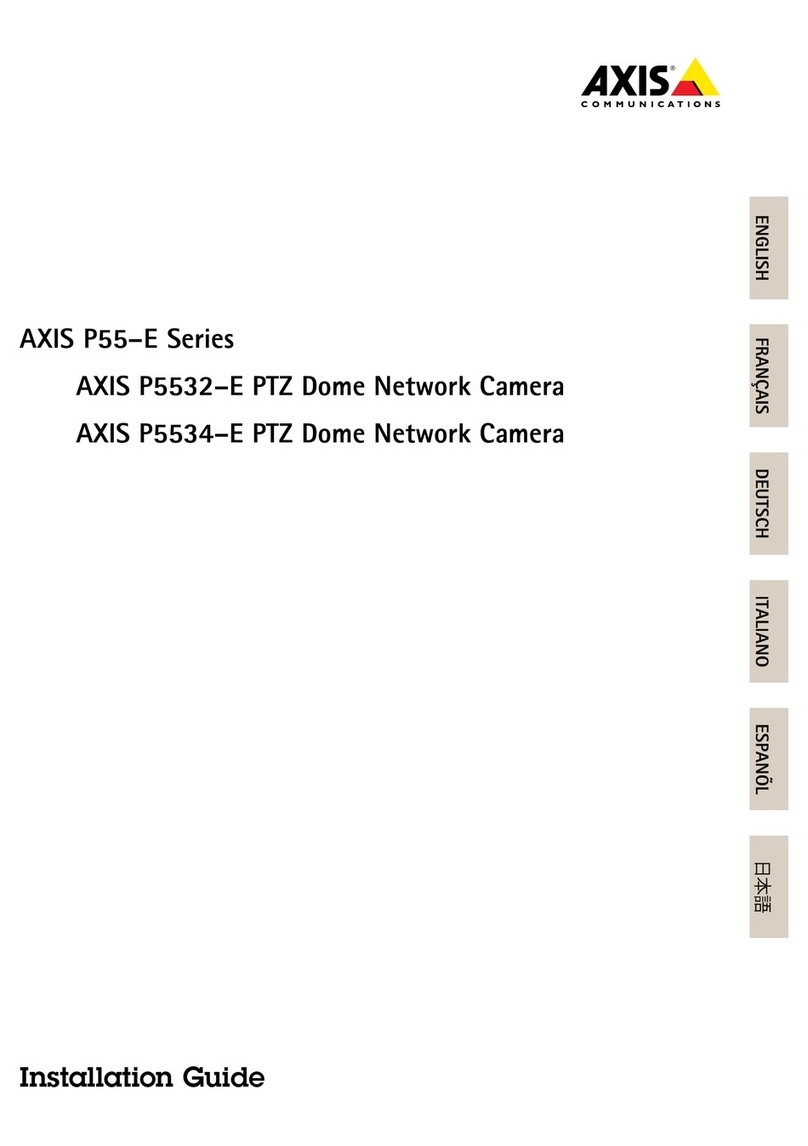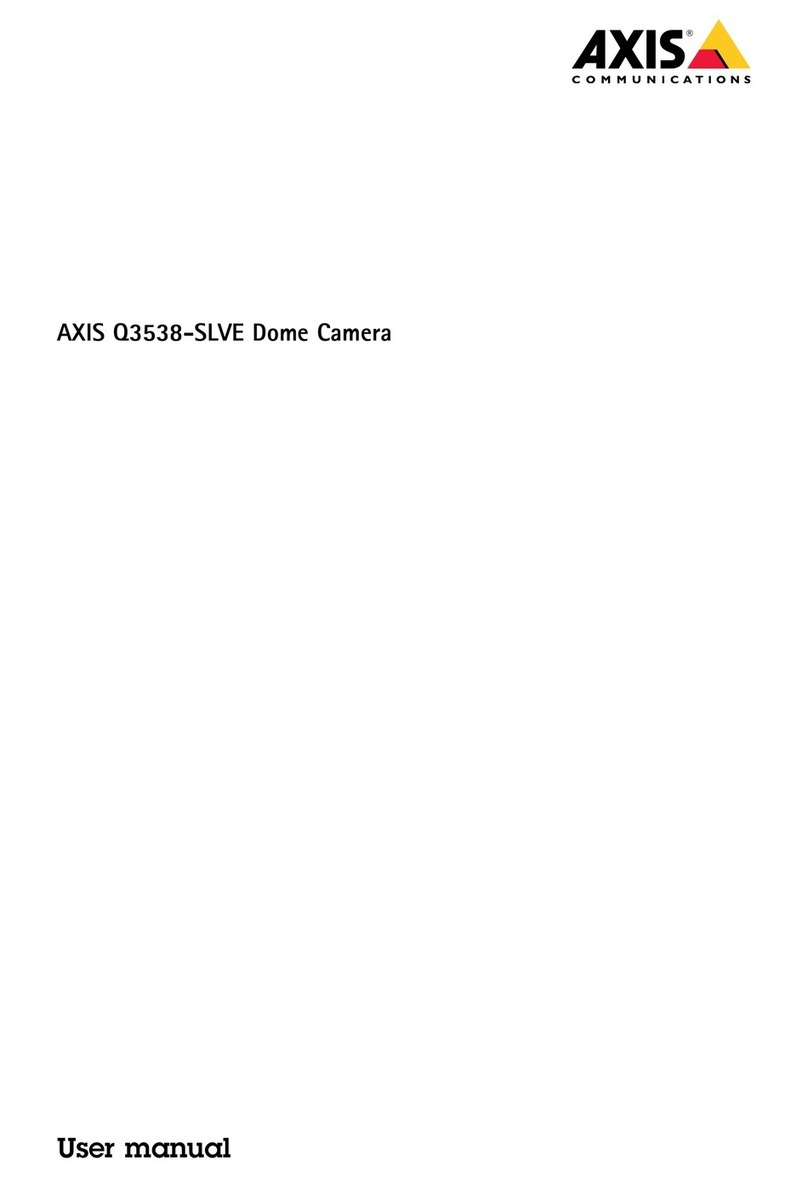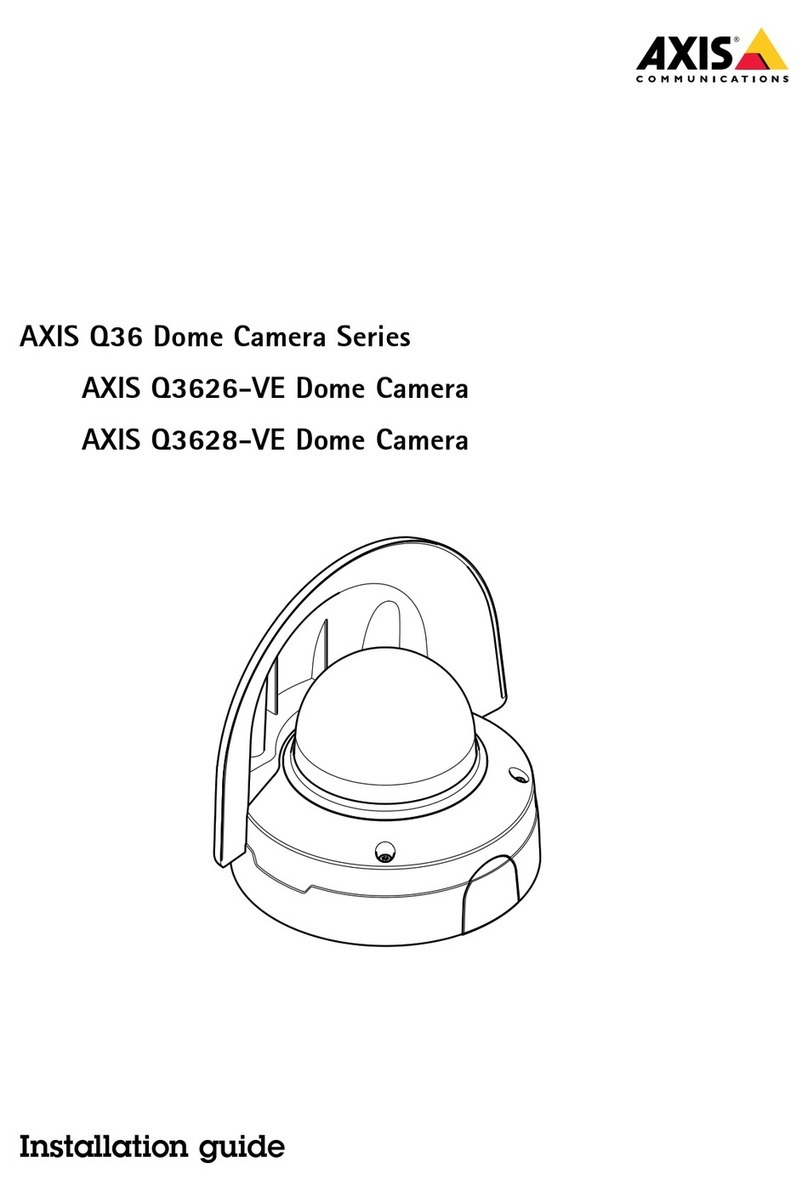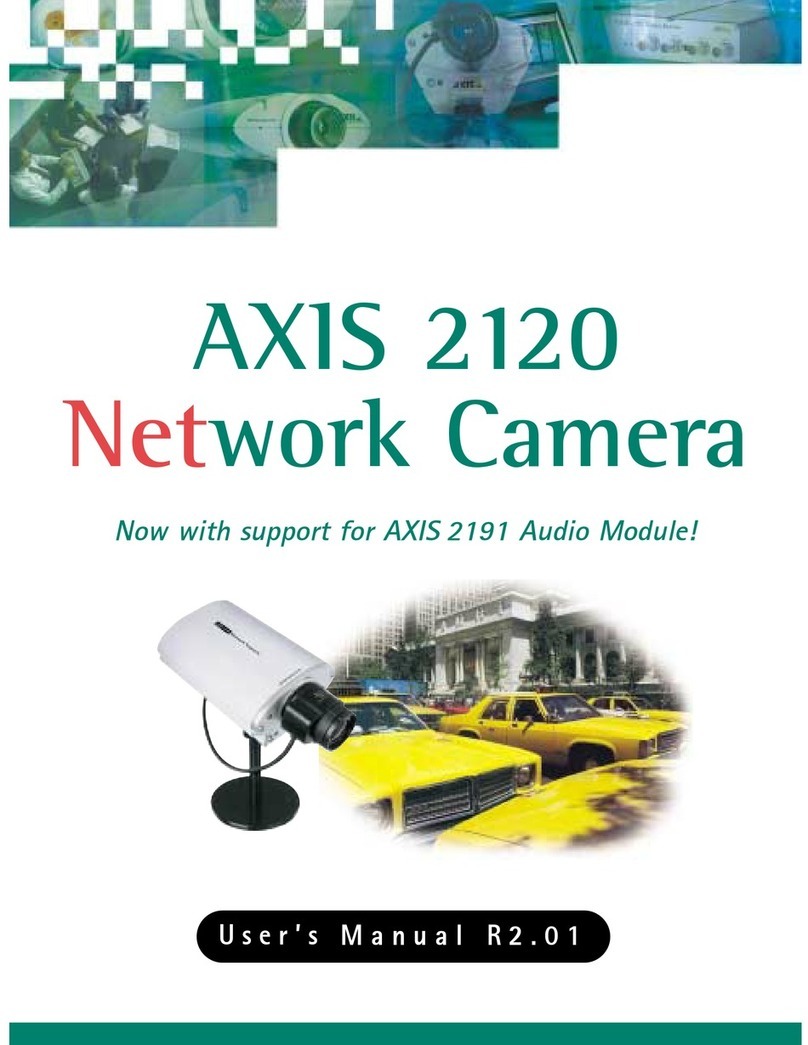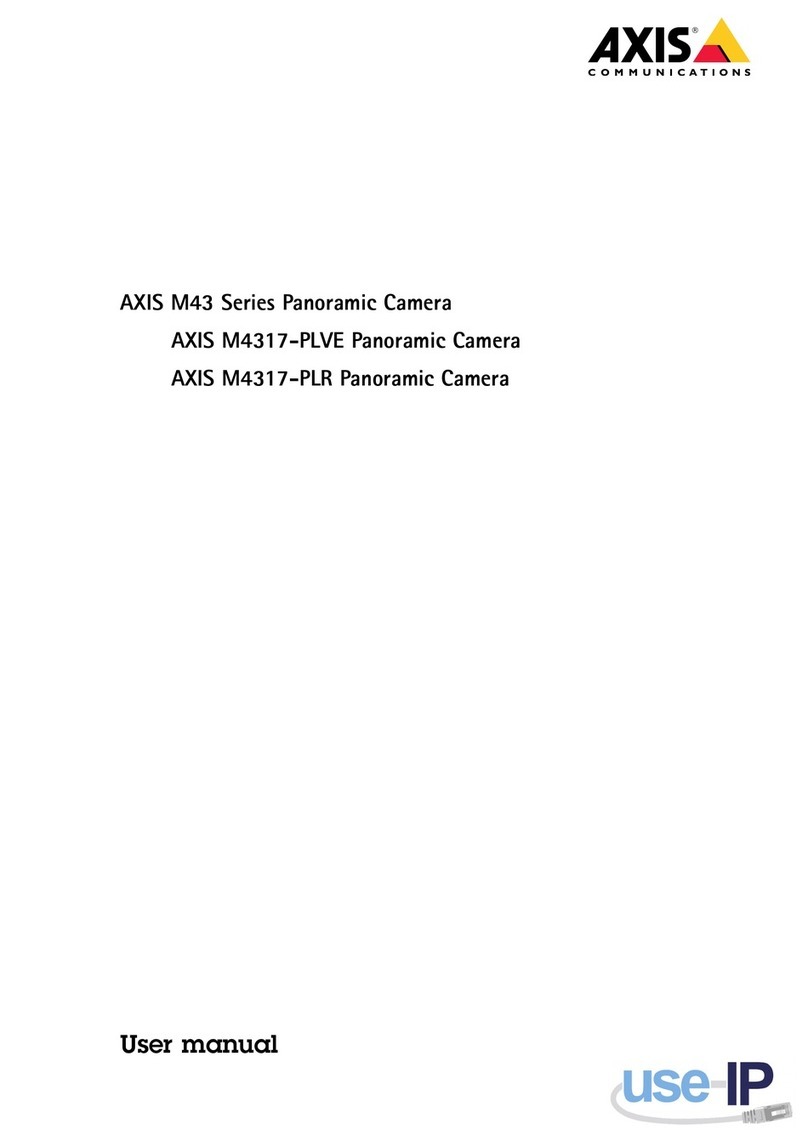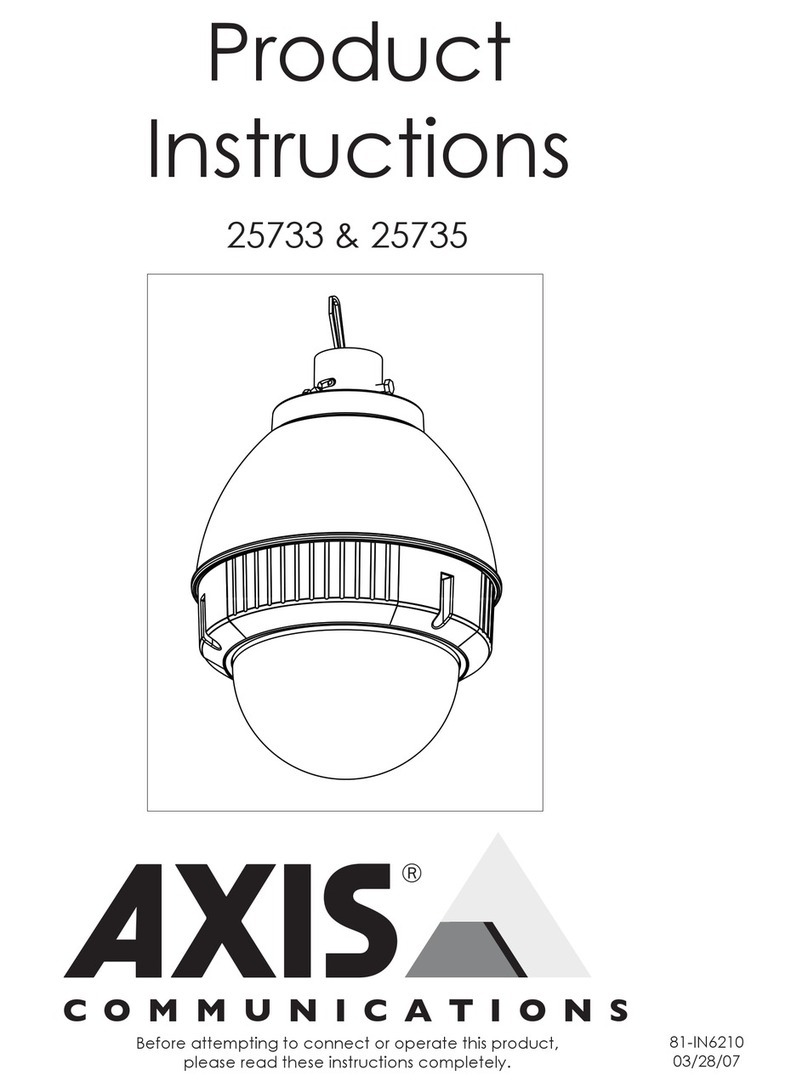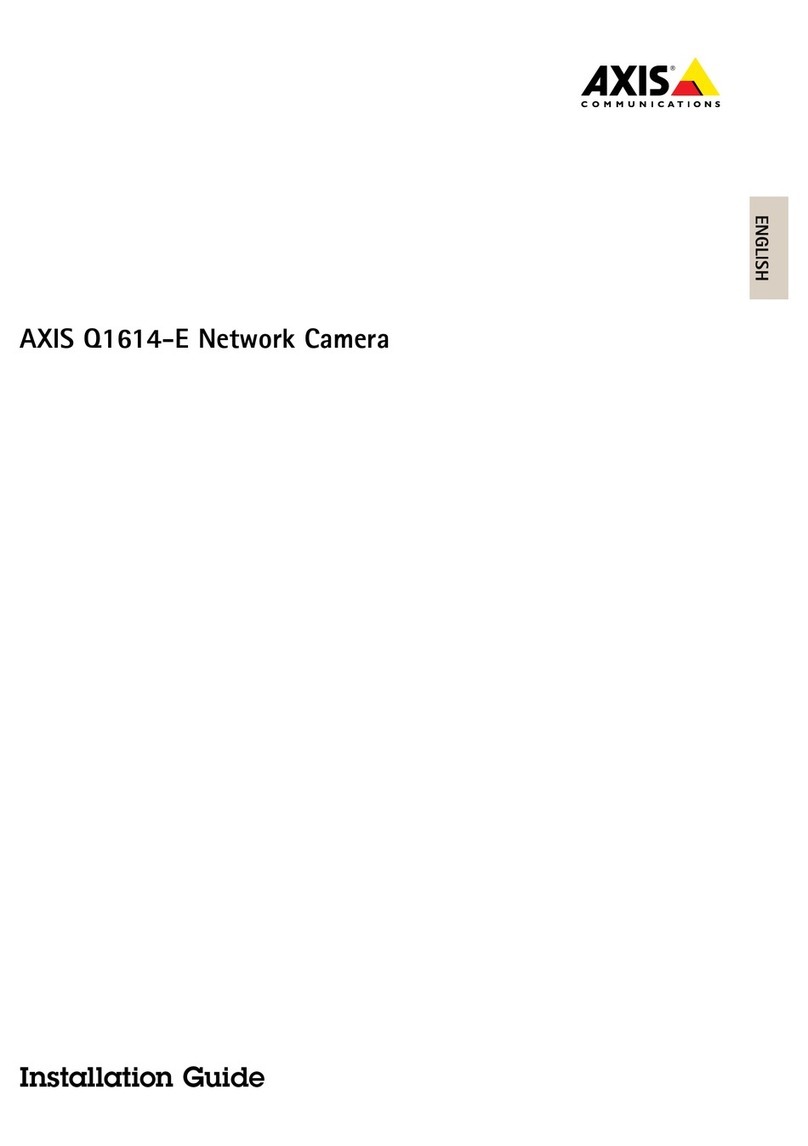AXISQ6078-EPTZCamera
TableofContents
Getstarted................................................3
Findthedeviceonthenetwork....................................3
Accessthedevice...............................................3
Webpageoverview..............................................5
Additionalsettings..........................................7
Adjusttheimage................................................7
Adjustthecameraview(PTZ......................................12
Viewandrecordvideo............................................12
Setuprulesandalerts...........................................13
Learnmore................................................18
Cleaningrecommendations.......................................18
Bitratecontrol..................................................18
Capturemodes.................................................20
Privacymasks..................................................20
Overlays.......................................................20
Pan,tilt,andzoom(PTZ..........................................20
Streamingandstorage...........................................21
Applications....................................................21
Security.......................................................22
Troubleshooting............................................23
Resettofactorydefaultsettings...................................23
Firmwareoptions...............................................23
Checkthecurrentrmware.......................................23
Upgradethermware............................................23
Technicalissues,cluesandsolutions................................24
Performanceconsiderations.......................................26
Needmorehelp?................................................26
Specications..............................................27
Productoverview................................................27
LEDindicators..................................................28
SDcardslot....................................................28
Buttons.......................................................28
Connectors....................................................28
2