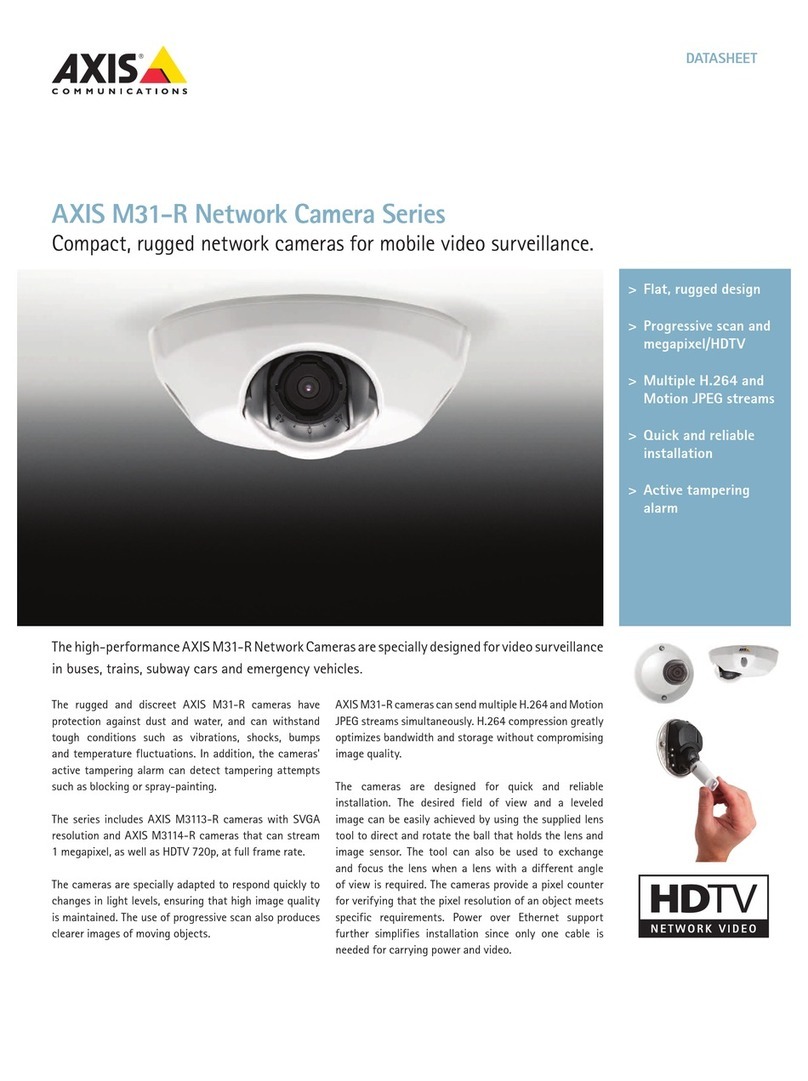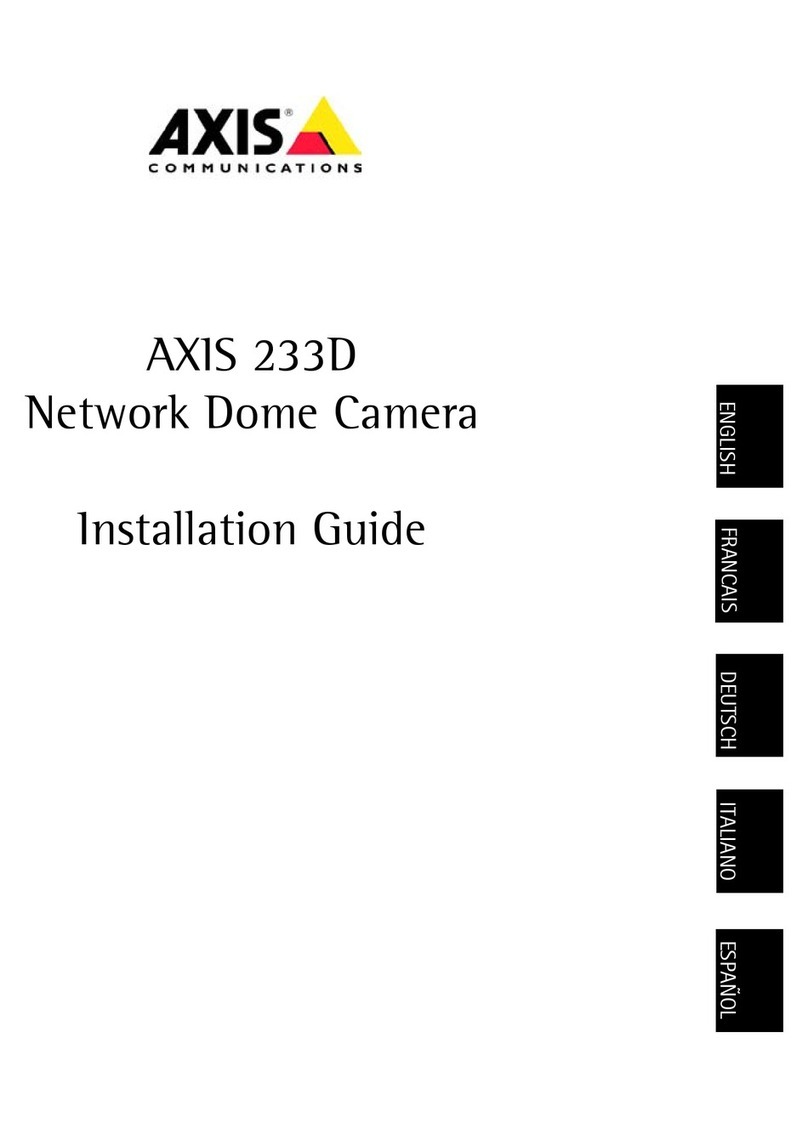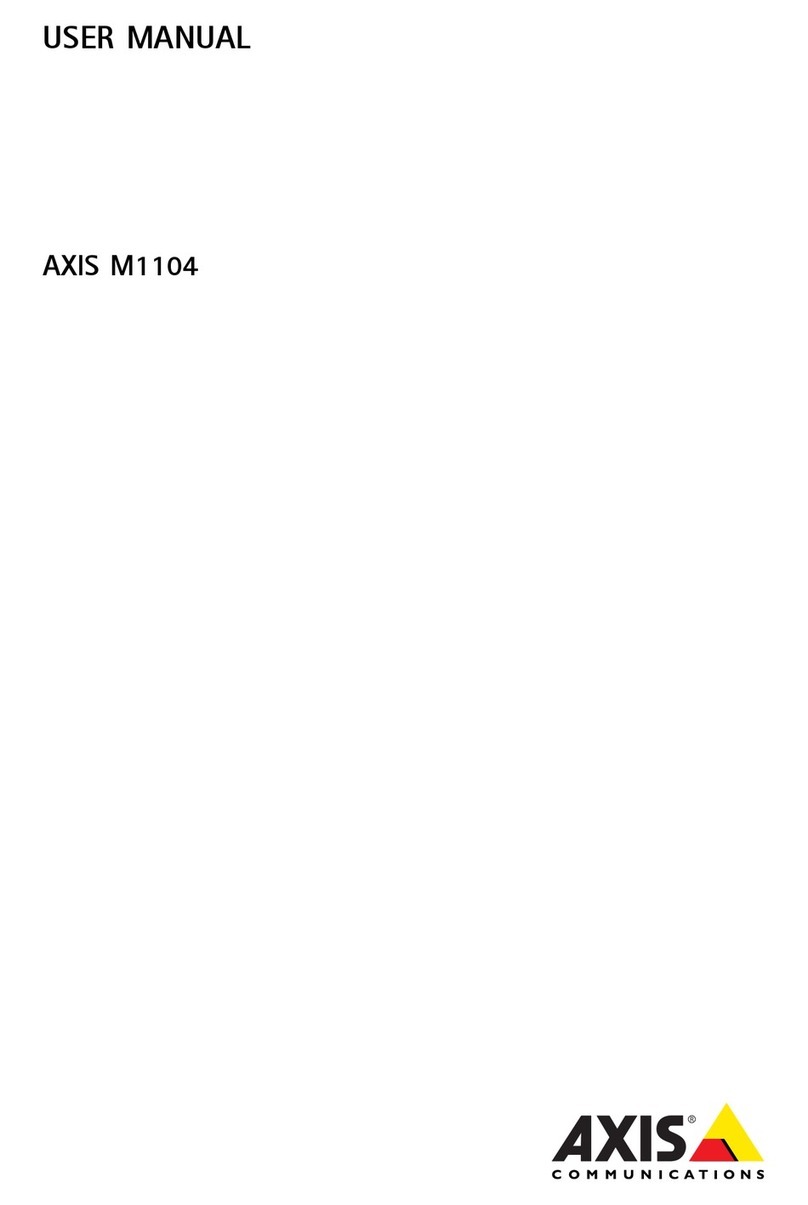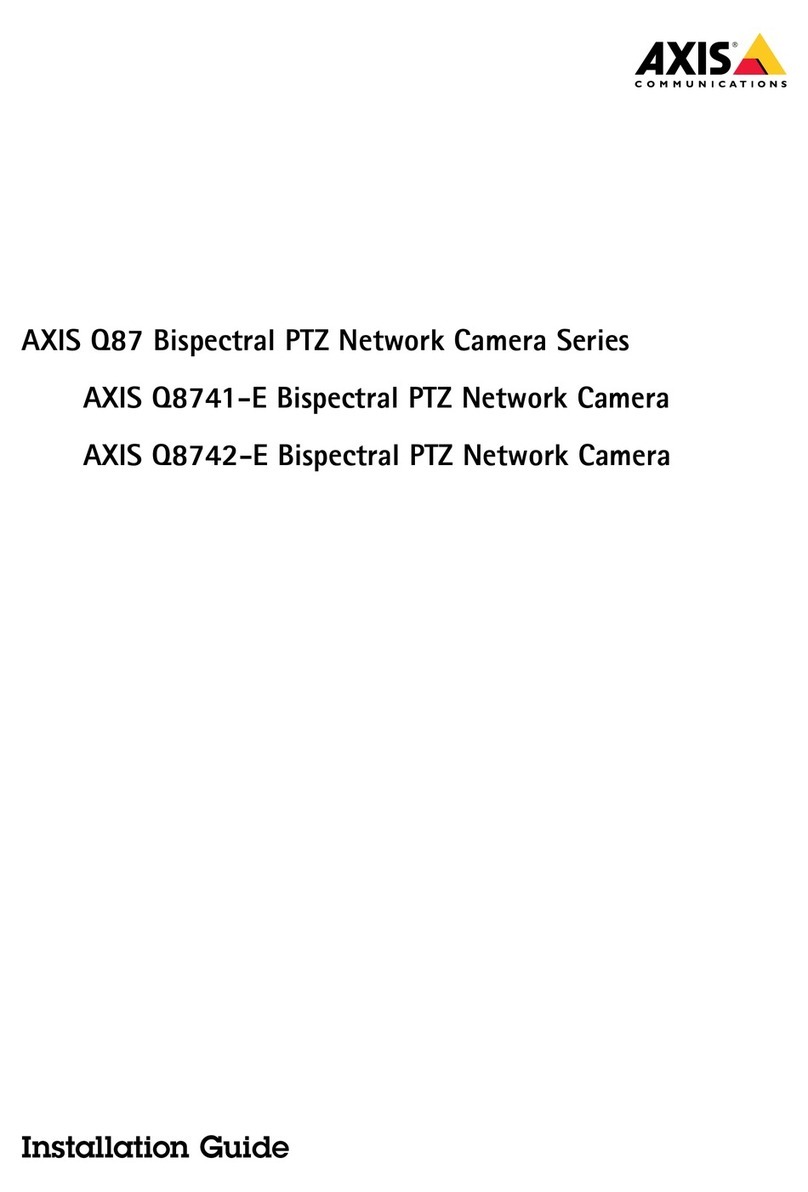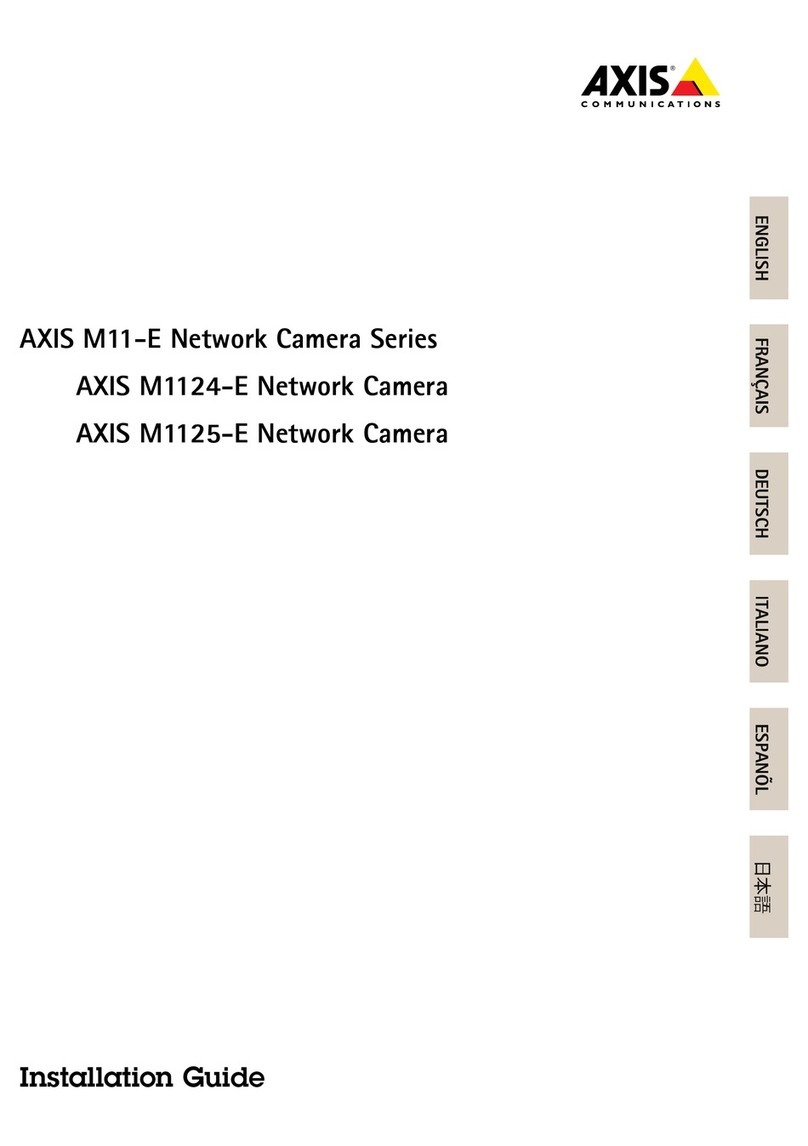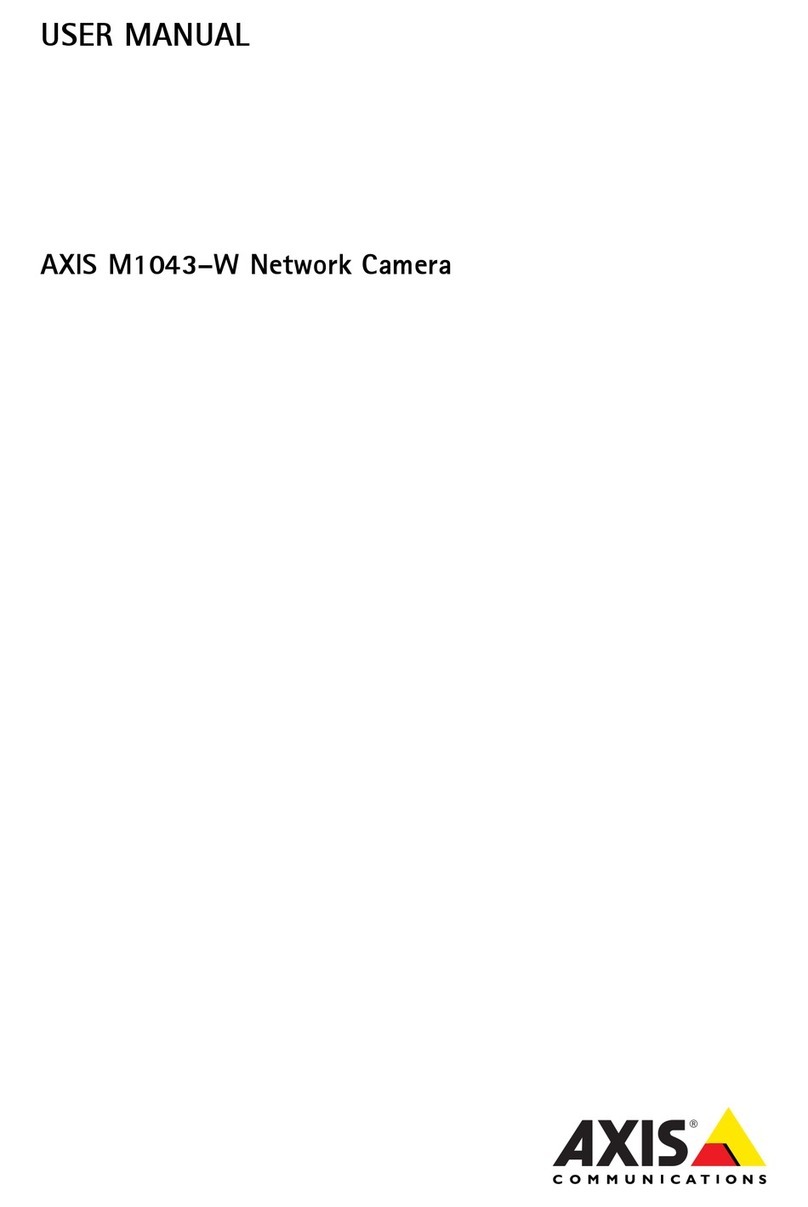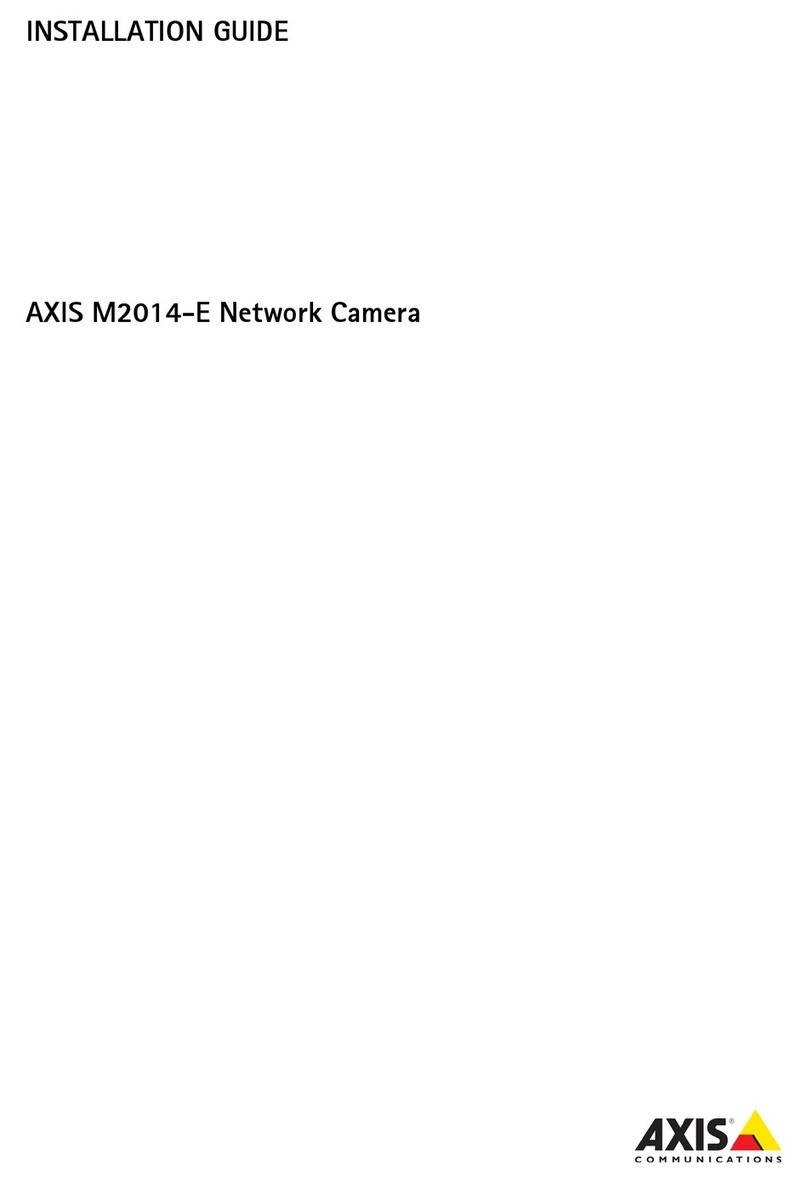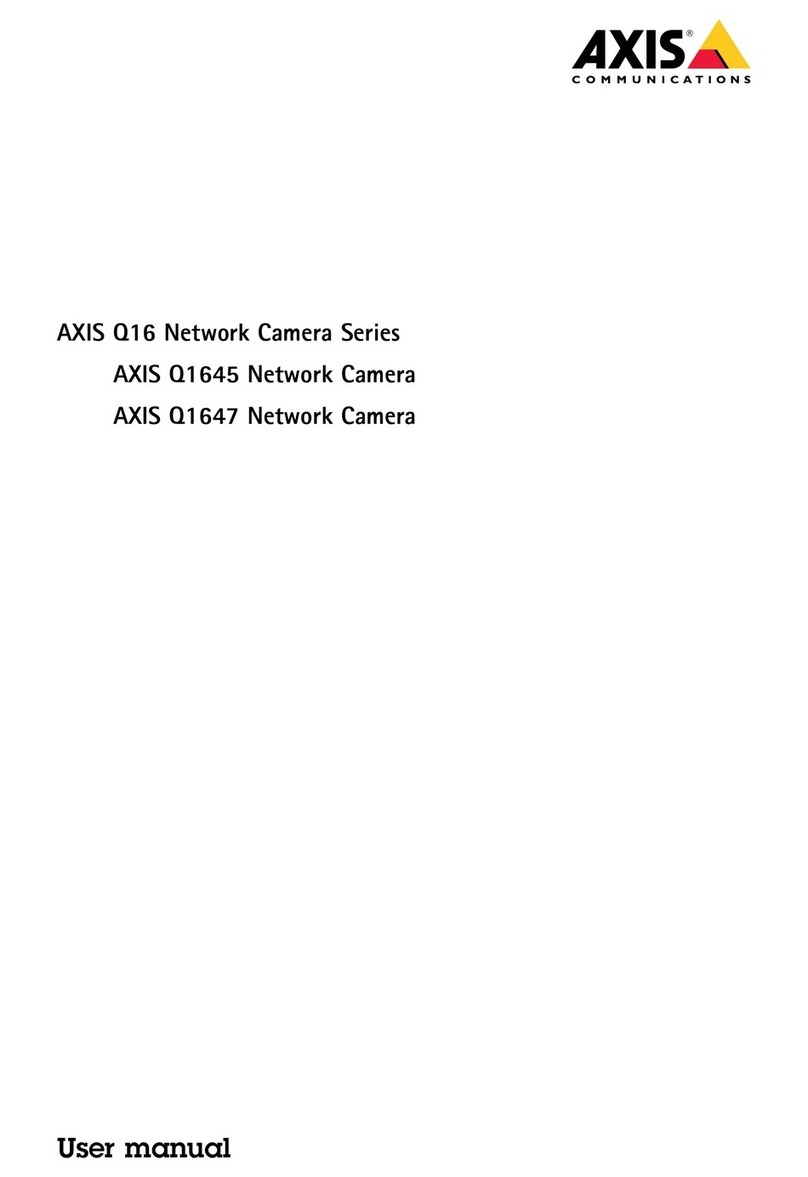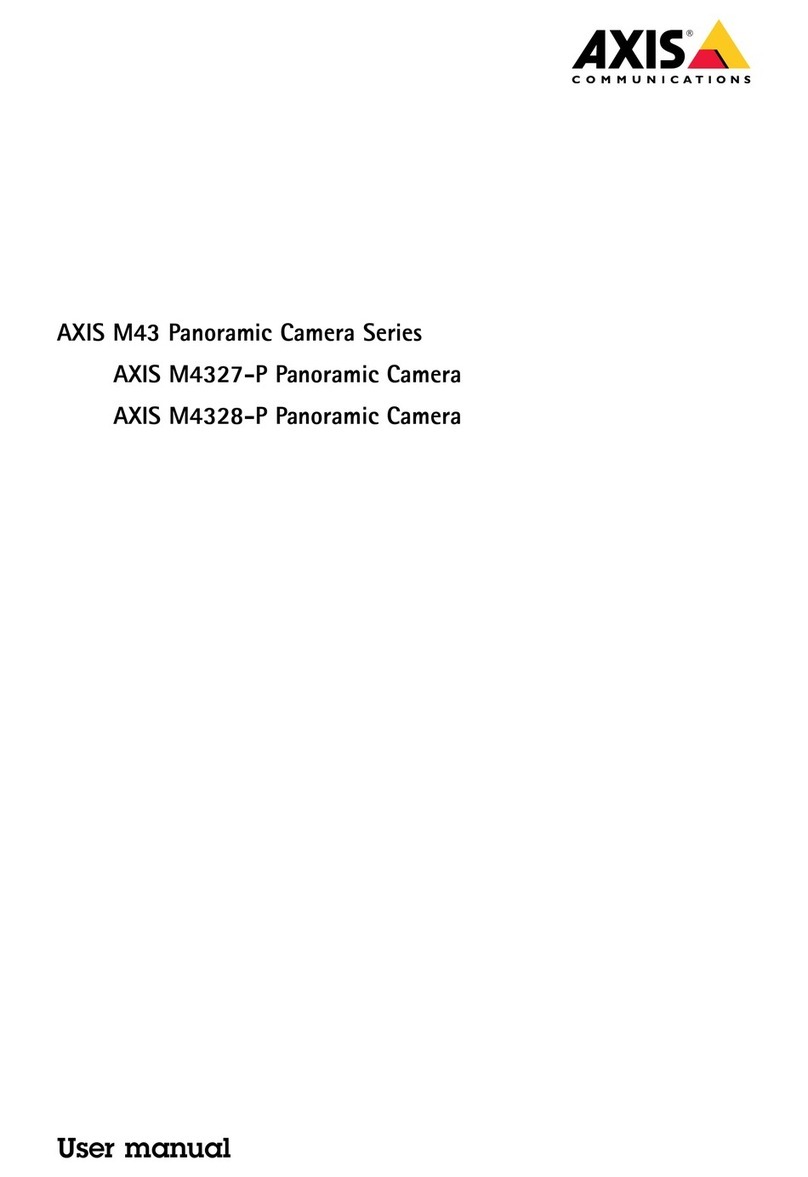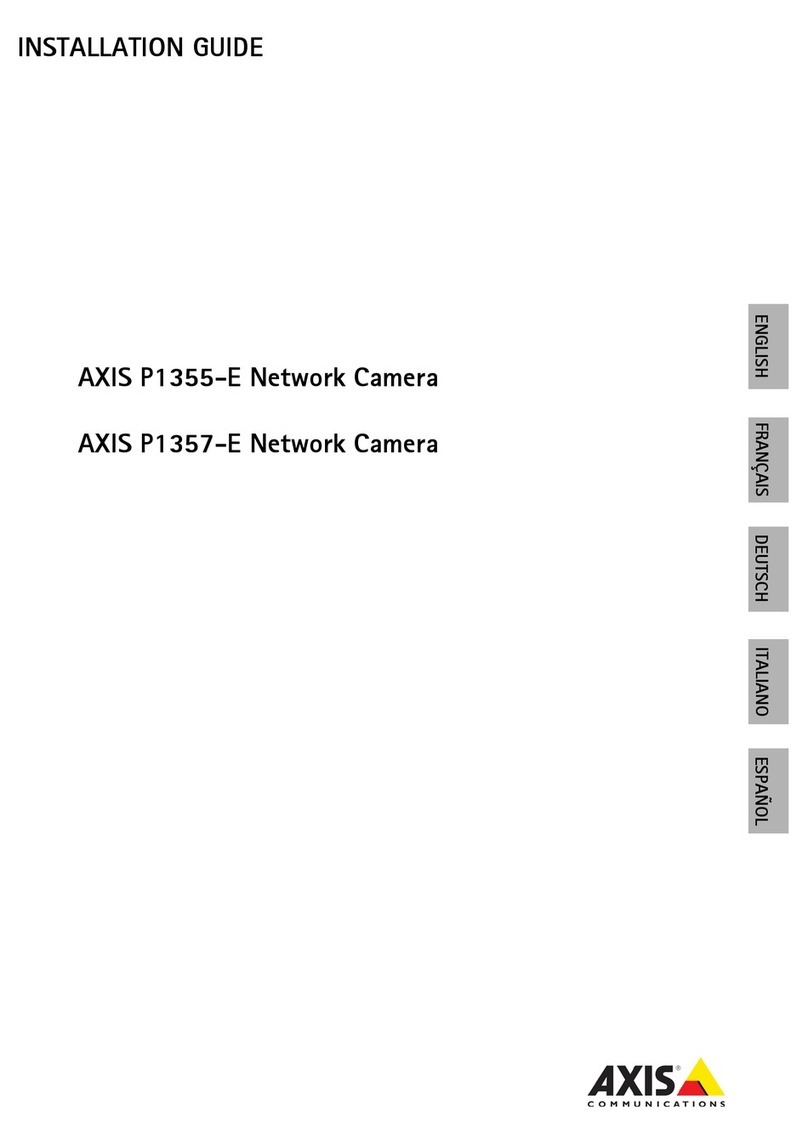AXISQ6075-SPTZNetworkCamera
TableofContents
Getstarted................................................3
Findthedeviceonthenetwork....................................3
Accessthedevice...............................................3
Webpageoverview..............................................4
Additionalsettings..........................................6
Adjusttheimage................................................6
Adjustthecameraview(PTZ......................................10
Viewandrecordvideo............................................11
Setuprulesandalerts...........................................12
Cleaningrecommendations...................................15
Learnmore................................................16
Long-distanceconnections........................................16
Capturemodes.................................................16
Privacymasks..................................................16
Overlays.......................................................16
Pan,tilt,andzoom(PTZ..........................................16
Streamingandstorage...........................................17
Applications....................................................18
Security.......................................................19
Troubleshooting............................................20
Resettofactorydefaultsettings...................................20
Firmwareoptions...............................................20
Checkthecurrentrmware.......................................20
Upgradethermware............................................21
Technicalissues,cluesandsolutions................................21
Performanceconsiderations.......................................22
Contactsupport.................................................23
Specications..............................................24
Productoverview................................................24
LEDindicators..................................................27
SDcardslot....................................................27
Buttons.......................................................27
Connectors....................................................28
2