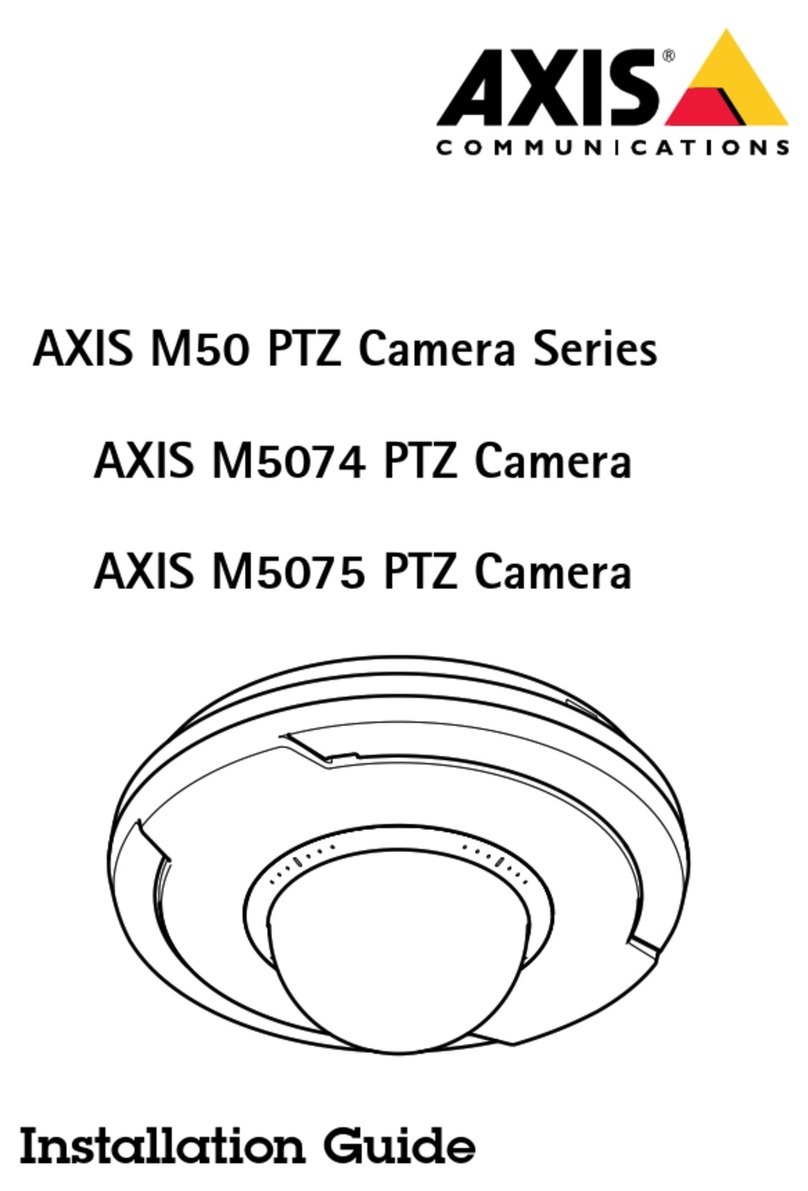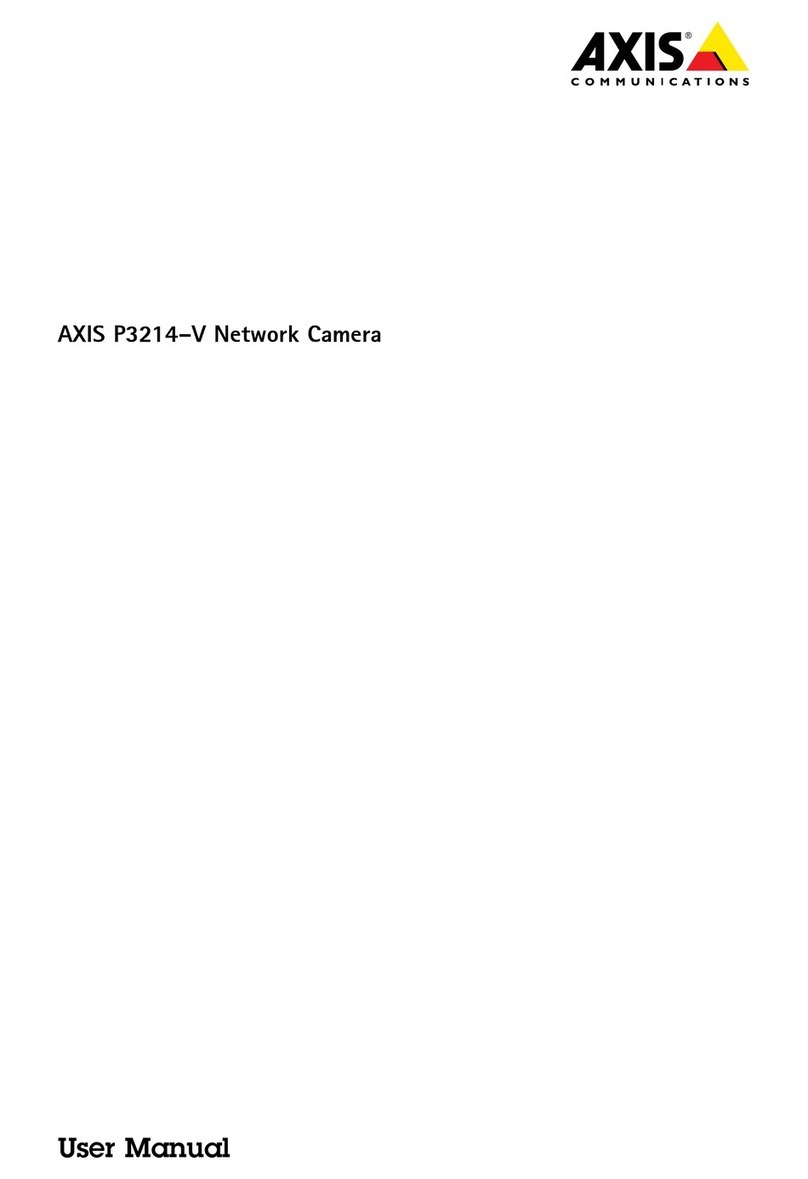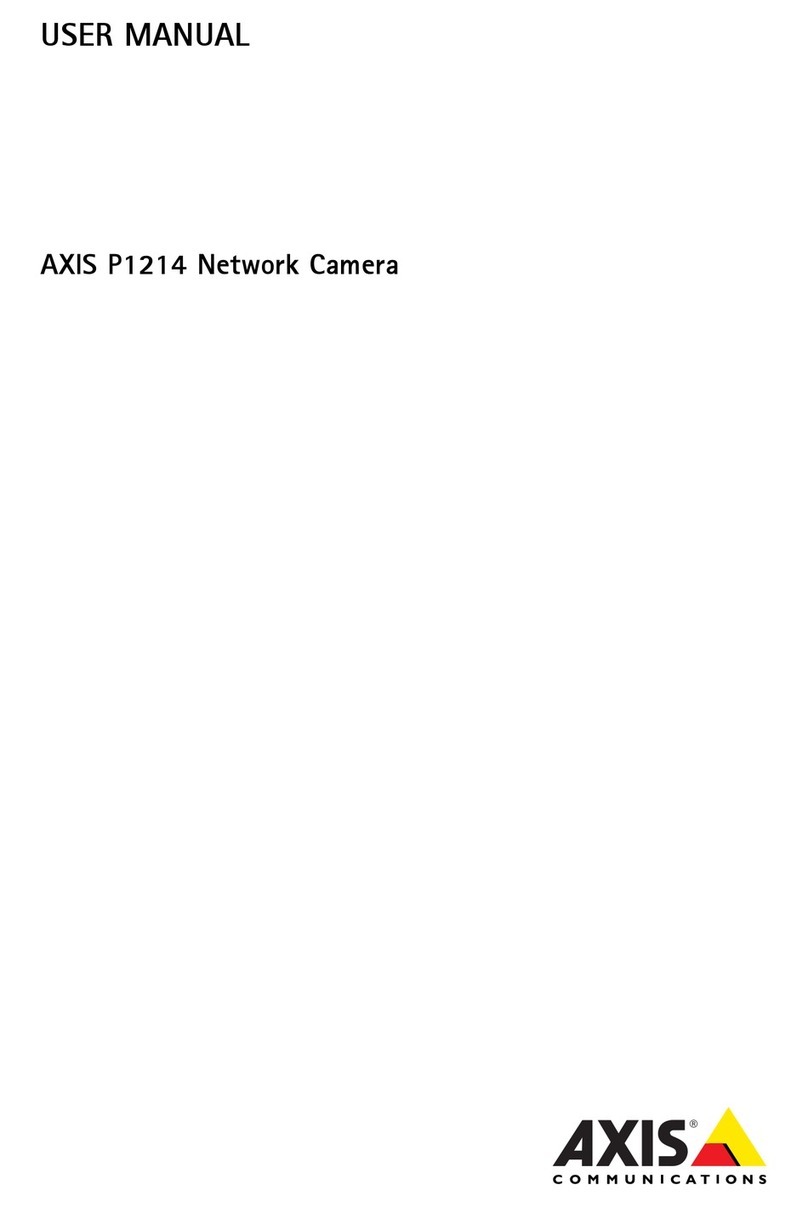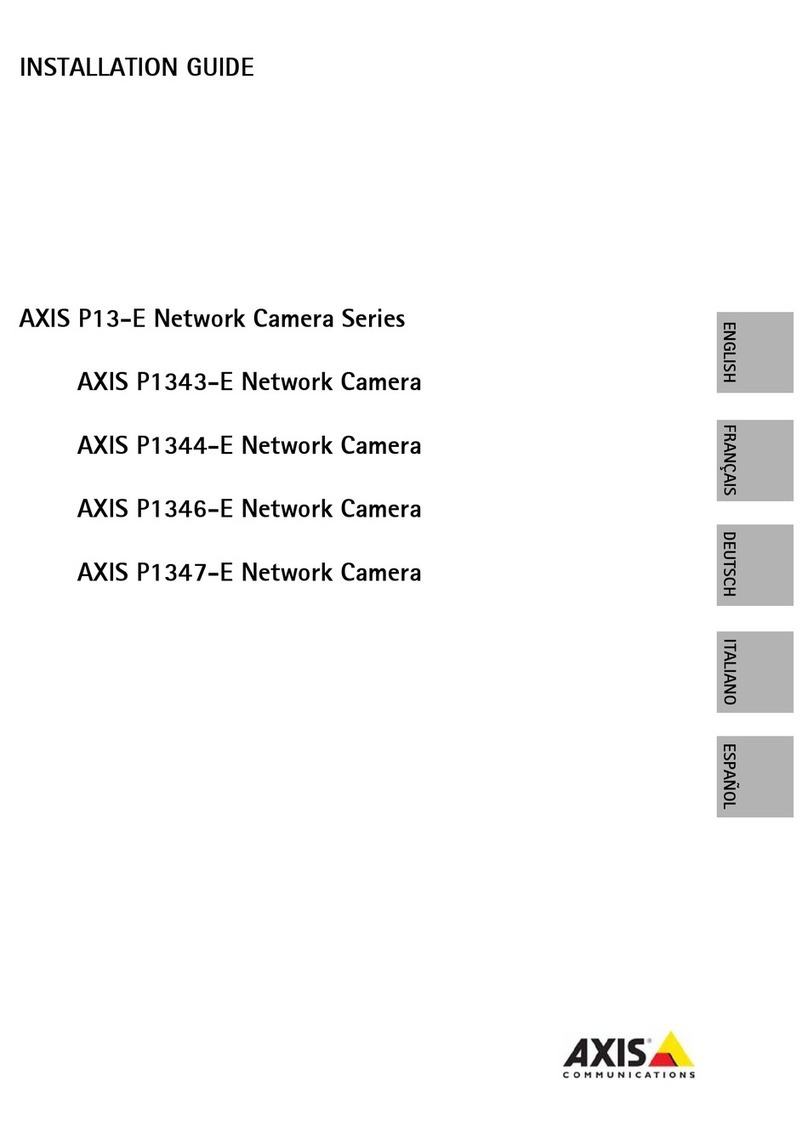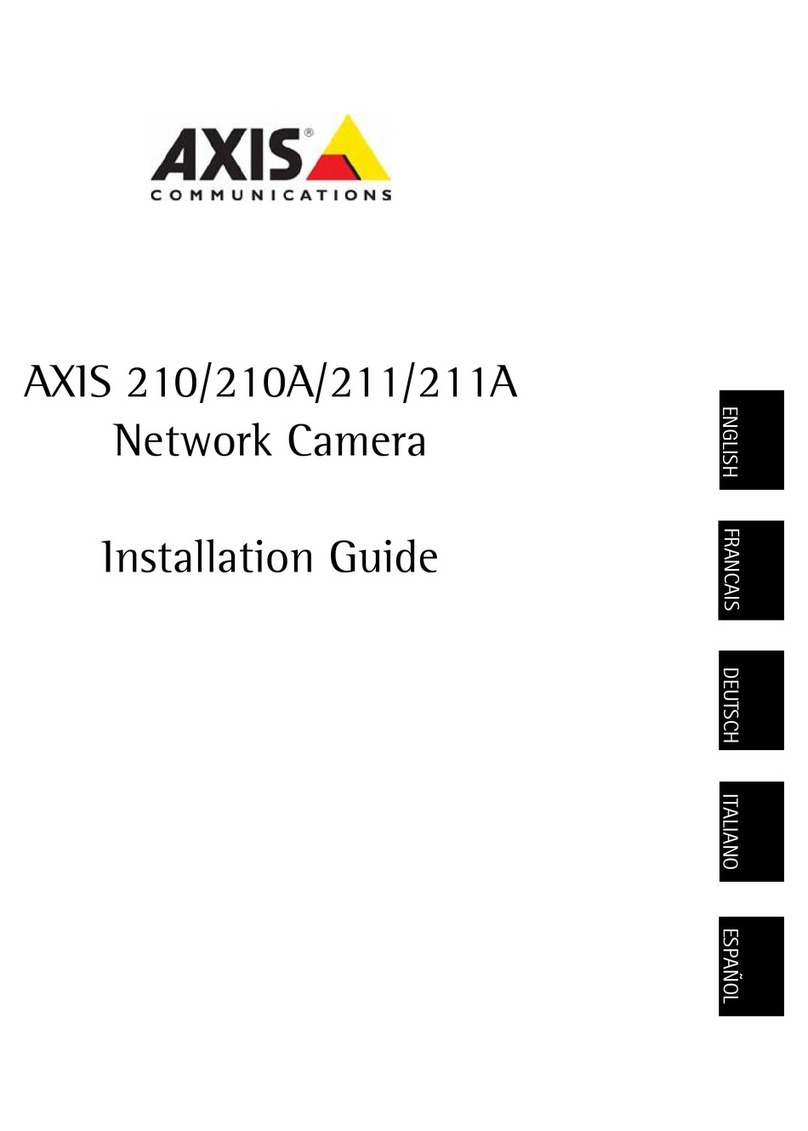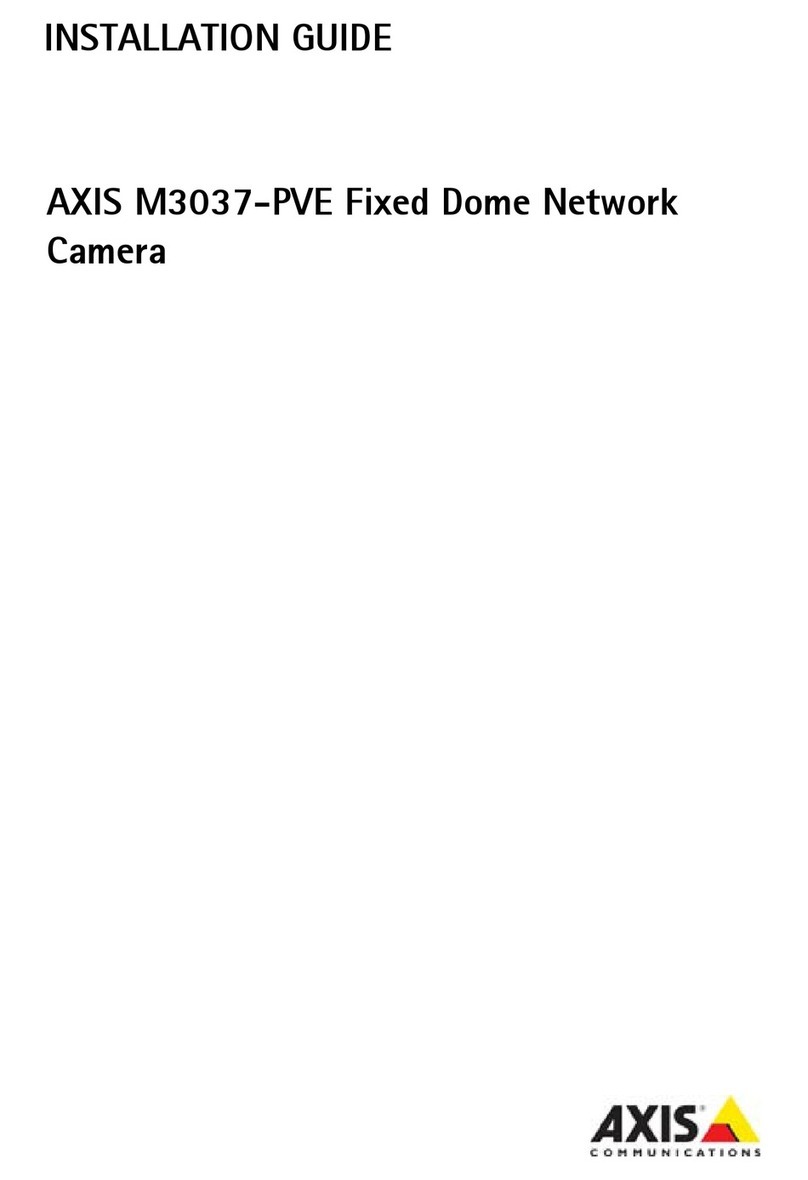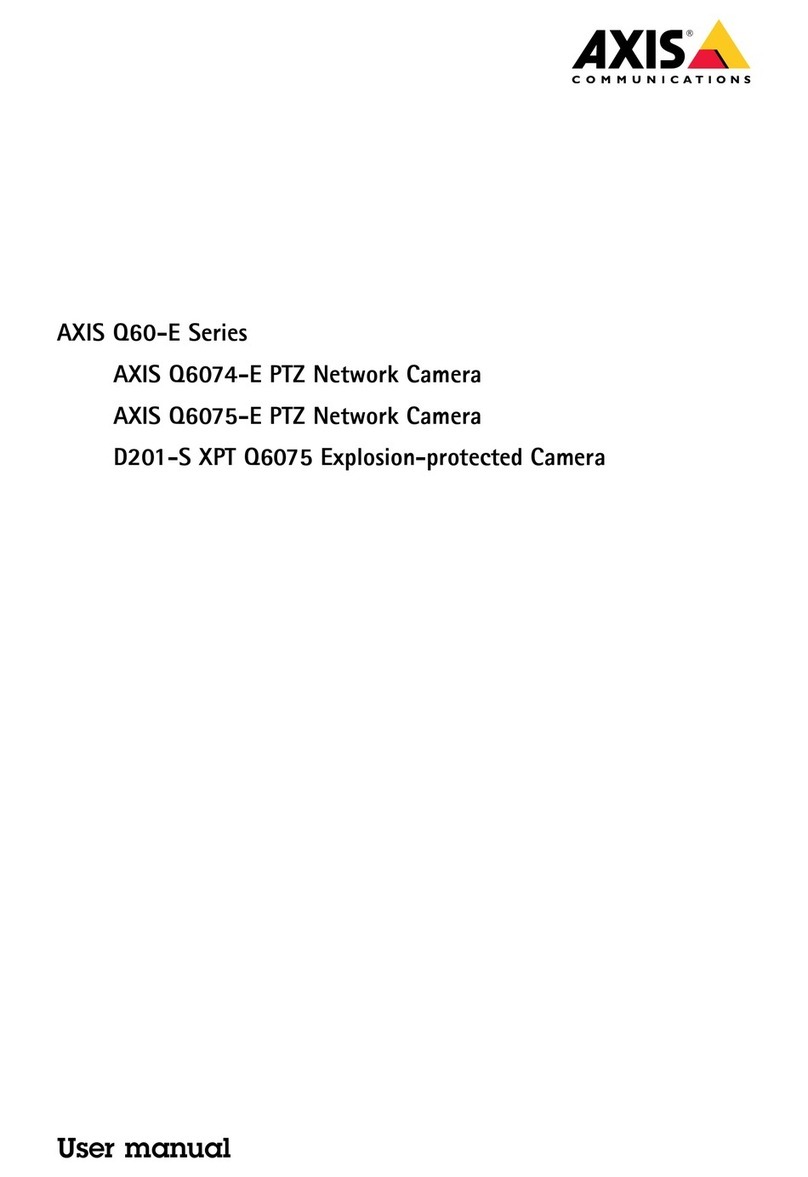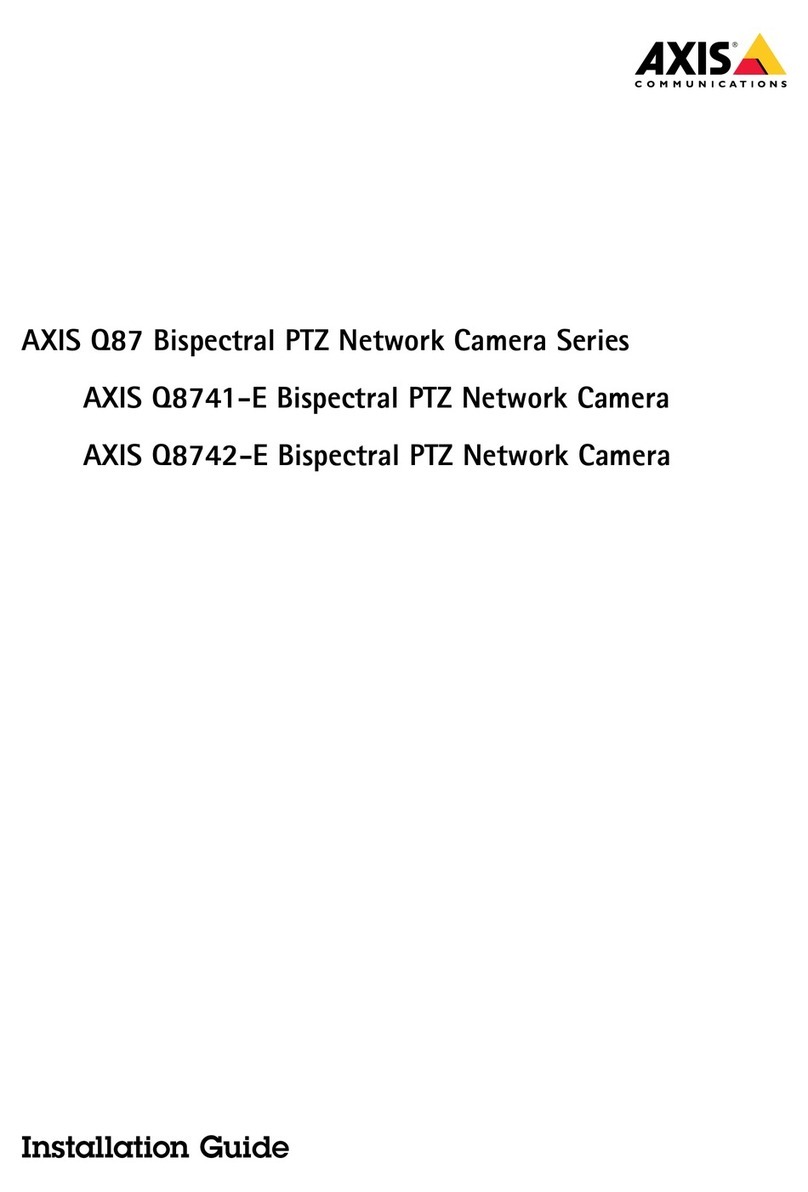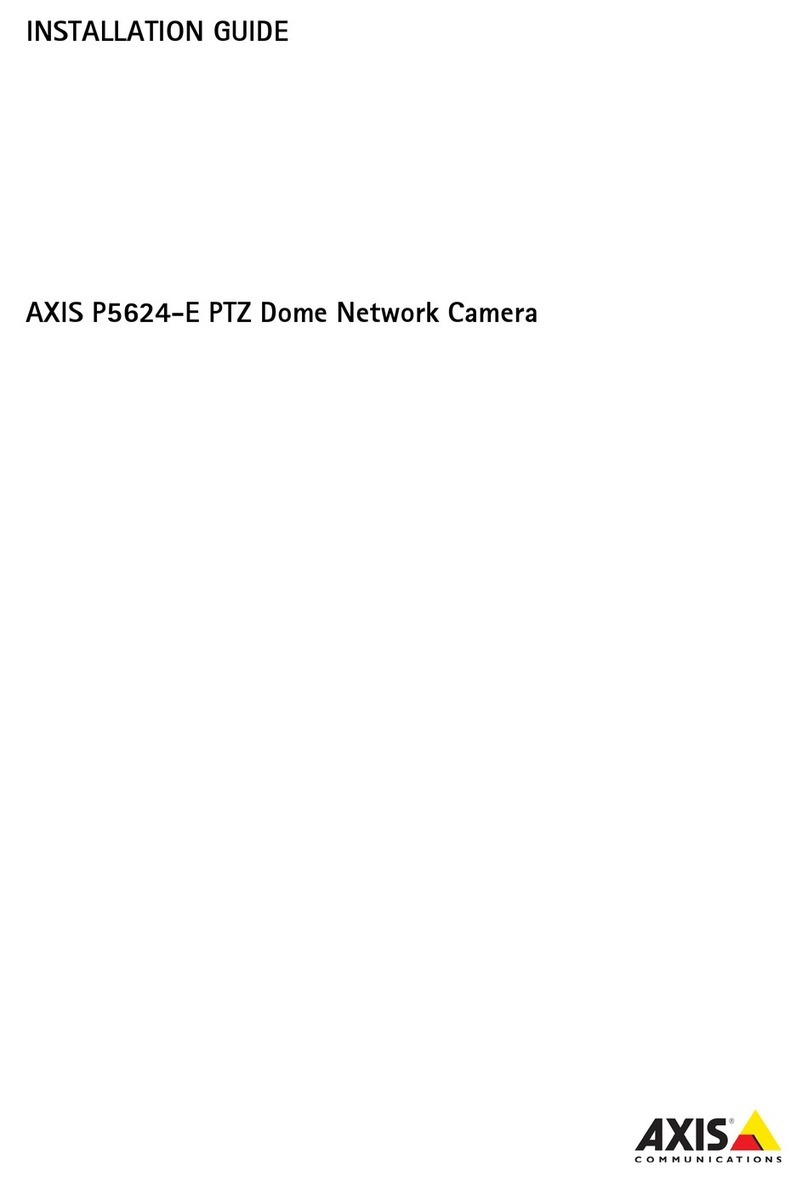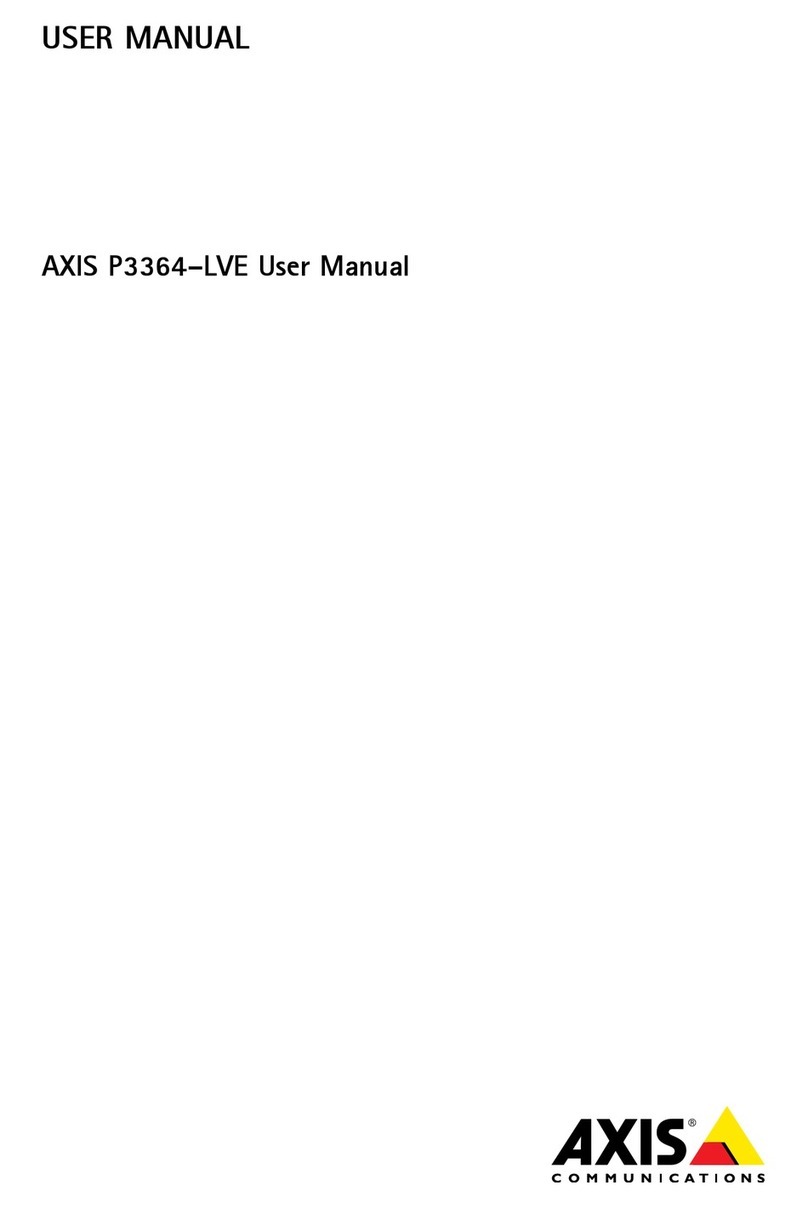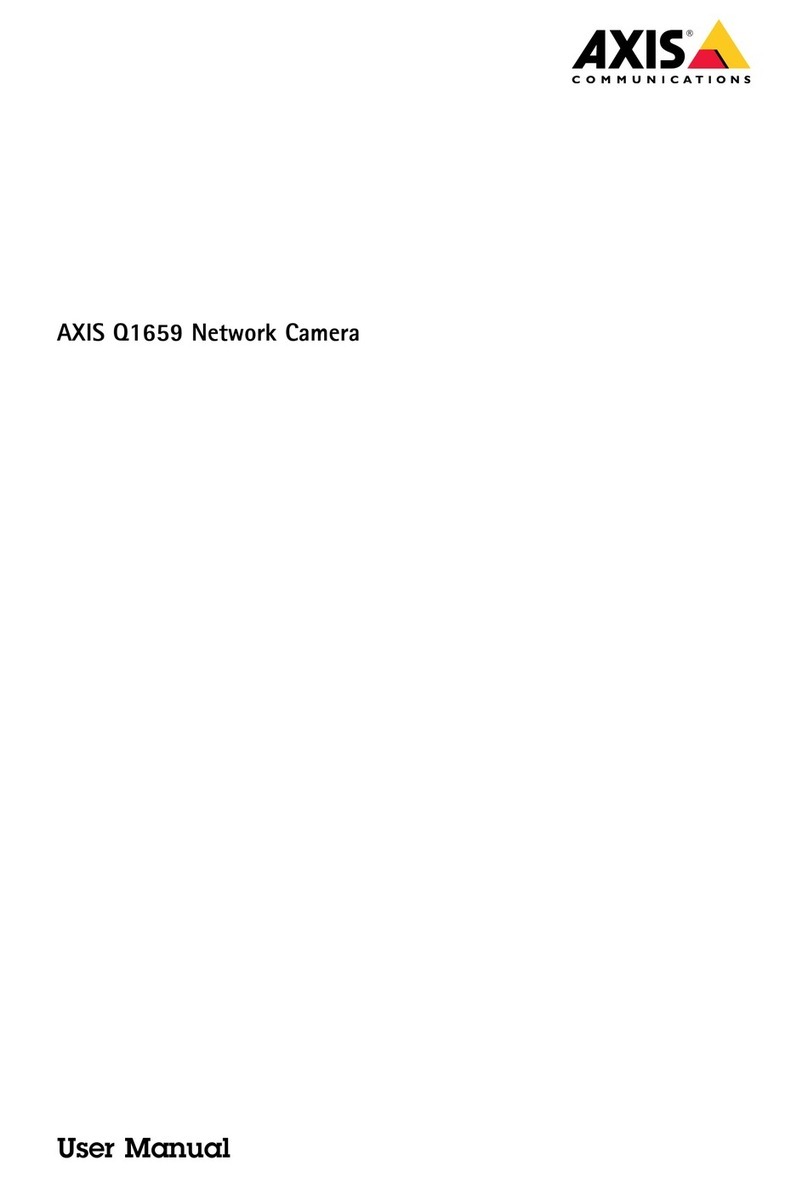AXISP3245NetworkCameraSeries
TableofContents
Aboutthismanual..........................................3
Solutionoverview...........................................4
Installation................................................5
Previewmode..................................................5
Getstarted................................................6
Findthedeviceonthenetwork....................................6
Openthedevice'swebinterface....................................6
Webinterfaceoverview..........................................7
Congureyourdevice........................................8
Adusttheimage................................................8
Viewandrecordvideo............................................11
Setuprulesforevents...........................................12
Thewebinterface...........................................16
Status........................................................16
Video.........................................................17
Recordings.....................................................27
Apps..........................................................28
System........................................................28
Maintenance...................................................47
Learnmore................................................49
Capturemodes.................................................49
Viewarea......................................................49
Remotefocusandzoom..........................................50
Privacymasks..................................................50
Overlays.......................................................50
Streamingandstorage...........................................50
Applications....................................................53
Troubleshooting............................................55
Resettofactorydefaultsettings...................................55
Checkthecurrentrmwareversion.................................55
Upgradethermware............................................55
Technicalissues,clues,andsolutions................................56
Performanceconsiderations.......................................57
Specications..............................................59
Productoverview................................................59
LEDindicators..................................................61
SDcardslot....................................................61
Buttons.......................................................61
Connectors....................................................62
2