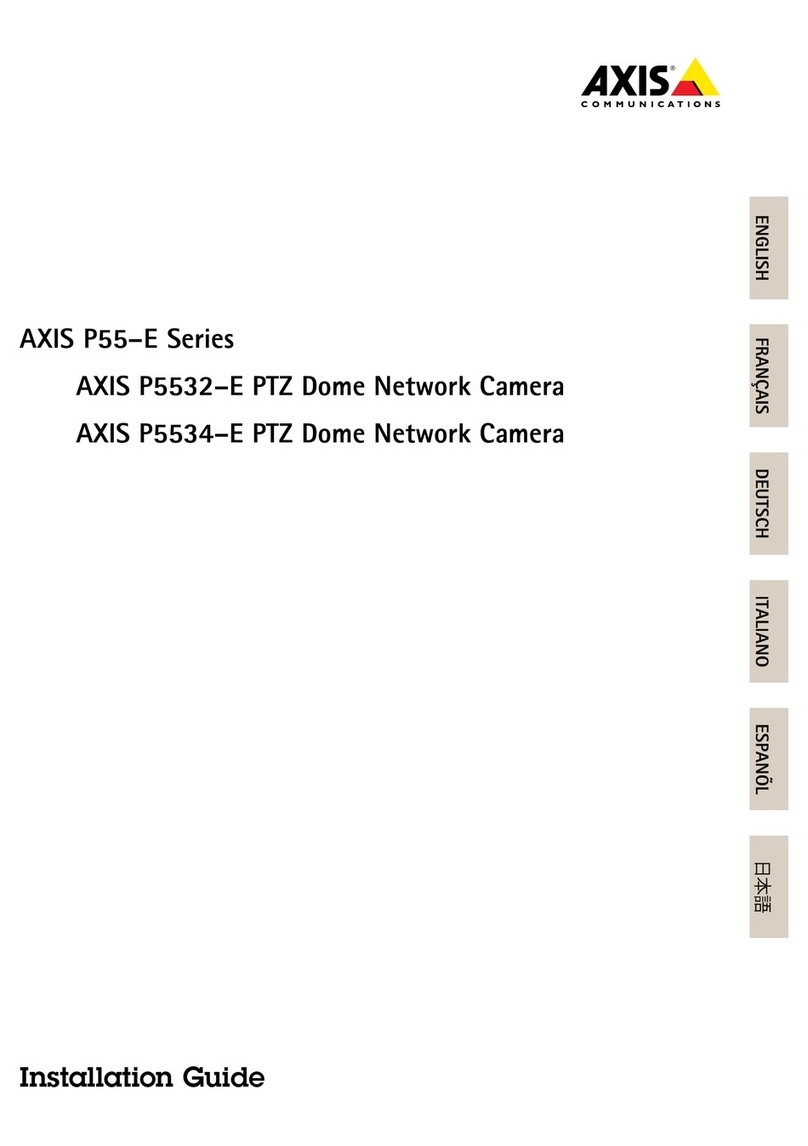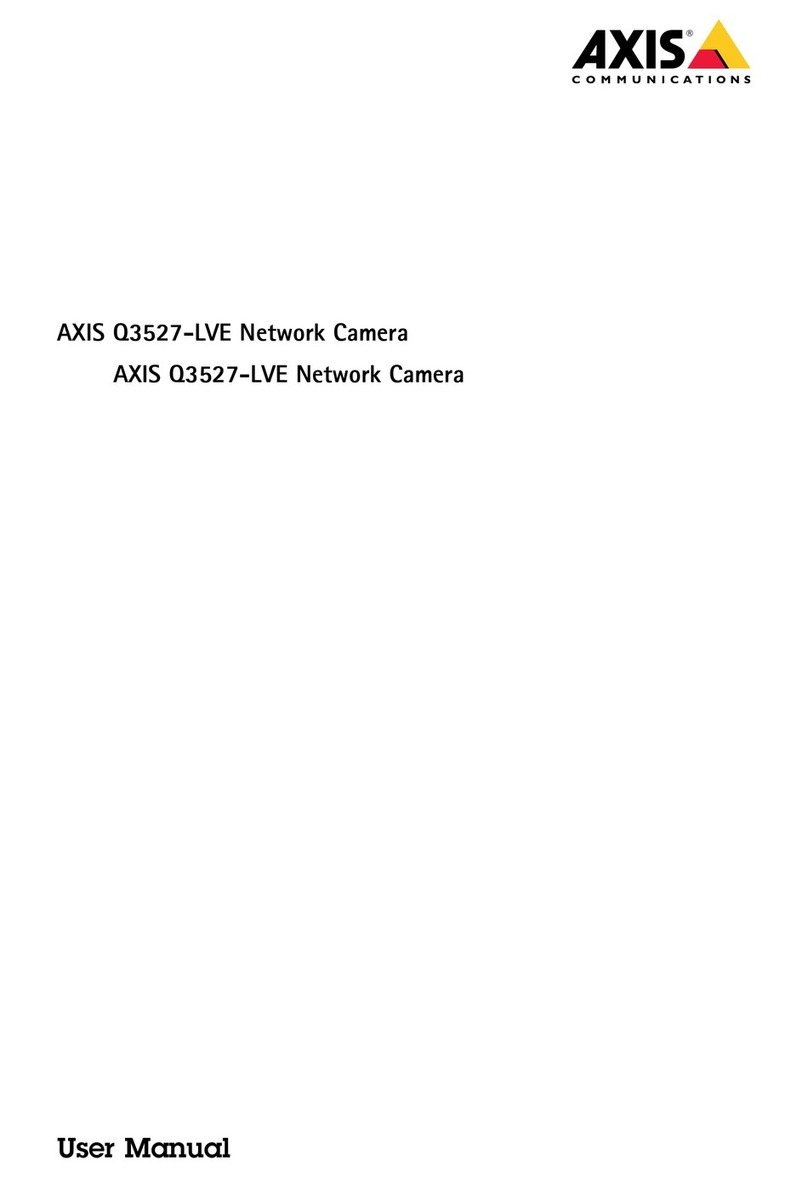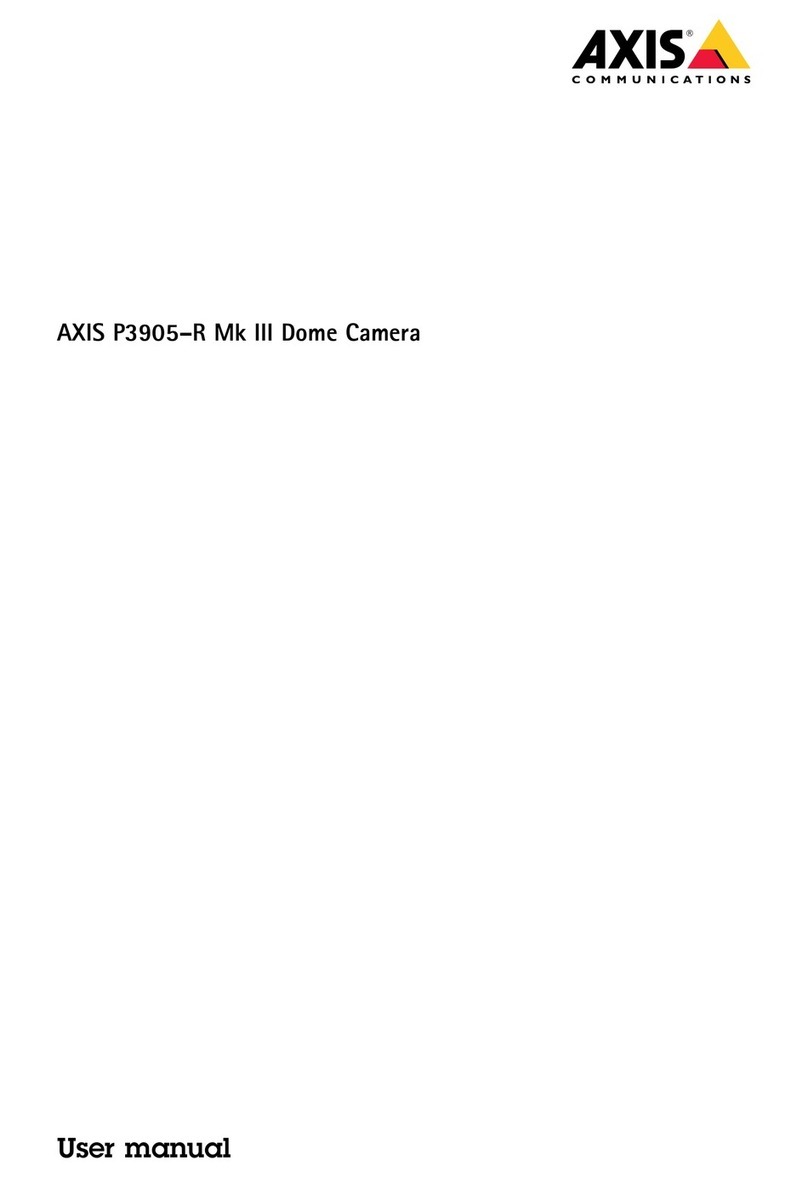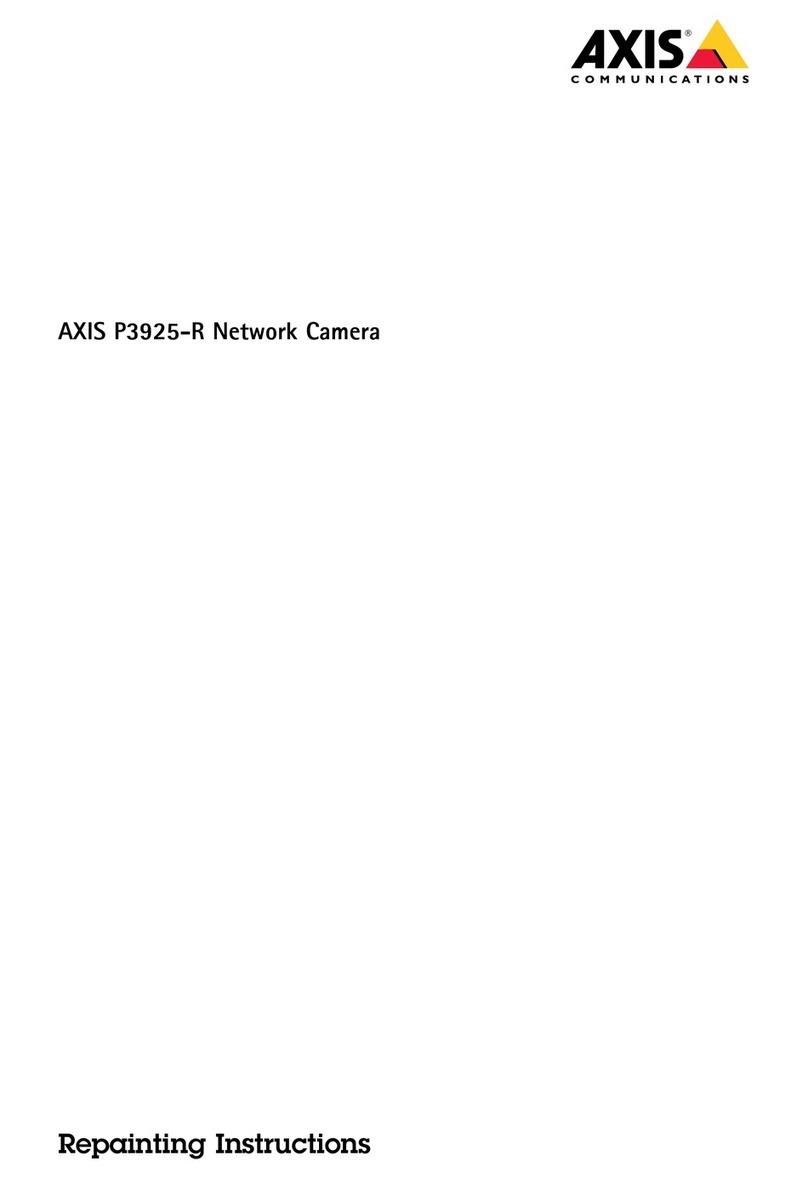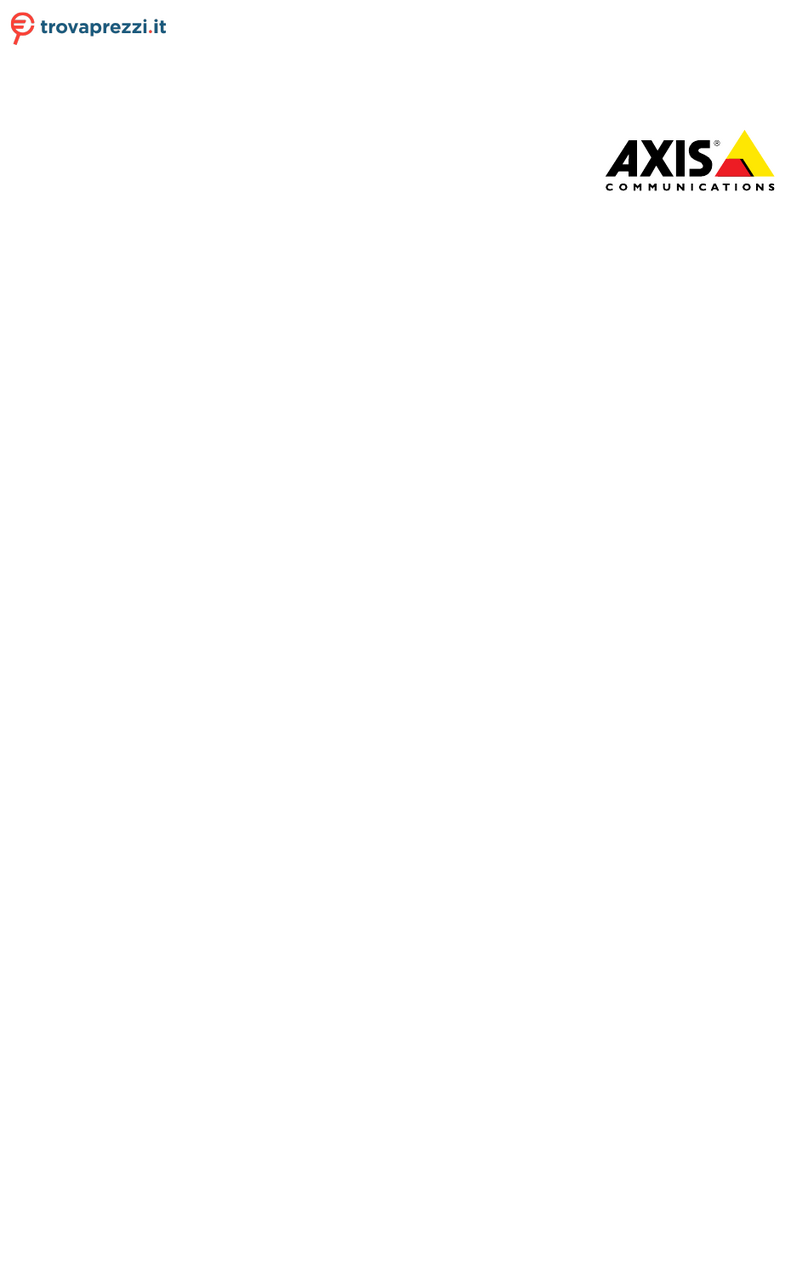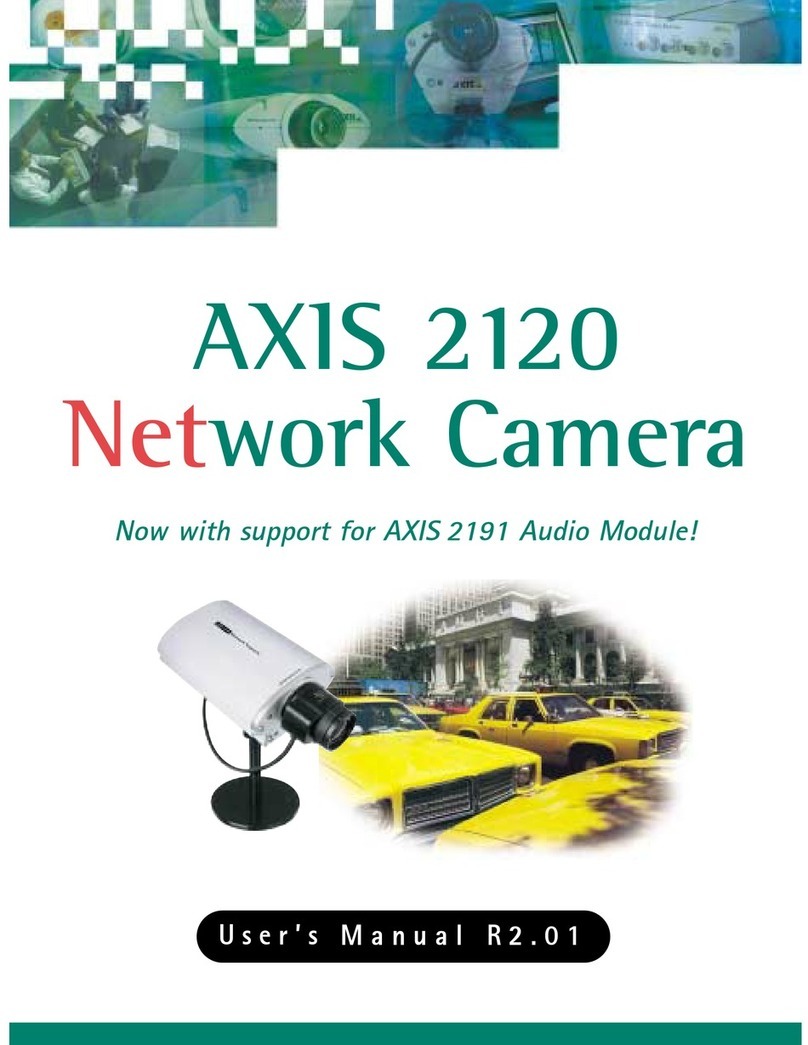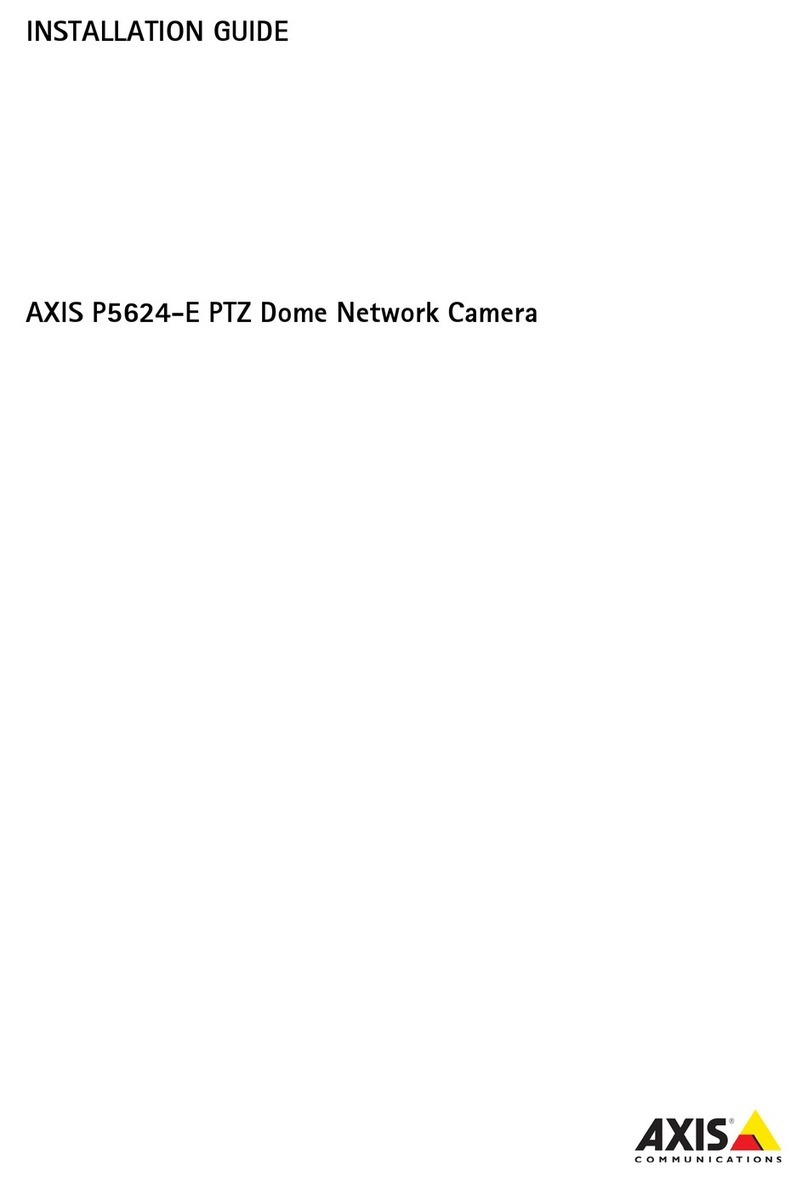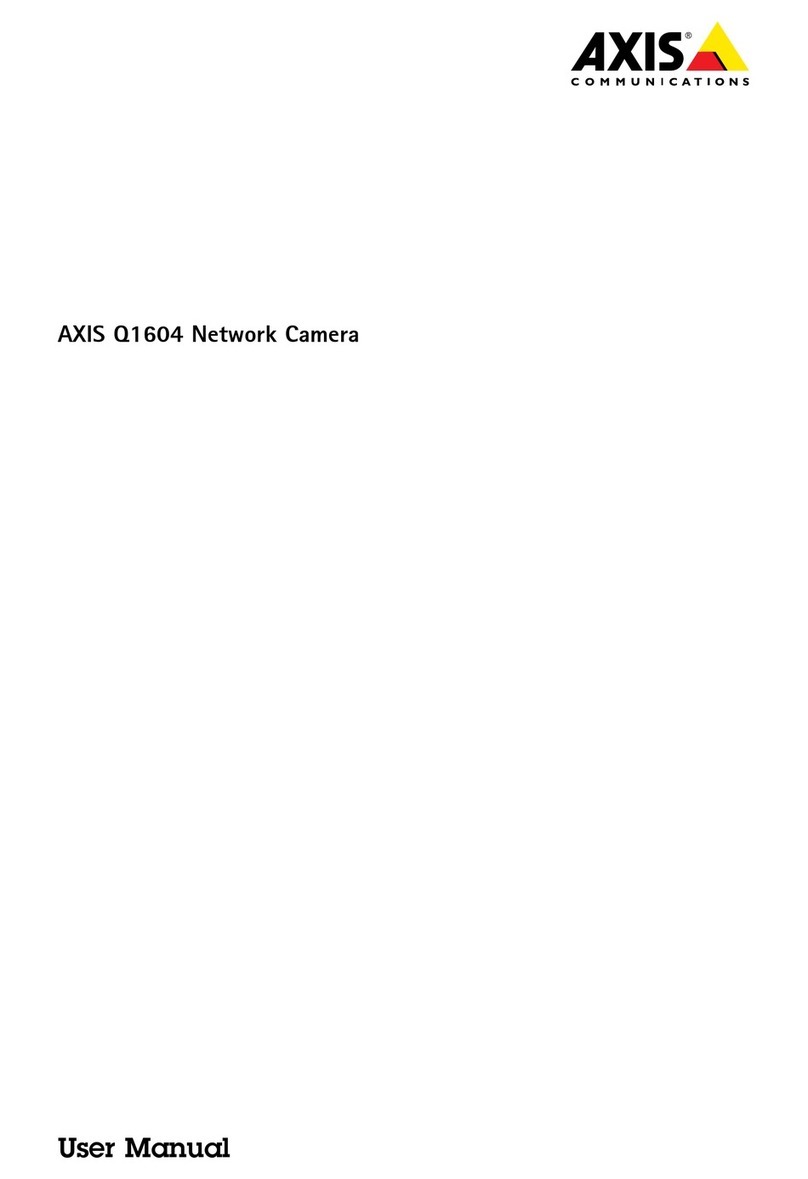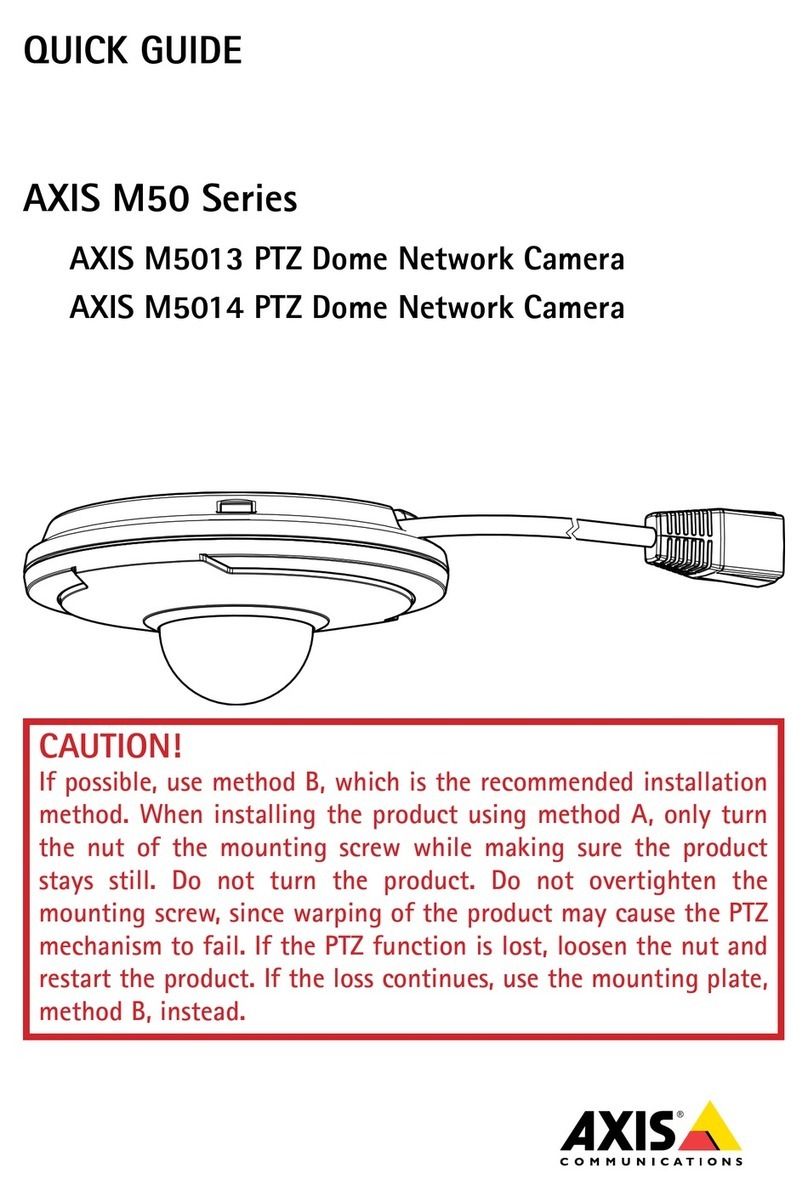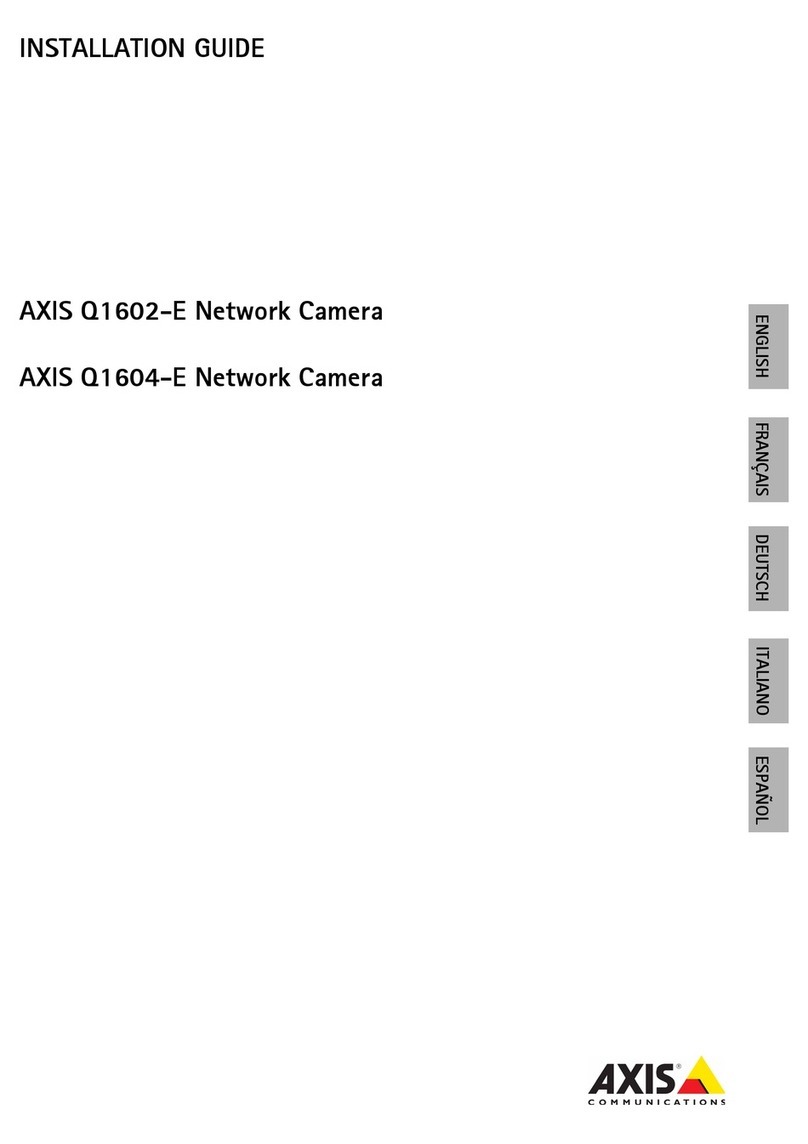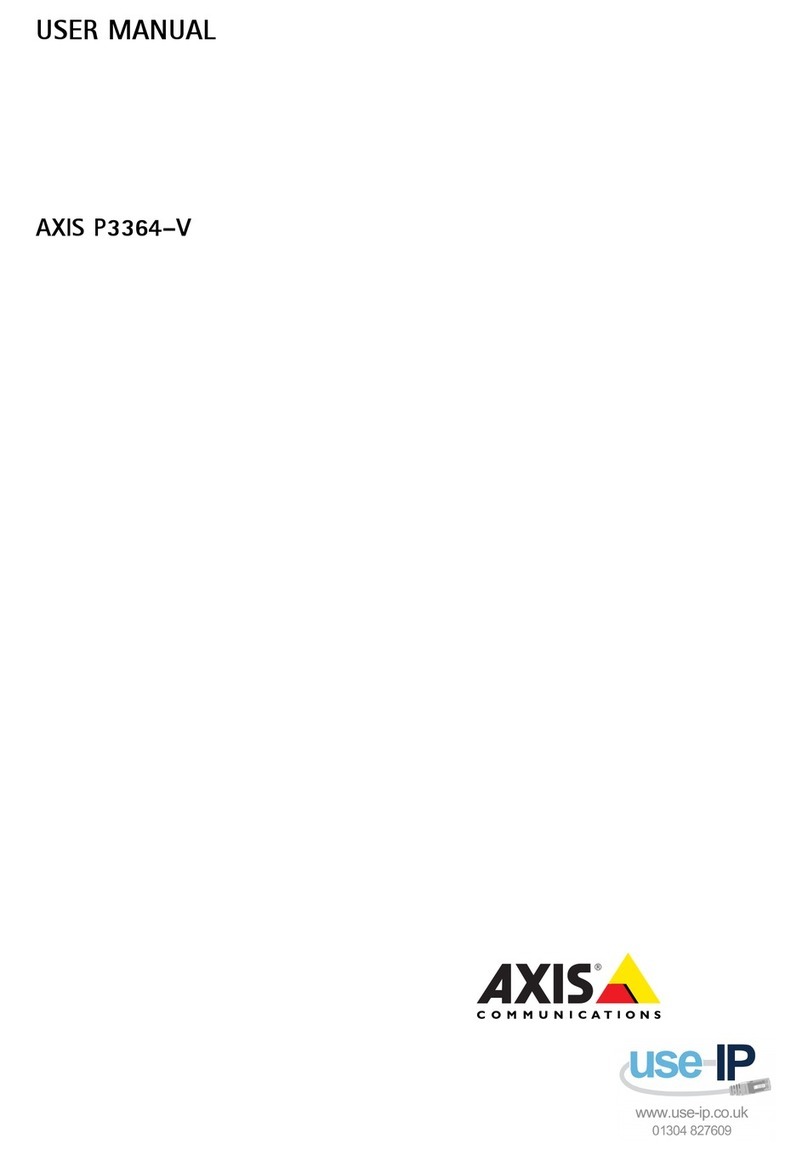Axisbodywornsolution
TableofContents
ThisistheAxisbodywornsolution.............................3
What'snewinthelatestrelease?...................................4
Getstarted................................................5
Installyoursystem..........................................6
Congureyoursystem.......................................7
AccessAXISBodyWornManagerforthersttime....................7
OpenAXISBodyWornManager....................................8
Contentdestinations.............................................8
Systembackup.................................................9
Aboutcameraproles............................................10
Createauser...................................................14
Importusers...................................................15
Addcameras...................................................15
Cameraassignment..............................................15
Extendthesystem...............................................17
Addsystemcontrollers...........................................17
Signedvideo...................................................18
Certicates....................................................18
Automaticrecordingactivation....................................20
Recordlocation.................................................21
Limitaccesstorecordings.........................................22
Cloudextensions................................................22
Manageusers..............................................26
Removeauser..................................................26
Exportusers....................................................26
Systemmonitoring..........................................27
Dashboard.....................................................27
Downloadcamerausagereport....................................27
Monitorsystemcontrollerstorage..................................28
Monitorcamerause.............................................28
Emailnotications..............................................28
Maintenance...............................................29
Changepassword...............................................29
Addanadministratoraccount.....................................29
Downloadsystemreport..........................................29
Transferacameratoanotherbodywornsystem.......................29
Changeconnectionle...........................................30
Removesystemhardware.........................................31
Replacesystemhardware.........................................32
Resetsystemorhardware.........................................32
Removepairedequipment........................................33
Systemrestore..................................................33
Retrieverecordingsfromsystemcontroller...........................36
Adjustdateandtime.............................................37
Findoutwhereacameraisdocked.................................37
Systemrmware................................................37
Systemcontroller...........................................39
Camerauserguide..........................................41
Productoverview................................................41
Dailyuse......................................................42
Bodyworncameraerrorfeedback..................................47
AXISTW1201MiniCubeSensor....................................49
AXISBodyWornAssistant........................................50
Troubleshooting............................................54
Basictroubleshooting............................................54
Generaltroubleshootingsteps.....................................58
Learnmore................................................60
Securepasswords...............................................60
Needmorehelp............................................61
Contactsupport.................................................61
SharingdatawithAxis...........................................61
2