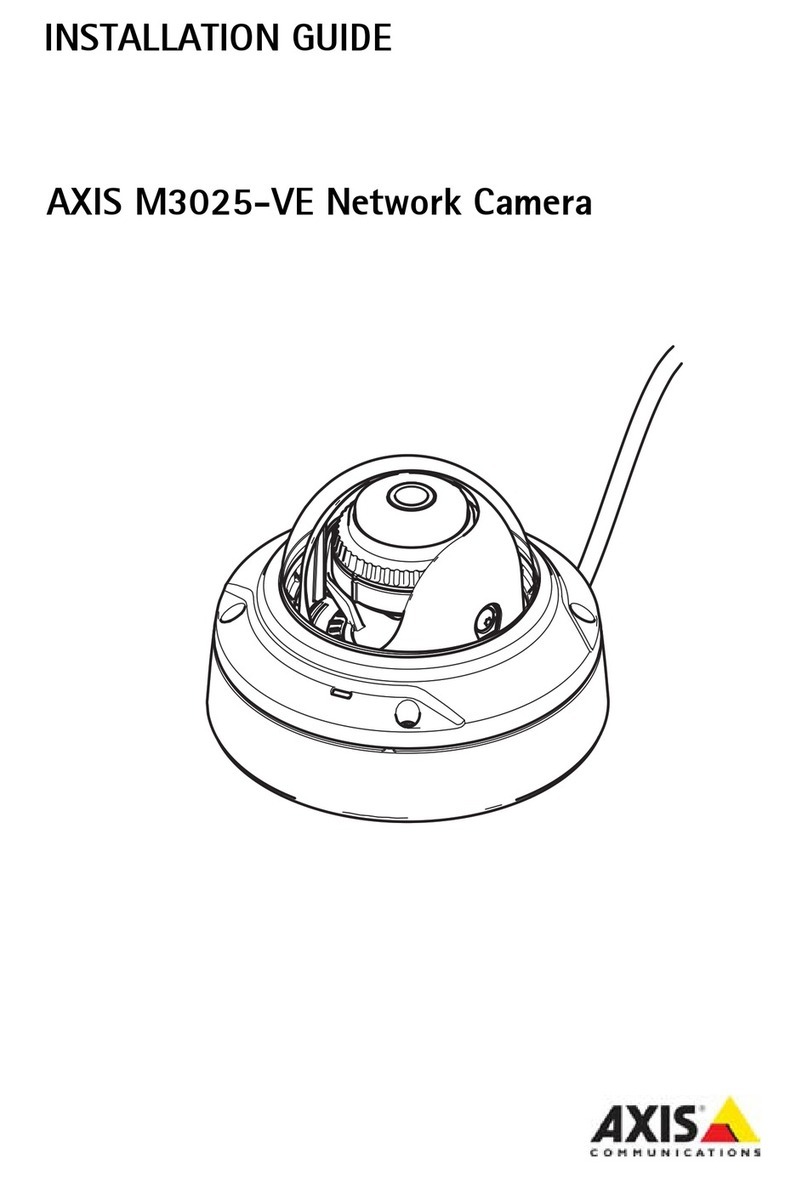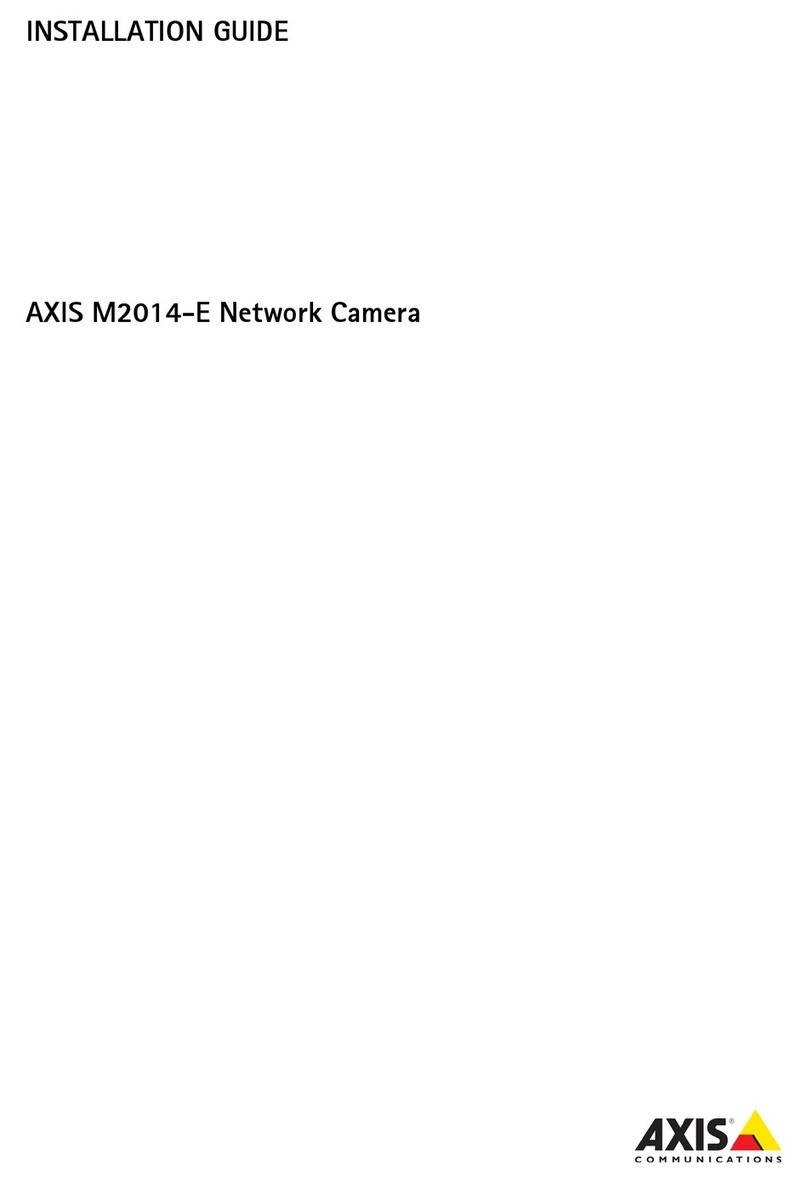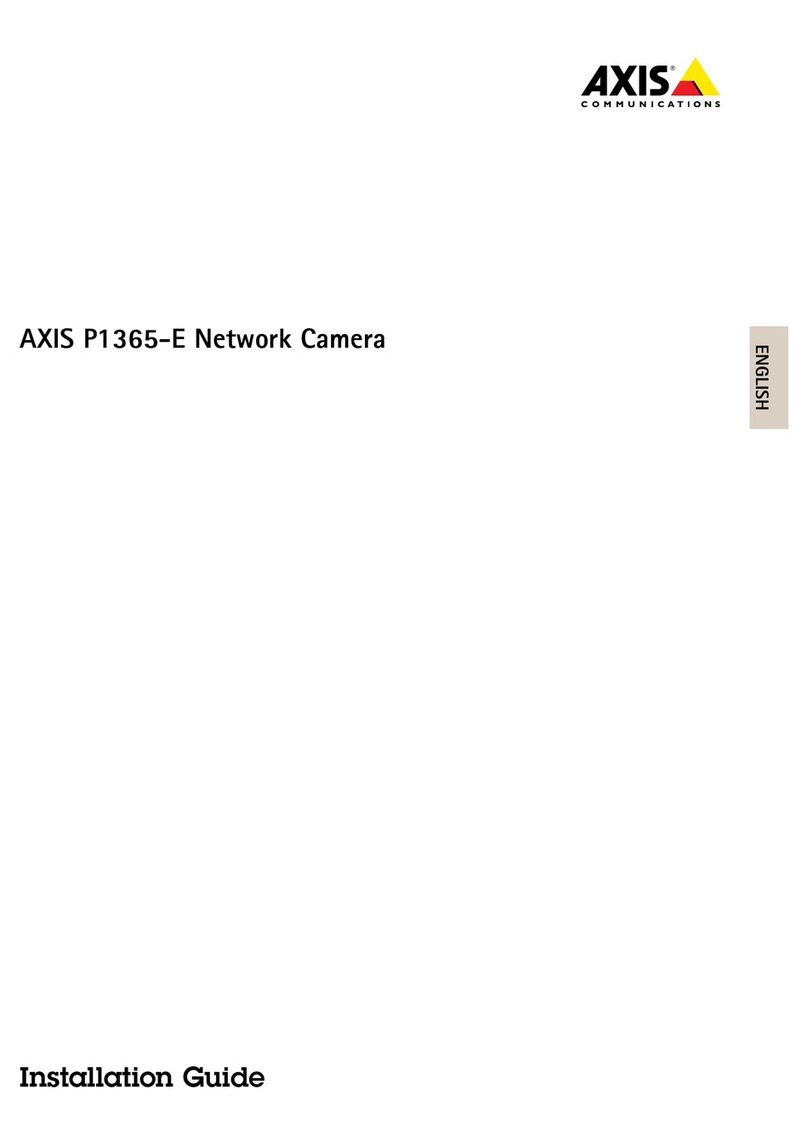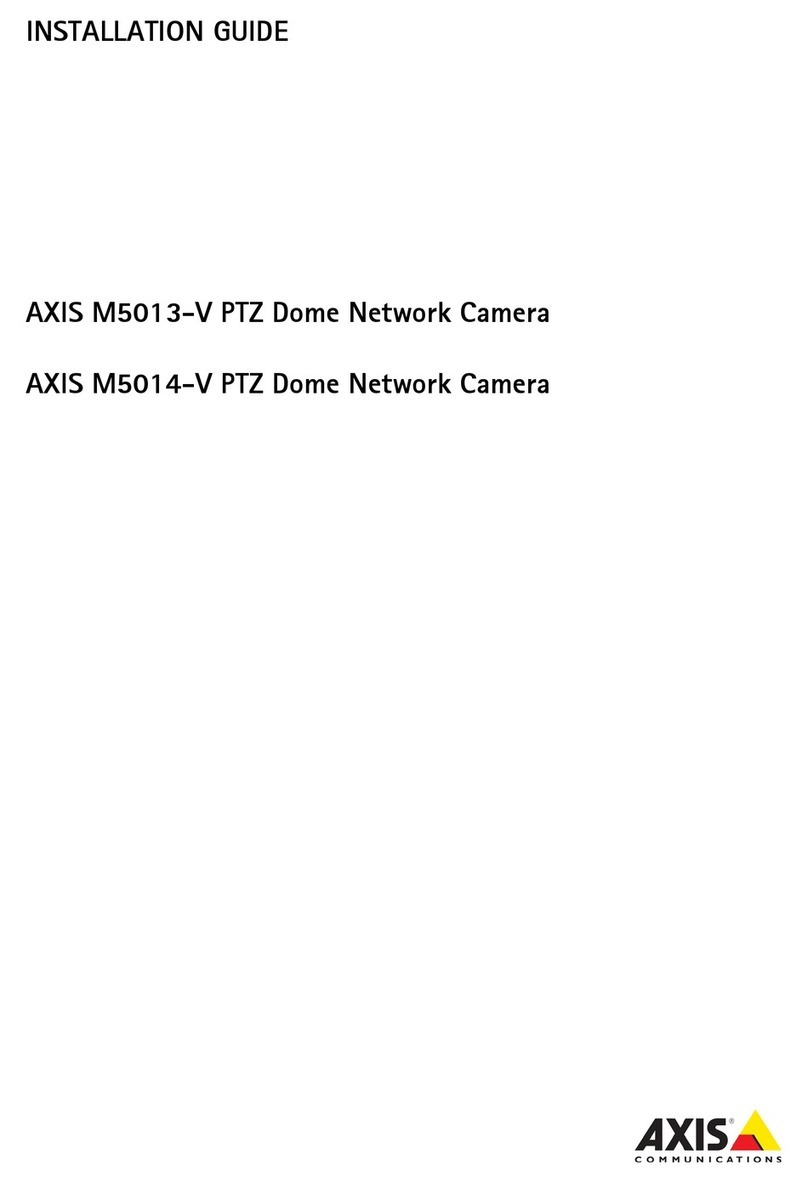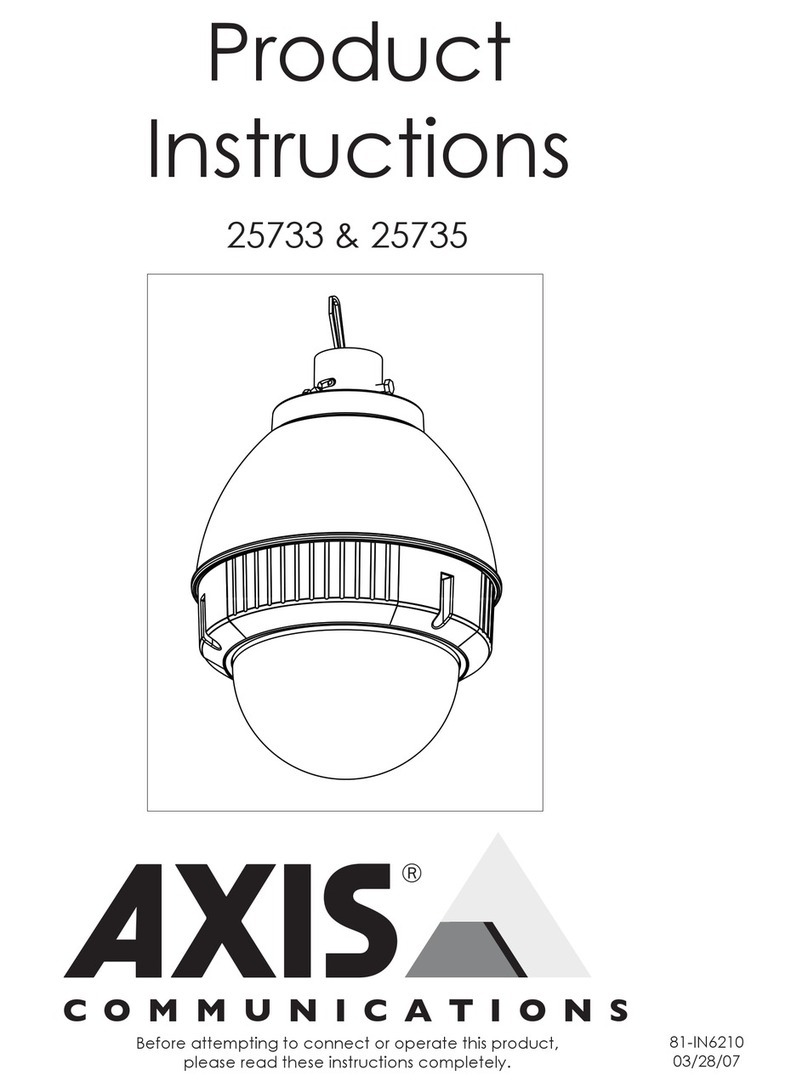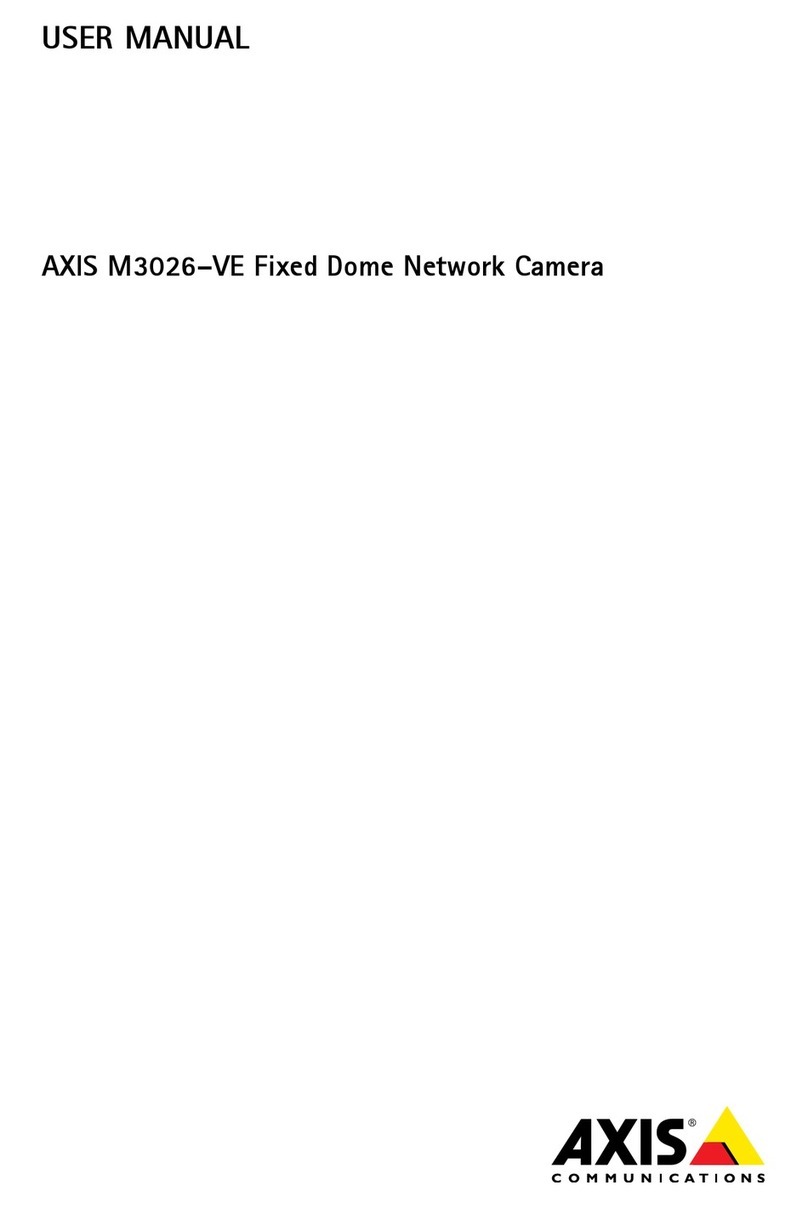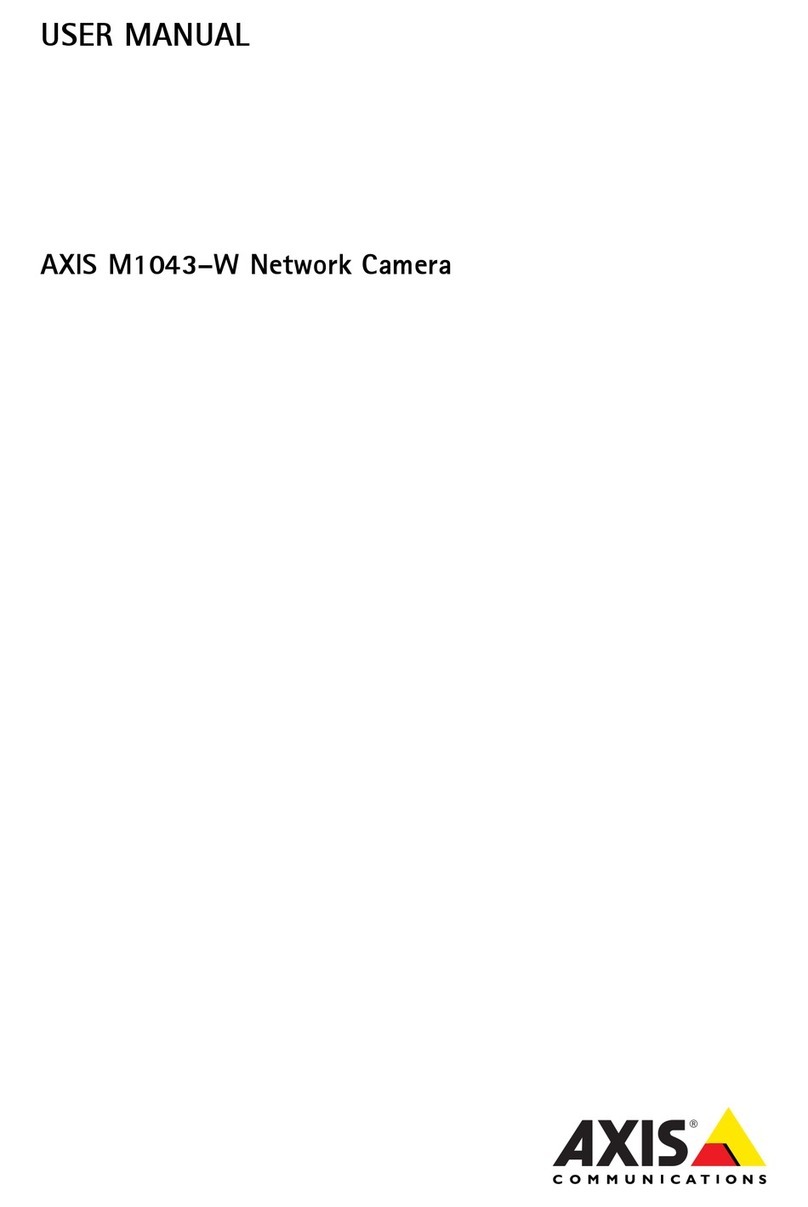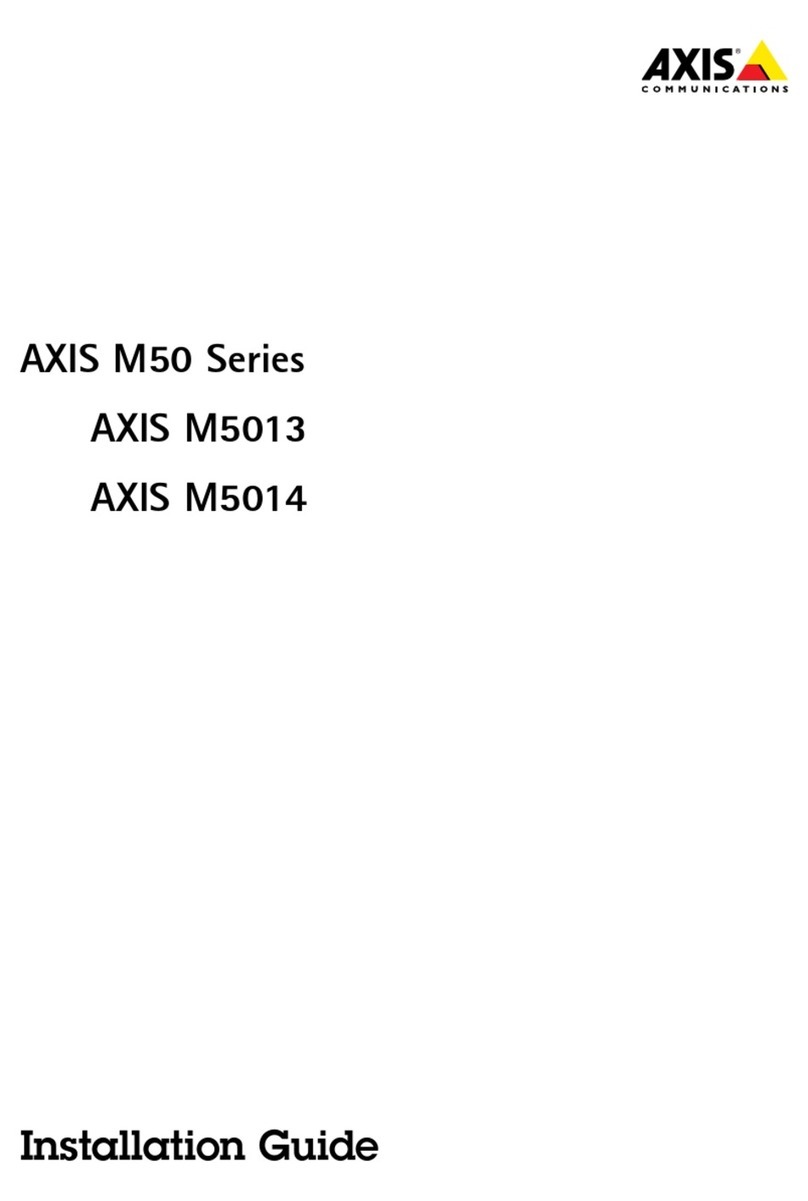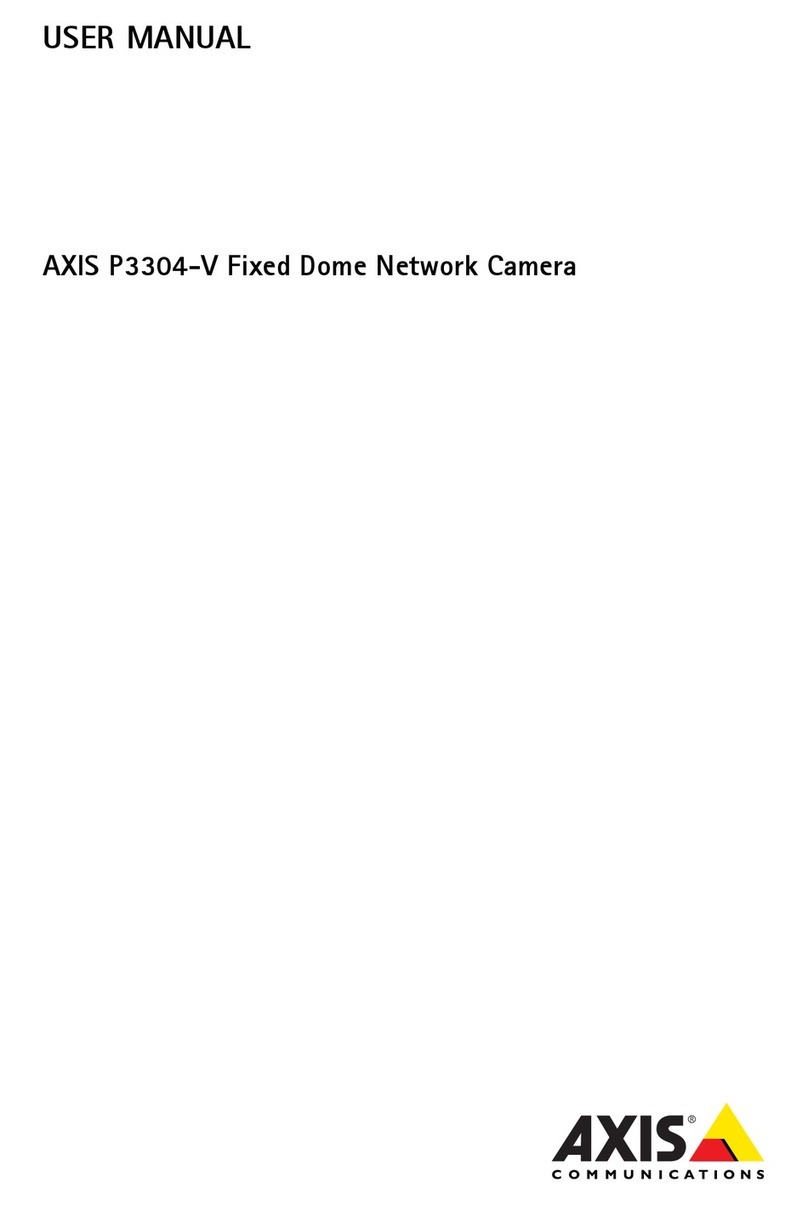AXISQ60Series
TableofContents
Getstarted................................................3
Findthedeviceonthenetwork....................................3
Accessthedevice...............................................3
Webpageoverview..............................................4
Setup.....................................................6
Adjusttheimage................................................6
Adjustthecameraview(PTZ......................................9
Viewandrecordvideo............................................10
Setuprulesandalerts...........................................11
Learnmore................................................16
Cleaningrecommendations.......................................16
Bitratecontrol..................................................16
Capturemodes.................................................16
Privacymasks..................................................16
Overlays.......................................................17
Pan,tilt,andzoom(PTZ..........................................17
Streamingandstorage...........................................17
Applications....................................................18
Security.......................................................18
Troubleshooting............................................19
Resettofactorydefaultsettings...................................19
Firmwareoptions...............................................19
Checkthecurrentrmware.......................................19
Upgradethermware............................................20
Technicalissues,cluesandsolutions................................20
Performanceconsiderations.......................................21
Needmorehelp?................................................22
Specications..............................................23
Productoverview................................................23
LEDindicators..................................................23
SDcardslot....................................................24
Buttons.......................................................24
Connectors....................................................24
2