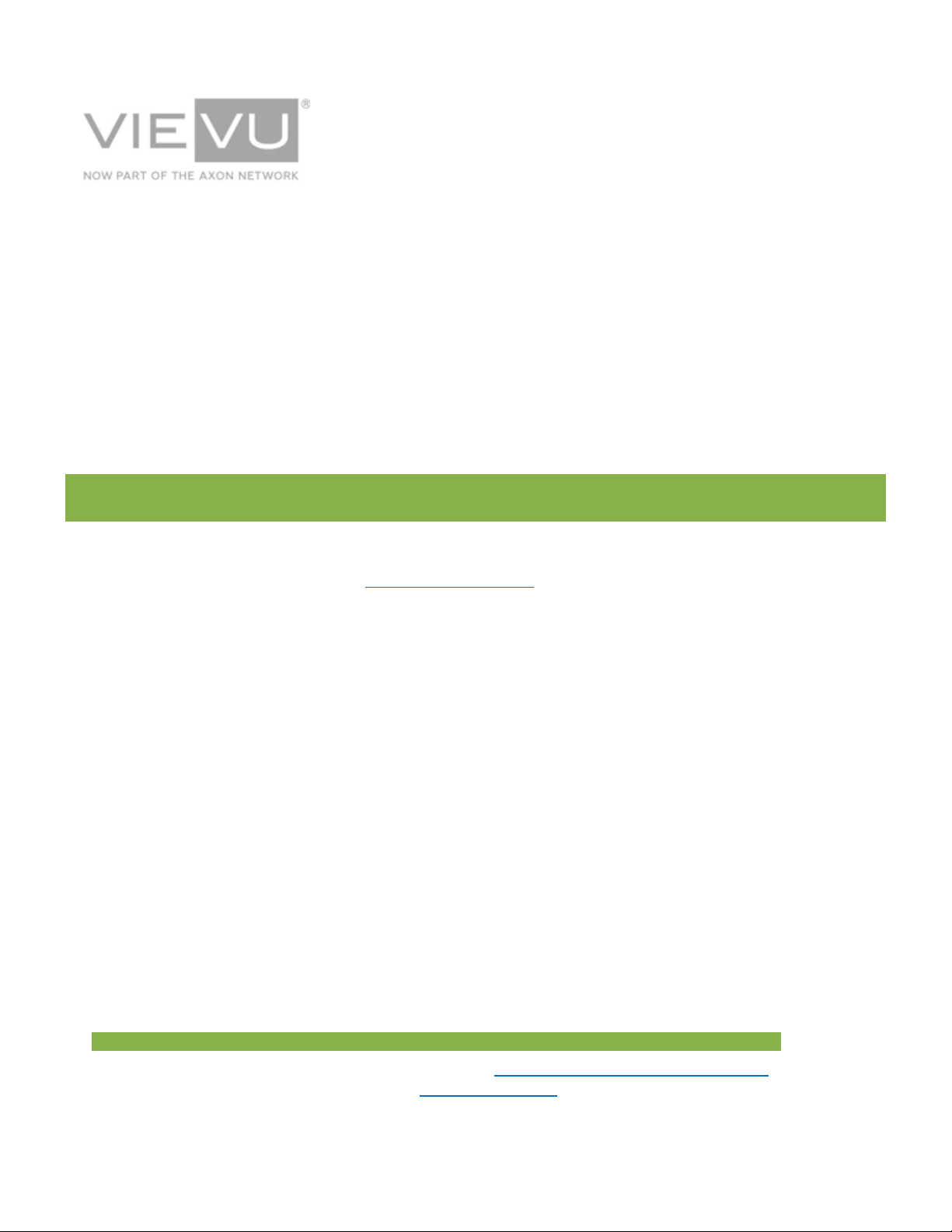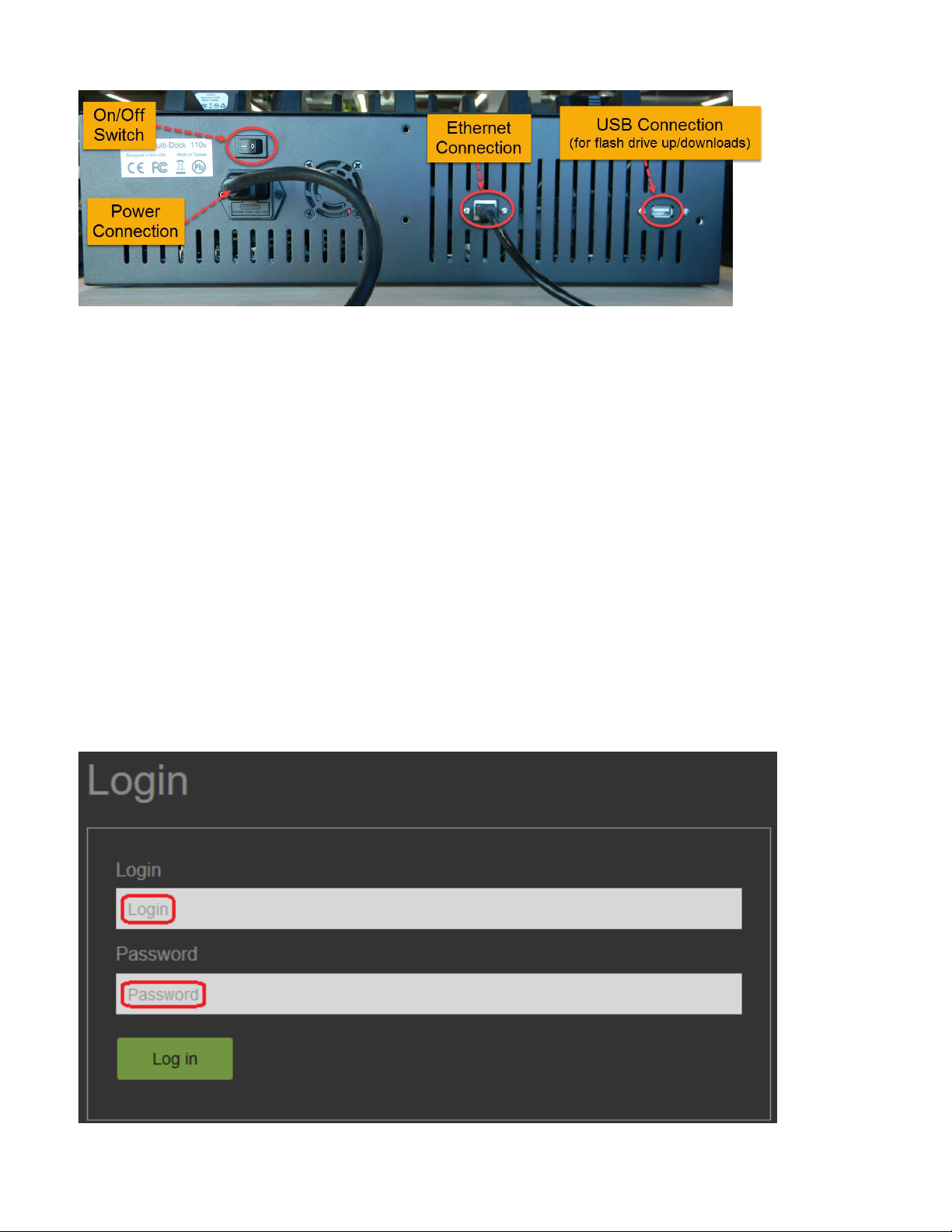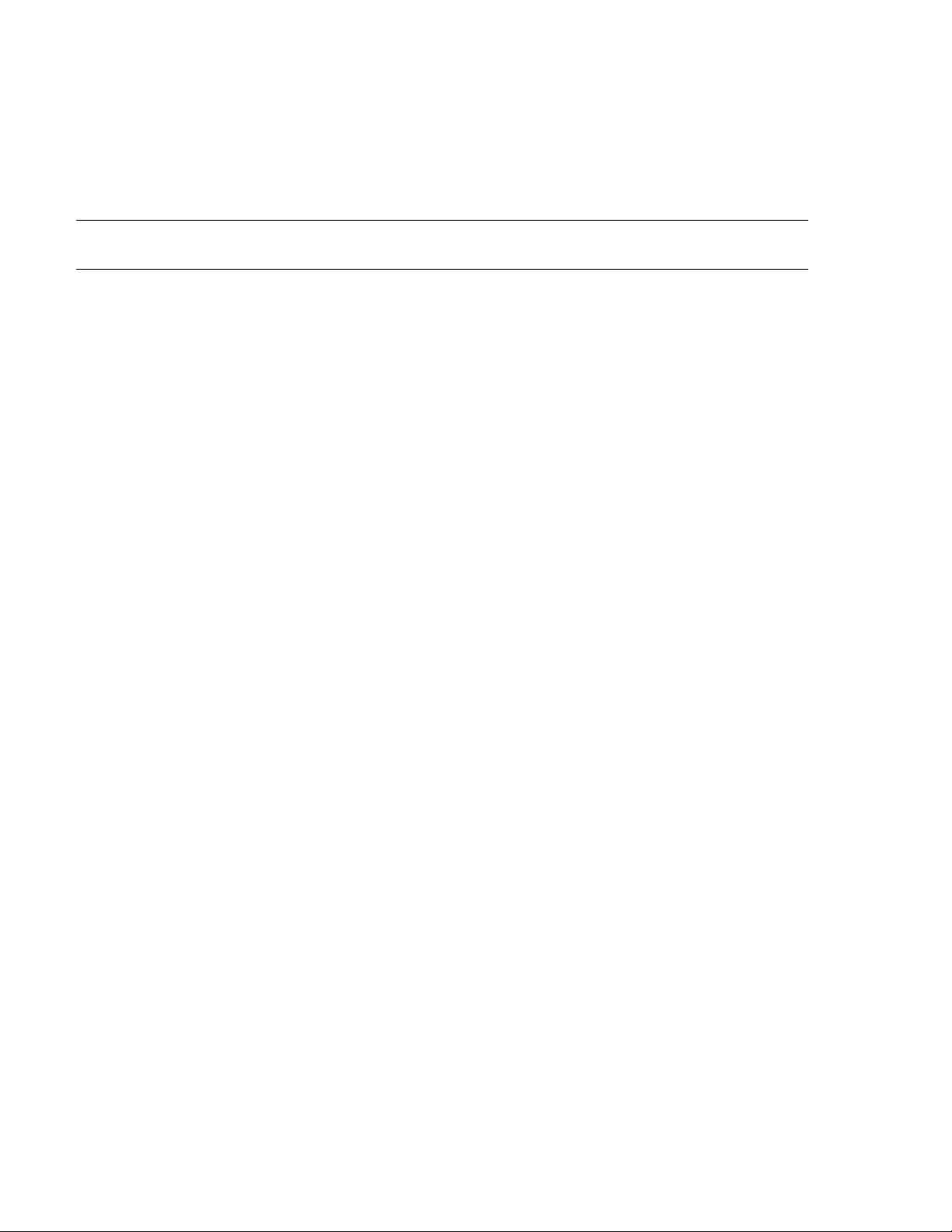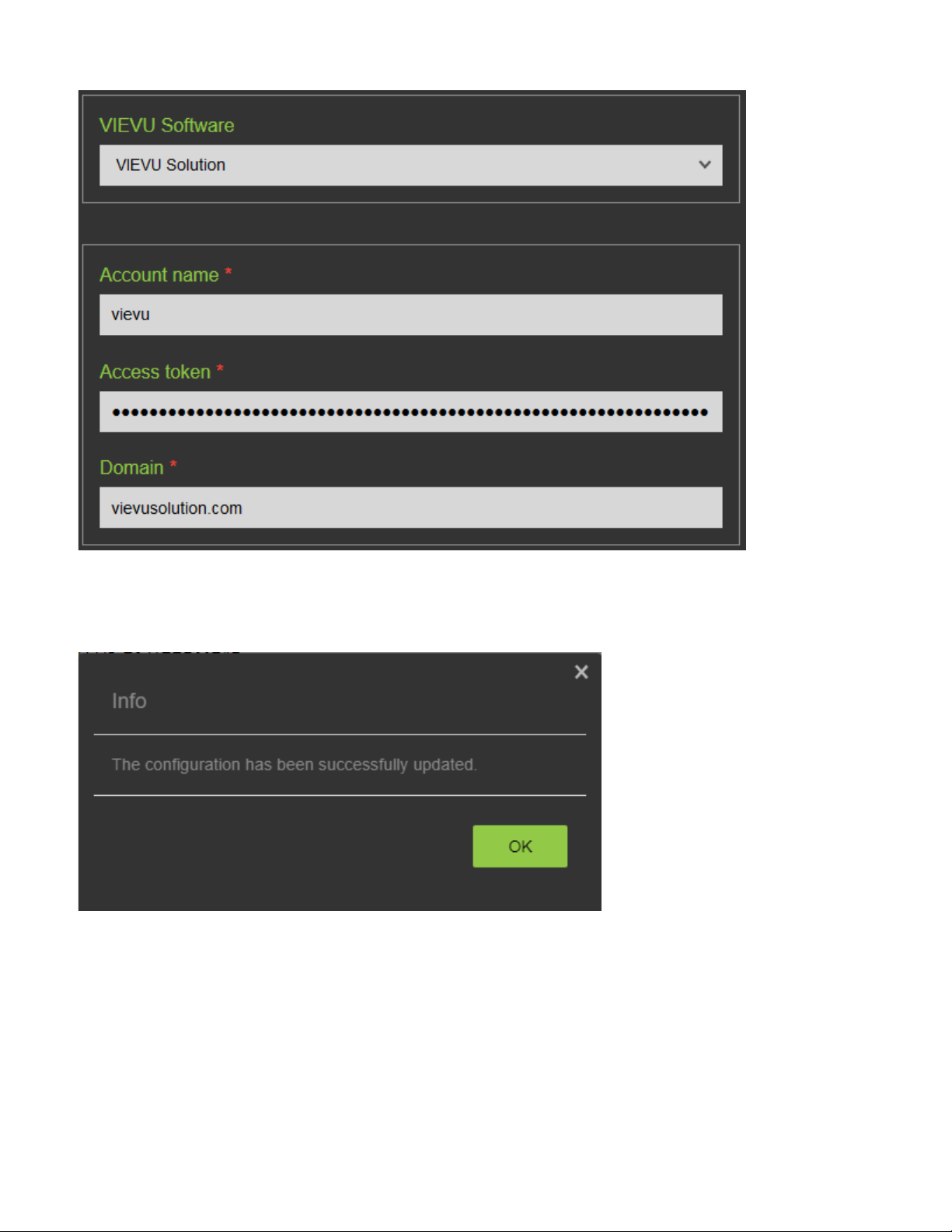VIEVU Docking Station User Guide 22 January 2019
Version 2.46.7.0 Page 2
TABLE OF CONTENTS
GETTING STARTED ................................................................. 4
PREPARING FOR DOCKING STATION SETUP.............................................................. 4
Overview ........................................................................................................................................... 4
Obtaining IP Address......................................................................................................................... 4
Log In ................................................................................................................................................ 5
MAIN MENU .............................................................................. 7
CONFIGURATION ................................................................................................... 7
VIEVU Software ................................................................................................................................ 7
Time Zone ....................................................................................................................................... 11
Hostname........................................................................................................................................ 12
Location........................................................................................................................................... 13
Proxy Server.................................................................................................................................... 13
IP Address....................................................................................................................................... 14
DNS Settings................................................................................................................................... 15
NTP Server Settings........................................................................................................................ 16
SSL Certificate Support ................................................................................................................... 16
NETWORK TOOLS ................................................................................................ 17
Traceroute ....................................................................................................................................... 17
Ping................................................................................................................................................. 18
SNMP Monitoring ............................................................................................................................ 18
FIRMWARE.......................................................................................................... 24
Overview ......................................................................................................................................... 24
Remote Update Of Docking Stations From VIEVU Solution............................................................. 25
Automatic Update of Docking Station Firmware with VERIPATROL ................................................ 26
Manual Update of Docking Station Firmware................................................................................... 26
Automatic Update of Camera Firmware........................................................................................... 26
PREFERENCES .................................................................................................... 27