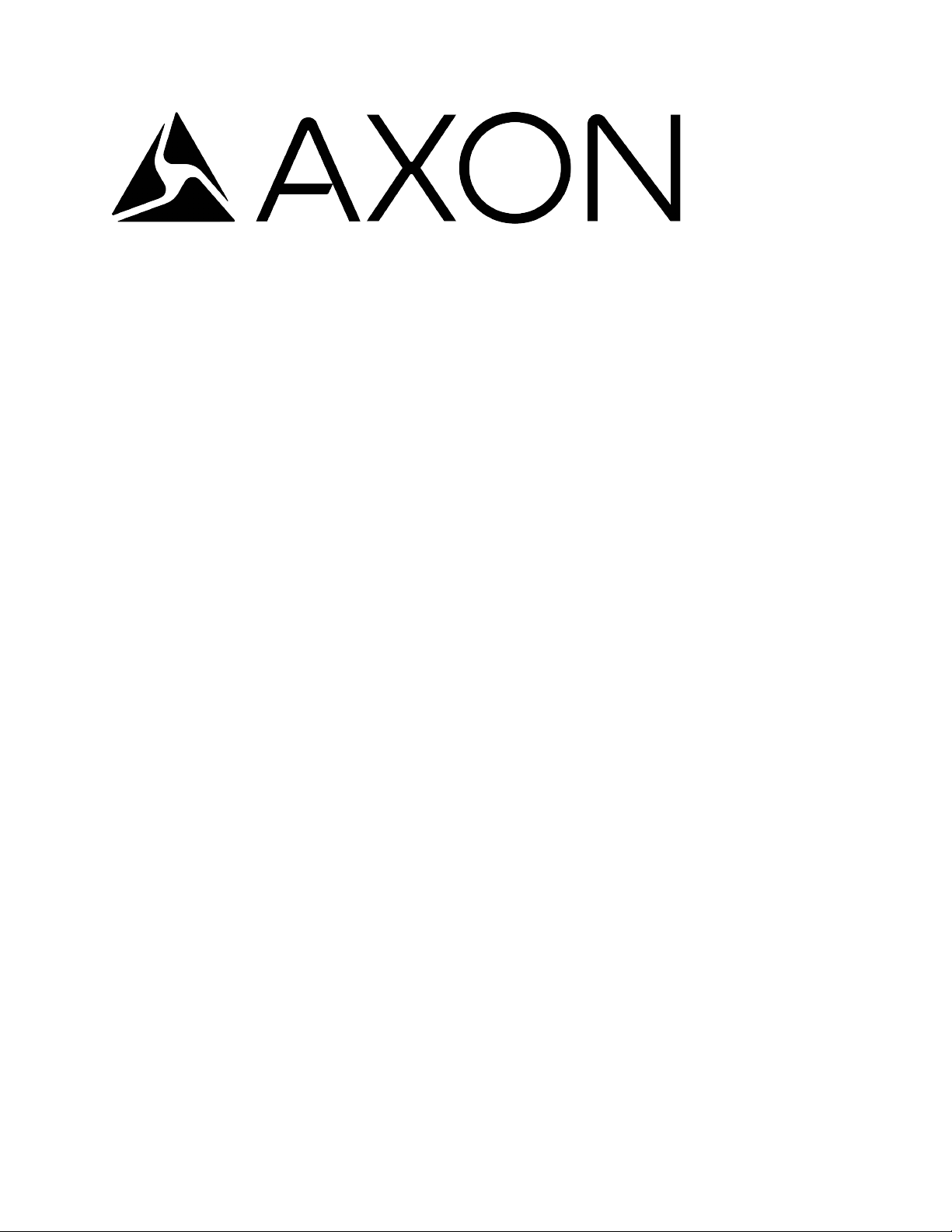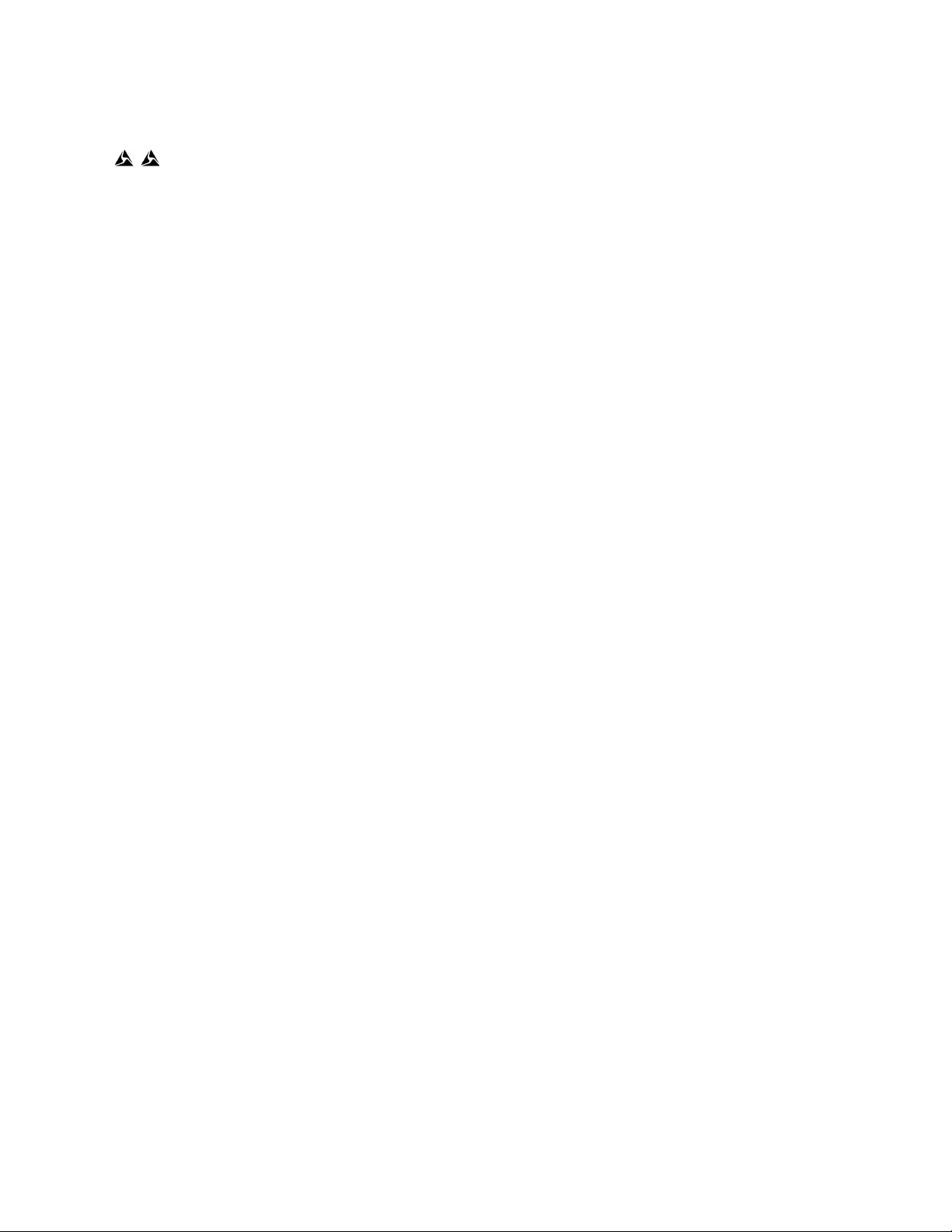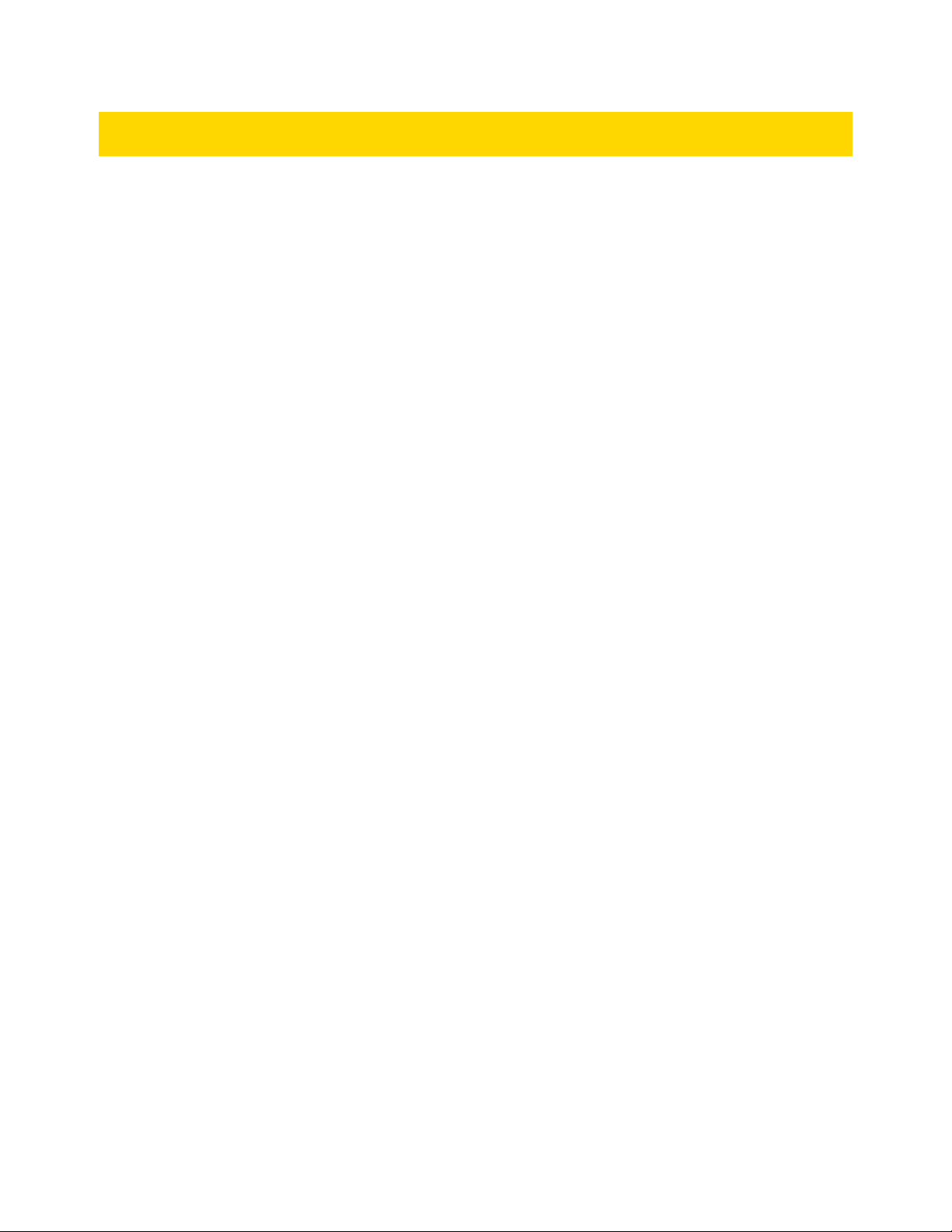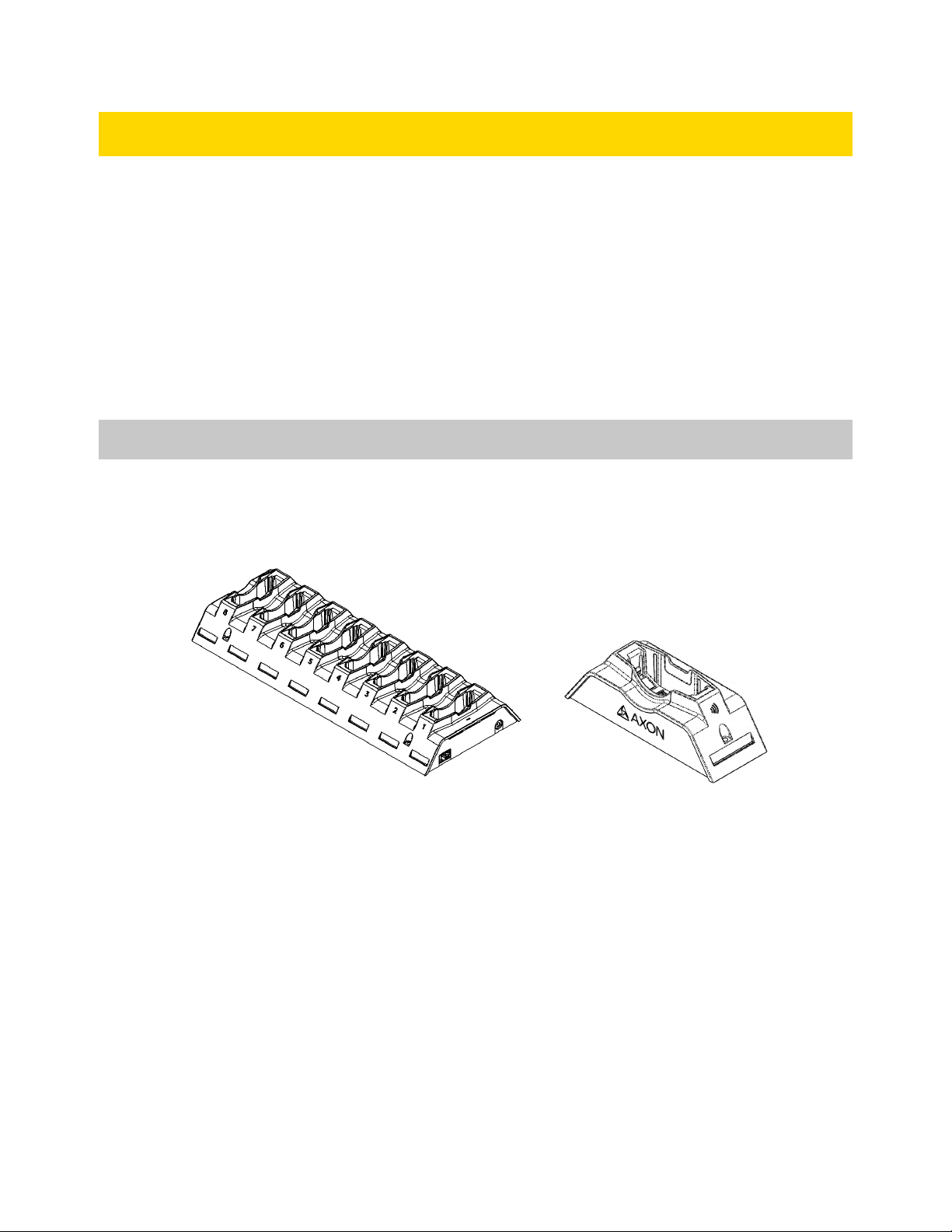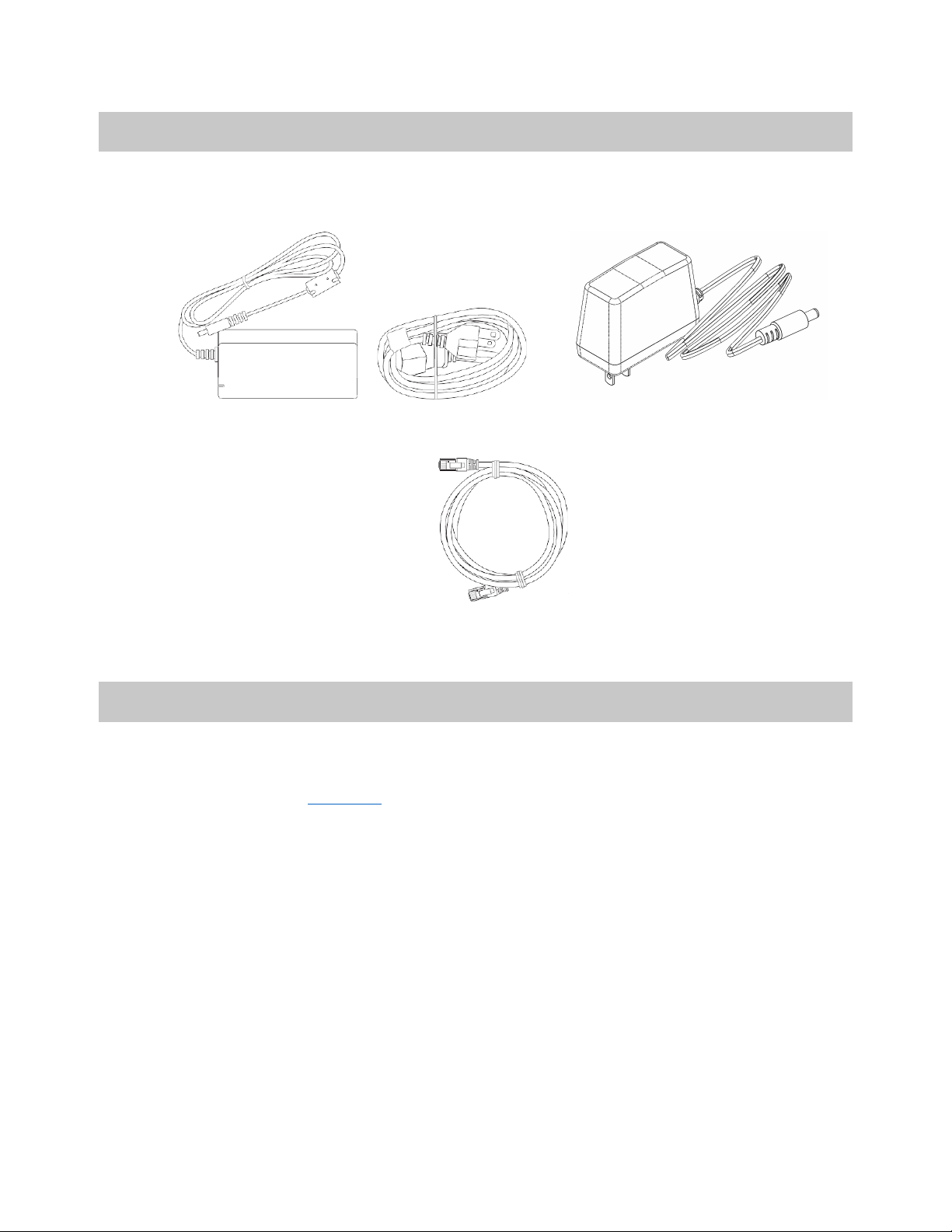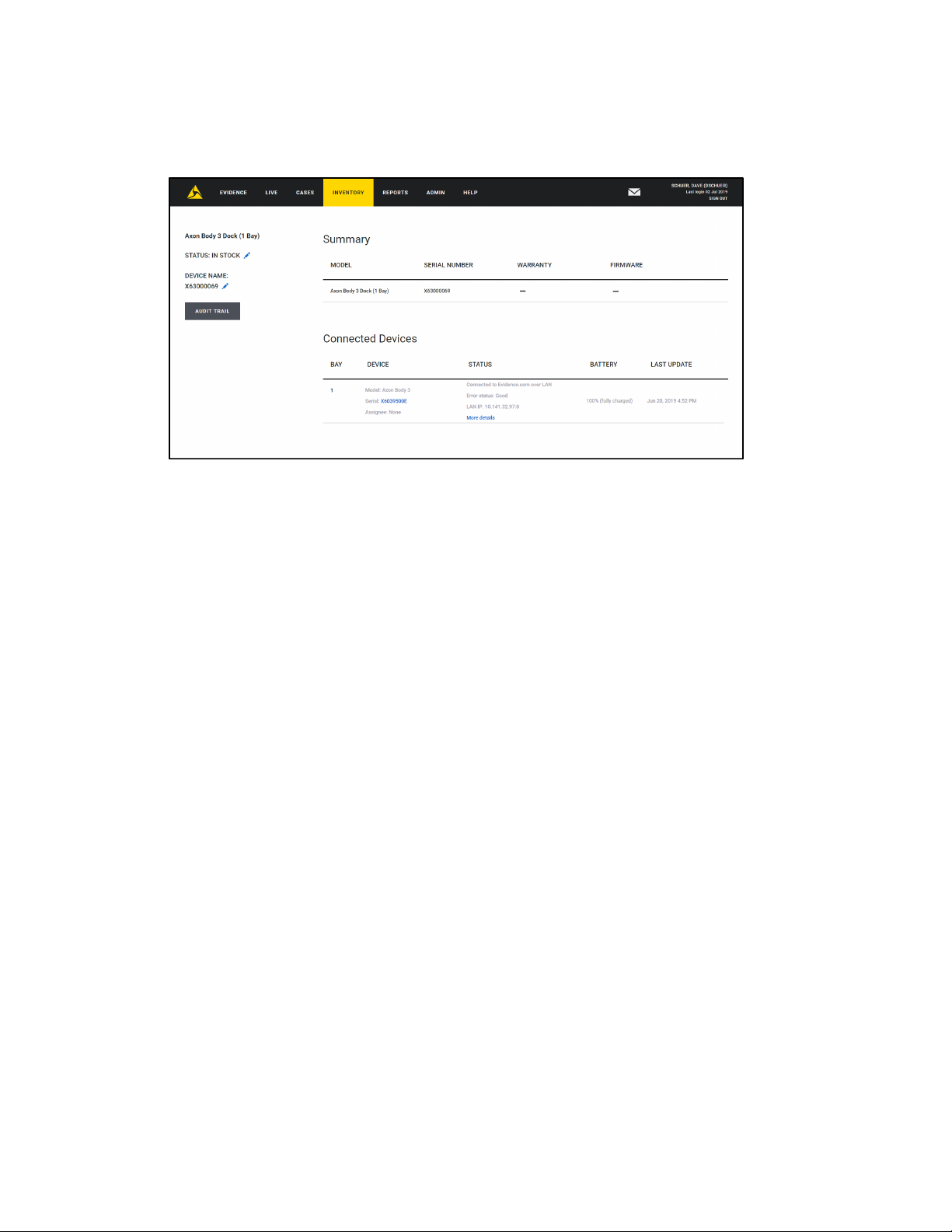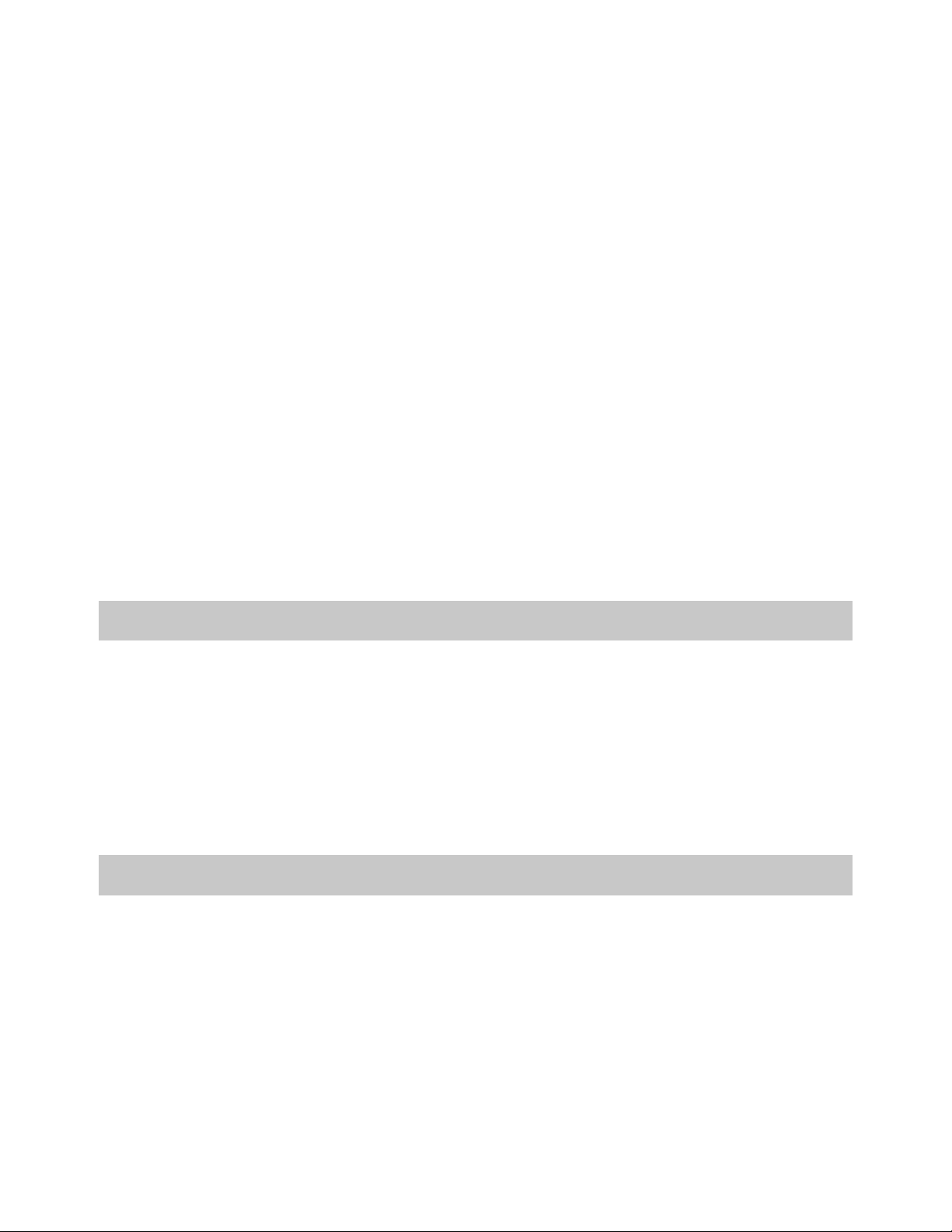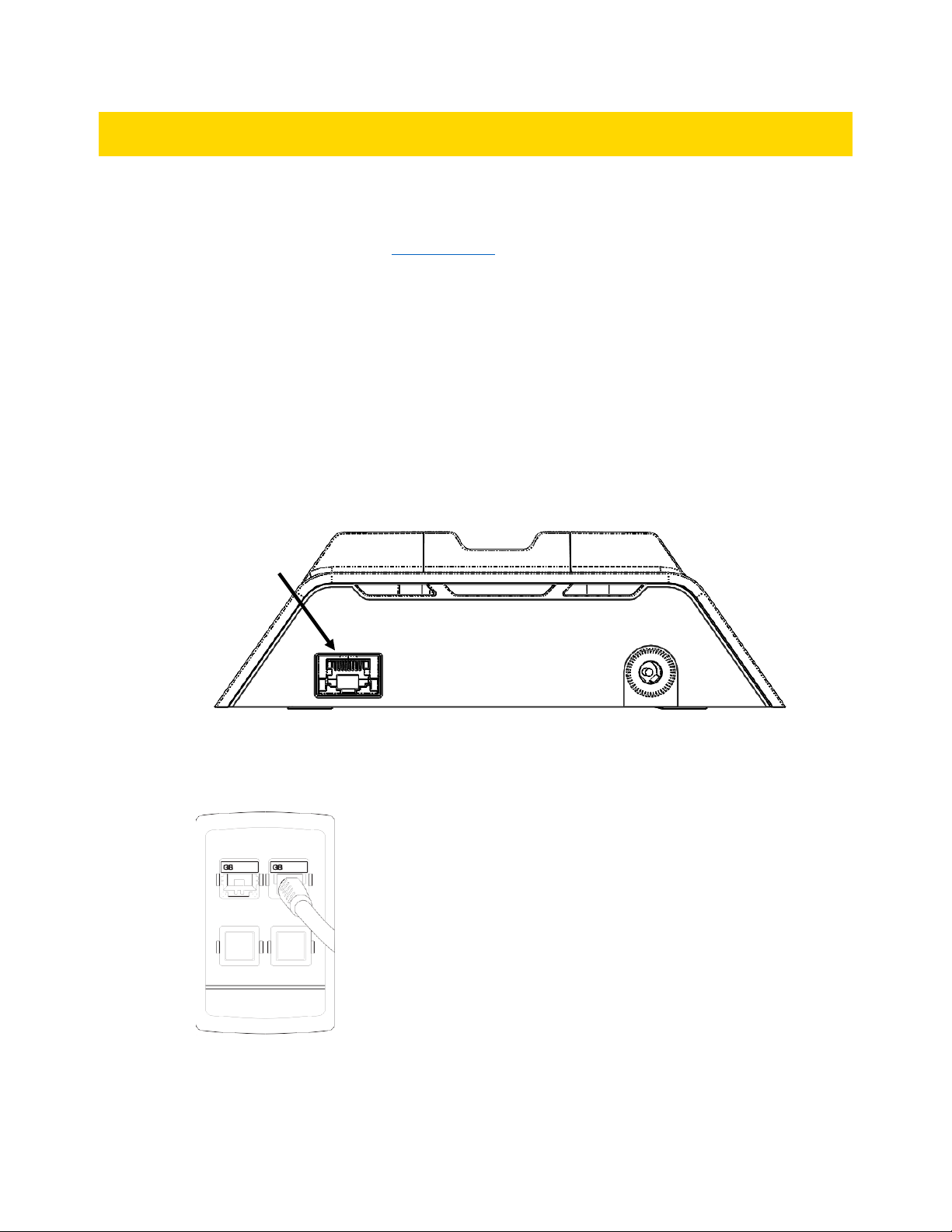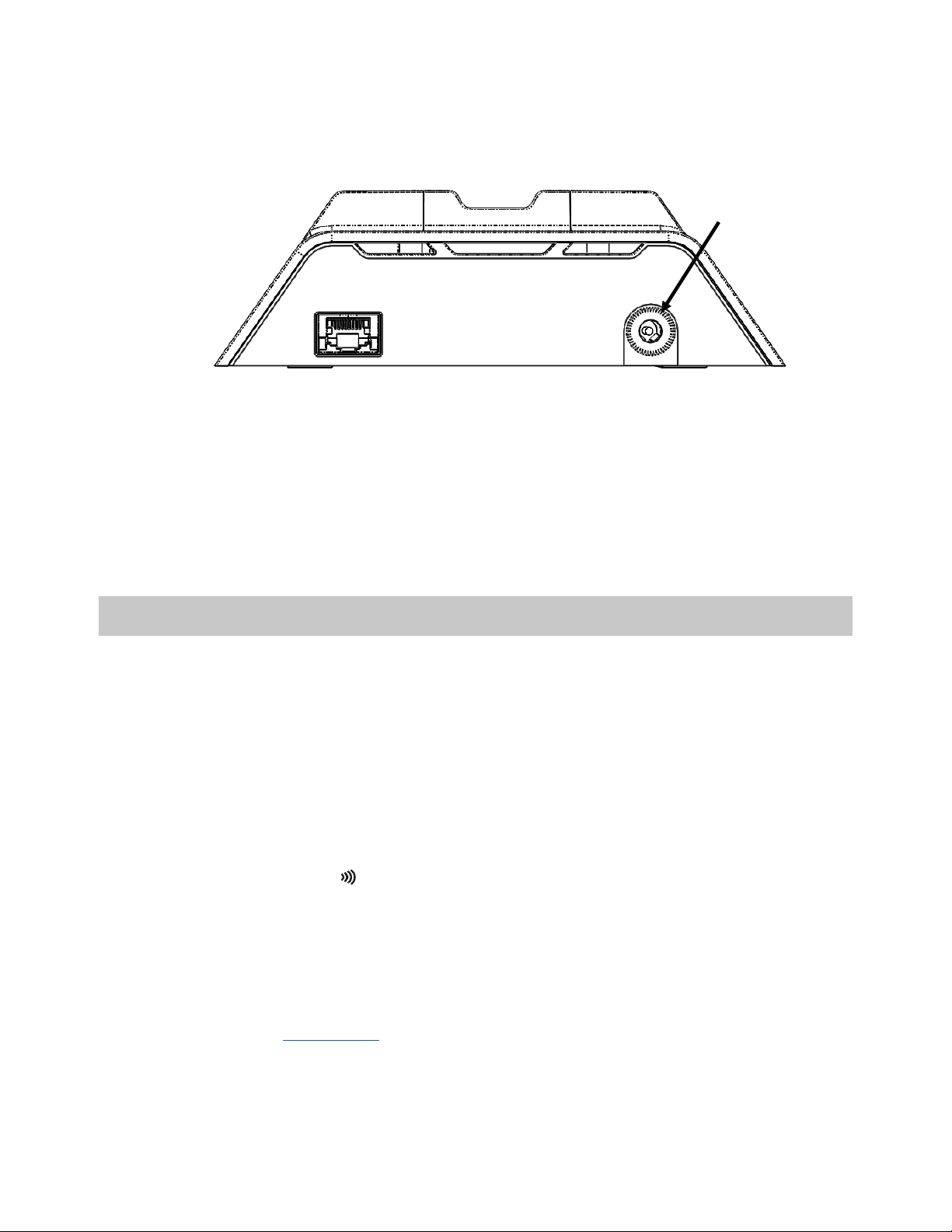Axon Body 3 Dock Installation Manual
Axon Enterprise, Inc. Page 7 of 25
Network Considerations and Configuration
Axon Body 3 cameras capture video and audio recordings. Users place their cameras in an
Axon Body 3 Dock to securely upload the content securely to your agency’s Axon
Evidence.com instance.
The Axon Body 3 camera is true mobile device and when docked each camera must obtain
its own IP address to establish a direct encrypted communication channel to your agency’s
Axon Evidence.com instance. The Axon Body 3 Dock only functions as an Ethernet adapter,
an unmanaged network switch, and charger for Axon Body 3 cameras.
Axon Body 3 Cameras and Network Infrastructure
The network requirements for Axon Body 3 cameras are provided below:
Note: If you are moving from previous generation Axon body-worn cameras to Axon Body 3
cameras, you may be required to make changes to your network infrastructure. If your
agency has concerns or questions about any of the network considerations, please contact
your Axon representative in advance of your deployment so that they can address these
issues as early as possible.
•In response to the availability of high-speed Internet connectivity the Axon Body 3
camera has increased upload speeds. Network administrators should anticipate 20
to 25 Mbit/s per device if not regulated.
•Each Axon Body 3 camera requires its own IP address when docked. The Axon Body
3 Dock itself has no IP address, but each bay has its own Media Access Control (MAC)
address. The list of MAC address for each bay is shown on the end of each dock.
•Static IP addresses are not supported, as the Axon Body 3 camera is a true mobile
device that can be docked anywhere.
oDynamic Host Configuration Protocol (DHCP) should be used to provision the
IP address and network settings. Each Axon Body 3 Dock bay functions as an
ethernet card, with its own MAC address.
oIf your agency currently uses static IP addresses for older Axon Docks and
other equipment, and you want to continue to use specific IP addresses for
devices in specific dock bays, DHCP reservations can be used. Because each
Axon Body 3 Dock bay has its own MAC address, these addresses can be
used for DHCP reservations. The list of MAC address for each bay is shown
on the end of each dock.