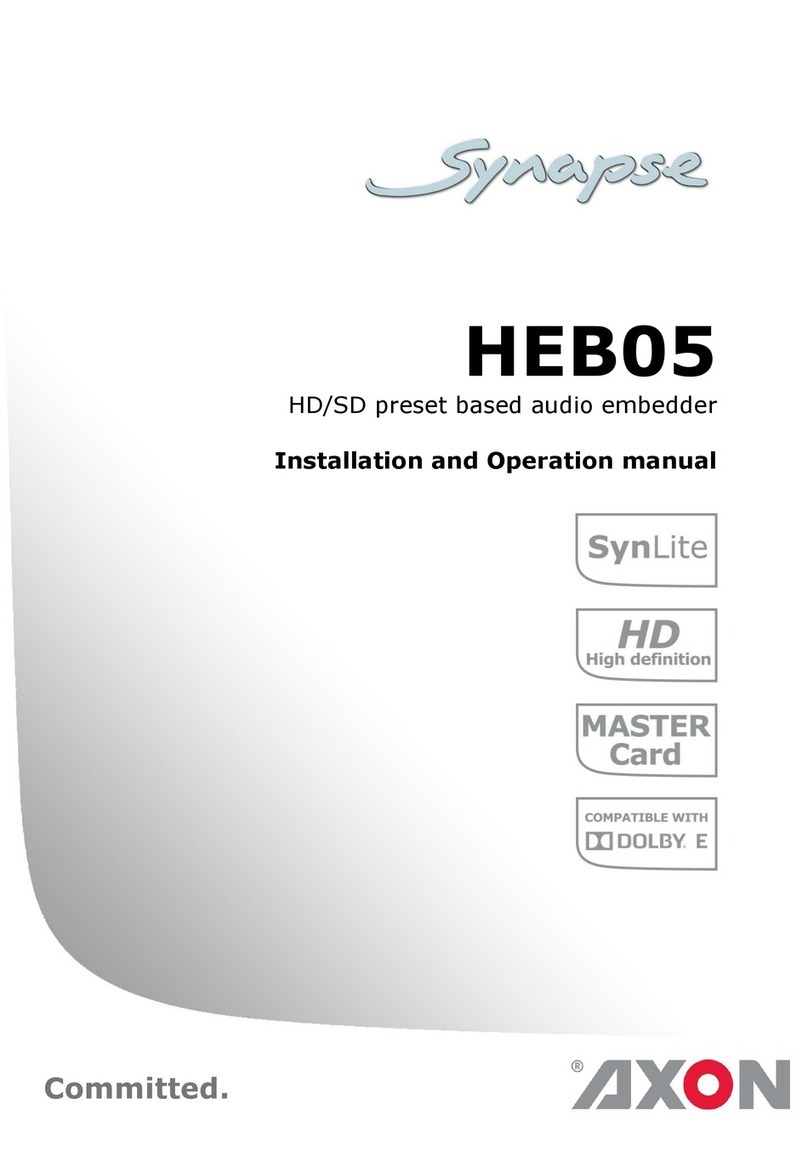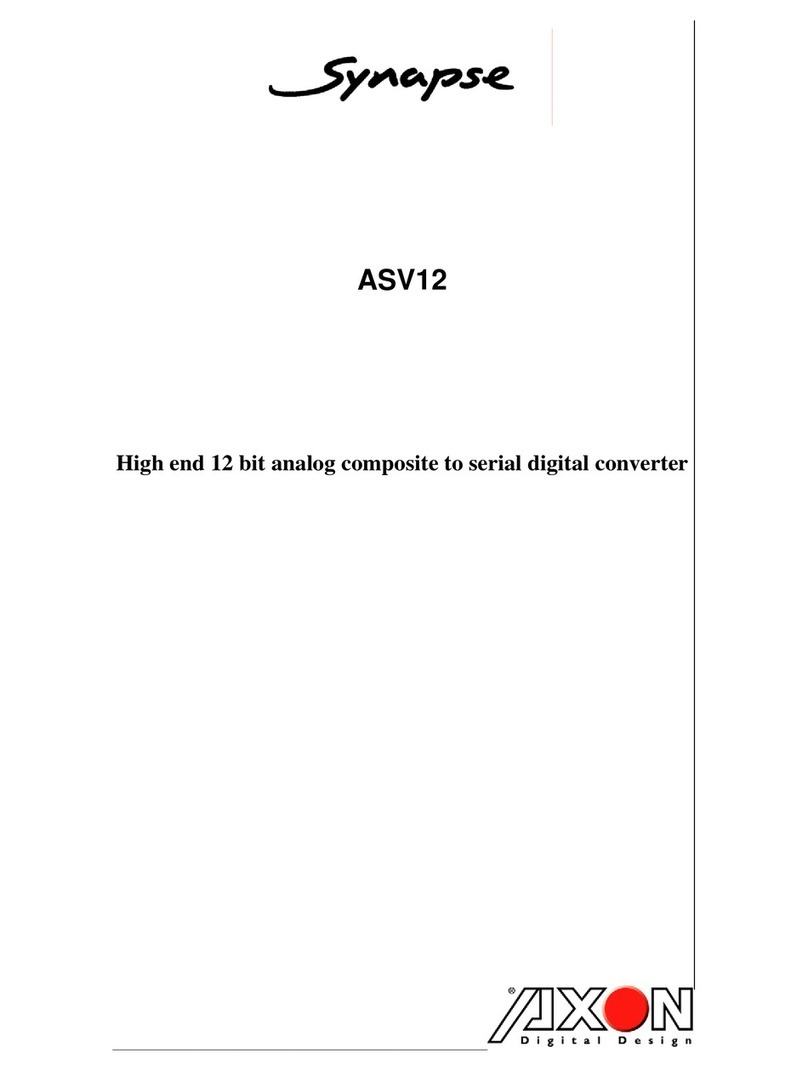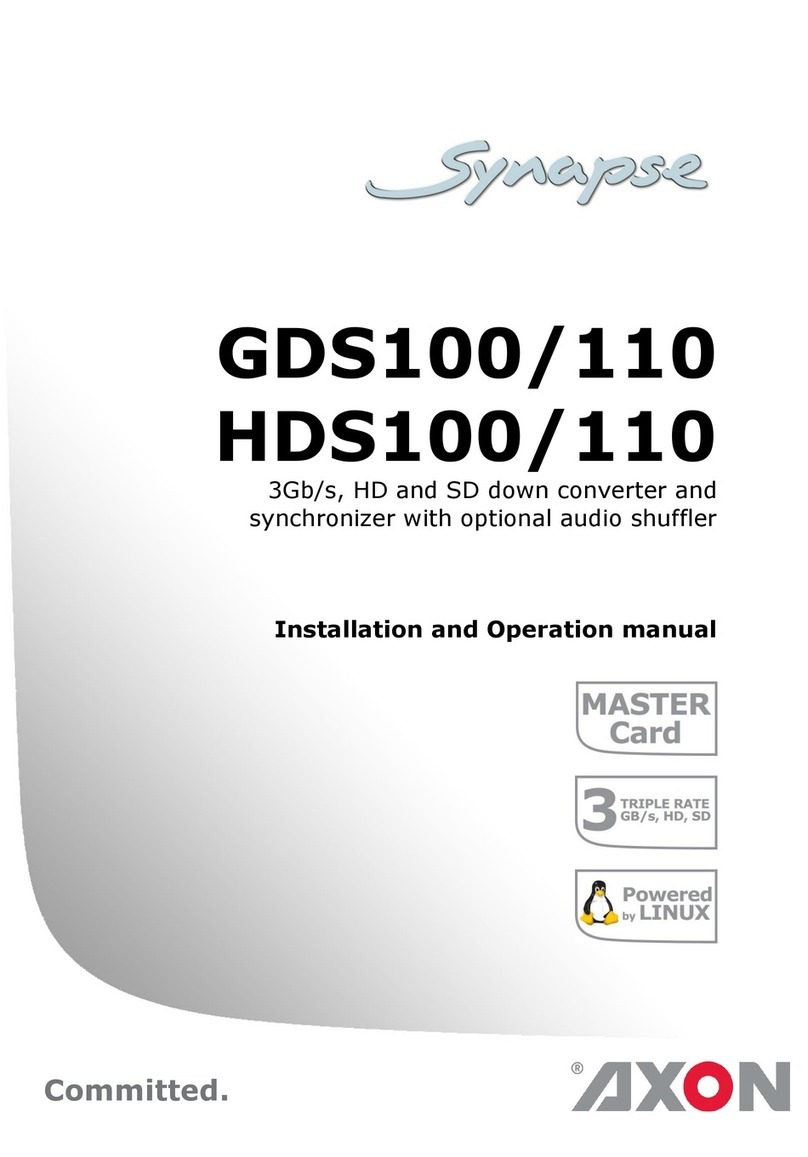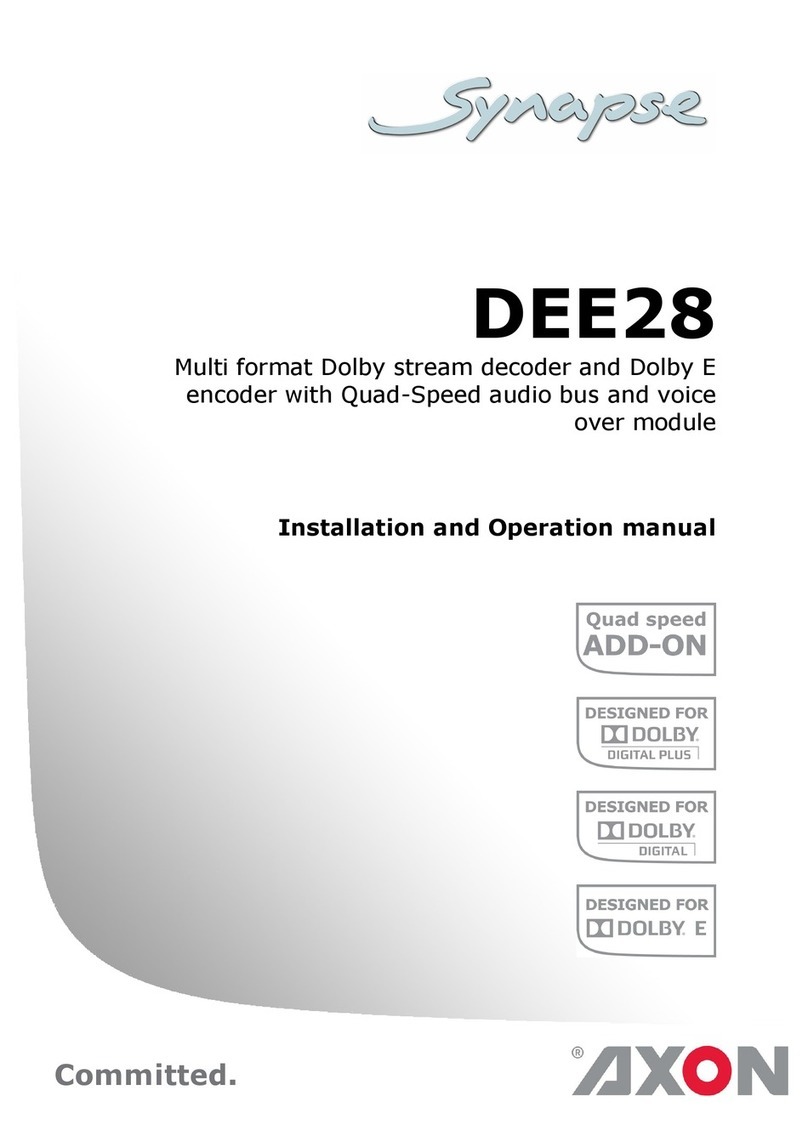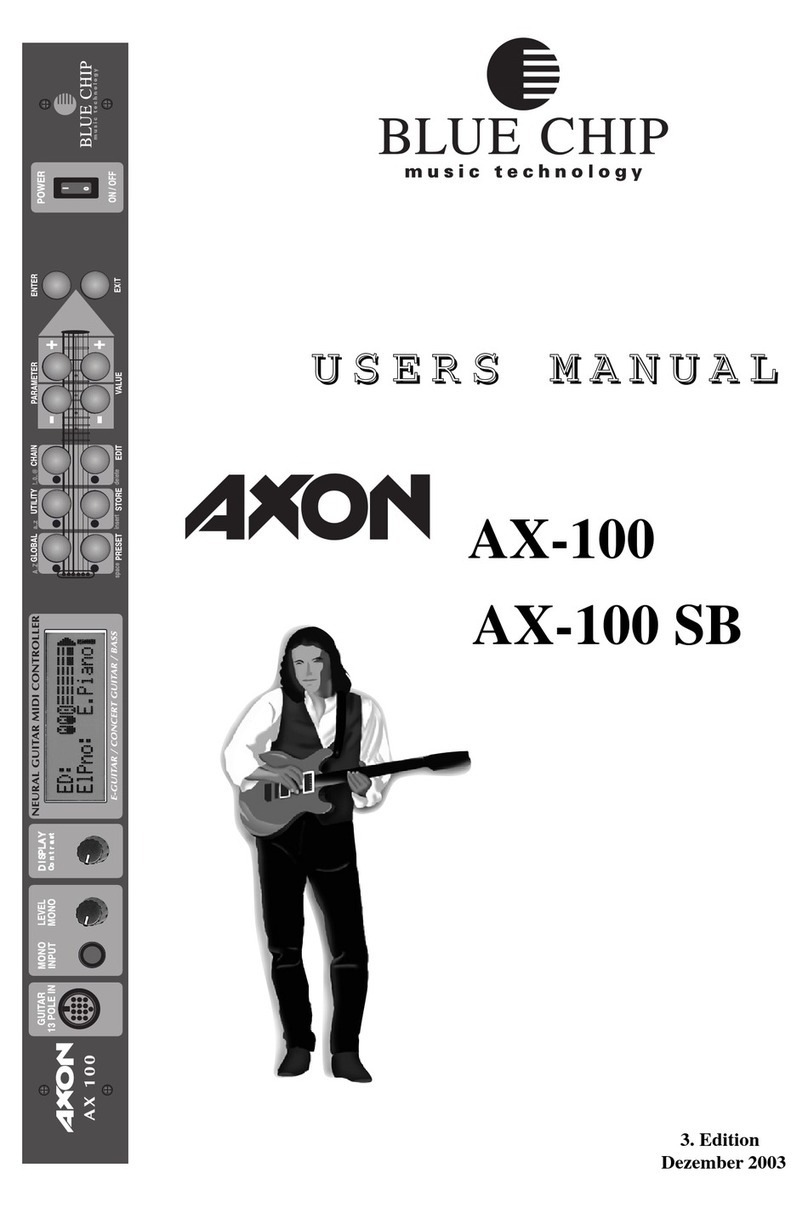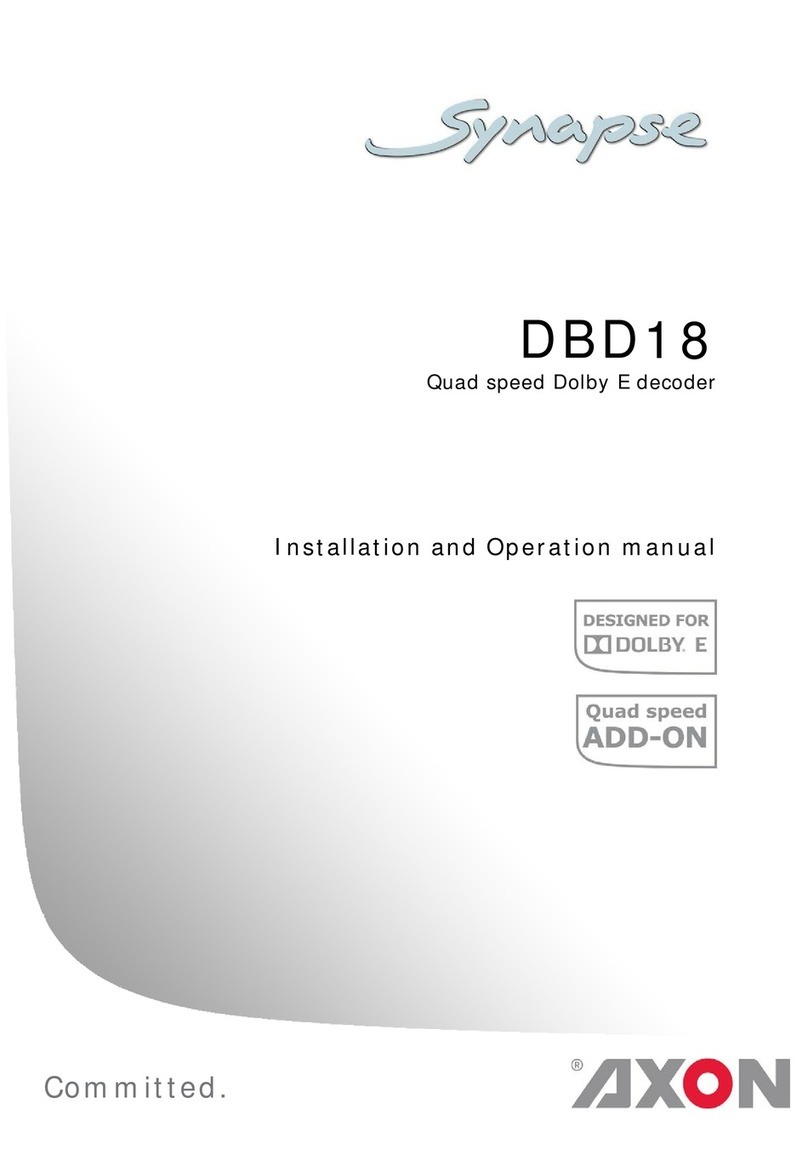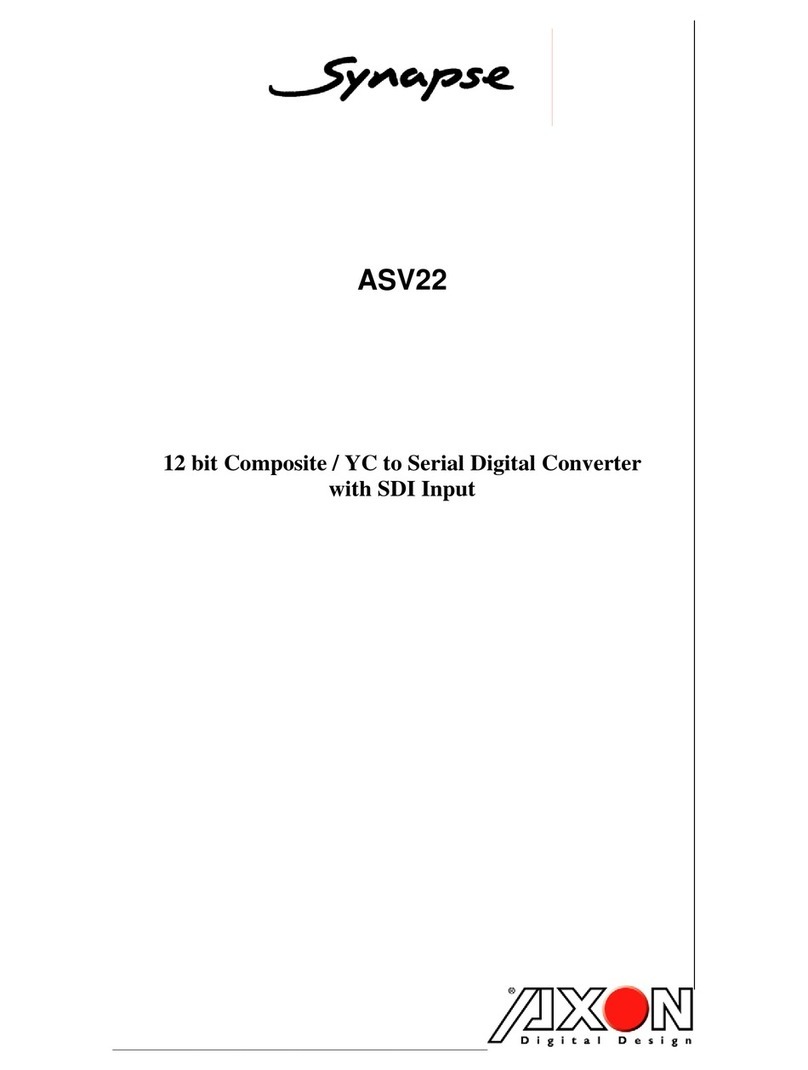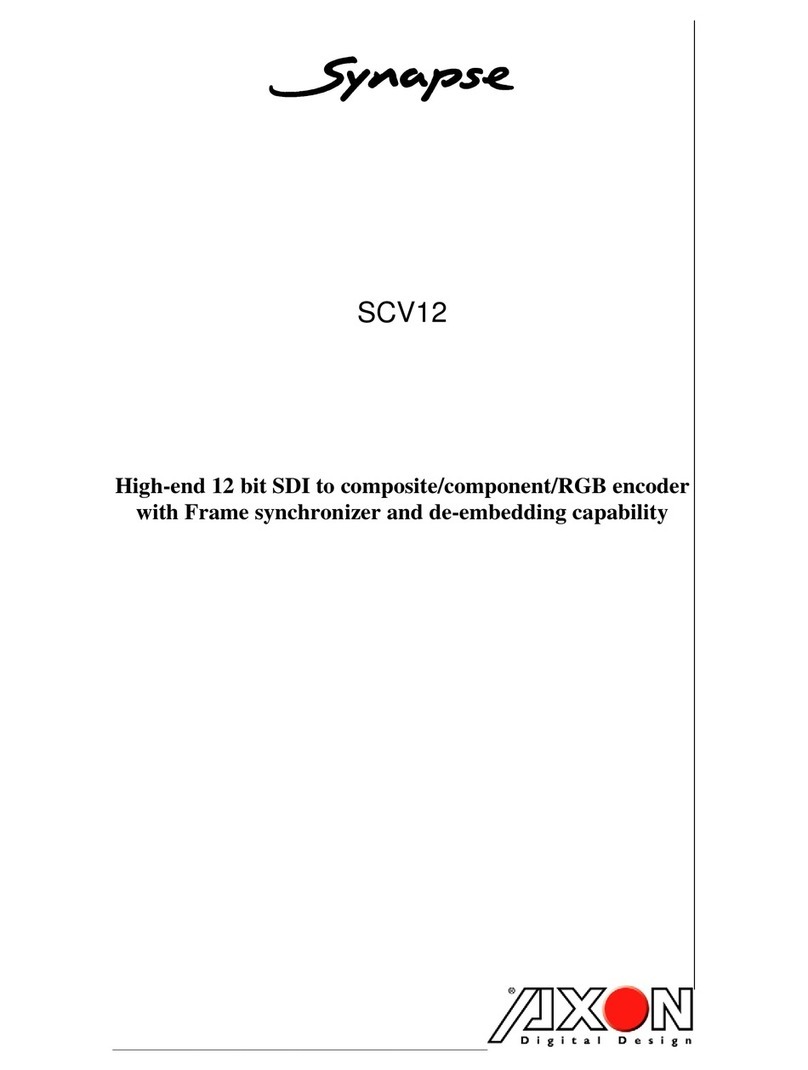Notications
Operating Mode Audio Vibration
Powering on or o One beep Once
Recording an event Two beeps (every
2 minutes)
Twice (every 2
minutes)
Press the battery button while the camera is
recording Two beeps None
The device is ending an event and returning to
BUFFERING mode One long beep Once, long
duration
Low battery notications:
•
Camera in BUFFERING mode and battery has
power for 20 minutes or less (the camera will not
record)
• Camera in EVENT (recording) mode and battery
nearly discharged (the camera will shut down
within a few minutes)
Four quick beeps
(every 20 seconds)
Four times,
quickly (every 20
seconds)
Cable disconnect (the camera will shut down) Three beeps Six times
Camera memory is full (the camera will not record) Three beeps Three times
Camera internal clock not set Five quick beeps
(every 20 seconds)
Five times,
quickly (every 20
seconds)
Recharging the Battery and Uploading Data
If you do not have an Axon Dock, upload video with a
Windows compatible computer using Evidence Sync: axon.
com/syncdownload.
1 Ensure the controller is o. Insert the camera and
controller into the Axon Dock as shown.
The Axon Dock automatically uploads the data from the
camera to Evidence.com and recharges the controller
battery. When a video uploads successfully to Evidence.
com, that video is removed from the camera. (The camera
must be registered to your Evidence.com account.)
2 At the beginning of the next shift, ensure that your camera (if one has been assigned to you)
displays with a green LED before removing it from the Axon Dock.
Status LED
When you plug your camera and controller into the Axon Dock, the camera and controller status
LEDs display the device status.
Device Status Status LED
Initial connection (momentary) Solid red (for 20 seconds or fewer)
In queue awaiting upload Solid yellow
Device ready (all videos uploaded successfully) and
fully charged
Solid green
Device not assigned, agency mismatch, camera set
in the oine mode, or device error
Blinking red
Uploading data Blinking yellow
Firmware update, internal battery charging,
extremely low battery, or memory full
Blinking red and yellow – DO NOT
remove the camera from the Axon Dock
Transfer error, device re-trying to transfer Blinking green and yellow
Possible network error. Refer to the Troubleshooting
chapter of the User Manual.
Blinking red, yellow, and then green
(cycling all colors)
Axon Dock has no communication with the camera.
Contact Axon customer service.
LED o
Android and Google Play are trademarks of Google, Inc., Bluetooth is a trademark of the Bluetooth SIG, iTunes is a trademark of Apple, Inc., and IOS is a trademark of Cisco Systems, Inc.
, AXON, Axon, Axon Dock, Axon Flex 2, Axon View, Evidence.com, and Evidence Sync are trademarks of Axon Enterprise, Inc., some of which are registered in the US and other countries.
For more information, visit www.axon.com/legal. All rights reserved. © 2017 Axon Enterprise, Inc.
MPC0251 Rev: F
Using Axon View
The Axon View application enables you to replay video and add metadata (GPS, title, ID, and
category) to your videos using a smart phone or multimedia player.
1 Using your smart device, download the Axon View application from the Google Play store or the
iTunes App Store. Search Axon View.
2 On your smart device, open the Axon View application and follow the onscreen instructions.
Note: All data is stored on the Axon camera. No videos are stored on your smart device
For more information, see the Axon Flex 2 System User Manual, Axon Dock Quick Start Guide, Axon
View for Android Devices User Manual, or Axon View for iOS Devices User Manual, available at www.
axon.com, axon.com/au/, axon.com/uk.
Pairing an Axon Flex 2 Camera with a Smart Device
1 With the camera connected to the controller, turn on the Axon Flex 2
controller.
2 Wait until the Function LED is not lit anymore.
3 Hold down the Function and EVENT buttons for
5 seconds.
4 Wait until you hear 4 beeps. The Function LED
on the controller and the camera LED will blink
green.
5 On your smart device, follow the onscreen
instructions.