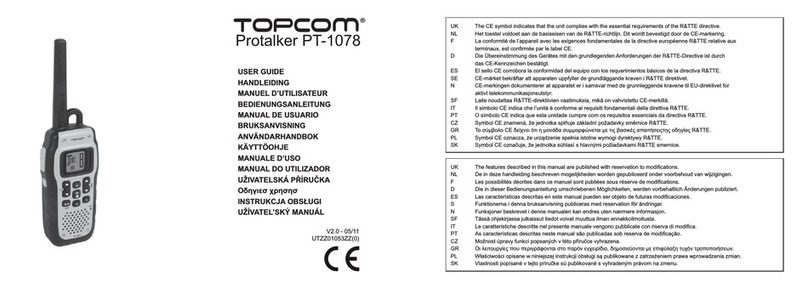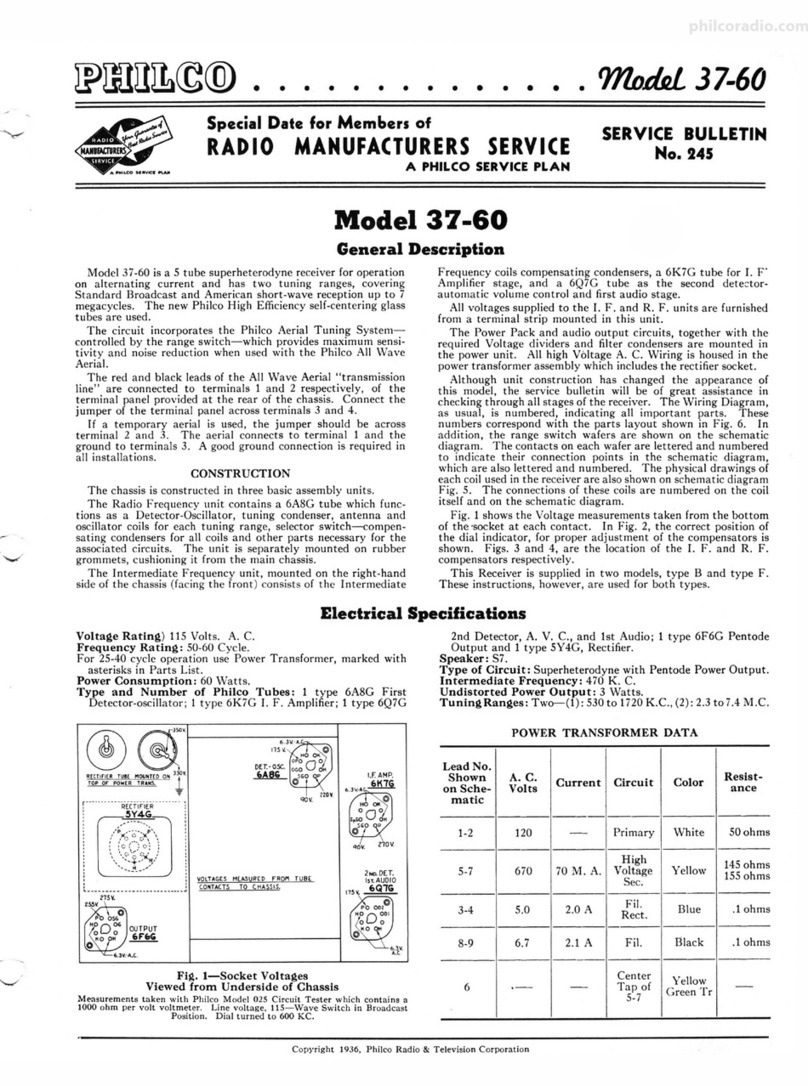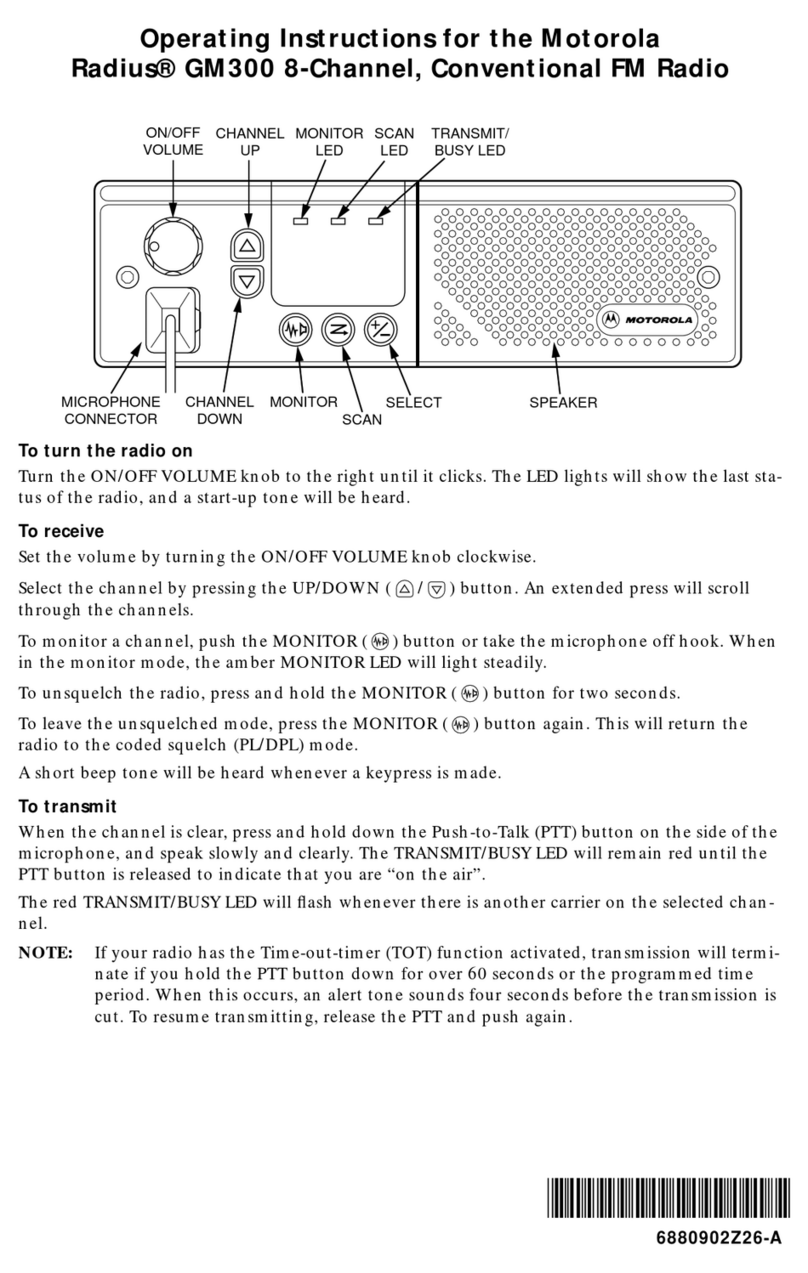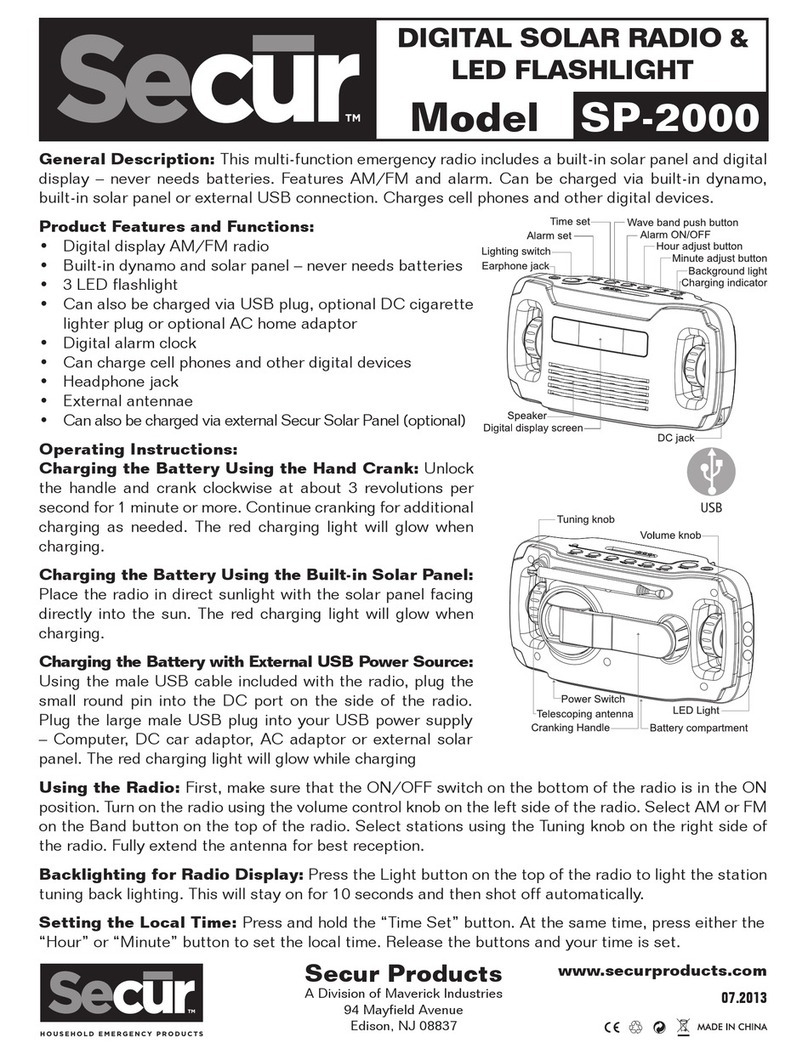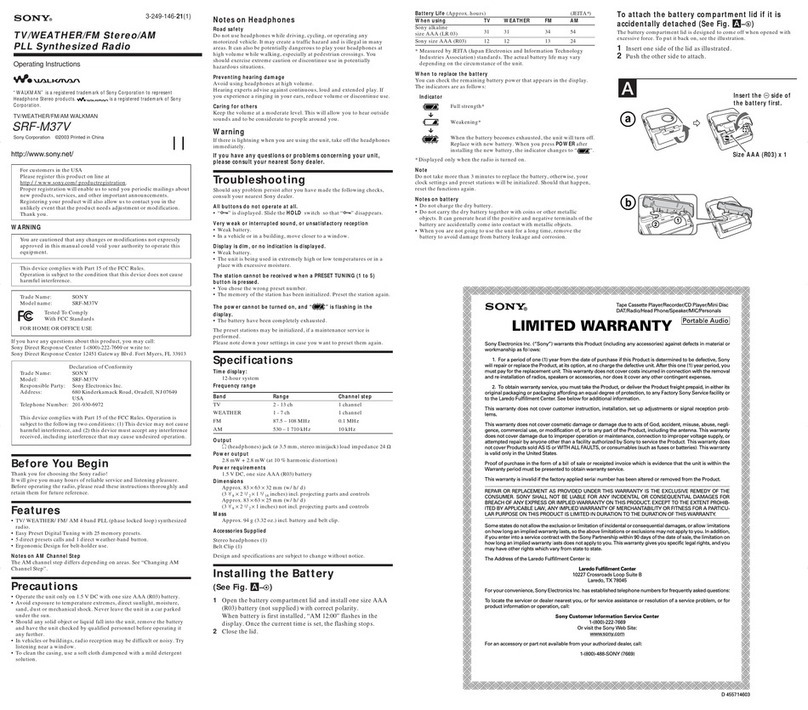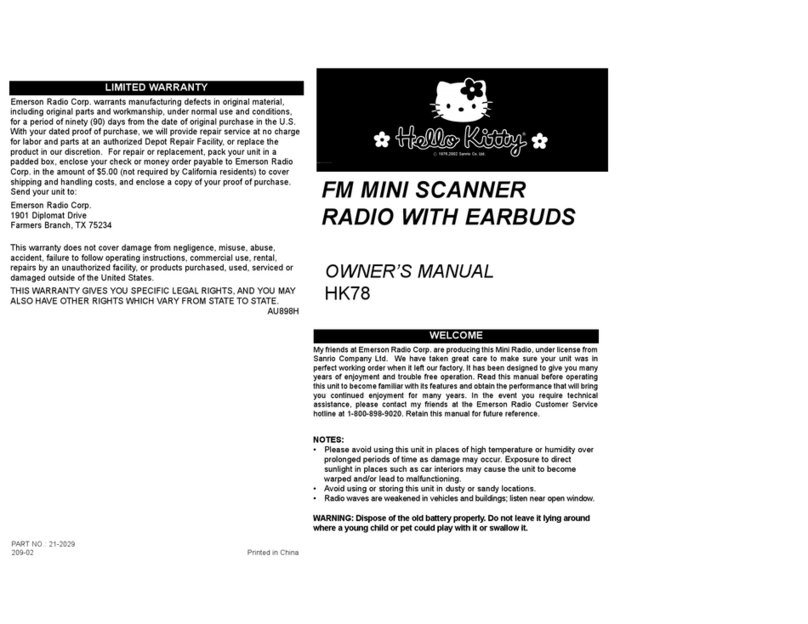Axxera AXV5000SR User manual

AXV5000SR
Quick
Start
Guide
••••••••••••••••••
This Quick
Start
Guide gives you
the
basics
to
start
using your
AXV5000SR
. Please visit
www.axxeraaudio.com/
support
/
ma
nuals.
ph
p
to
download a complete owner's manual
or
call
customer
service
at
1-866-382-5476
(Monday-Friday,
9AM-5PM
EST]

Wiring
Diagram
-
Inputs/Outputs
@ @ ©
OLO
@ 0~
ANT
@
@ @
REAR
AUX
©
WHITE
ZONE1 SPEAKER L +
-WHITE/BLACK
GRAY
ZO
N
E1
SPEAKER R +
-GRAY/BLACK
GREEN BLUE IREMOTETURN-ON I POWER
ANTENNA(+)
ZONE2 SPEAKER L + RED IACC(B+)
GREEN/BLACK BLACK IGROUND(-)
ZONE2 SPEAKER R +
-VIOLET
VIOLET/BLACK

Step
1:
Cut a mounting hole referring
to
the
cutout
diagram on
the
right
side
Step
2:
Put a cushion on
the
left
and
right
side of
the
unit
as shown on the
right
side
and slide
the
unit into
the
mounting hole.
Step
3:
Connect wiring harness
and antenna and
mount
the
unit
using screws
Mounting
the
Head Unit:
ISO
mounting
Snap
trim
ring into place
24
3.8mm
(9.6 inch)
RE
CO
MM
EN
DE
D
CU
TO
UT
..
E
E
C\J
0)
LfJ
R5mm
.c
(.)
C
(Y)
C\J
~
R0.2 inch
EVA
PA
D(2E
A)
fl?
fl?
()
T/SC
REW
T3
X1
5(4EA)
fl?

Button
Operation
1. Mute/Dimmer
2. Mode
3. Disp
4. Preset
#1/Repeat
5. Preset
#2
/Random
6. Preset
#3/lntro
scan
7. Preset
#6/Folder
Up
8.
IA
Remote Sensor
9. Preset
#5/Folder
Down
10
. USB Slot
11. Aux Input
12.
Preset
#4
/
Play
/Pause
13
. Tune/Track Up
14.
Tune/Track Down
15. Volume Up
16
. Volume Down
17
. Reset
18
. Zone2 Speaker
On
/Off
19. Band/
Esc
20.
Zone1 Speaker
On
/Off
21. Search/Select
22
. FrontSpeaker
On
/Off
23
. Power
24.
Audio/Menu

Remote Control Operation
1.
Mute/Dimmer
2.
Volume
Up
3. Mode/Power
4. Tune/Track
Up
5.
Band/
Esc
6. Preset
#3
/lntro scan
7. Preset
#6
/Folder
Up
8. Zone2 Speaker
On
/Off
9. Zone1 Speaker
On
/Off
10. Front Speaker
11. Preset
#5
/Folder Down
12
. Preset
#4
/
Play
/Pause
13
. Preset
#2
/Random
14
. Preset #1/Repeat
15. Volume Down
16. Audio/Menu
17
. Search/Select
18. Tune/Track Down

General Operation
Power
On/Off
Press
the
~
button
to
turn
the
unit
on.
Press
~
again
to
turn
unit off.
Changing Modes Press
MOOE
to
select between
AM/FM,
Front
Aux
,
Rear
Aux,
USB and Bluetooth modes. Modes ofoperation
are indicated
on
the
display.
Volume Adjustvolume using volume +and -Button
(00
-46).
Mute
Press
~
to
silence
the
audio. Press
~
again
to
resume
listening
at
the
previously selected volume.
Auxiliary Inputs
Insert
a
3.5mm
cable
in
the
units
front
AUX port,
or
RCA
cables into
the
rear
AUX-IN
connectors.
Reset Press the RESET button
to
reset
the
unit back
to
the
factory settings if abnormal operation occurs. The
reset
button is located behind
the
front
panel.
Setting
the
Clock
With
the
unit
on,
press and hold DISP until
the
clock
begins
to
flash, then release. Press Volume + and •
to
adjust
the
clock. Press
DISP
button one more time, then the minute
begins
to
flash. Press Value + and •
to
adjust the minute.
Press DISP again
to
save
the selected time
Display Press
DISP
to
toggle display between various displayed
information.
Audio/
Menu
Press and hold
AUDIO/MENU
to
enter
the
menu.
Press
AUDIO/MENU
to
selectbetween menu [Auto Store,
Freq USA
/E
URO
,
OX
/
LDC,
Stereo/Mono, Demo
On
/Off
,
Programmable Volume,Sleep, Alarm,
BT,
Reset, and Beep)
and press Volume + and 1
to
adjust options

AM/FM
Tuner Operation
Seek
Tun
i
ng
Press
TUNE
◄◄
or
TUNE
►►
for
more
than
one
second
to
seek
to
the
next
strong
station.
Manual
Tun
ing Press TUNE
◄◄
or
TUNE
►►
momentarily
to
move
radio frequency up
or
down one
step
at
a
time
. Press and
hold
to
advance quickly.
Band Press
BAND
to
select between FM1,
FM2
,
FM3
, AM1
and
AM2
bands. Up
to
six
presets
can
be
programmed
for
each band, enabling up
to
18
FM stations and
12
AM
stations
to
be
stored
in memory.
Storing
Preset
s Up
to
18
FM and
12
AM
stations can be stored.
To
store
a station, select
the
desired band and station. Press and
hold
the
desired
preset
button (1-6)
for
more
than
two
seconds.
When
stored,
the
preset
number
will appear in
the
display.
Recalling
Preset
stations can be recalled any
time
by
pressing
the
Presets
corresponding
preset
button.
Speaker
Zone Control Operation
Speaker
Front
Speaker
Zone
1
Speaker
Zone
2
Pressthe Zone
"F"
button
to
turn
on/ off
the
sound
from
this zone.
Pressthe Zone
"1"
button
to
turn
on/
off
the
sound
from
this
zone.
Pressthe Zone
"2"
button
to
turn
on/ off
the
sound from this zone.

USB
Operation
Playing
MP3
To
play
MP3
files,
insert
a data USB
device containing
MP3
files.
Track
Select
Press
TUNE
►►
to
skip
to
the
beginning
of
the
next song.
Press
TUNE
◄◄
to
return
to
the
beginning
of
the
current
song. Pressing
TUNE
◄◄
again skips
to
the
beginning
of
the
previous song.
Fast
Forward and Press and hold
TUNE
►►
or
TUNE
◄◄
to
fast
forward
Reverse
or
reverse a track.
Pause Press
►/
II
to
temporarily
stop
playback.
Press
►/
II
again
to
resume
playback.
Folder Access Press b
to
select
the
next folder. Press i'a
to
select
the
previous folder. Folder access is only available on discs
or
devices with
more
than
one folder.
Repeat Press RPT
to
enter
the
Repeat menu,
Press
the
RPT
button sequentially
to
select
one
of
the
options:
• ALL -Plays
all
tracks
on disc
or
device.
• TRACK -Continuously
repeats
selected track.
•
FOLDER
-Continuously
repeats
all files in folder.
Random Press RPT
to
enter
the
Repeat menu, Pressthe
RDM
button sequentially
to
select
one
of
the
options:
•
OFF
-Cancels ROM function.
• ALL -Plays
all
tracks
in random order.
•
FOLDER
-Plays
all
tracks
in folder in random order.
Intro
Press
INT
to
enter
the
Intro
menu, Pressthe
INT
button
sequentially
to
select
one
of
the
options:
•
OFF
-Cancels
the
INT function.
• ALL -Plays
first
10
seconds
of
each track.
•
FOLDER
-Plays
first
10
seconds
of
each
track
in
the
selected folder.

Preparation
Pairing
a
New
Device
Streaming
Audio
Troubleshooting
Bluetooth
®
Operation
Before using a Bluetooth device.
it
must
be paired and
connected. Ensure that Bluetooth is activated on
your
device before beginning the pairing process.
The head unit broadcasts the pairing signal constantly
when
no
devices
are
connected. Complete the pairing
sequence
from
your
Bluetooth device. Refer to the
owner
's manual
for
your
device
for
more
details.
The device name is "AXV5000SR"
The Bluetooth passcode is "1234"
Note
:Ifpasscode "1234" does not
pair
your
device to
the receiver. use passcode "0000".
Note:
The head unit can
be
in any mode of operation
when pairing is performed.
The head unit supports A2DP wireless streaming audio
from a Bluetooth mobile device directly to your head unit.
The following functions can be used to control the music:
• Press
►►
to skip to the next available audio track.
• Press
◄◄
to skip to the previous audio track.
• Press
►/
II
to toggle between play and pause during
playback.

APP Control
The Axxera
iPlug™
Smart
App is
the
ultimate
wireless
remote
control
for
your
AXV5000SR
receiver. You can download
the
Axxera iPlug app
from
Apple
Appstore
or
Google Playstore and install
it
on
your
smartphone
or
tablet
Please scan
the
following
QR
code
to
download
the
Axxera iPlug App
to
your
smart
phone
..

Limited One-Year
Warranty
This warranty gives
you
specific legal rights. You may also have other rights which
vary
from
state
to
state. Dual Electronics C
or
p. warran
ts
this prod
uct
to
the
original
purchaser
to
be free
from
defects in material and workmanship
for
a period of one
year
from
the
date of
the
original purchase. (Note
that
select marine products
carry
a 2-year warranty. Please visit www.dualav.com
for
details.) Dual Electronics Corp.
agrees,
at
our
option, during
the
warranty period,
to
repair any defect
in
material
or
workmanship
or
to
furnish
an
equal new, renewea
or
comparable product(whichever
is deemed necessary)
in
exchange without charges, subject
to
verification of
the
defect or malfunction and proof of
the
date of purchase. Subsequent replacement
products are warranted
for
the balance ofthe original warranty period.
Who
is
covered? This warranty is extended
to
the
original retail purchaser for
products purchased and used
in
the
U.S.A.
What
is
covered? This warranty covers all defects in material and workmanship
in
this
product. The following
are
not
covered: installation/removal costs, damage
resulting
from
accident, misuse, abuse, neglect,
product
modification, improper
installation, incorrect line voltage, unauthorized repair
or
failure
to
follow instructions
supplied with
the
product,
or
damage occurring during
return
shipment of
the
product.
What
to
do?
1. Before you call
for
service, check
the
troubleshooting guide in your owner's manual.
A slight adjustment
of
any custom controls may save
you
a service call.
2. If
you
require service during the warranty period,
you
must
carefully pack
the
product (preferably in
the
original package) and ship
it
by prepaid transportation
with a copy of the original receipt
from
the
retail
er
to
an authorized service center.
3. Please describe your problem in writing and include your name, a
return
UPS
shipping address
(P.O.
Box
not
acceptable), and a dayti
me
phone n
umber
with
your shipment.
4. For
more
information and
for
the
location
of
the
nearest authorized service center
please contact us toll-free
at
1-866-382-5476
or
by email
at
cs@dua
lav.com.
Exclusion of Certain Damages:This warranty is exclusive and in lieu
of
any
and all
other
warranties, expressed
or
implied, including without limitation
the
implied warranties of merchantability and fitness
for
a particular purpose and any
obligation, liability, right, claim
or
remedy in
contract
or
tort,
whether
or
not
arising
from
the
company's negligence, actual
or
imputed. No person
or
representative is
authorized
to
assume
for
the
company any
other
liability in connection with
the
sale
of
this
product.
In
no event sha
ll
the
company be liable
for
indirect, incidental
or
consequential damages.

FCC Compliance
This device complies with
Part
15
of
the
FCC
Rules. Operation is subject
to
the
following
two
conditions:
(1)
this
device may
not
cause
harmful
interference, and
(2)
this
device
must
accept
any
interference
received, including
interference
that
may
cause undesired operation.
Warning:Changes
or
modifications
to
this
unit
not
expressly approved
by
the
party
responsible
for
compliance could void
the
user's authority
to
operate
the
equipment.
Note
:This equipment has been
tested
and found
to
comply with
the
limits
for
a Class B
digital device,
pursuant
to
Part
15
of
the
FCC
Rules. These limits
are
designed
to
provide
reasonable
protection
against harmful
interference
in
a residential installation. This
equipment generates, uses and can radiate radio frequency energy and, if
not
installed
and used in accordance with
the
instructions, may cause
harmful
interference
to
radio
communications. However,
there
is no guarantee
that
interference
will
not
occur
in
a
particular
installation. If
this
equipment does cause harmful
interference
to
radio
or
television reception, which can be determined by
turning
the
equipment
off
and
on
,
the
user
is encouraged
to
try
to
correct
the
interference
by one
or
more
of
the
following
measures:
• Reorient
or
relocate
the
receiving antenna.
• Increase
the
separation between
the
equipment and receiver.
• Connect
the
equipment
into
an outlet
on
a
circuit
different
from
that
to
which
the
receiver is connected.
• Consult
the
dealer
or
an experienced
radio/TV
technician
for
help.
Axxera Electronics Corp.
Toll
Free:
1-866
-
382-5476
Monday-Friday,
9AM-5PM
www.axxeraaudio.com
©2018
Dual Electronics Corp. All rights reserved.
The Bl
uetooth
'
word
mark
and logos
are
registered
trademarks
owned by
the
Bluetooth
SIG,
Inc.
Other
trademarks
and
trade
names
are
those
of
their
respective owners.
NSA0418-V01
Printed in China
Table of contents