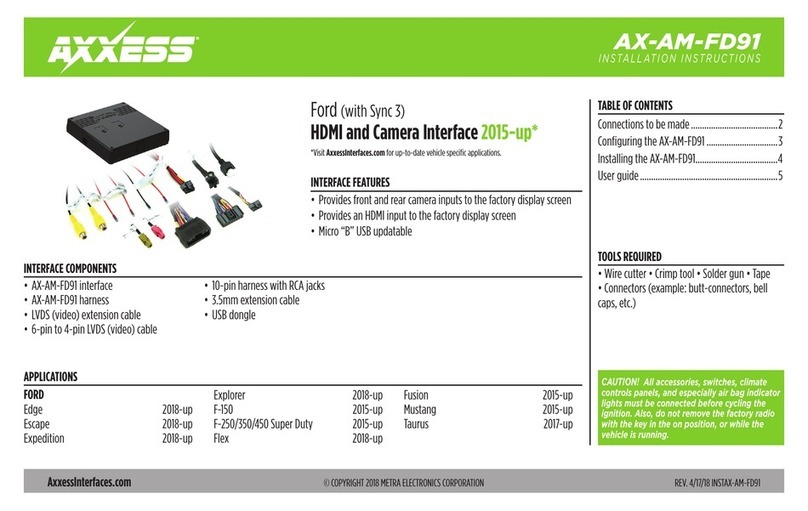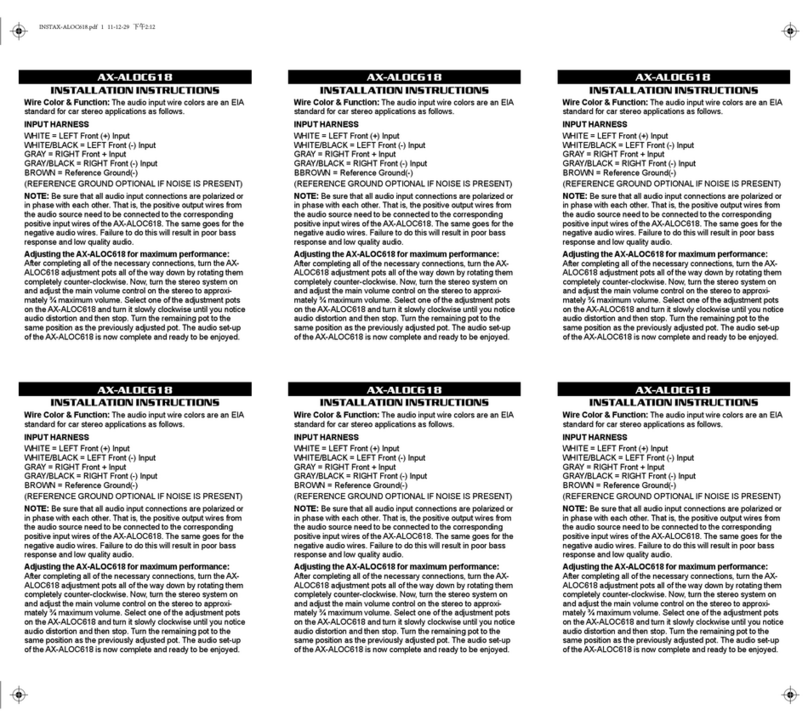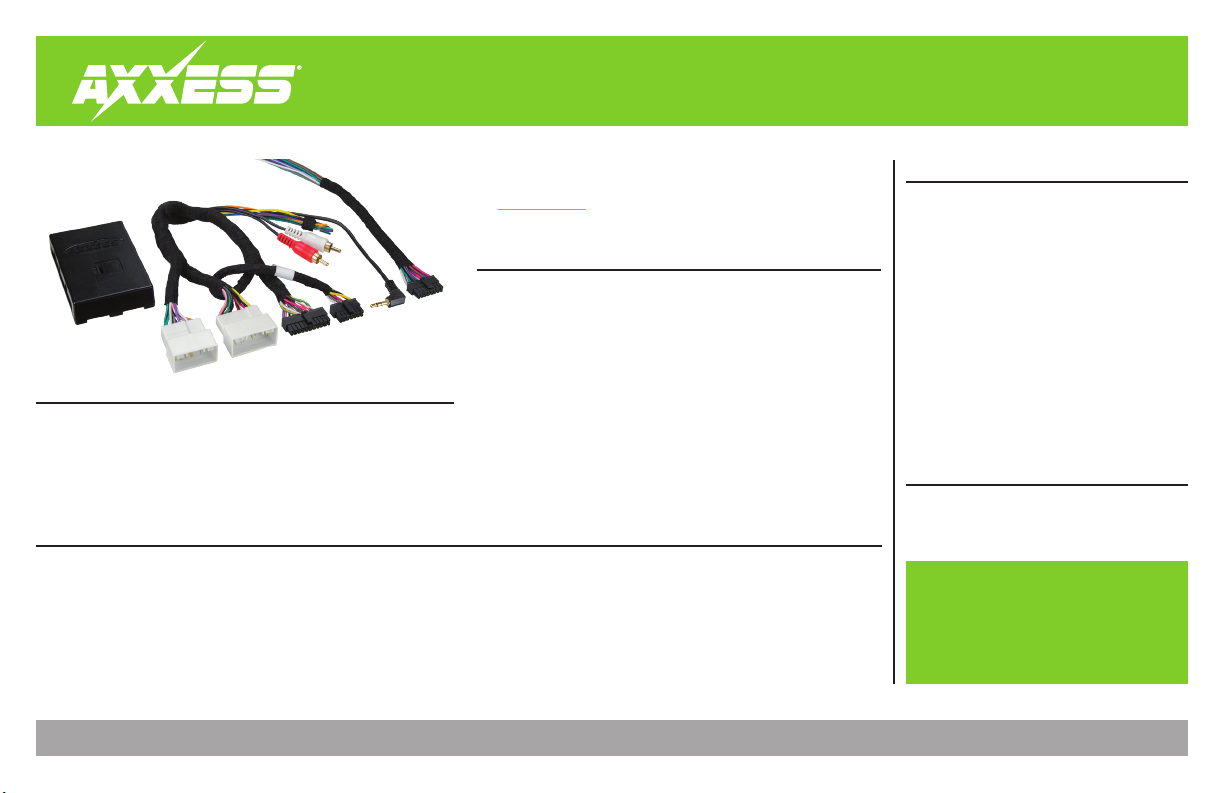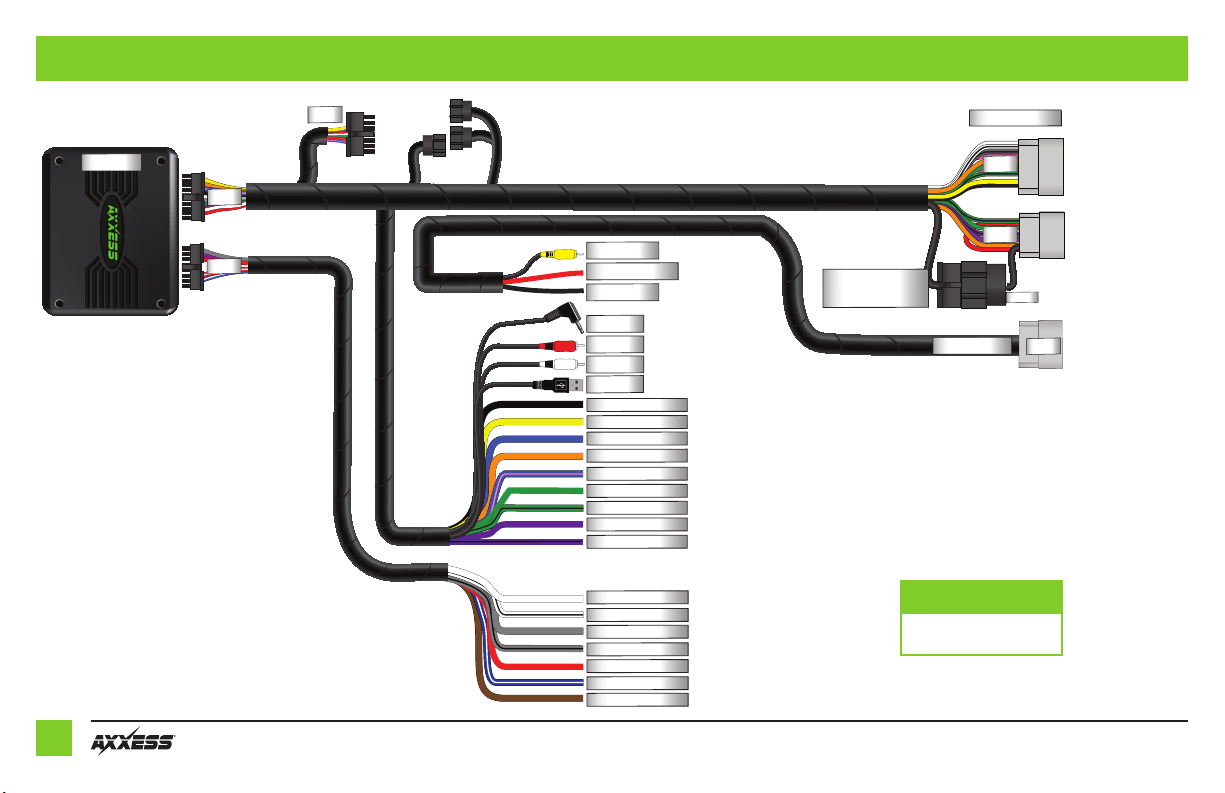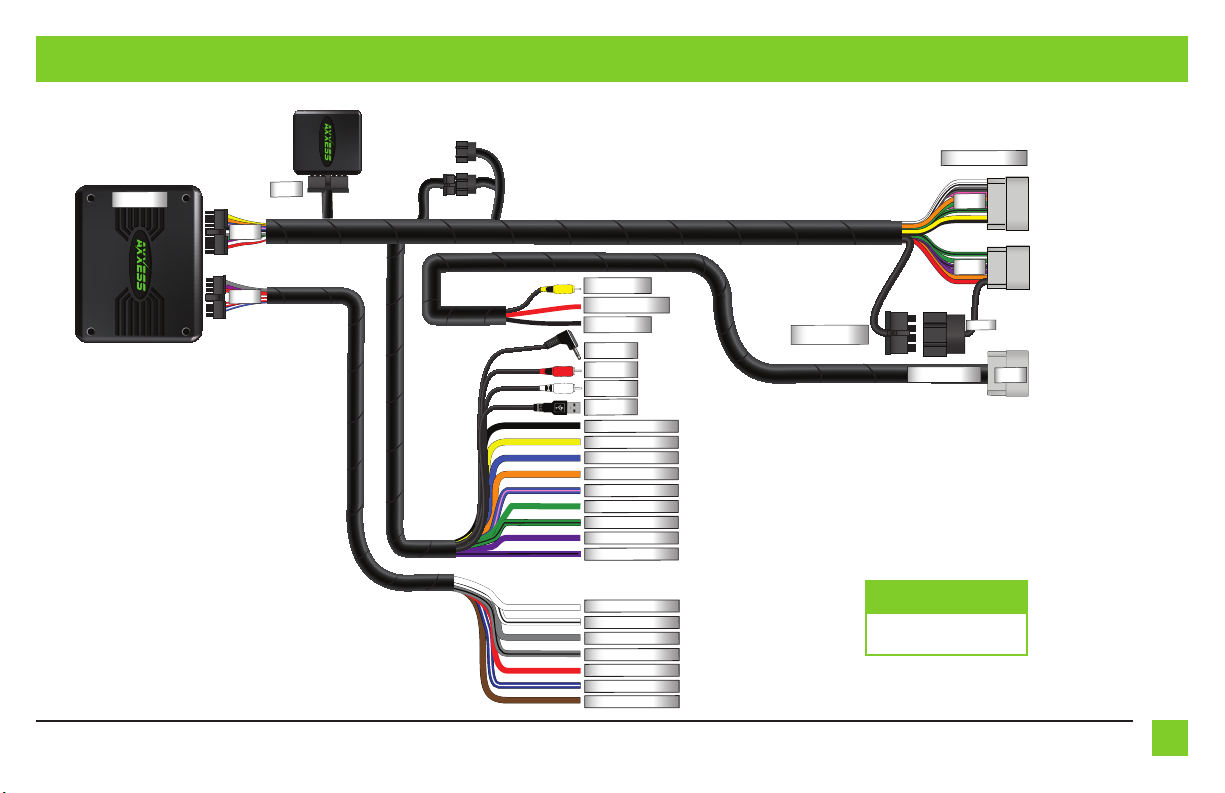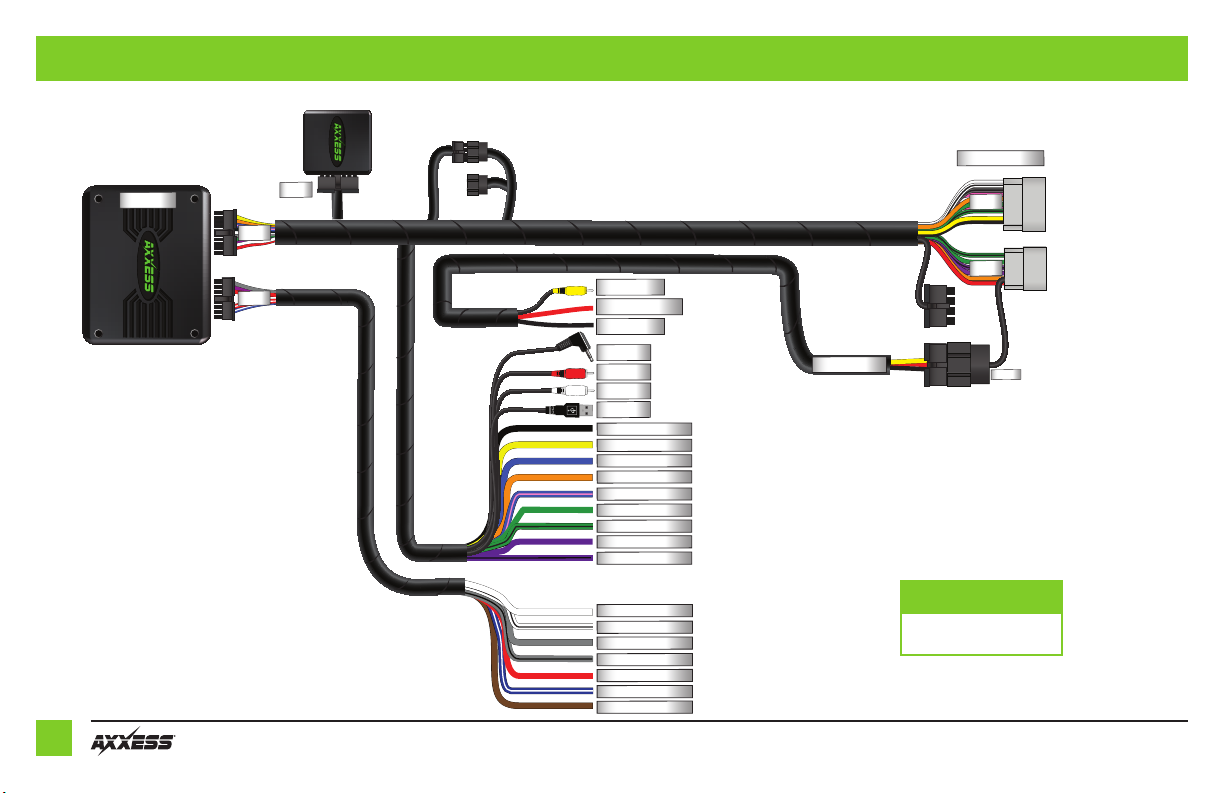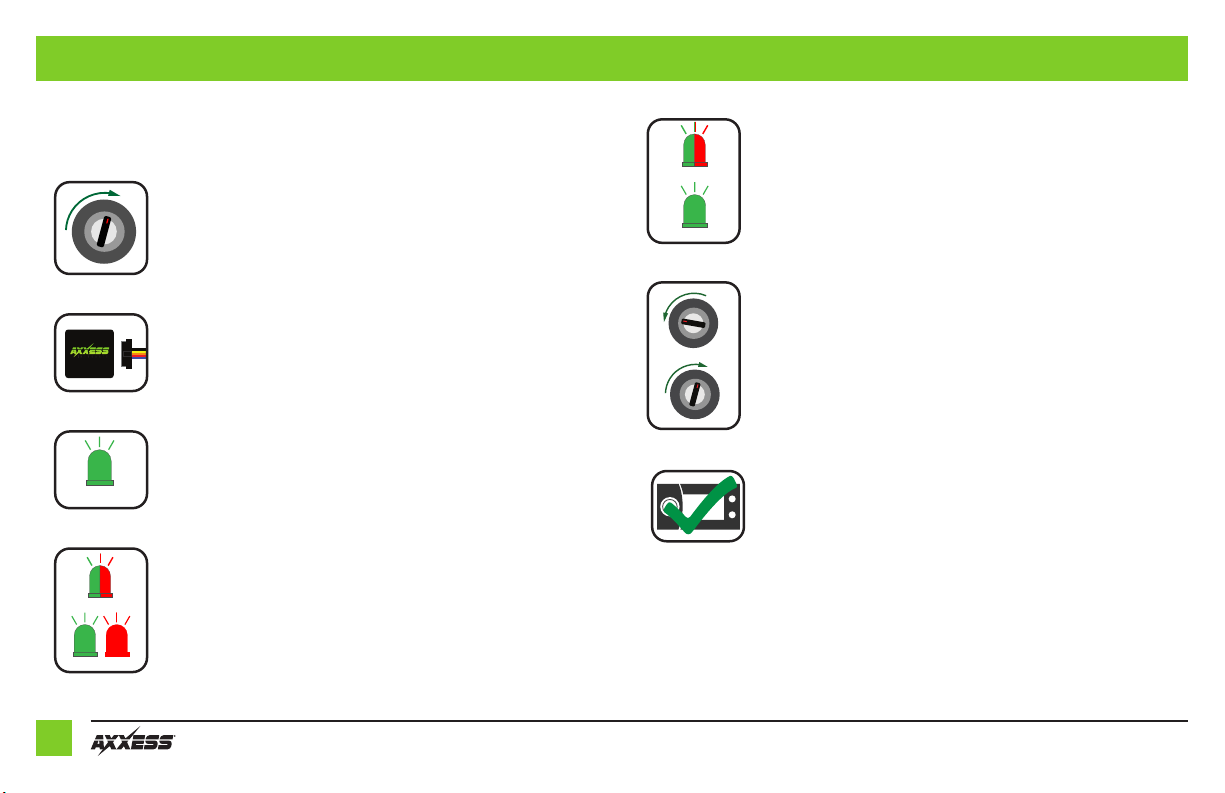Axxess AX-HYKIA1-SWC User manual
Other Axxess Automobile Accessories manuals

Axxess
Axxess AXDIS-CL2 User manual
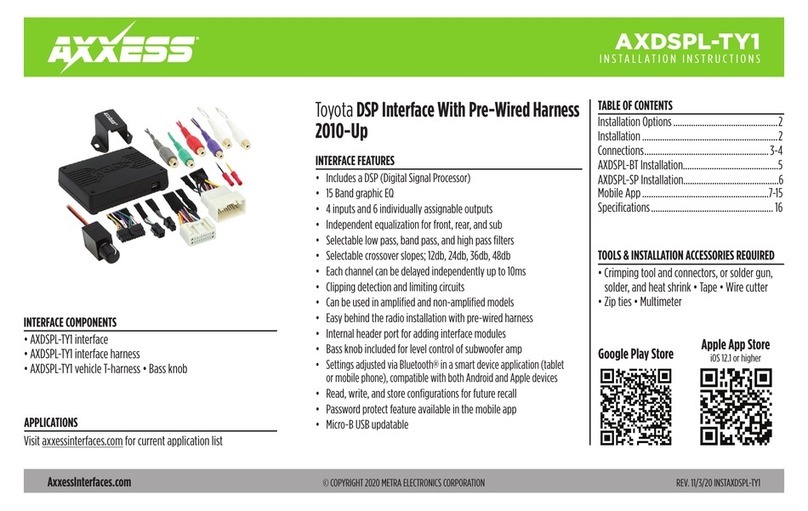
Axxess
Axxess AXDSPL-TY1 User manual

Axxess
Axxess AX-CAM6V User manual
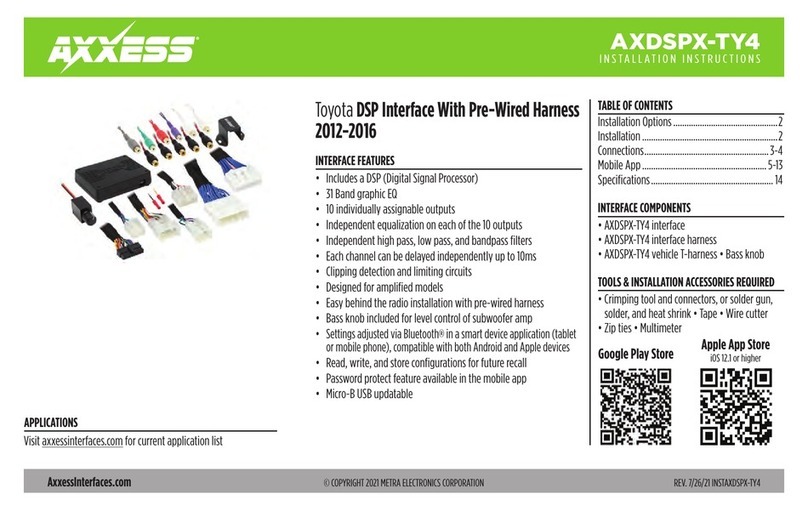
Axxess
Axxess AXDSPX-TY4 User manual

Axxess
Axxess AXDSPX-HK3 User manual

Axxess
Axxess AXDSPL-HK4 User manual

Axxess
Axxess AXRC-CH1 User manual

Axxess
Axxess HDCC-02 User manual
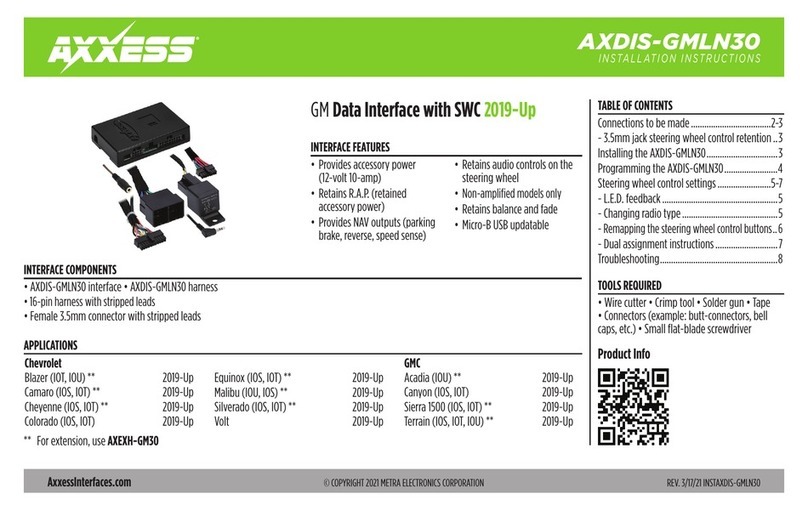
Axxess
Axxess AXDIS-GMLN30 User manual
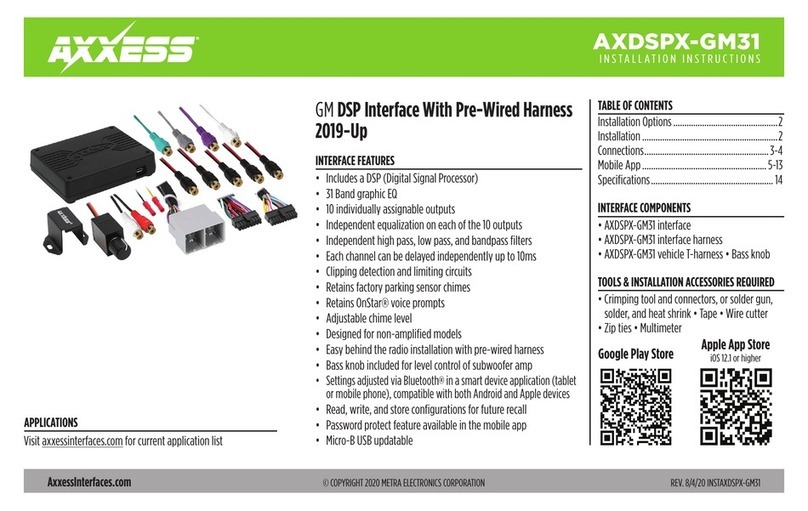
Axxess
Axxess AXDSPX-GM31 User manual
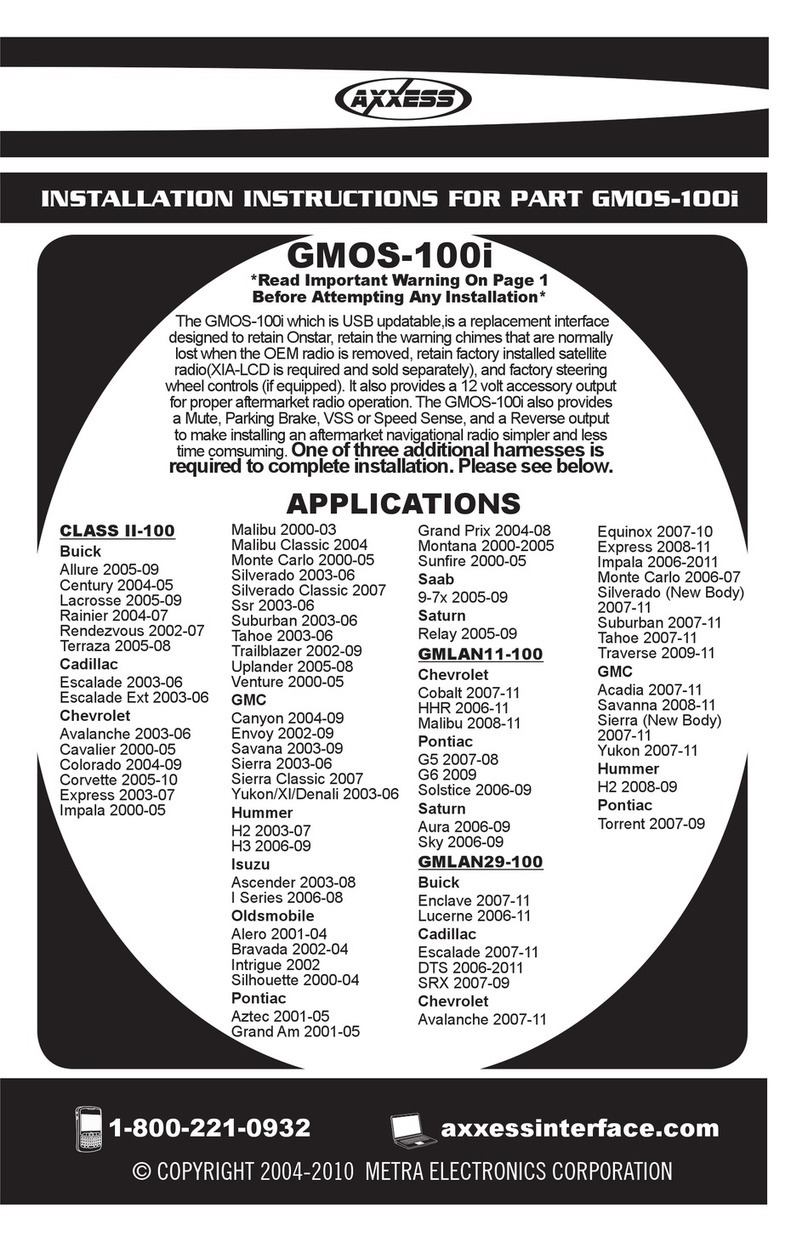
Axxess
Axxess GMOS-100i User manual
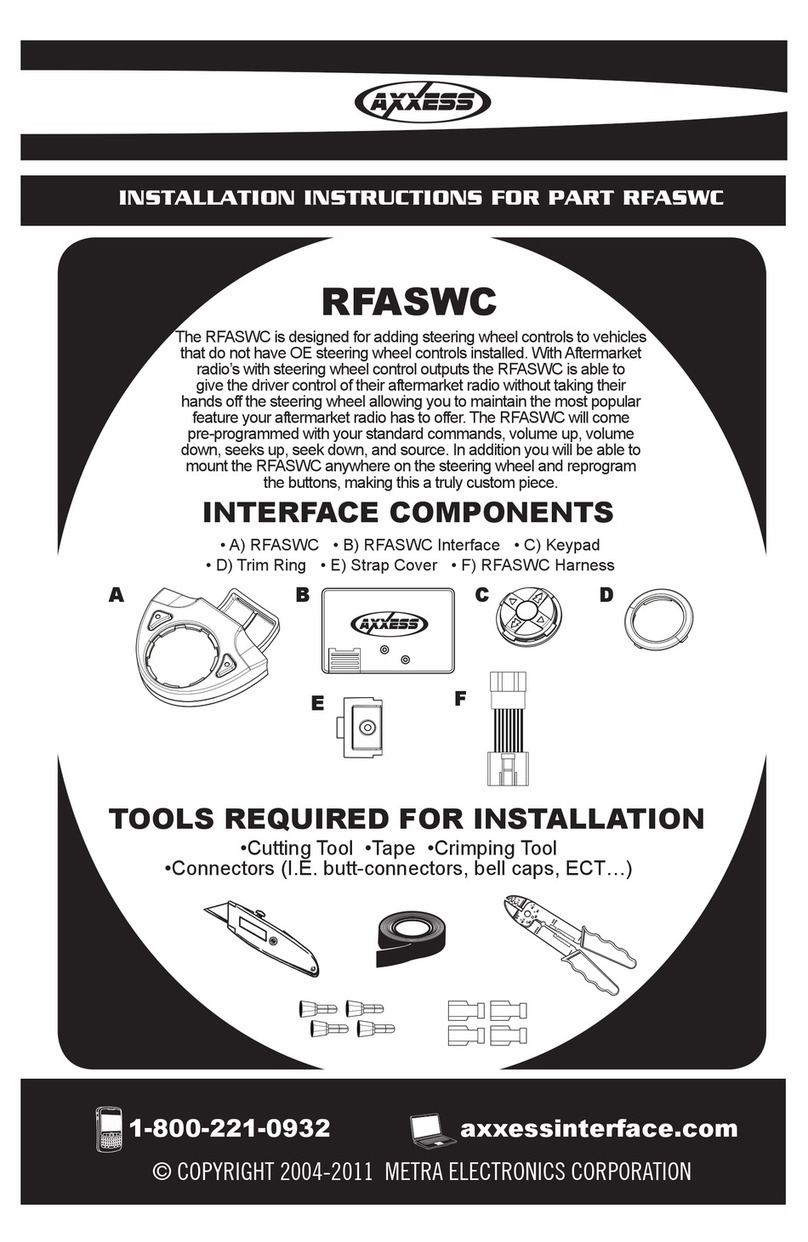
Axxess
Axxess Automobile Accessories User manual

Axxess
Axxess AX-ADGM03 User manual

Axxess
Axxess AXi-MBEIRC-R User manual

Axxess
Axxess AXi-HA20-R User manual

Axxess
Axxess AXDSPX-TY2 User manual

Axxess
Axxess AXDSPL-GL10 User manual

Axxess
Axxess AXDSPL-TY2 User manual
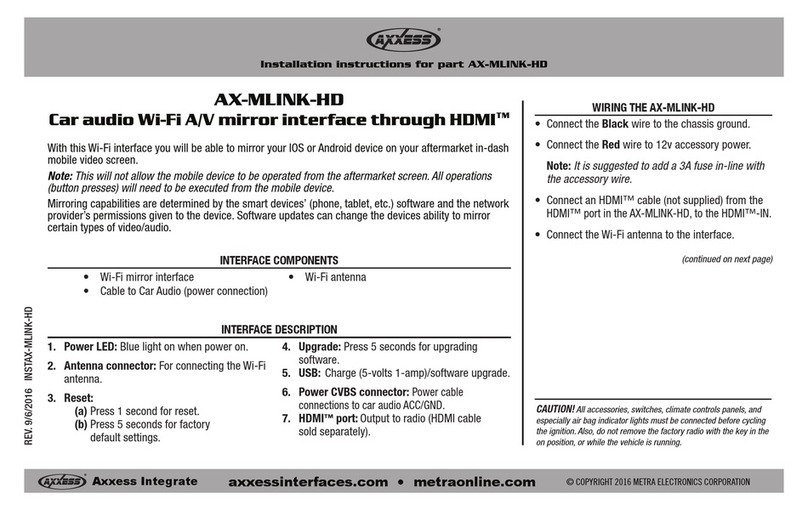
Axxess
Axxess AX-MLINK-HD User manual

Axxess
Axxess AXDI-GMLN11 User manual
Popular Automobile Accessories manuals by other brands

ULTIMATE SPEED
ULTIMATE SPEED 279746 Assembly and Safety Advice

SSV Works
SSV Works DF-F65 manual

ULTIMATE SPEED
ULTIMATE SPEED CARBON Assembly and Safety Advice

Witter
Witter F174 Fitting instructions

WeatherTech
WeatherTech No-Drill installation instructions

TAUBENREUTHER
TAUBENREUTHER 1-336050 Installation instruction