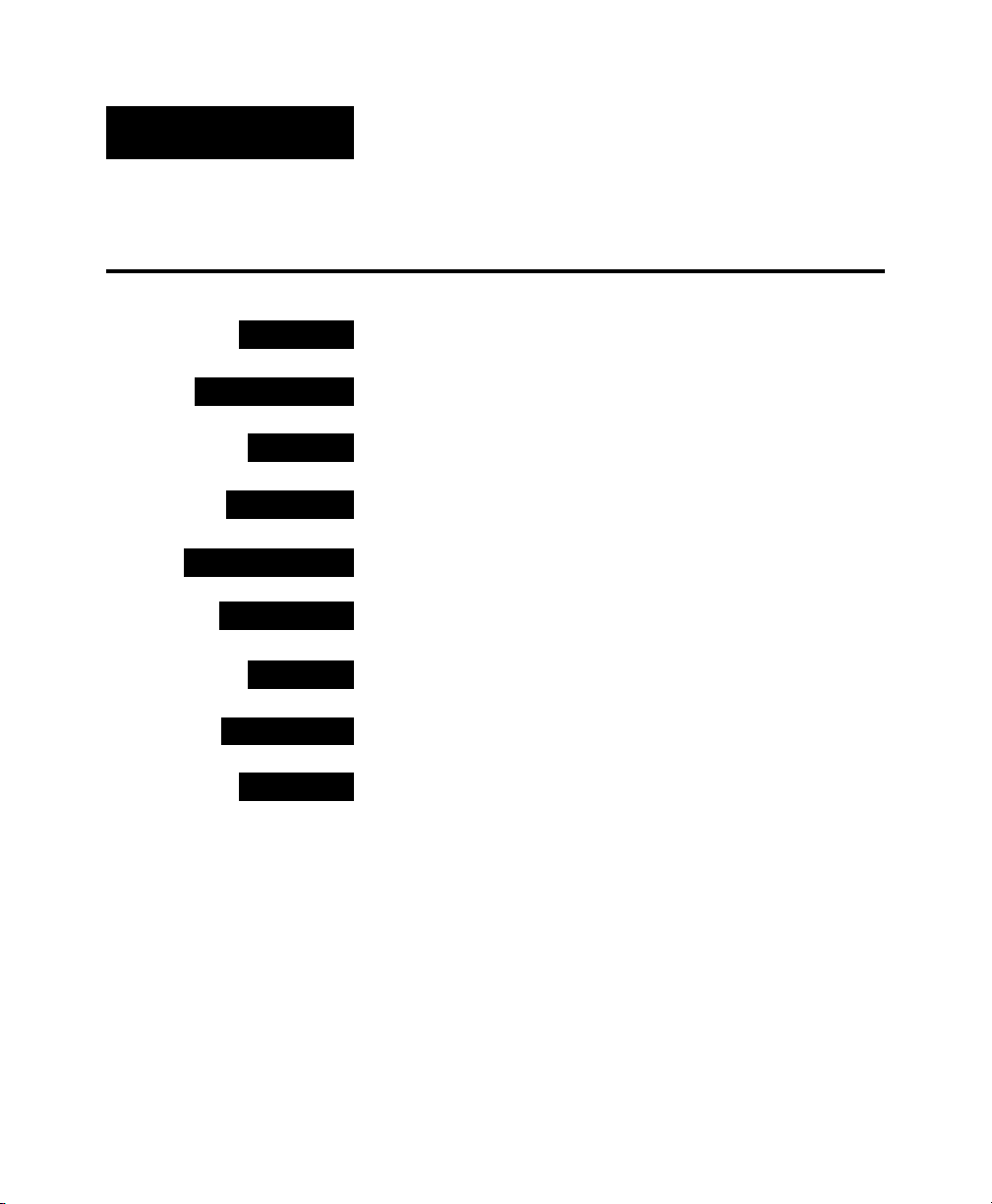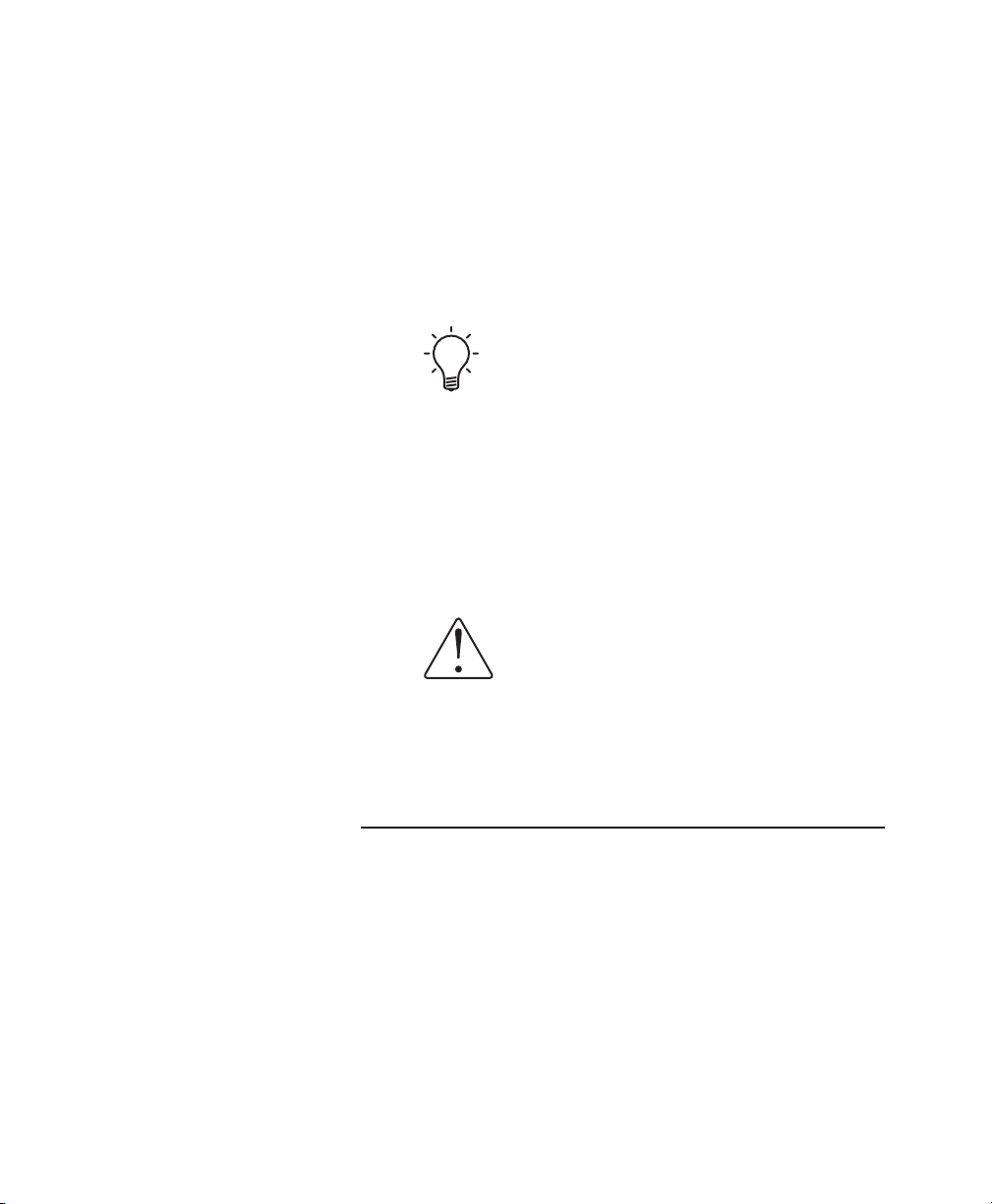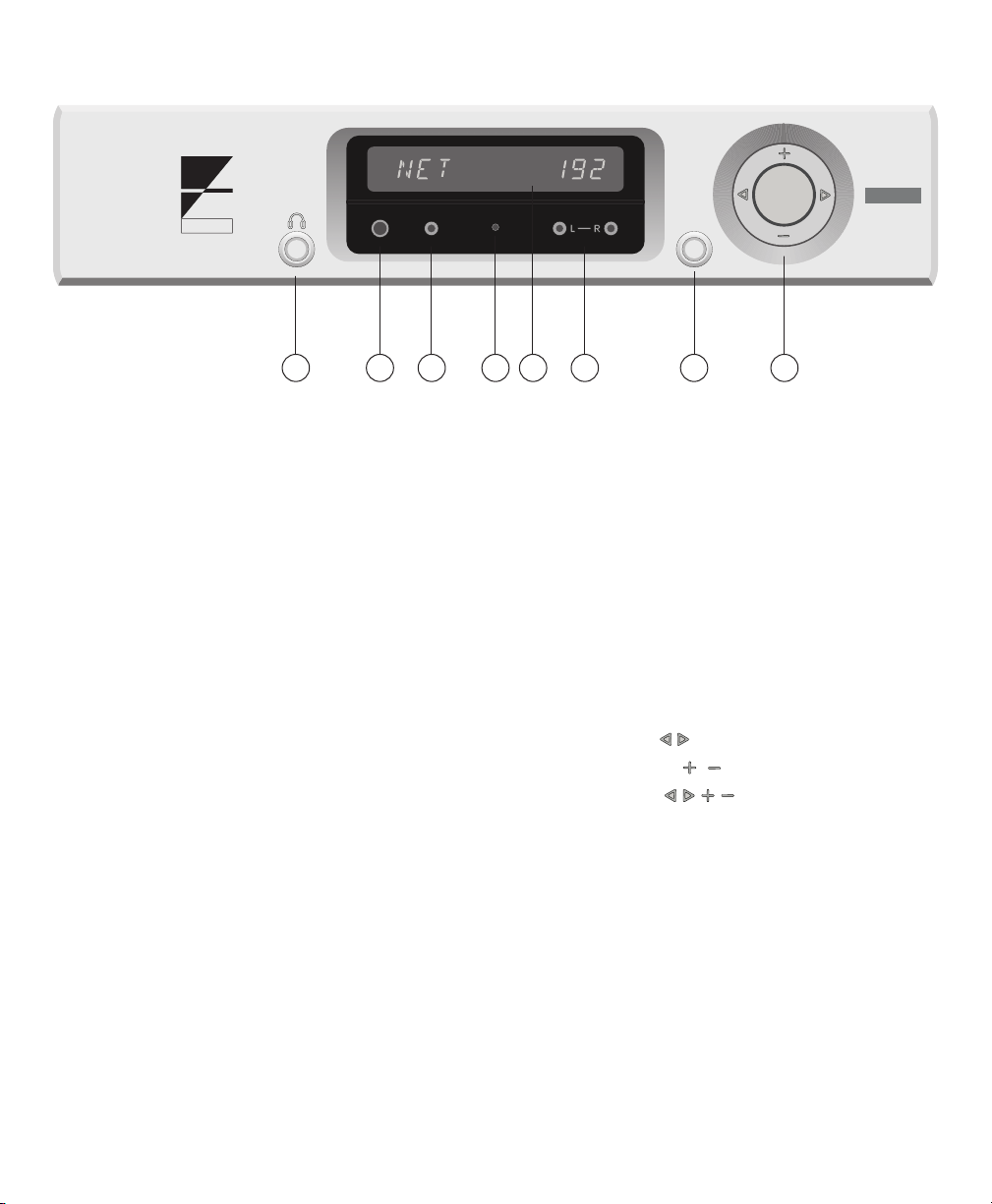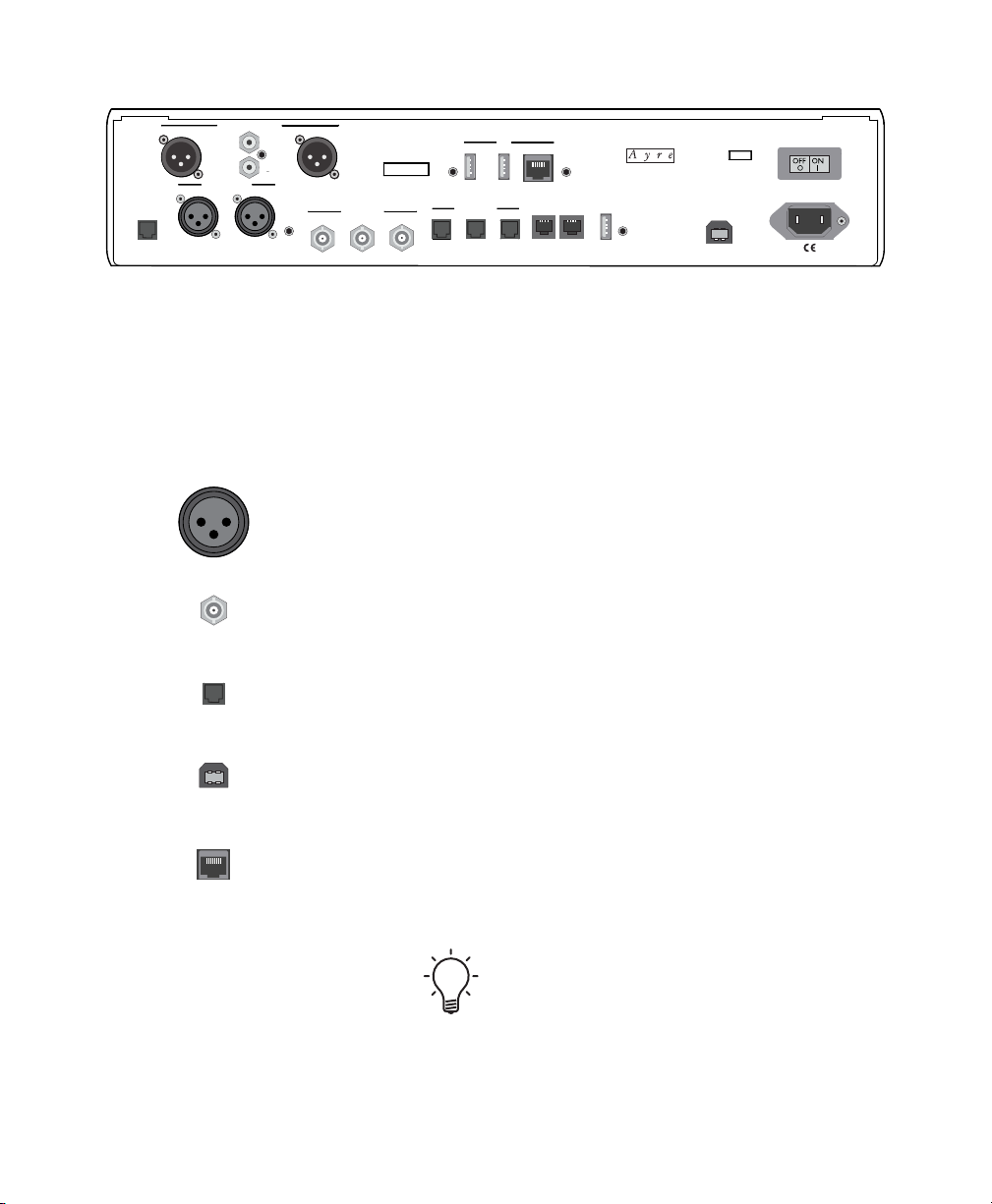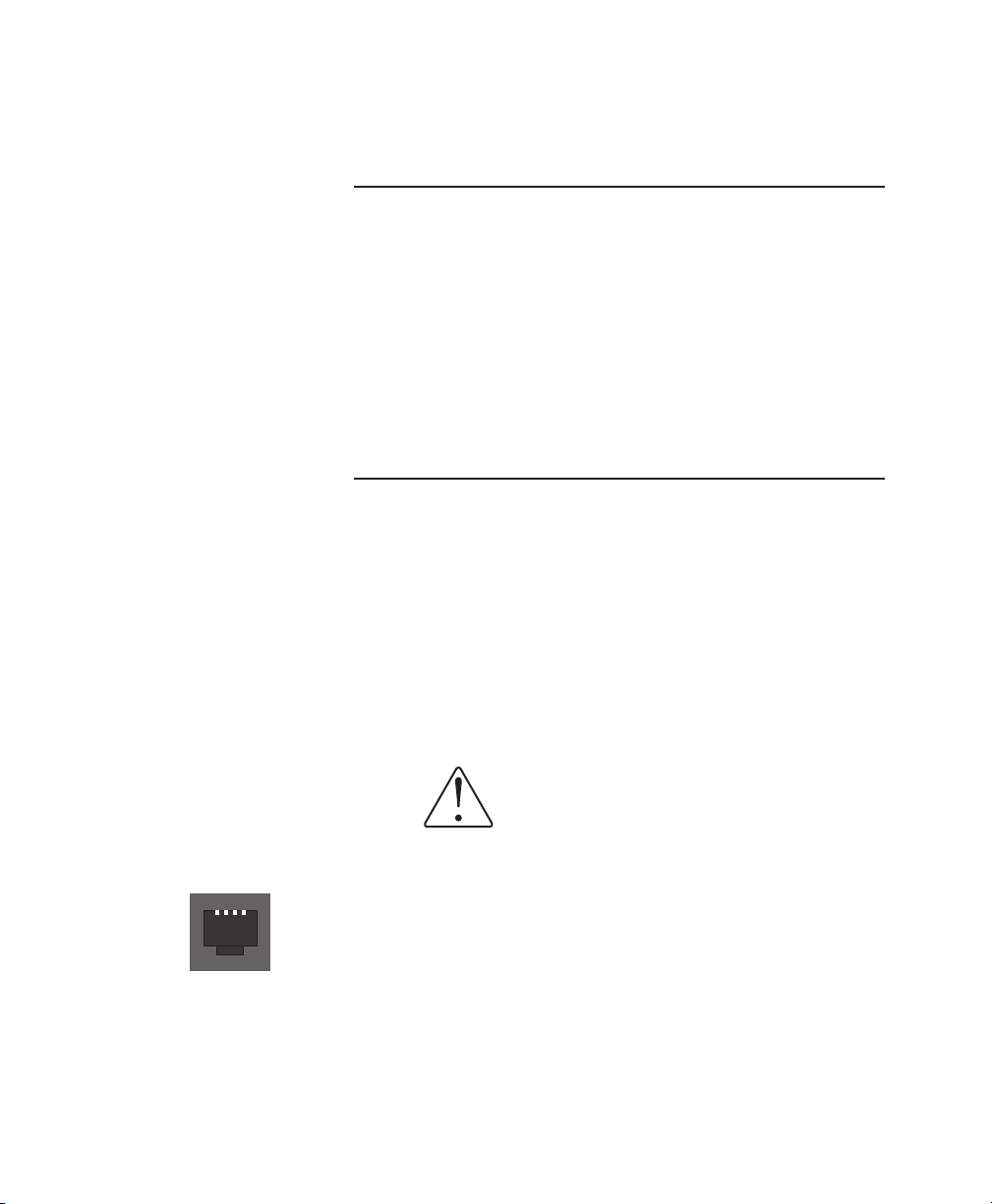One of the first things to
do after unboxing and
powering on the QX-5 is to
decide how you’ll use it in
your system.
3
Out of the box, all inputs of the QX-5 Twenty
will be active, but both the Ethernet and USB
inputs will require some configuration. Please see
the section of the manual called Ethernet Input
and USB Input, respectively (pg. 17). For all other
inputs, simply sending them a signal from your
other devices will commence playback.
For streamlined use of the QX-5 Twenty, disabling
unused inputs allows for simplified operation, see
(pg. 36).
The QX-5 Twenty can be listened to in three
different ways. Shipped from the factory, it is set
in preamplifier mode. For instructions on how to
change to DAC mode or Headphone mode, see
Modes of Operation (pg. 34).
The default volume level in
preamplifier mode is 60. Use the
control ring on the faceplate or
volume buttons on the remote handset
to adjust the volume.
Controls and Display
During normal operation the display of your
QX-5 Twenty will show the selected input in
the left-hand side of the window. In the right-
hand side of the window, information about the
format being played back and the sample rate
will be displayed. If preamplifier mode is being
used, whenever the volume level is changed, the
right-hand side of the display will briefly show the
volume level.