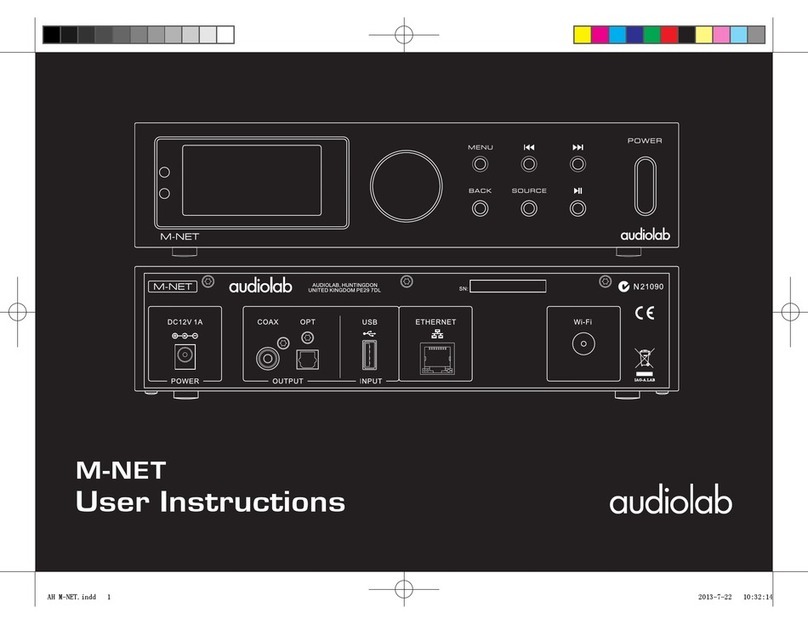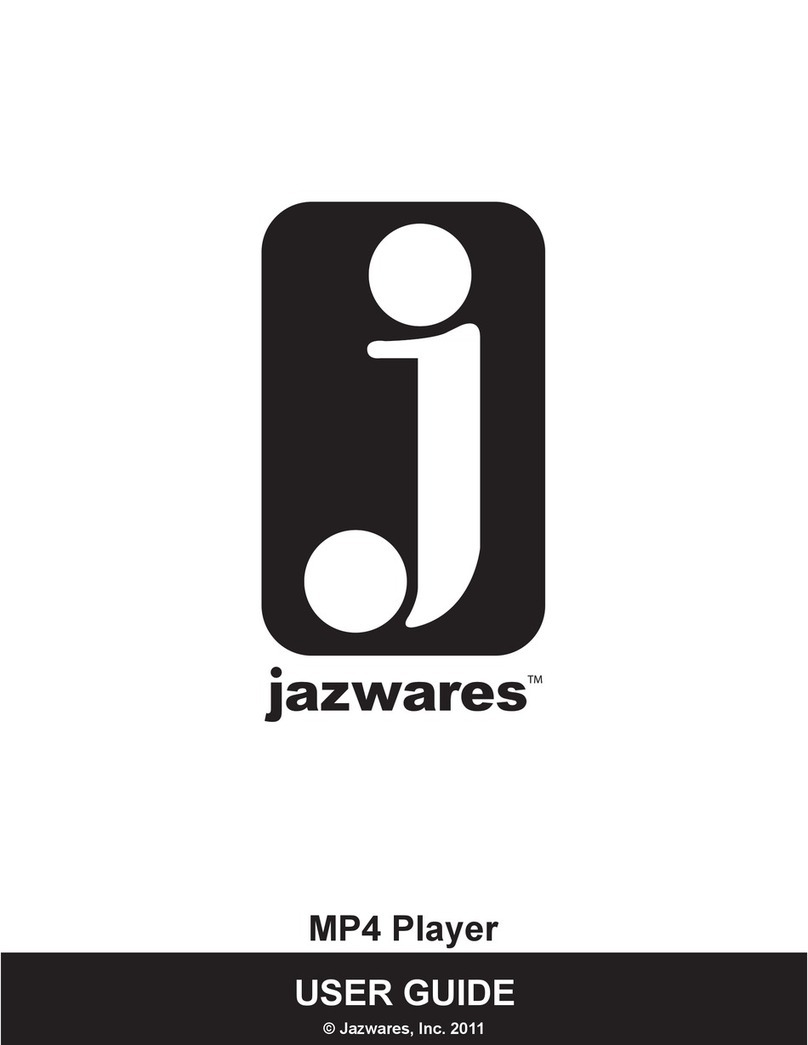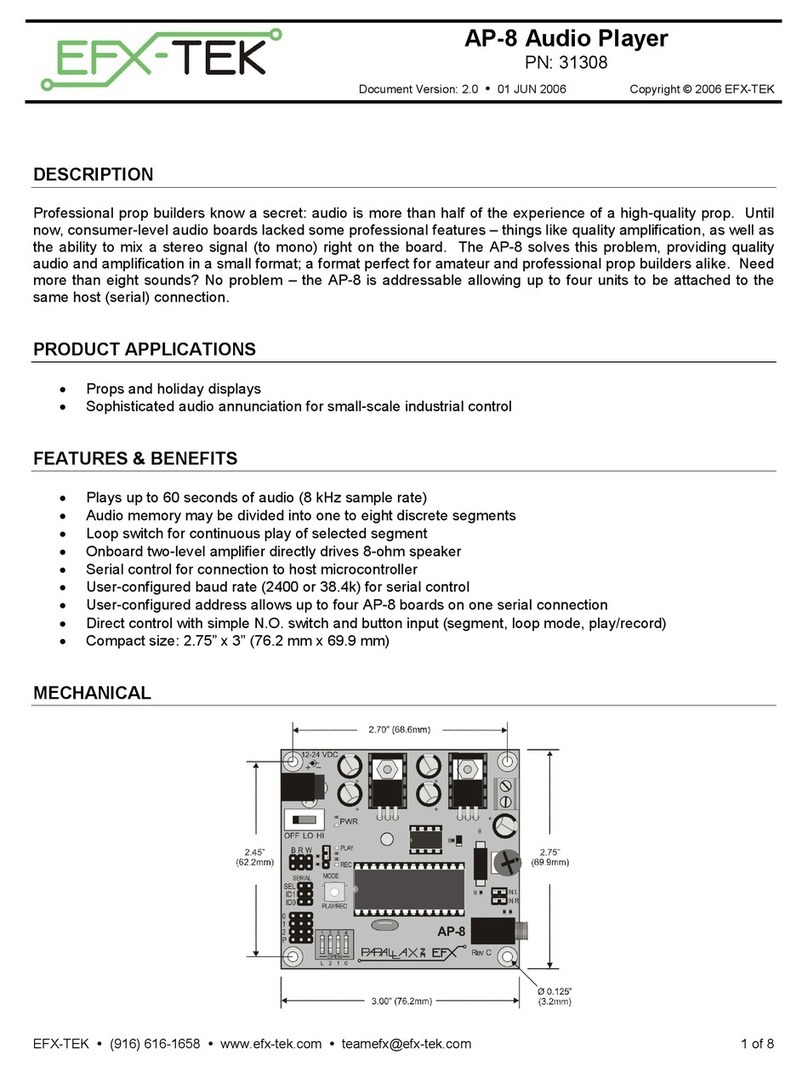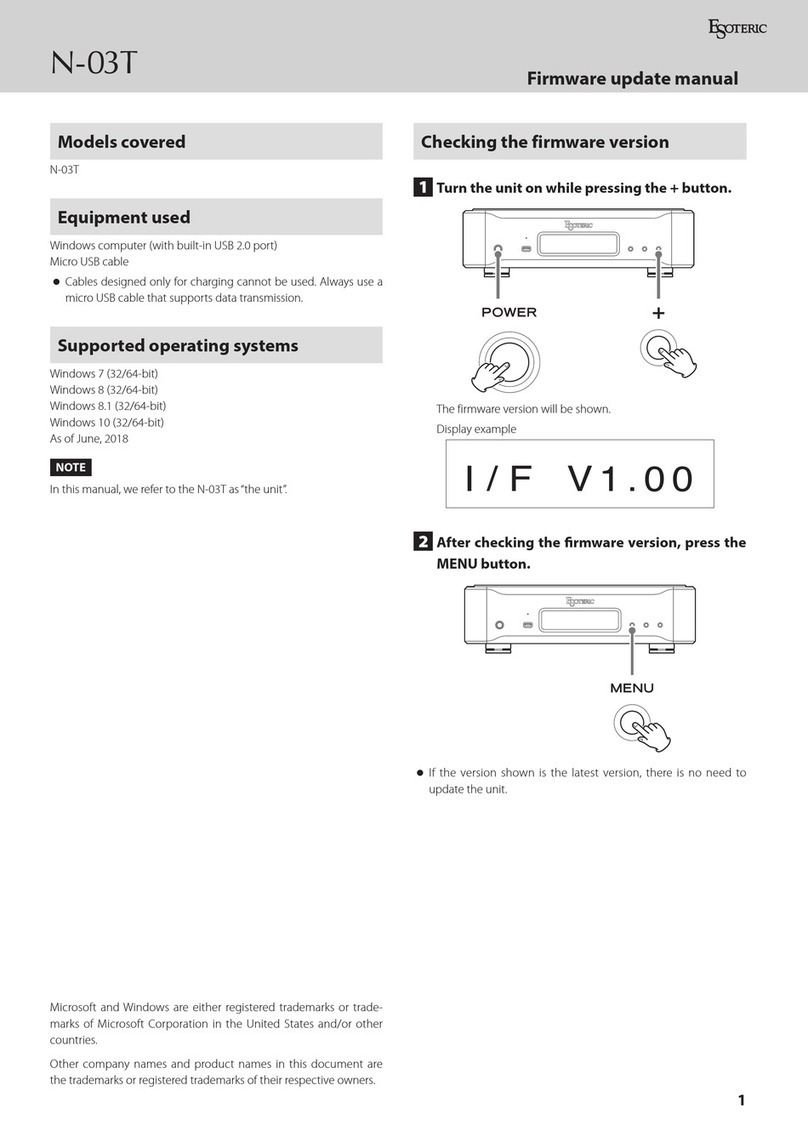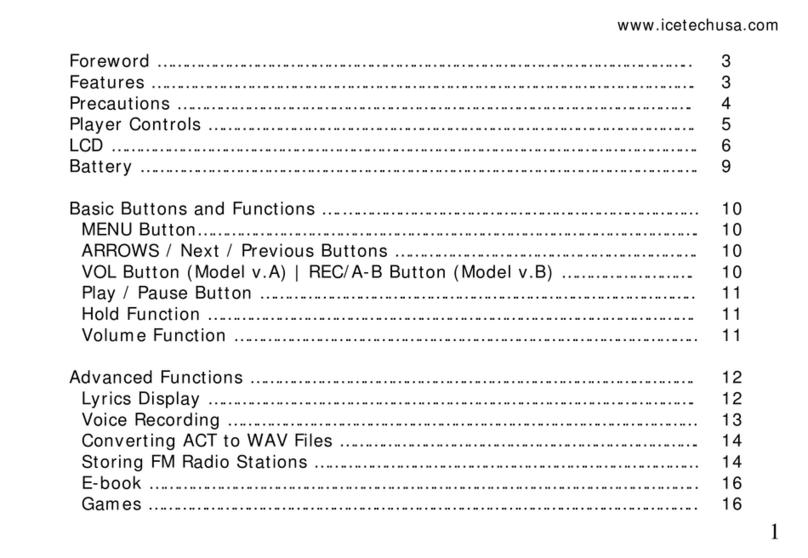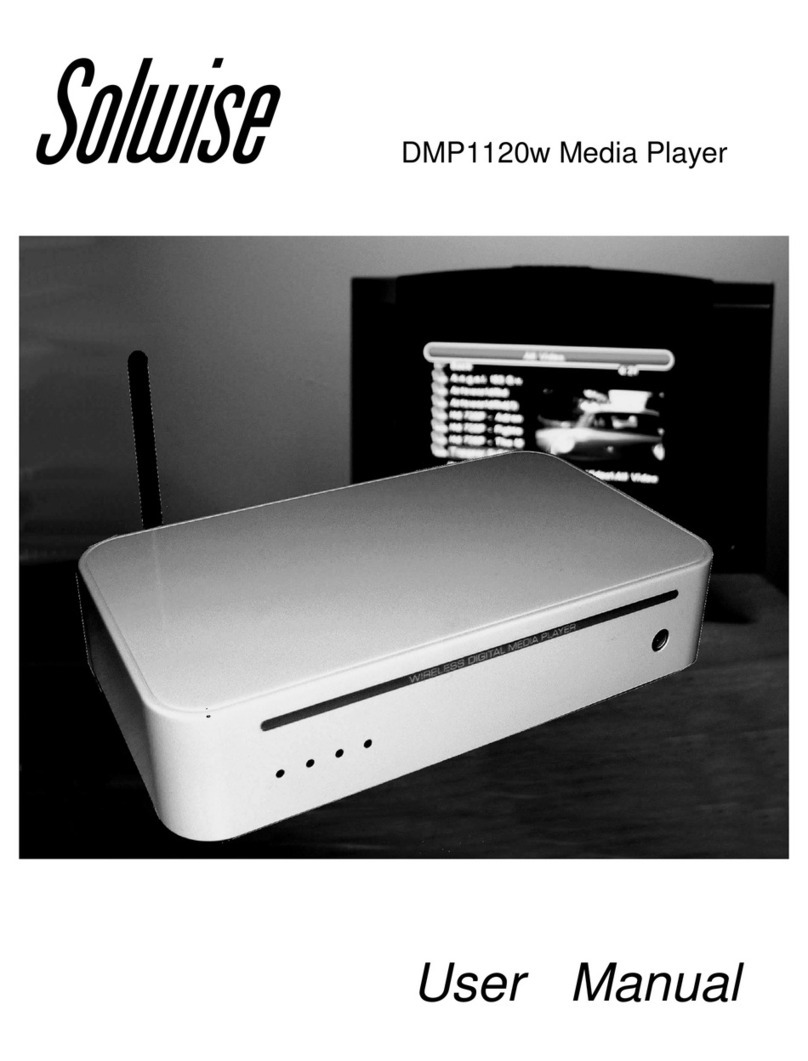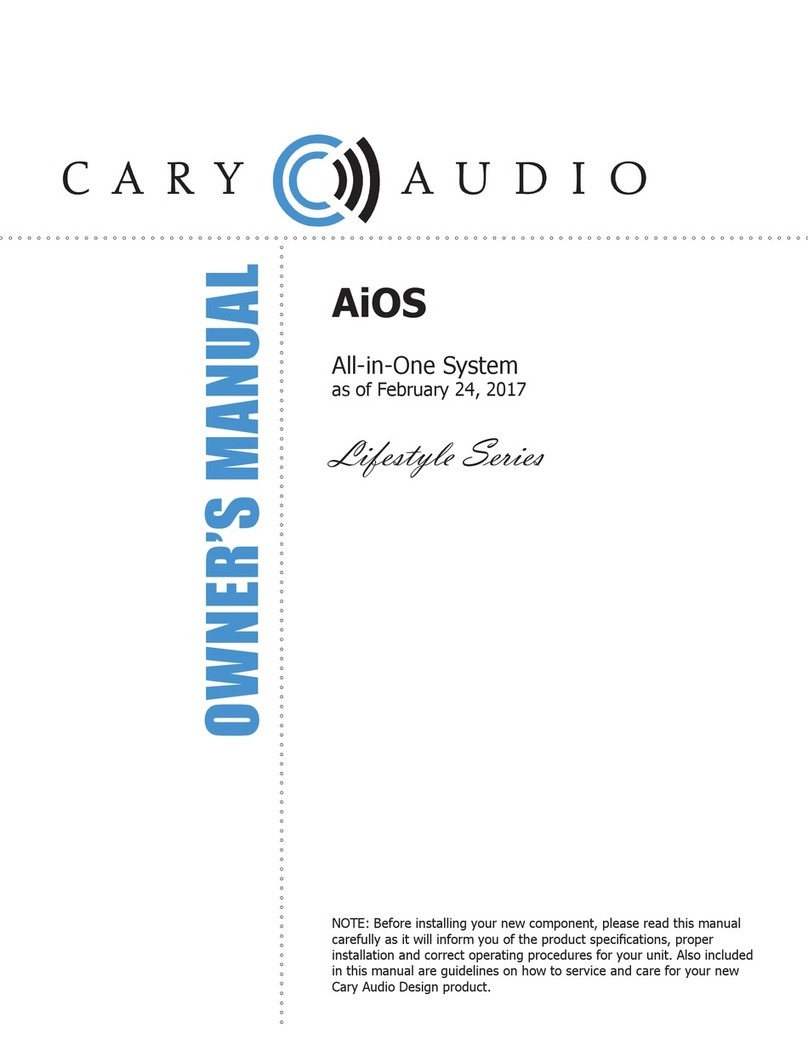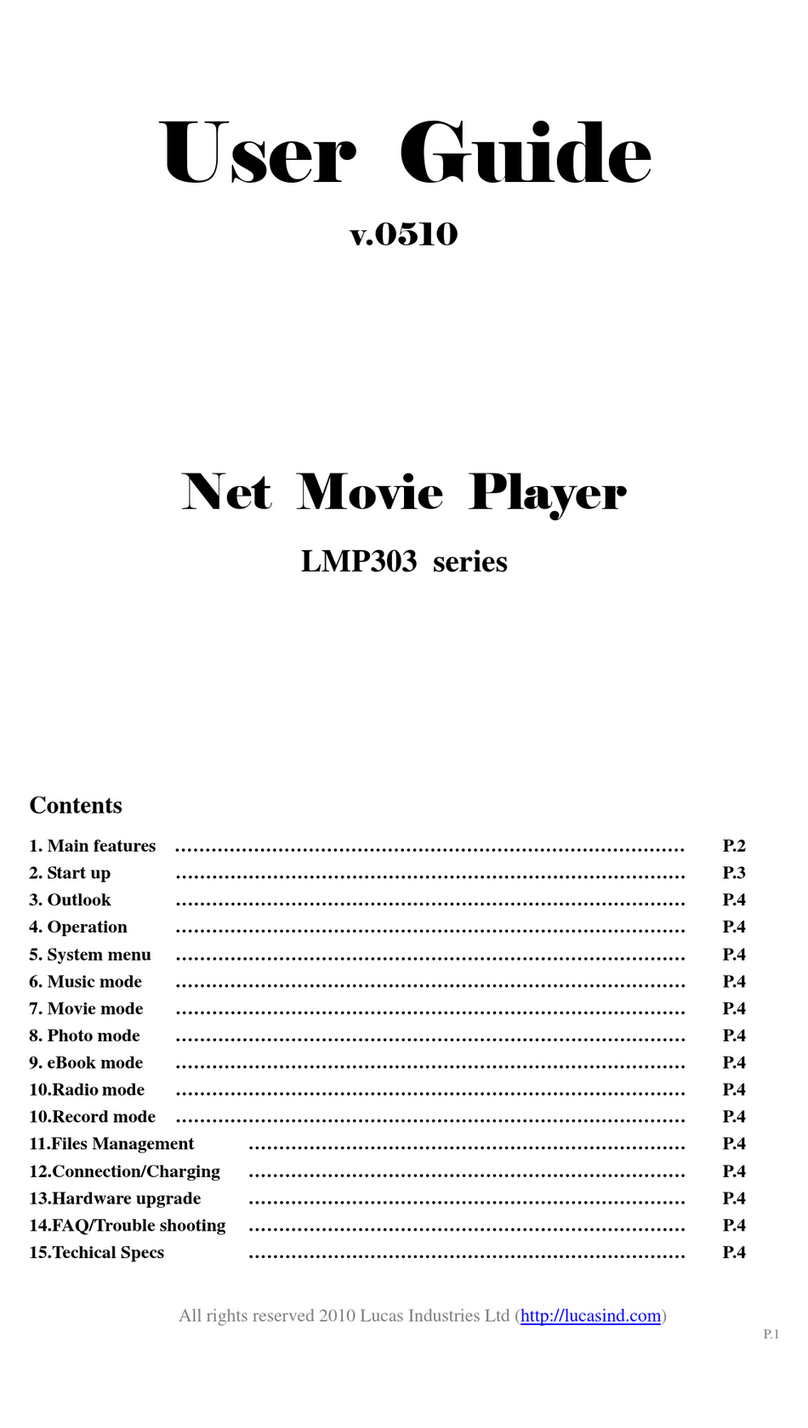Mediagate MG-25P Assembly instructions

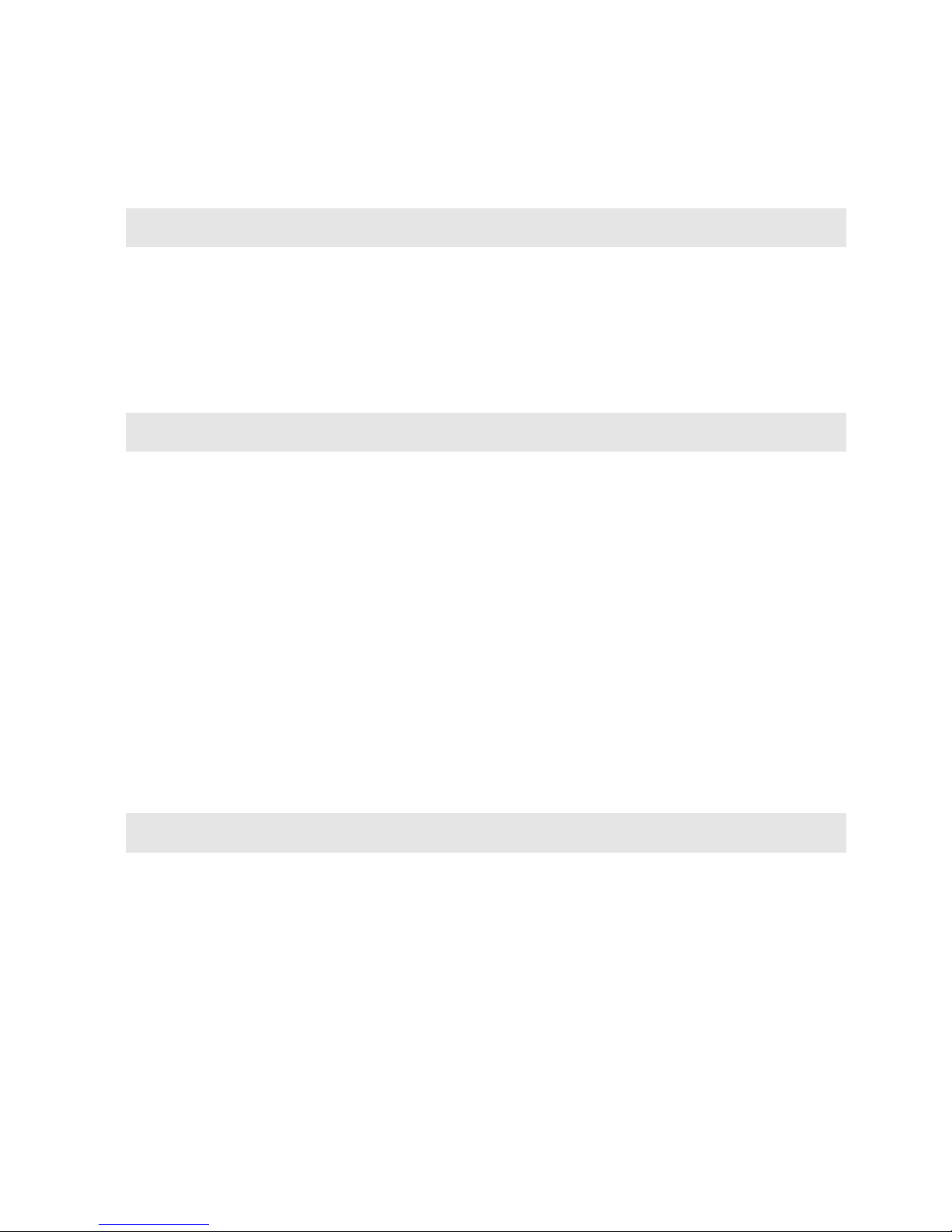
Contents
Introduction......................................................................................3
Specifications................................................................................................................3
Precautions....................................................................................................................4
System Requirements..................................................................................................4
Package Content..........................................................................................................4
Product Overview ......................................................................................................... 5
1. Use as External USB HDD........................................................6
1.1 Insert Hard Disk..........................................................................................6
1.2 Format Built-in HDD via USB ..................................................................7
1.2.1 Windows 98SE, ME............................................................................................ 7
1.2.2 Windows 2000.....................................................................................................9
1.2.3 Windows XP......................................................................................................11
1.3 Copy Data via USB ..................................................................................13
1.3.1 Windows 98SE..................................................................................................13
1.3.2 Windows ME...................................................................................................... 14
1.3.3 Windows 2000, XP........................................................................................... 15
1.3.4 Linux................................................................................................................... 16
1.3.5 Mac.....................................................................................................................16
2. Use as Multimedia Player ...........................................................17
2.1 Connect to External AV Device ............................................................17
2.1.1 Connect Video Cable ....................................................................................... 17
2.1.2 Connect Audio Cable ....................................................................................... 18
2.1.3 Connect External IR Receiver......................................................................... 18
2.2 Basic Setup ...............................................................................................19
2.2.1 Video Setup....................................................................................................... 19
2.2.2 Audio Setup....................................................................................................... 21
2.2.3 Other Setup ....................................................................................................... 22
2.2.3.1 TV Type Setup............................................................................................... 22
1

2.2.3.2 Jpeg File Preview Setup ...............................................................................22
2.2.3.3 Language Selection Setup............................................................................22
2.2.3.4 Check Firmware Version...............................................................................22
2.3 Basic Screen Menu ..................................................................................23
2.3.1 Media Type Selection .......................................................................................23
2.3.2 File Selection......................................................................................................23
2.4 Play Video Files ........................................................................................24
2.5 Play DVD Files...........................................................................................27
2.6 Play Music Files........................................................................................29
2.7 Play Photo Files........................................................................................31
2.8 Make a Play-List........................................................................................33
2.9 Remote Controls.......................................................................................34
2.10 Others .......................................................................................................35
2.10.1 Music Slide Show............................................................................................35
2.10.2 MP3 Quick Play...............................................................................................35
2.10.3 Change Background Image...........................................................................35
2.10.4 Change OSD Text Color ................................................................................35
2.10.5 Firmware Upgrade ..........................................................................................35
Technical Support........................................................................35
2
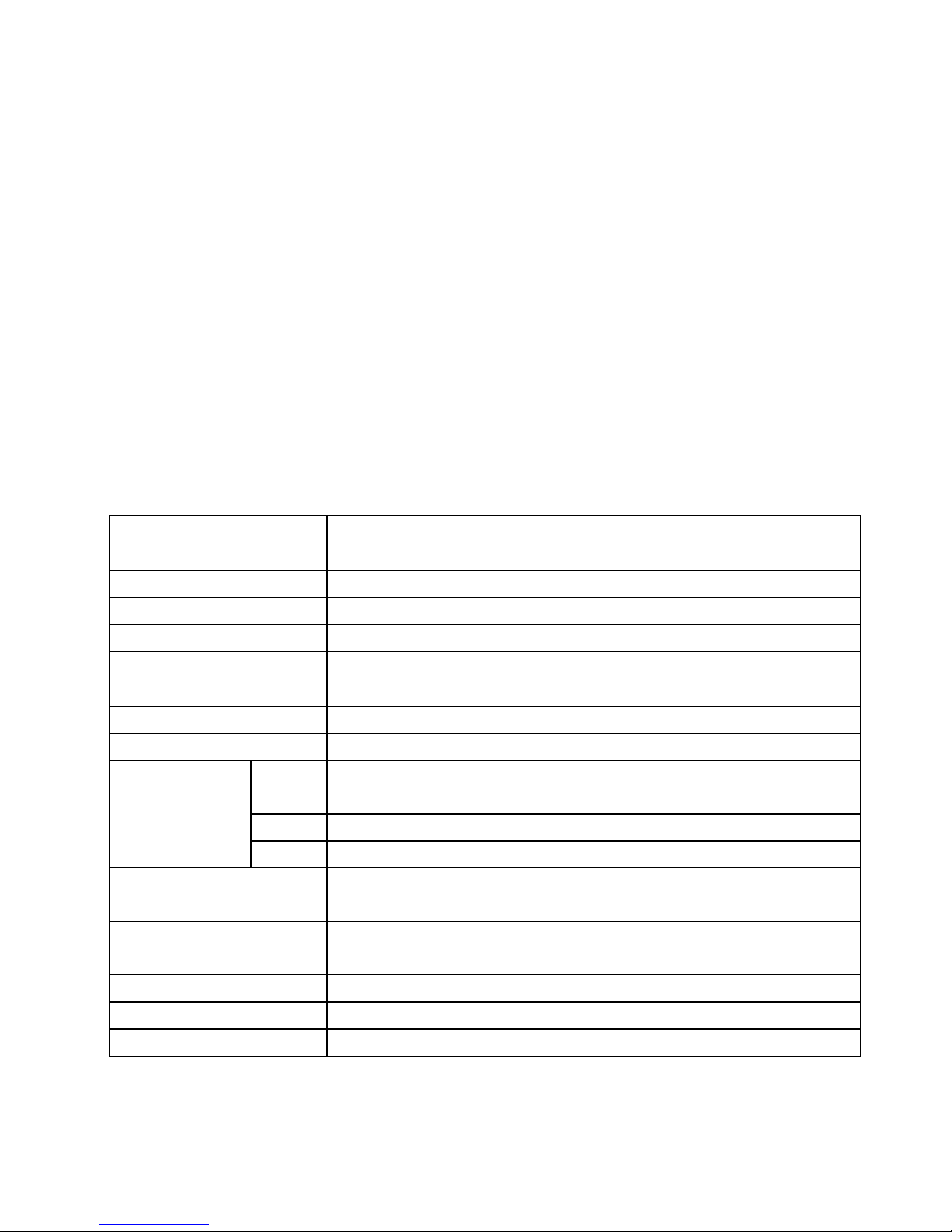
Introduction
MG-25P Player is 2.5” HDD interface type of MPEG4 player based on USB 2.0 High Speed.
It can be connected to TV in home or a monitor. It is not only an external USB HDD but also the best portable AV
device that displays Music, Movie and photo.
¾Digital Multimedia Player via Home TV or Car TV
¾USB 2.0 External Storage via PC(NTFS, FAT32)
¾Audio - Stereo, Digital Coaxial 5.1ch. Sound
¾Video - Composite, HD Component 480p, 720p, 1080i
¾DVD Manager - Playback of DVD File same as Original DVD Title
¾Easy Firmware Upgrade.
Specifications
Product Name MediaGate MG-25P
Power DC 5V / 2A
Weight 160g (without HDD) approx.
Dimension 80 x 148 x 24 mm approx.
Available OS Windows 98SE/ME/2000/XP, Mac OS 9.0 Higher, Linux 2.4 Higher
USB Interface 480Mbps USB 2.0 (USB 1.1 Compatible) / Slave
HDD Type 2.5” IDE HDD
HDD File System NTFS / FAT32
TV Type NTSC / PAL
Movie MPEG 1, 2, 4 (MPG, MPEG, AVI, M2V, DAT, VOB, IFO etc.)
DivX, XviD (except GMC, Qpel option applied)
Music MP3, OGG Vorbis, WAV, WMA (except WMA9 pro.lossless)
Supported Format
Photo JPG(JPEG)
Video Output COMPOSITE
COMPONENT Y, Pb, Pr (480p, 720p, 1080i Progressive Scan)
Audio Output STEREO L-R
DIGITAL COAXIAL (DTS Pass-Through Only)
External IR Support (Optional)
Working Temperature 0˚C ~ 60˚C
Working Humidity 10% ~ 50%
3
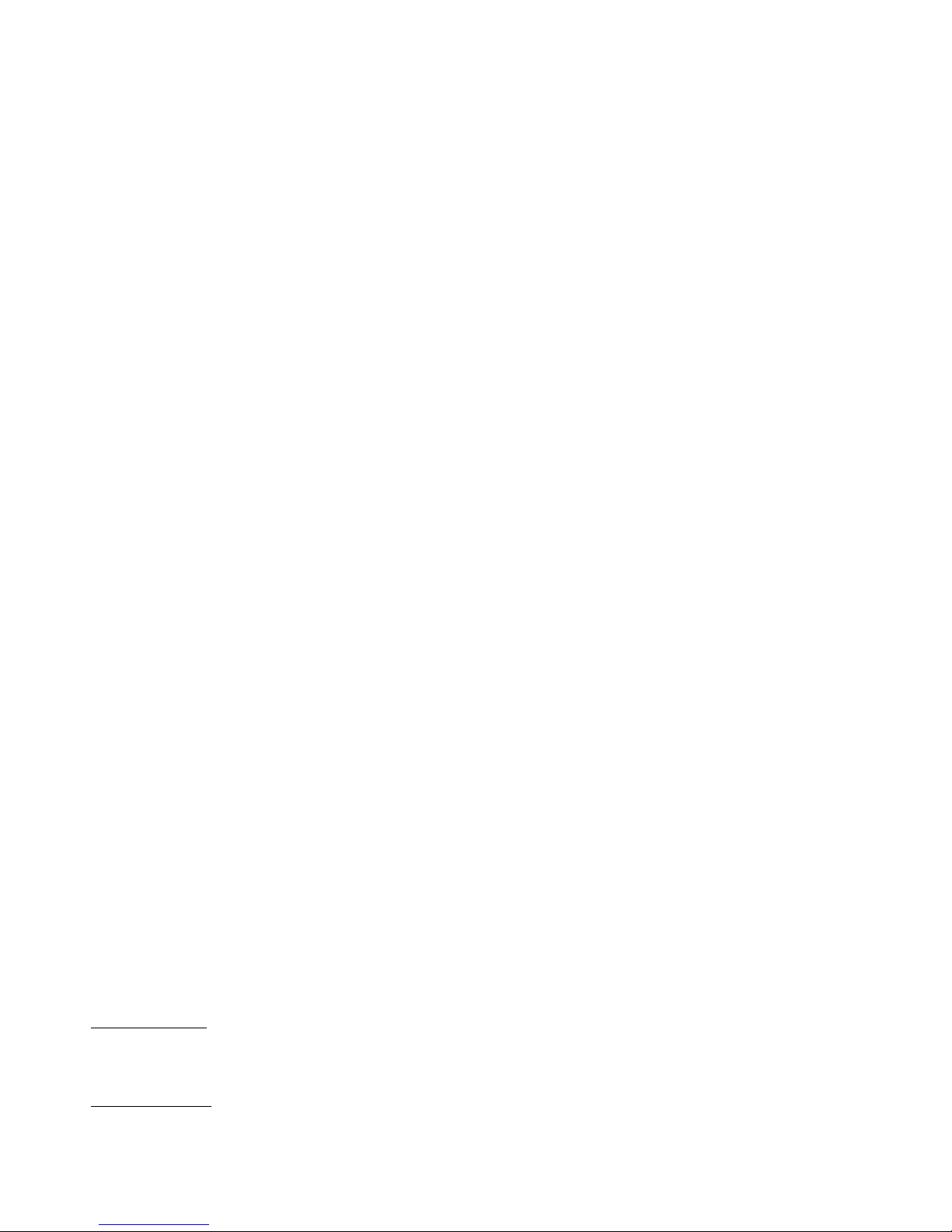
Precautions
▪We strongly recommend you to back up the data to another safe media. We are not responsible for data damage or
loss in built-in HDD.
▪It’s better unplug the power adaptor when you do not use for a long time.
▪MG-25P does not support the DivX, XviD codec of video files that has GMC, Qpel option.
▪MG-25P supports only “Pass-Through” for DTS Audio codec.
▪Don’t power off while a file is playing.
▪If the length of USB cable is too long, it may not be connected smoothly (Recommend: up to 3 meters)
▪If you have USB 1.1 Host Adapter, MG-25P is working at USB1.1 speed.
▪On less than 6GB HDD, data damage or loss may be caused. We recommend you to use more than 6GB HDD.
▪[Very Important] : If unformatted HDD is insert into MG-25P, a PC can not detect the HDD. Make sure that the HDD
is formatted.
▪Be careful of dropping or impact or shock. If a HDD is damaged by dropping, impacting, shocking, then contact
manufacturer or the seller.
▪We recommend you to use the all supplied cables or accessories that are customized for the best performance of
MG-25P. Using other cables or accessories may not support the best performance.
▪[Very Important] : Be away from water, heavy moisture. If MG-25P has a liquid, unplug from a PC or Power right
away. If you use MG-25P under this condition, the HDD may be fired or you may have electric shock.
▪Don’t touch MG-25P by wet hands. It may cause electric shock.
▪Be away from heat, a direct ray of light.
▪Be away from devices that transmit strong magnetic signal. It may cause data damage or loss on HDD.
▪Don’t disassemble as the user’s own accord. It may cause MG-25P damaged or loose the data.
System Requirements
▪Interface : 480Mbps USB 2.0 High-Speed (USB 1.1 compatible)
▪Power Supply : USB Bus Power or DC Power
▪Available OS : Windows 98SE/ME/2000/XP, MAC 9.0 higher, Linux 2.4 higher
▪Available System : Desktop / Laptop PC that has USB port(s)
Package Content
Primary Package
▪MG-25P ▪Remote Control & Battery ▪USB Cable, AV Cable( Composite + Stereo L-R),
▪Component Video Cable ▪Coaxial Audio Cable ▪Power Adapter ▪Windows 98 Driver CD ▪User Manual
Optional Package
▪External Remote Control IR Receiver ▪Cigar Jack Lighter
4

Product Overview
- Front View -
④ IR Receiving Area③ IR ① Power
② HDD
①Power Power LED
②HDD HDD LED
③IR IR LED
Front
View
④IR Receiving Area IR receiving area for remote signals
- Back View -
④ SD/HD② 5V
① USB
③ IR/5.1 ⑤ AV
①USB Connect USB cable
②5V Connect power Cable
③IR/5.1 Connect coaxial cable for 5.1 ch. digital audio output
(or Connect external remote control IR receiver)
④SD/HD Connect component Y, Pb, Pr cable for video output
Back
View
⑤AV Connect AV cable for composite video and(or) Stereo audio output
5
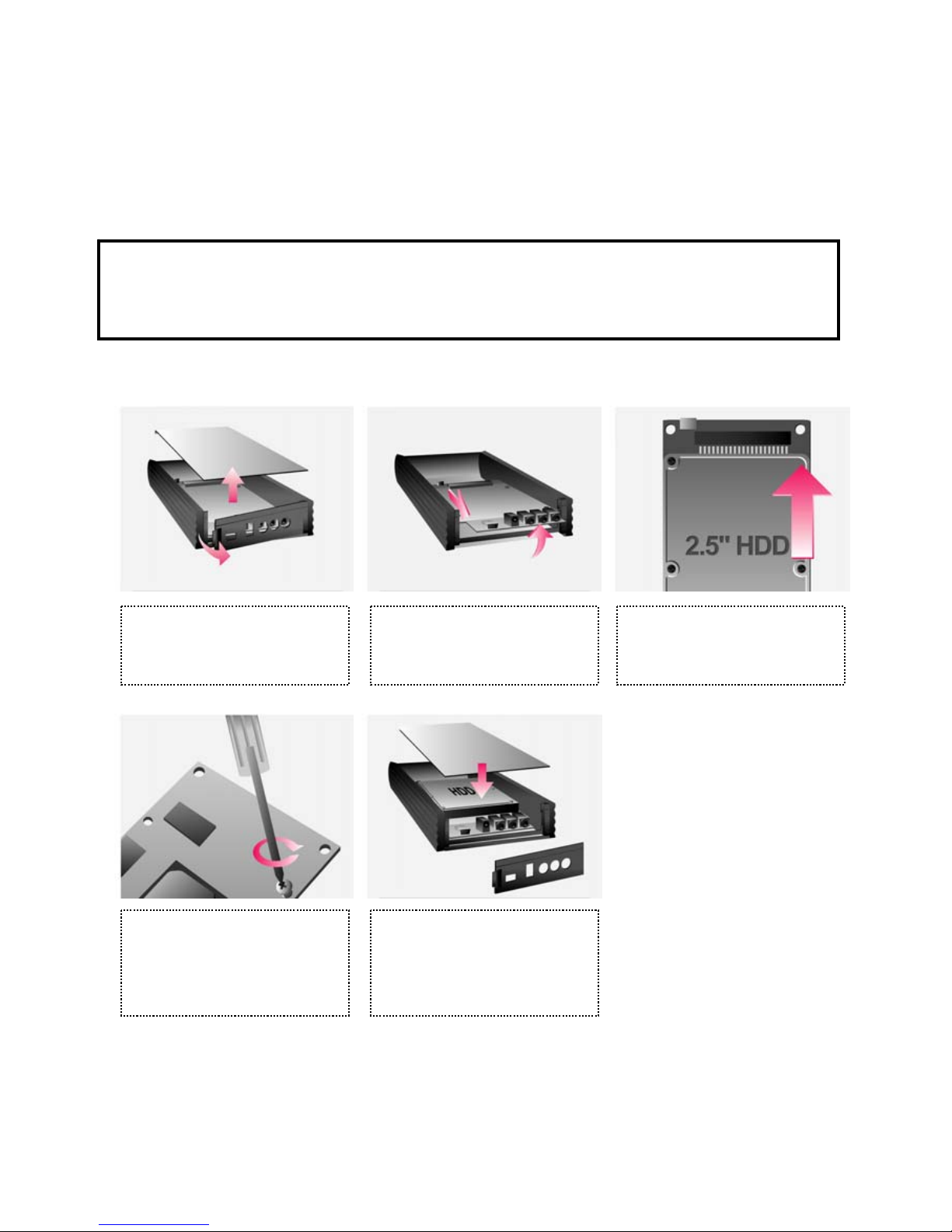
1. Use as External USB HDD
1.1 Insert Hard Disk
9Use 2.5” IDE Hard Disk for Laptop(or Notebook) PC.
9Hard Disk should be “Master”. However, if the Hard Disk supports “Single” mode, you need to try to set
“Single “mode.
② Pull the PCB out. ③ Grip HDD and insert it into
the pins of PCB (be sure to
match the 44 pins)
① Grip the hasp and pull back
the front panel, and then open
the top cover.
④ Screw HDD on PCB by using
the supplied screws.
⑤ Insert the PCB into the case,
and then close the top cover
and front panel.
6
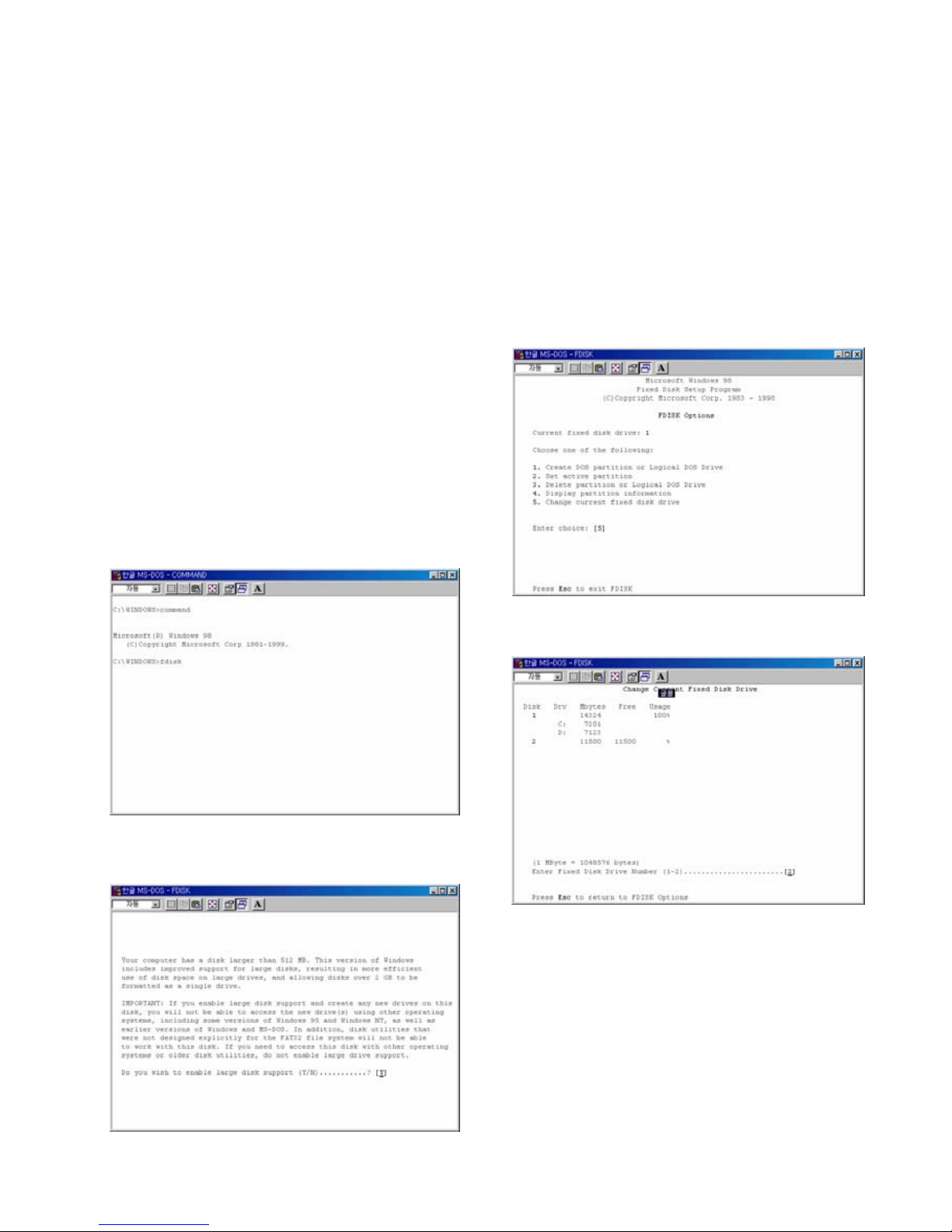
1.2 Format Built-in HDD via USB
If the built-in HDD is not formatted, PC can not detect the hard disk drive. If so, format the hard disk first referring to the
following guide. * If the hard disk drive is already formatted, see “1.3 Copy Data via USB”.
1.2.1 Windows 98SE, ME
1) Install Windows 98 Driver. Find the driver at
Windows 98 CD→MediaGate MG-25P→English→
Windows 98 Driver Directory. After finishing
installation, Connect MG-25P to PC via USB cable.
(If not detected, plug power cable of MG-25P)
2) Select [Start→Program→Accessories→MS-
DOS Prompt] on Windows.
3) Type “fdisk” command at Command Prompt
window and press [Enter].
4) Type the “Y” at the “Do you wish to enable large
disk support (Y/N)” and press [Enter].
5) Select “5. Change current fixed disk drive” and
press [Enter].
6) Type the last Disk number in 0% usage.
7) Select “1. Create DOS partition or Logical DOS
Drive” and press [Enter].
7

11) Type the capacity or % which you want to use and
press [Enter].
12) Drive integrity verification will start again. After
finishing that, press [ESC] key when the “Primary DOS
Partition created, drive letters changed or added”
message displays.
13) Press [ESC] key again. “ Shut down Windows
before restarting” message will be displayed. Press
[ESC] key finally for exiting FDISK.
8) Select “ 1. Create Primary DOS Partition ” and
press [Enter].
9) Wait until finishing verifying the drive integrity.
10) After finishing drive integrity verification, type “Y”
at “Do you wish to use the maximum available size for
a Primary DOS Partition (Y/N)”.
8

14) Type “ exit ” command at “ C:\WINDOWS> ” and
press [Enter] for returning to windows screen.
15) Unplug the MG-25P and plug again. New volume
will be appeared at [My Computer]. Click mouse right
button at the new volume and select [Format].
1.2.2 Windows 20001.2.2 Windows 2000
3) If the [Disk Signature and Upgrade Disk Wizard] is
started, click Next to progress for finishing the wizard.
If this wizard not started, right click the left area of
unallocated drive at no. 4 figure, and start the wizard.
4) After finishing the [Disk Signature and Upgrade
Disk Wizard], Right-click the Unallocated Drive. And
then, click [Create Partition].
1) Connect MG-25P to PC via USB cable.
(If not detected, plug power cable of MG-25P)
2) Select [Start →Settings →Control Panel →
Administrative Tools →Computer Management
→Disk Management] on Windows.
Right Click for
starting Disk
Wizard.
9
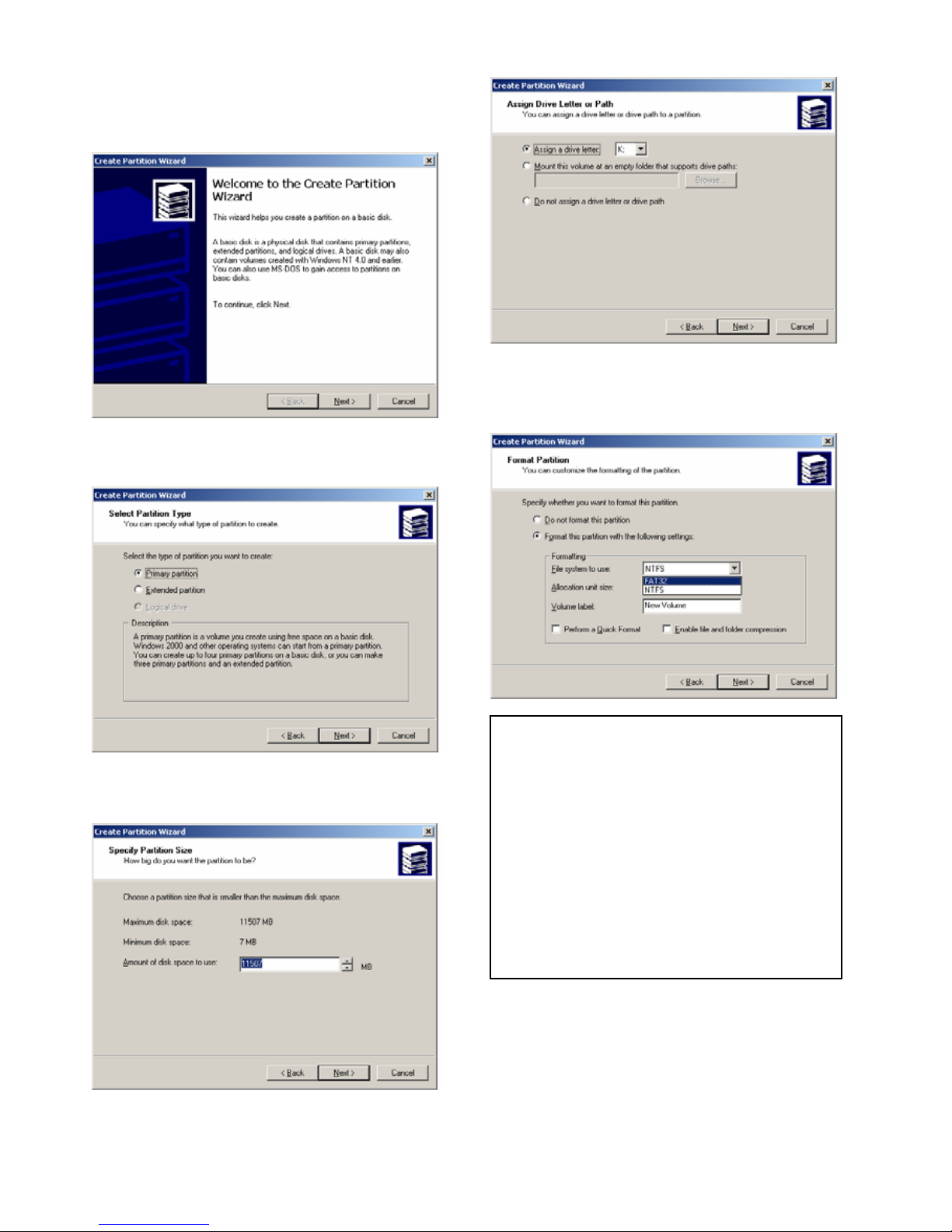
9) Choose FAT32 or NTFS at File system to use and
click [Next].
10) After finishing Wizard setup, formatting will be
progressed automatically.
5) Click [Next] at the Create Partition Wizard
Windows.
6) Check [Primary Partition] and click [Next].
7) Type number that you want to use and click [Next].
8) Assign a drive letter and click [Next].
9If you want to create two or more partition with one
disk drive, it will be recommended “Primary Partition”
9FAT 32 system is available on windows
98SE/ME/2000/XP, but NTFS system is available on
windows 2000/XP only.
9If you choose FAT32 system on Windows 2000/XP,
one drive letter’s maximum size will be limited to 32GB. If
you want to use one drive letter of 32GB more, you have
to format on windows 98SE/ME.
10

1.2.3 Windows XP1.2.3 Windows XP
1) Connect MG-25P to PC via USB cable.
(If not detected, plug the power cable of MG-25P)
2) Click [Settings→Control Panel→Administrative
Tools→Computer Management→Disk Management]
on Windows. If you can not find Administrative Tools
at Control Panel, click “switch to classic view”in
left –up corner on screen.
3) If the [Disk Signature and Upgrade Disk Wizard]
starts, click [Next] to progress for finishing the wizard.
If this wizard not started, right click the marked left
area of unallocated drive at no 4. figure and start the
wizard.
4) After finishing the [Disk Signature and Upgrade
Disk Wizard], Right-click the ‘Unallocated’ Drive. And
then, click [Create Partition].
5) Click [Next] at the New Partition Wizard.
6) Check [Primary Partition] and click [Next].
7) Type number that you want to use and click [Next].
8) Assign a drive letter and click [Next].
Right Click for
starting Disk
Wizard.
11

9) Choose FAT32 or NTFS at File system to use and
click [Next].
10) After finishing Wizard setup, formatting will be
progressed automatically.
9FAT 32 system is available on windows
98SE/ME/2000/XP, but NTFS system is available on
windows 2000/XP only.
9If you choose FAT32 system on Windows 2000/XP,
one drive letter’s maximum size will be limited to 32GB. If
you want to use one drive letter of 32GB more, you have
to format on windows 98SE/ME.
9If you want to create two or more partition with one
disk drive, it will be recommended “Primary Partition”
12

1.3 Copy Data via USB1.3 Copy Data via USB
It is possible to use as a external USB hard disk drive.. You can copy data from your PC to built-in HDD of MG-25P via
USB. It is possible to play media files at the hard disk on TV set.
It is possible to use as a external USB hard disk drive.. You can copy data from your PC to built-in HDD of MG-25P via
USB. It is possible to play media files at the hard disk on TV set.
* If not detected when connecting PC, recommend to connect power cable of MG-25P.* If not detected when connecting PC, recommend to connect power cable of MG-25P.
1.3.1 Windows 98SE1.3.1 Windows 98SE
9First, you have to install Windows 98 Driver before connecting PC. Find the driver at Windows 98 driver CD→MediaGate MG-
25P→English→Windows 98 Driver Directory. After finishing installation, Connect MG-25P to PC via USB cable. If not detected,
plug power cable of MG-25P.
9First, you have to install Windows 98 Driver before connecting PC. Find the driver at Windows 98 driver CD→MediaGate MG-
25P→English→Windows 98 Driver Directory. After finishing installation, Connect MG-25P to PC via USB cable. If not detected,
plug power cable of MG-25P.
1) After installing the driver, connect mg-25P. And
then, check the driver installation at Windows [Start→
Settings→Control Panel→System →Device
Manager→Hard disk controllers→Hi-Speed USB-IDE
Bridge Controller].
2) Check ‘My Computer’ or ‘Explorer’, there should be
a new volume. You can copy any data to this volume.
3) After copying data, remove MG-25P with using
remove icon at Windows right-down corner. If
you don’t follow this procedure, data and MG-25P may
have damage.
9If a new volume is not be appeared, check HDD format
or not, and HDD file system. Windows 98SE only detect
FAT32 file system. Or connect power cable of MG-25P.
13

1.3.2 Windows ME
1) After connecting MG-25P, windows itself will install
driver automatically. And then, check the driver
installation at Windows [Start > Settings > Control
Panel > (view all Control Panel options) > System >
Device Manager > Universal Serial Bus controllers >
USB Mass Storage Device]
2) Check ‘My Computer’ or ‘Explorer’, there should be
a new volume. You can copy any data to this volume.
3) After copying data, remove MG-25P with using
remove icon at Windows right-down corner. If
you don’t follow this procedure, data and MG-25P may
have damage.
9If a new volume is not be appeared, check HDD format
or not, and HDD file system. Windows ME only detect
FAT32 file system. Or connect power cable of MG-25P.
14

1.3.3 Windows 2000, XP
1) After connecting MG-25P, windows itself will install
driver automatically. And then, check the driver
installation at Windows [Start > Settings > Control
panel > (switch to classic View on Windows XP) >
system > Hardware > Device manager > Universal
Serial Bus controllers > USB Mass Storage Device ].
2) Check ‘My Computer’ or ‘Explorer’, there should be
a new volume. You can copy any data to this volume.
3) After copying data, remove MG-25P with using
remove icon at Windows right-down corner. If
you don’t follow this procedure, data and MG-25P may
have damage.
9When you see ‘Non High-Speed USB Hub Message’
The message will be displayed On windows XP when
you plug MG-25P into USB 1.1 spec. Host adapter.
9If new volume is not be appeared, check HDD format
or not. and HDD file system. Windows 2000, XP detect
both FAT32 and NTFS file system. Or connect power
cable of MG-25P.
15

1.3.4 Linux
9It can be available on Linux 2.4 higher.
[Automatic Mount]
After booting, do log-in.
Connect MG-25P -> Power On MG-25P -> Check the detection with [fdisk] -> make Mount Pointer (ex. mediatest) at
Folder Mount(/mnt) -> Edit [/etc/fstab] -> add the following;
/dev/sda /mnt/mediatest vfat noauto, user 0 0 (in case of FAT32 HDD)
/dev/sda /mnt/mediatest ntfs noauto, user 0 0 (in case of NTFS HDD)
Do Log-in again.
9above example “sda” is assumed that the MG-25P will be detected as “sda” on your system. If not, you have to write the drive
name which is detected as “USB Mass Storage”, not “sda”
[Manual Mount]
Connect MG-25P -> Power On MG-25P -> Check the detection with [fdisk] -> make Mount Pointer (ex. mediatest) at
Folder Mount(/mnt) -> Edit [/etc/fstab] -> add the following;
mount –t vfat /dev/sda /mnt/mediatest (in case of FAT32 HDD)
mount –t ntfs /dev/sda /mnt/mediatest (in case of FAT32 HDD)
9above example “sda” is assumed that the MG-25P will be detected as “sda” on your system. If not, you have to write the drive
name which is detected as “USB Mass Storage”, not “sda”
[How to stop using]
Do [unmount] at Device Control.
1.3.5 Mac
9It can be available on Mac 9.0 higher.
No need to install the installation driver at Mac OS 9.x version and the MG-25P will be detected automatically. If the
MG-25P is detected correctly, an icon is appeared at a monitor.
When removing MG-25P safely, drag the icon to a trash and unplug MG-25P.
16

2. Use as Multimedia Player
2.1 Connect to External AV Device
2.1.1 Connect Video Cable
MG-25P supports 2 type of video output; “Composite, Component”. Use video connection that your TV supports.
Normally, TV supports composite video connection. Do not connect USB cable when connecting TV.
9When you can not see normal screen after connecting video cable, check followings,
1. “TV “– Switch to Video Input Mode: Turn on TV, and switch to video input mode same as video connection. See TV user
manual.
2. “MG-25P” – Switch to Video Output Mode: Press [VIDEO] button repeatedly. Whenever press [VIDEO], video output signal is
changed.
3. After you see normal screen, you have to save video configurations of MG-25P. See “2.2.1 Video Setup”.
•Component Y, Pb, Pr •
: Connect to SD/HD jack of MG-25P.
•Composite•
: Connect to AV jack of MG-25P.
[Yellow] Connect to Composite(CVBS) jack
of TV.
[Blue]Connect to Pb jack of TV. [Green]Connect to Y jack of TV.
[Red] Connect to Pr jack of TV.
Blue Red Green` Yellow White Red
Supplied
Component
Cable
Supplied
AV Cable
17

2.1.2 Connect Audio Cable
MG-25P supports 2 type of audio output; “Stereo, Coaxial”. Use audio connection that your TV or Audio set supports.
Do not connect USB cable when connecting TV.
•Coaxial: Digital 5.1 Ch. •
: Connect to IR/5.1 jack of MG-25P.
•Stereo•
: Connect to AV jack of MG-25P.
WhiteYellow Red
Supplied
Coaxial
Cable
Supplied
AV Cable
Connect to Coaxial jack of Amplifier
or Receiver.
Connect to Audio Jacks of TV
White = L (Left) Audio Input / Red = R (Right) Audio Input
9When you can not hear sound after connecting Coaxial Cable, you have to change audio setup of MG-25P as Encoded
Digital. See “2.2.2 Audio Setup”
2.1.3 Connect External IR Receiver
External IR Receiver is optional package, not primary one.
Connect the external IR receiver to IR/5.1 jack of MG-25P instead of Coaxial cable. External IR Receiver and Coaxial
cable are not used at the same time.
18

2.2 Basic Setup
2.2.1 Video Setup
This is guide for setting video output of MG-25P. You have to setup MG-25P’s video output mode same as TV set’s
video input mode.
9When you can not see normal screen after connecting video cable, check followings,
1. “TV “– Switch to Video Input Mode: Turn on TV, and switch to video input mode same as video connection. See TV user
manual.
2. “MG-25P” – Switch to Video Output Mode: Press [VIDEO] button repeatedly. Whenever press [VIDEO], video output signal is
changed.
3. After you see normal screen, you have to save video configurations of MG-25P.
TV Video
Input Mode
MG-25P Video
Output Mode
Connection Jack
of TV, MG-25P Video Cable Type
TV Out: NTSC C/S-Video
(HD Component OFF)
Normal Video
TV Out: PAL C/S-Video
(HD Component OFF)
CVBS or Composite Jack
(Generally Yellow Jack) Supplied AV Cable
Not supported
S-Video
Not supported
- -
TV Out: NTSC C/YPbPr
(HD Component OFF)
Component 480i
TV Out: PAL C/YPbPr
(HD Component OFF)
Component 480p HD Component Out On 480p
Component 720p HD Component Out On 720p
Component 1080i HD Component Out On 1080i
Component 3 Jack
* Y(Green), Pb(Blue), Pr(Red)
Supplied Component Cable
* Y(Green), Pb(Blue), Pr(Red)
9NTSC, PAL : Standard of TV Output. Select a proper one for using in your country.
19
Table of contents
Other Mediagate Media Player manuals