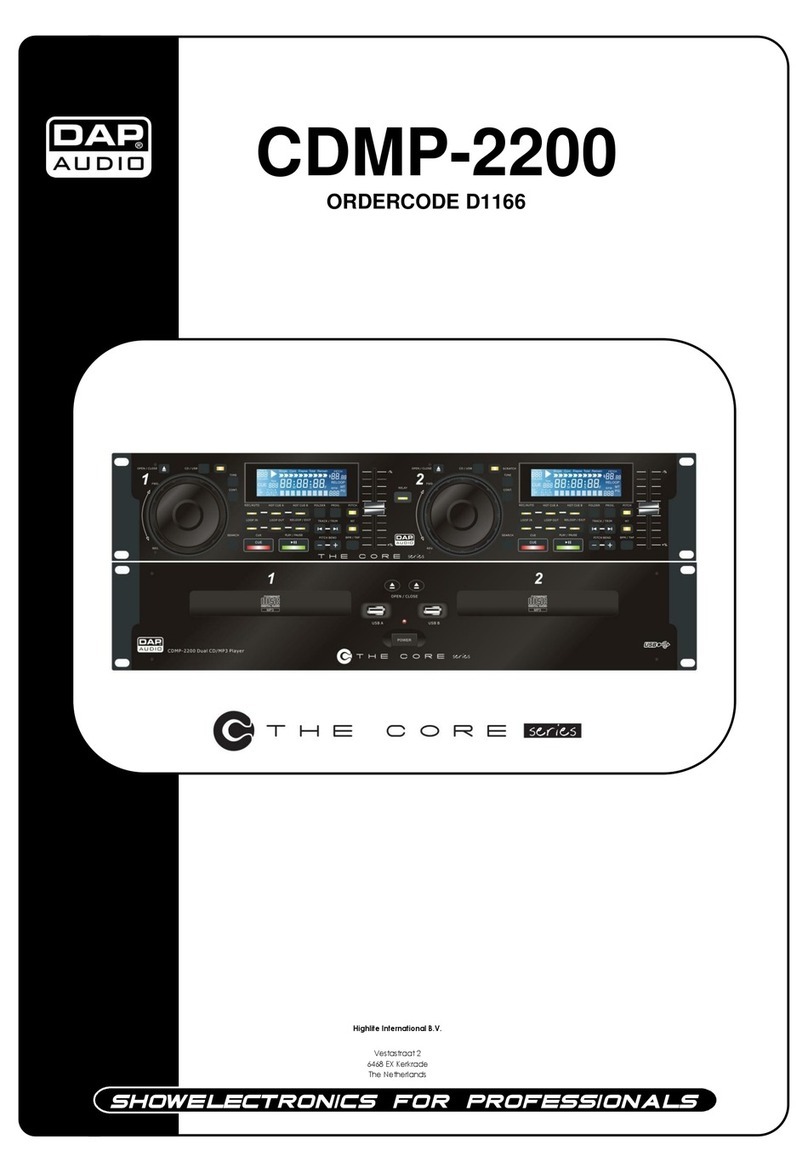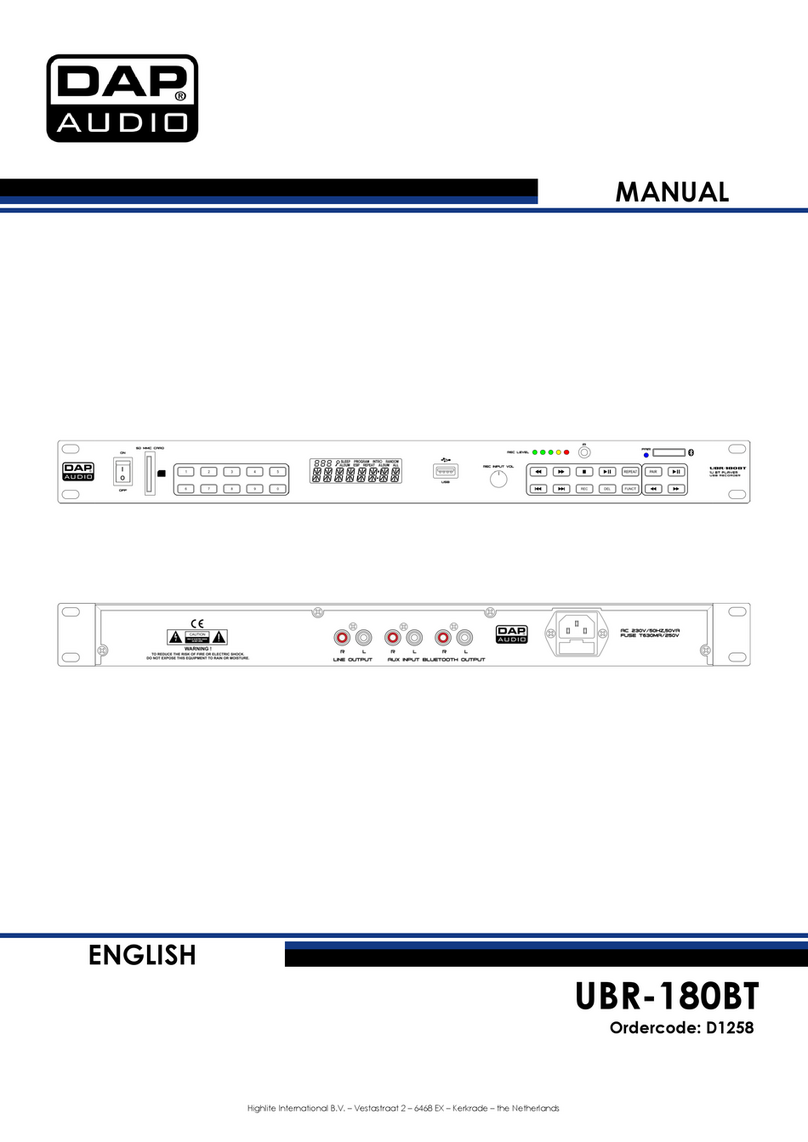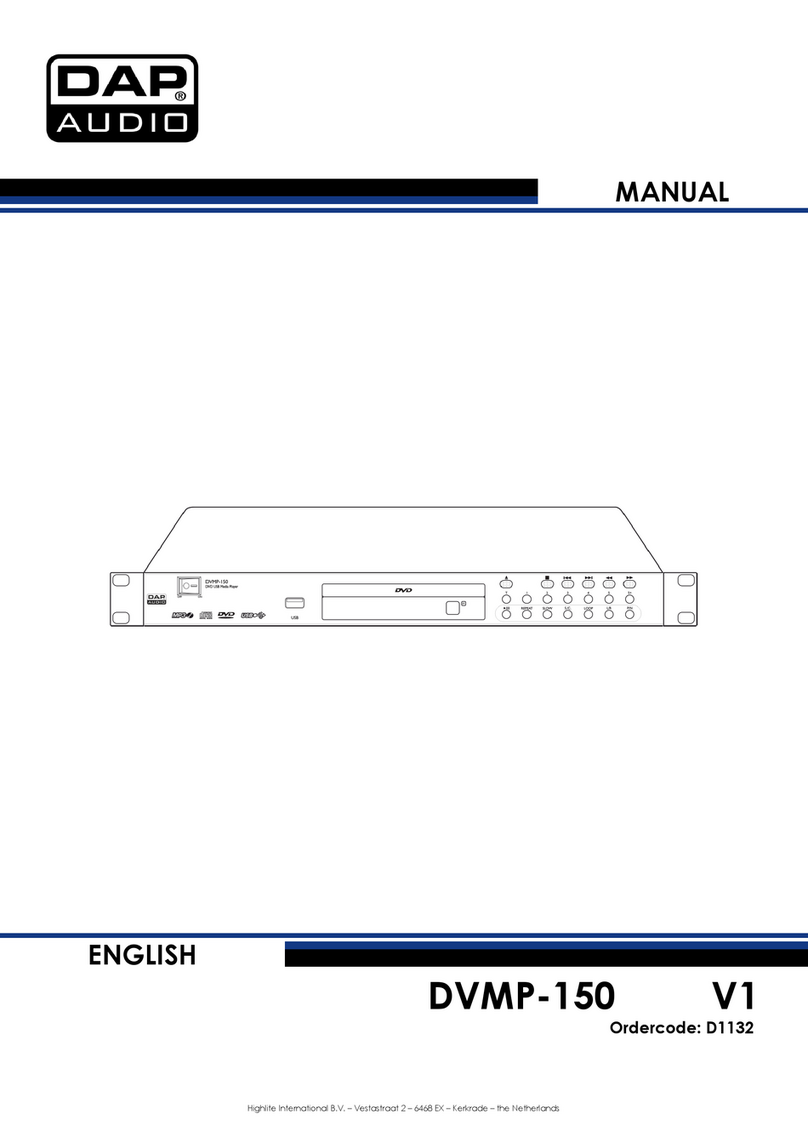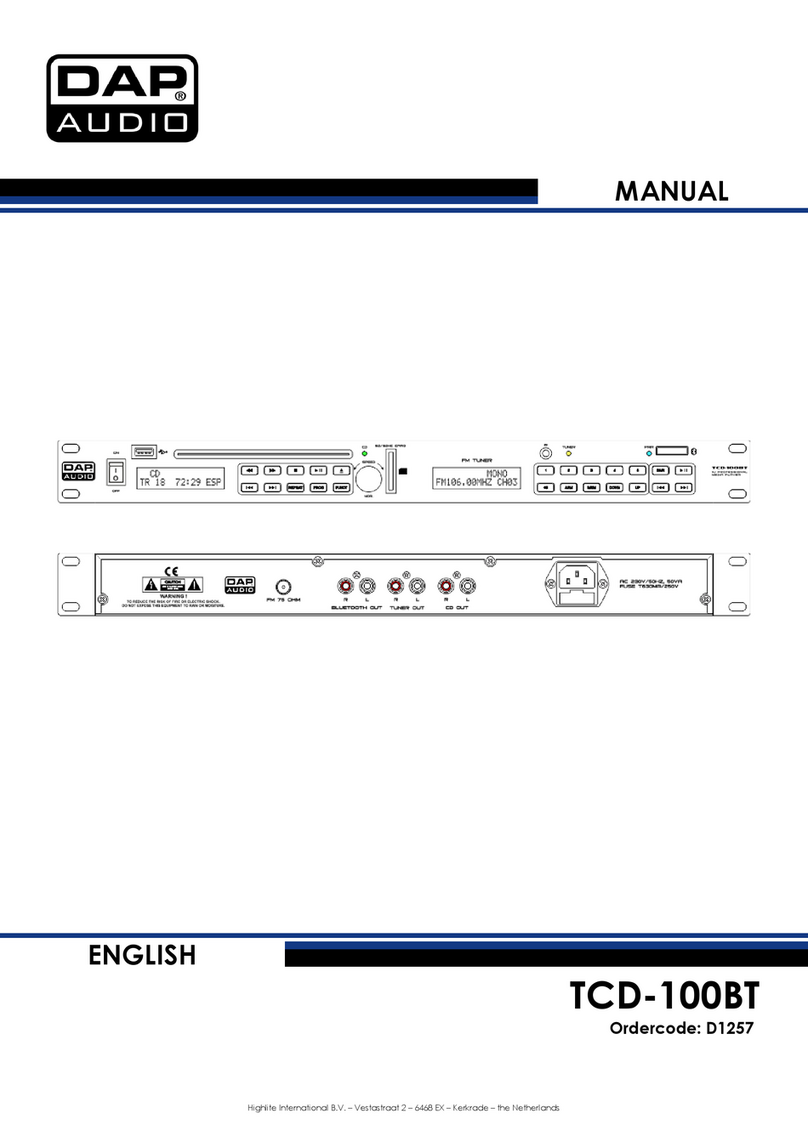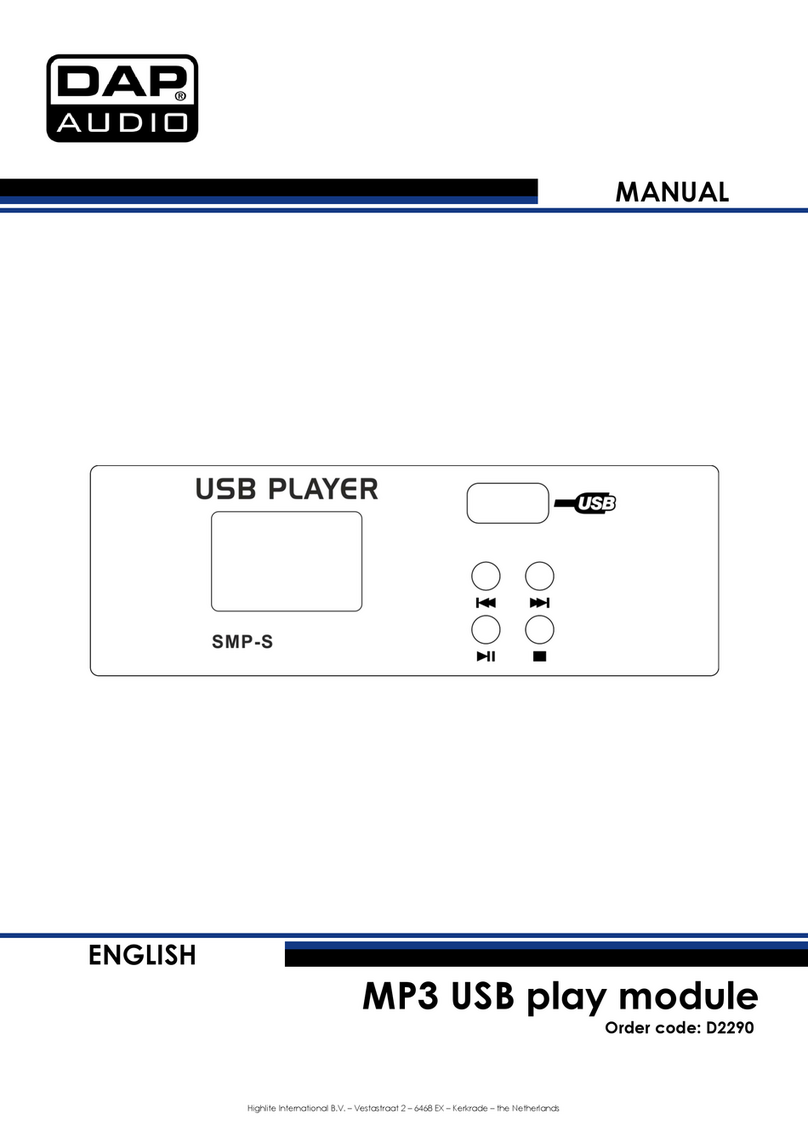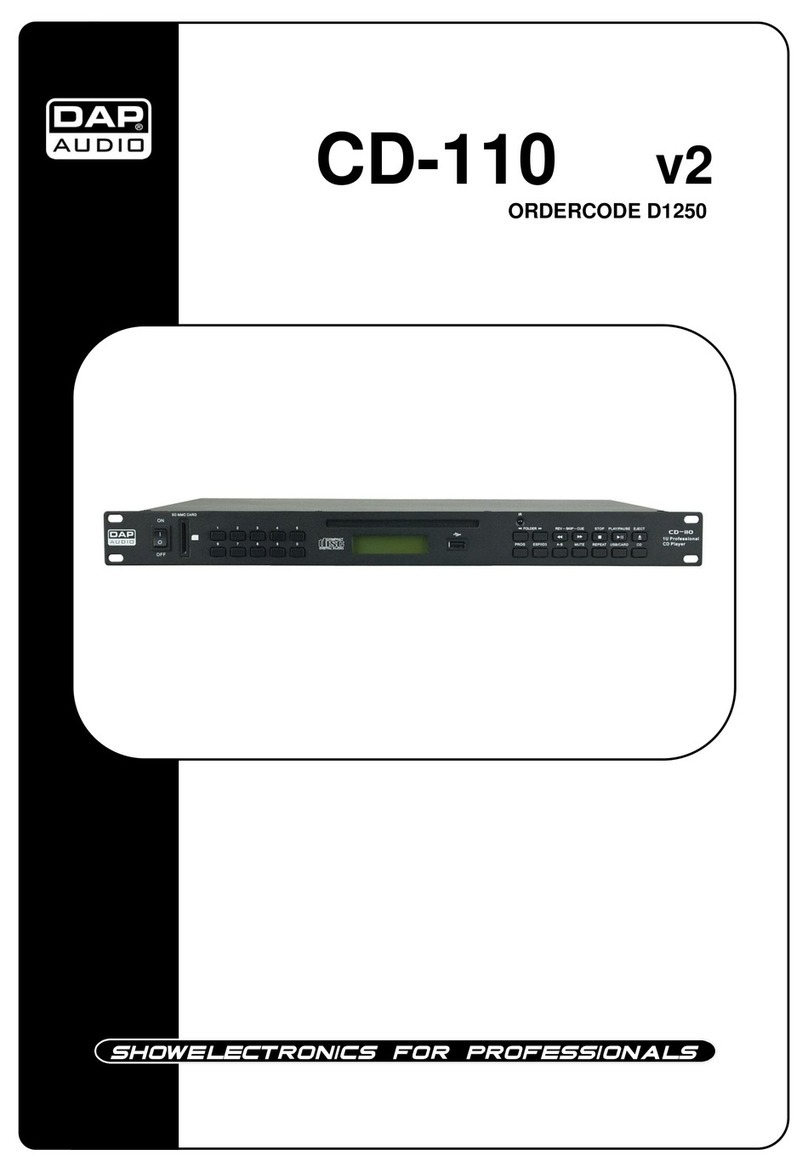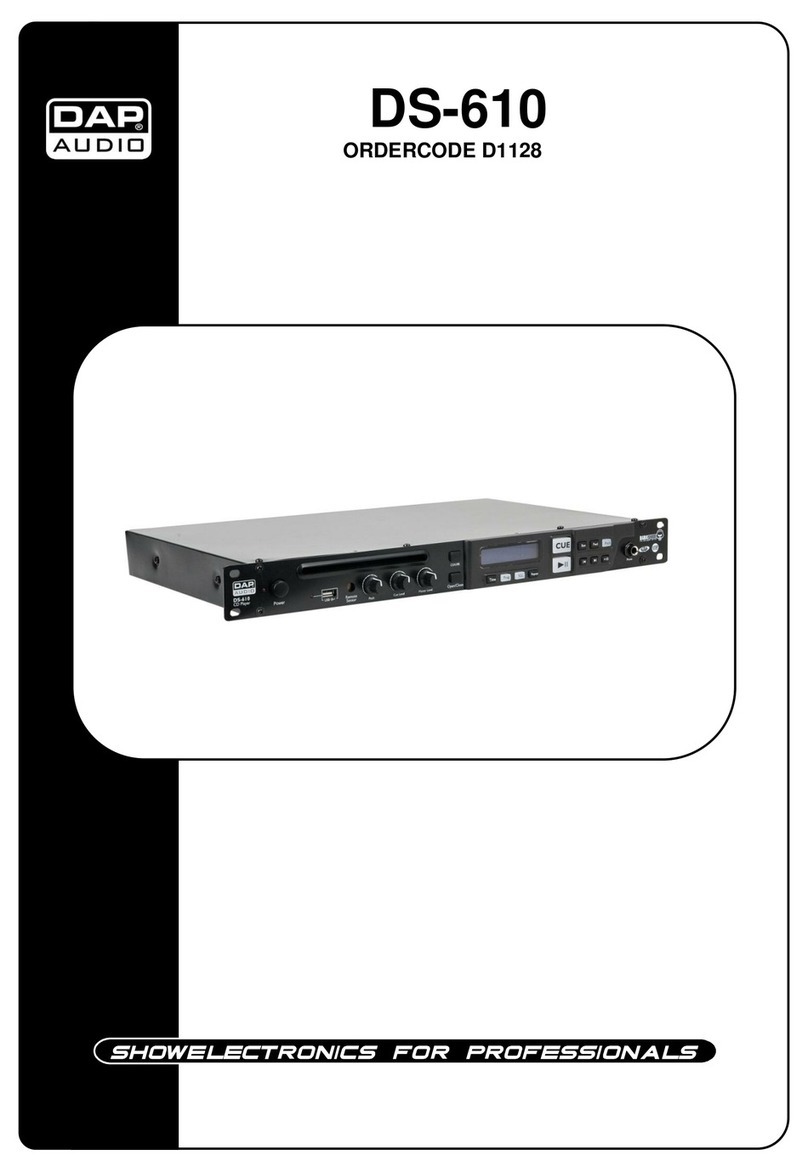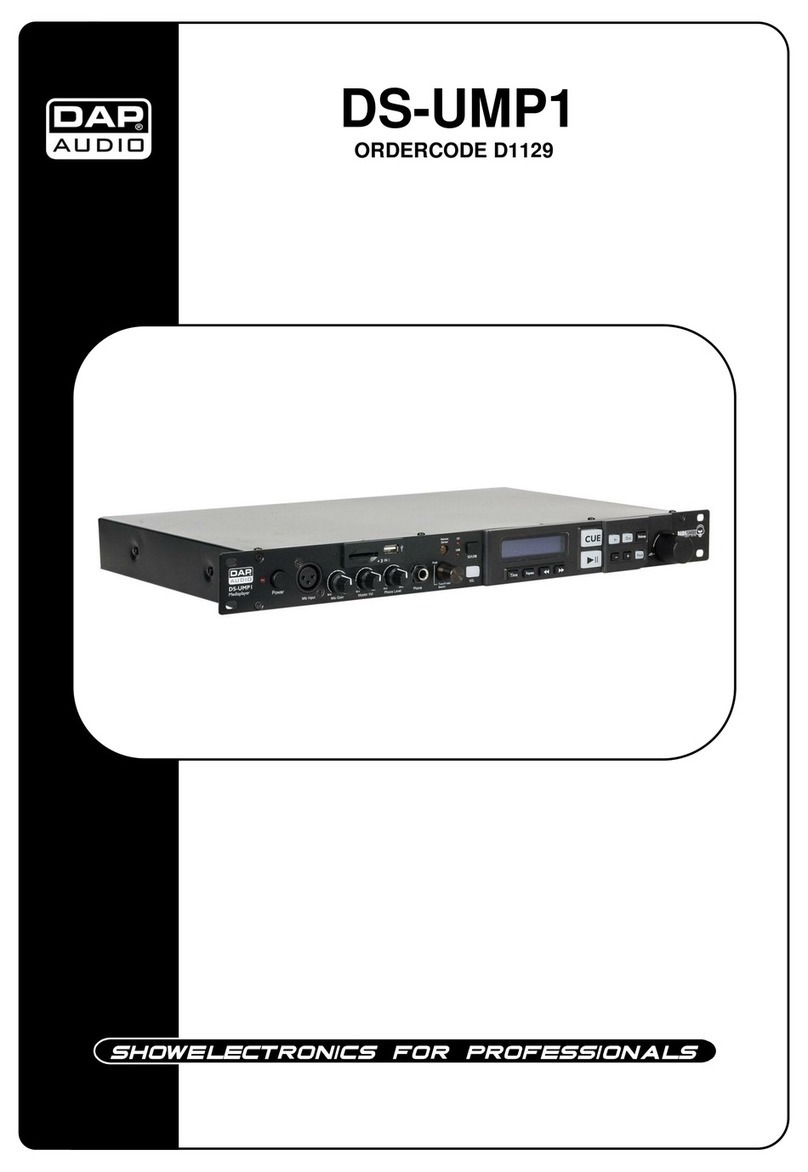1
2
2
2
3
4
4
5
5
5
5
6
6
6
7
9
9
9
9
9
9
9
9
10
10
10
10
10
10
10
10
10
11
11
11
11
11
11
11
12
12
12
12
13
13
Dap Audio
Dap Audio TCD-100™ Product Guide
Warning.................................................................................…...……………..…………………………….……….....….
Unpacking Instructions...........................................................................................................................................
Safety-instructions...................................................................................................................................................
Operating Determinations.....................................................................................................................................
Return Procedure....................................................................................................................................................
Claims.......................................................................................................................................................................
Description...............................................................................…...………………………………………….……….....…
Features and Overview ………………………………...….……………….………….……….……….…………..……
Frontside…………………………………………………...…...….……………….…………………...….……………...…
Backside………………………………………………...…...….……………….…………………...….………....…..…...
Remote Control..………………………………………...…...….……………….…………………...….………....……...
Installation.....................................................................................................................................................................
Set Up and Operation.................................................................................................................................................
Names and functions..................................................................................................................................................
CD/MP3 Operations....................................................................................................................................................
Loading CD’s..........................................................................................................................................................
Unloading CD’s......................................................................................................................................................
CD’s/ MP3-discs/ USB sticks...................................................................................................................................
CD Audio Play Mode.............................................................................................................................................
MP3 Play Mode......................................................................................................................................................
Selecting tracks forward........................................................................................................................................
Selecting tracks backwards..................................................................................................................................
Selecting folders forward.......................................................................................................................................
Selecting folders backwards.................................................................................................................................
Starting Playback...................................................................................................................................................
Stop Playback.........................................................................................................................................................
Pausing.....................................................................................................................................................................
Scanning fast forward............................................................................................................................................
Scanning fast backwards......................................................................................................................................
CD Program Play....................................................................................................................................................
MP3 Program Play..................................................................................................................................................
Loop Play................................................................................................................................................................
Tuner operations...........................................................................................................................................................
Selecting a radio station using the Up/ Down buttons.......................................................................................
Selecting a radio station using the Direct function.............................................................................................
Selecting a preset station......................................................................................................................................
Storing a station in Memory...................................................................................................................................
Setting up the Sleep Mode Timer..........................................................................................................................
Before switching of the power...................................................................................................................................
CD’s.........................................................................................................................................................................
Precaution on storage...........................................................................................................................................
Maintenance...............................................................................................................................................................
Troubleshooting...........................................................................................................................................................
Product Specifications................................................................................................................................................