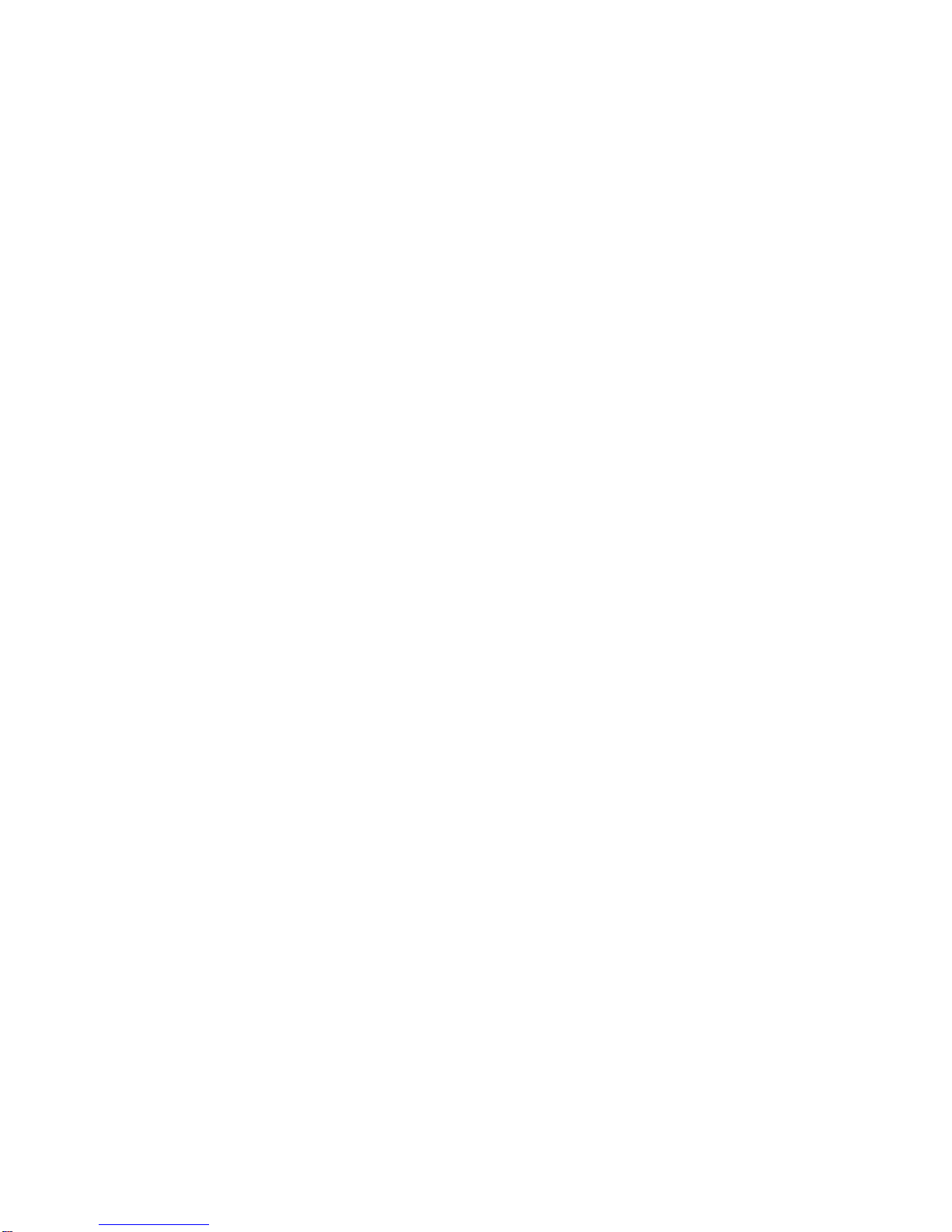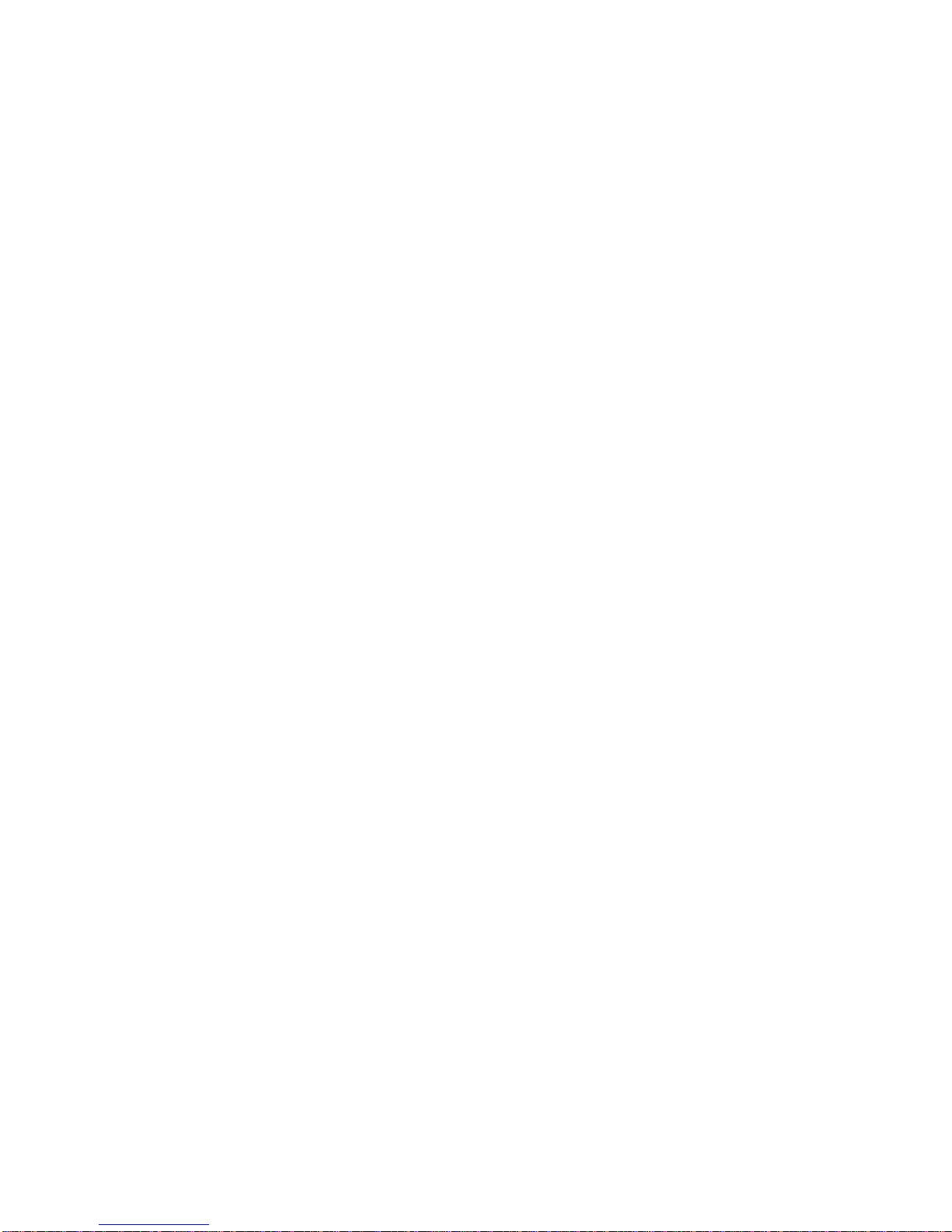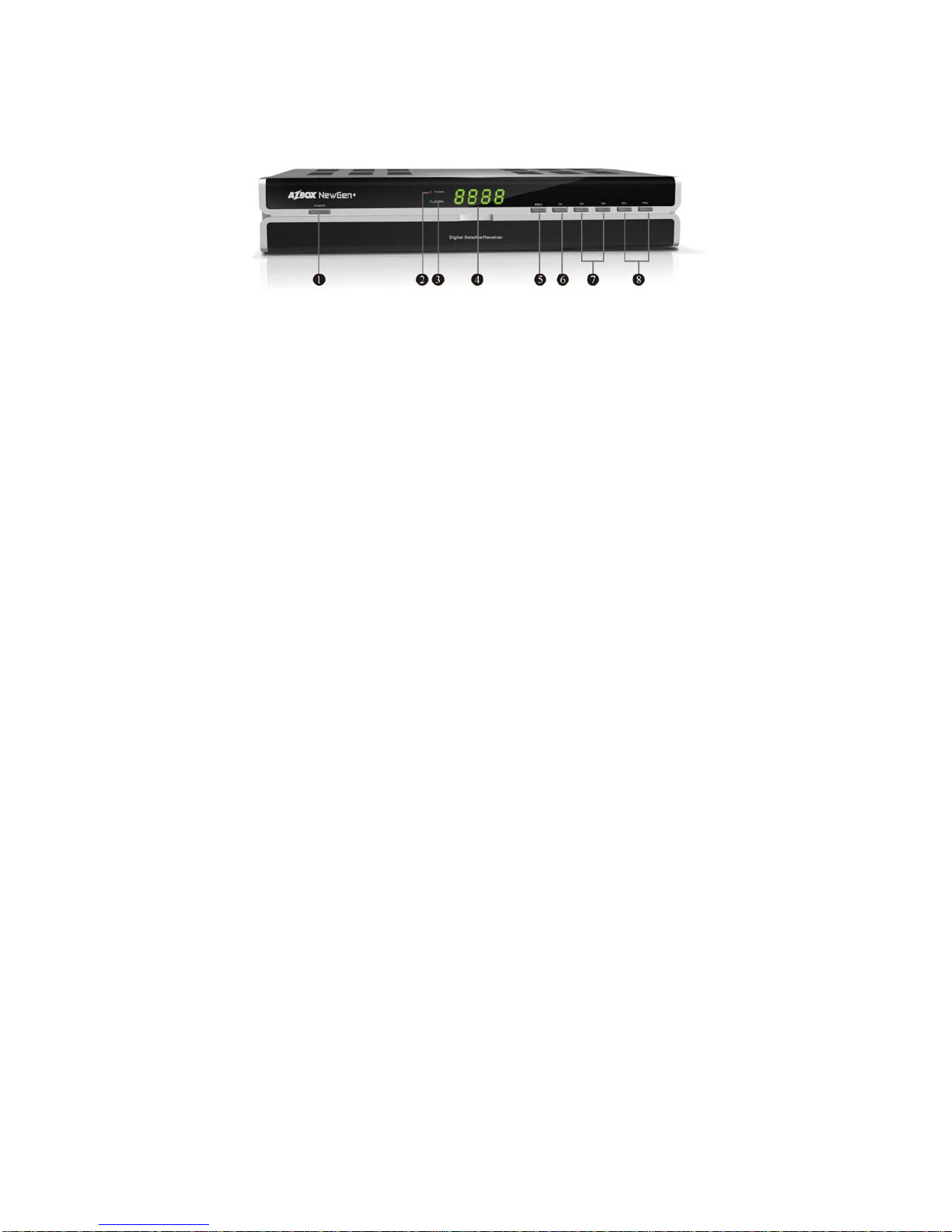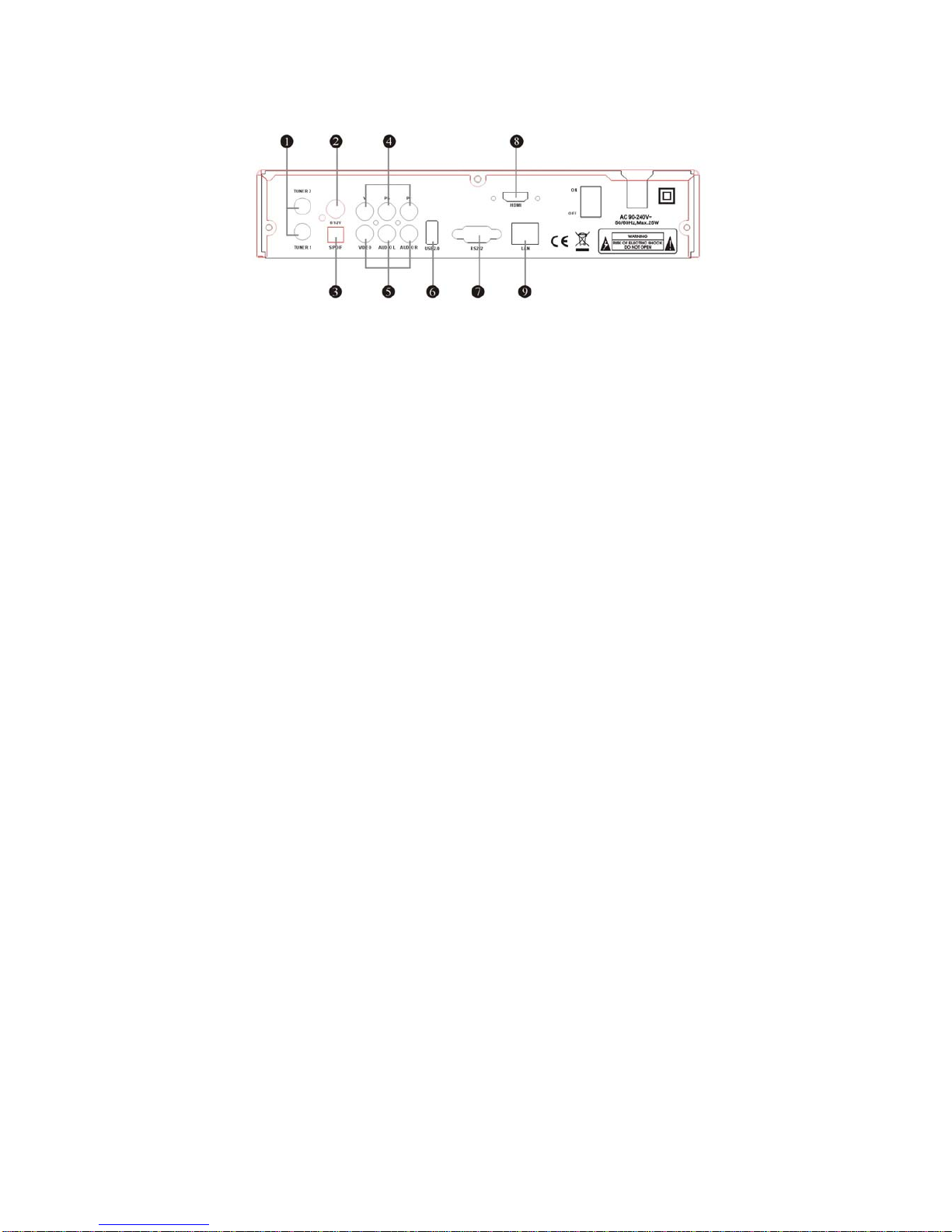Preface
The information in this document is subject to change without prior notice in
order to improve reliability, design and function and does not represent a commitment
on the part of the manufacturer.
In no event will the manufacturer be liable for direct, indirect, special,
incidental, or consequential damages arising out of the use or inability to use the
product or documentation, even if advised of the possibility of such damages.
This document contains proprietary information protected by copyright. All
rights are reserved. No part of this manual may be reproduced by any mechanical,
electronic, or other means in any form without prior written permission of the
manufacturer.
Limitation of Liability
While reasonable efforts have been made to ensure the accuracy of this manual,
the manufacturer and distributor assume no liability resulting from errors or
omissions in this manual, or from the use of the information contained herein.
Federal Communications Commission Radio Frequency Interference
Statement
This device complies with Part 15 of the FCC Rules. Operation is subject to the
following two conditions:1.This device may not cause harmful interference; and
2.This device must accept any interference received, including interference that
may cause undesired operation.
This equipment has been tested and found to comply with the limits for a Class
B digital device, pursuant to Part 15 of the FCC Rules. These limits are designed
to provide reasonable protection against harmful interference in a residential
installation. This equipment generates, uses, and can radiate radio frequency energy
and if not installed and used in accordance with the instruction manual may cause
harmful interference to radio communications. However, there is no guarantee that
interference will not occur in a particular installation. If this equipment does
cause harmful interference to radio or television reception, which can be determined
by turning the equipment off and on, the user is encouraged to try to correct the
interference by one or more of the following measures:
●Reorient or relocate the receiving antenna.
●Increase the separation between the equipment and receiver.
●Connect the equipment into an outlet on a circuit different from that to which
the receiver is connected.
●Consult the dealer or an experienced Notebook technician for help.
NOTE:FCC Radiation Exposure Statement:This equipment complies with FCC radiation
exposure limits set forth for an uncontrolled environment.This transmitter must not
be co-located or operating in conjunction with any other antenna or transmitter .
NOTE: Changes or modifications not expressly approved by FG DIGITAL TEKNOLOJILER
ELEKTRONIK could void the user's authority to operate the equipment.