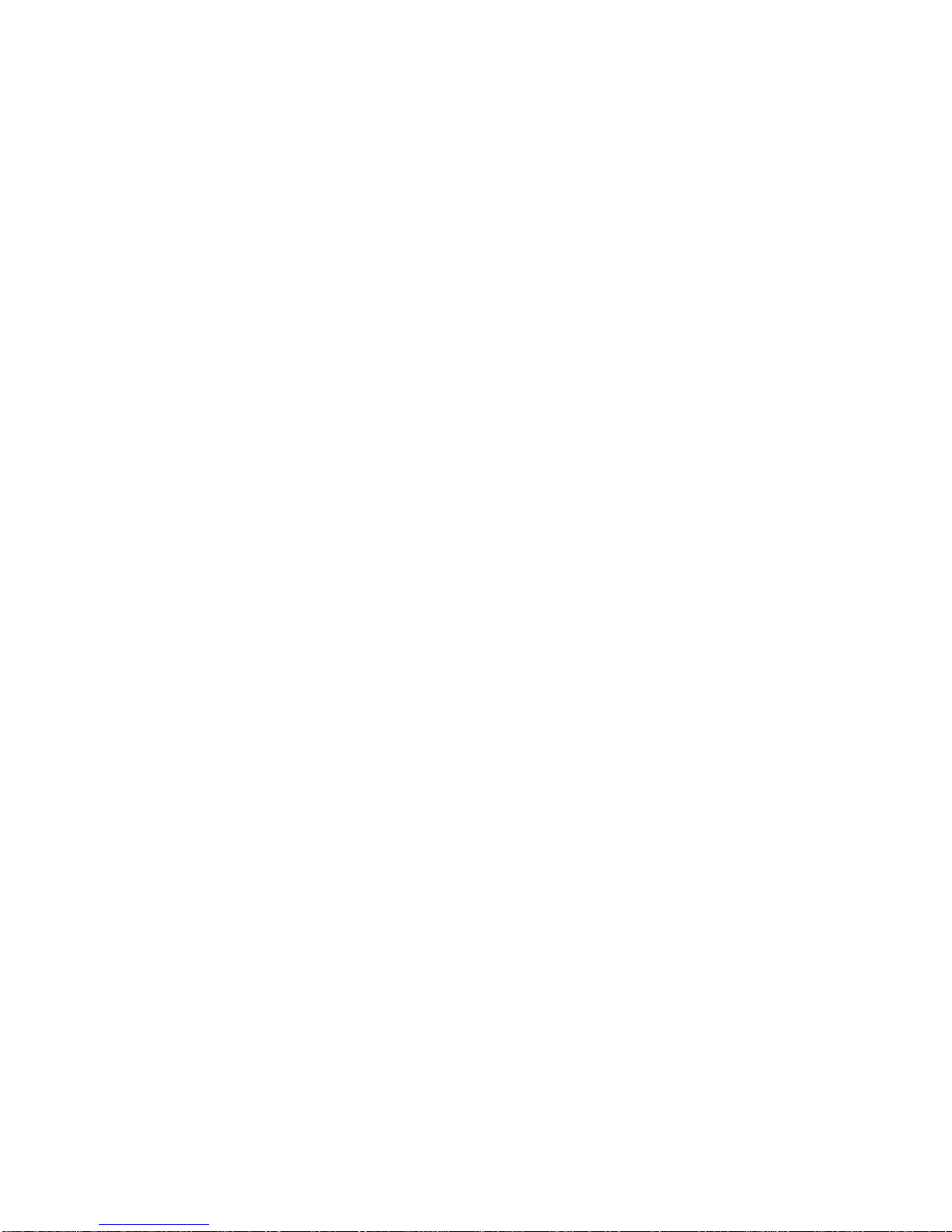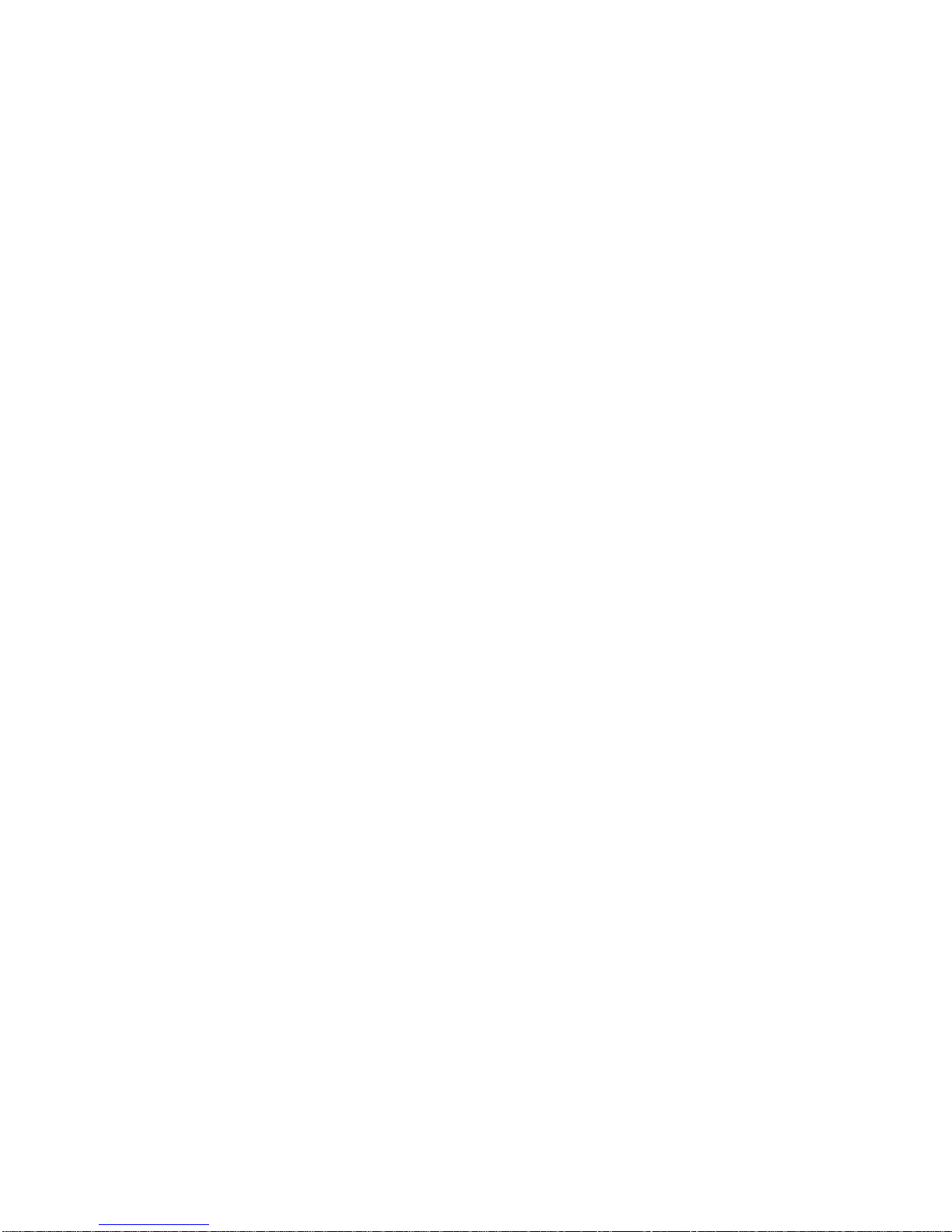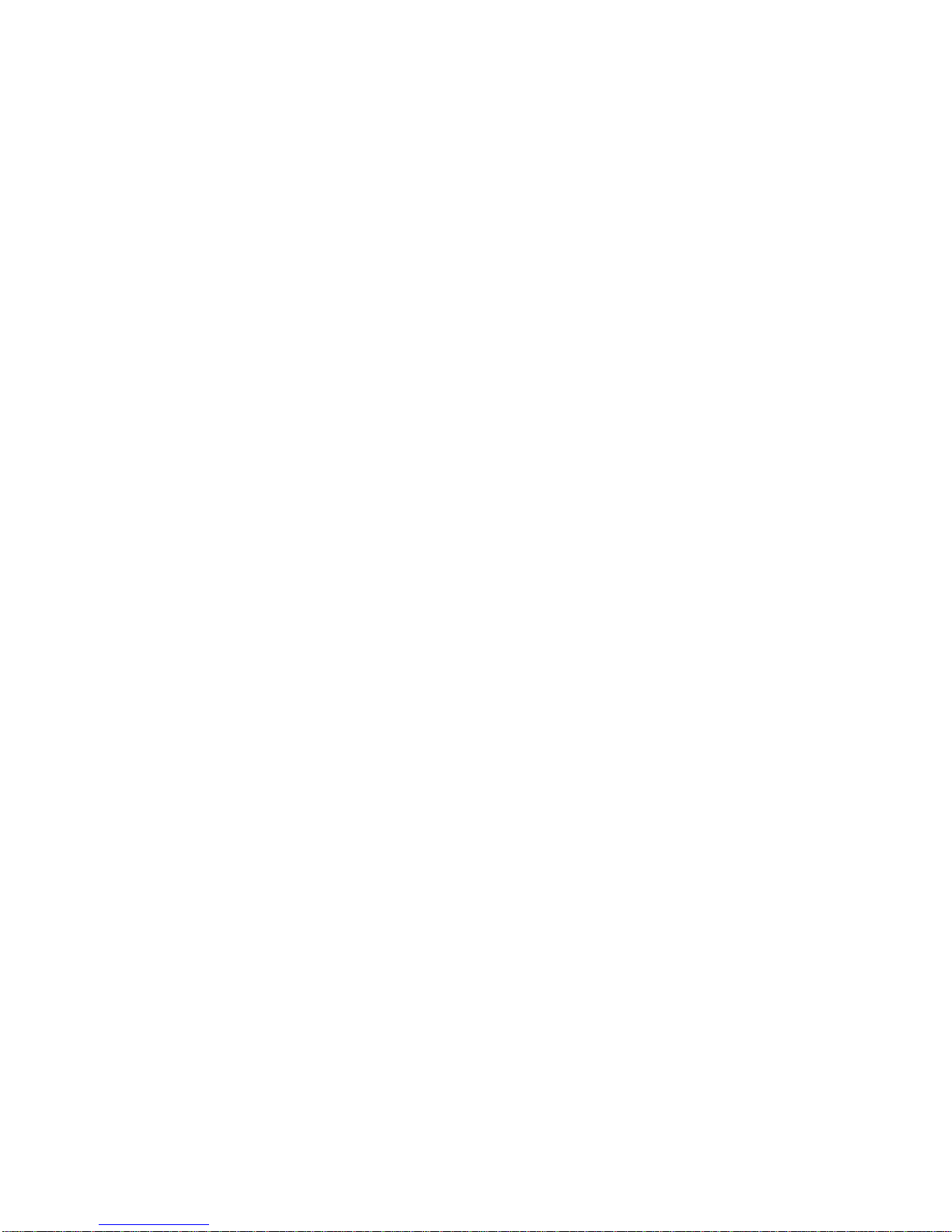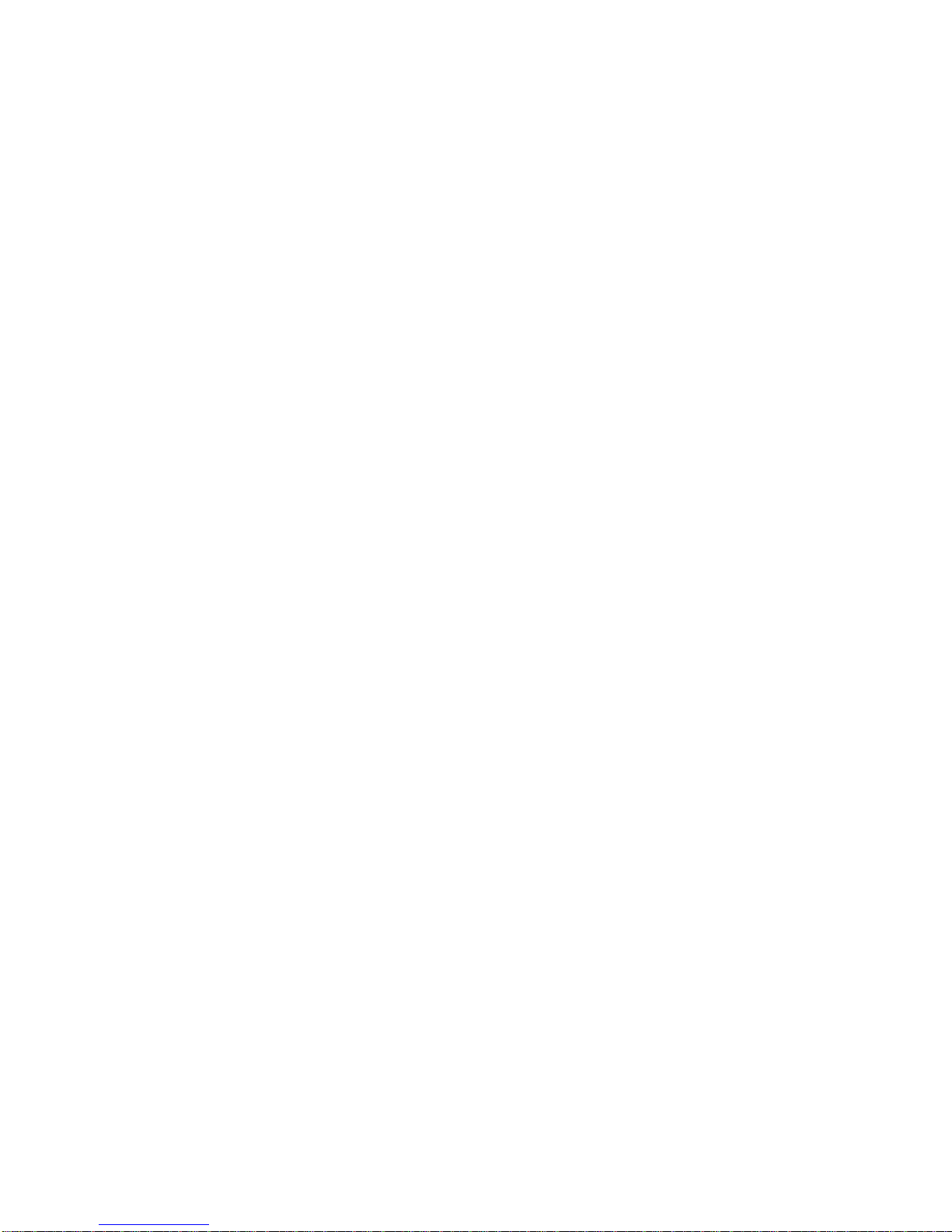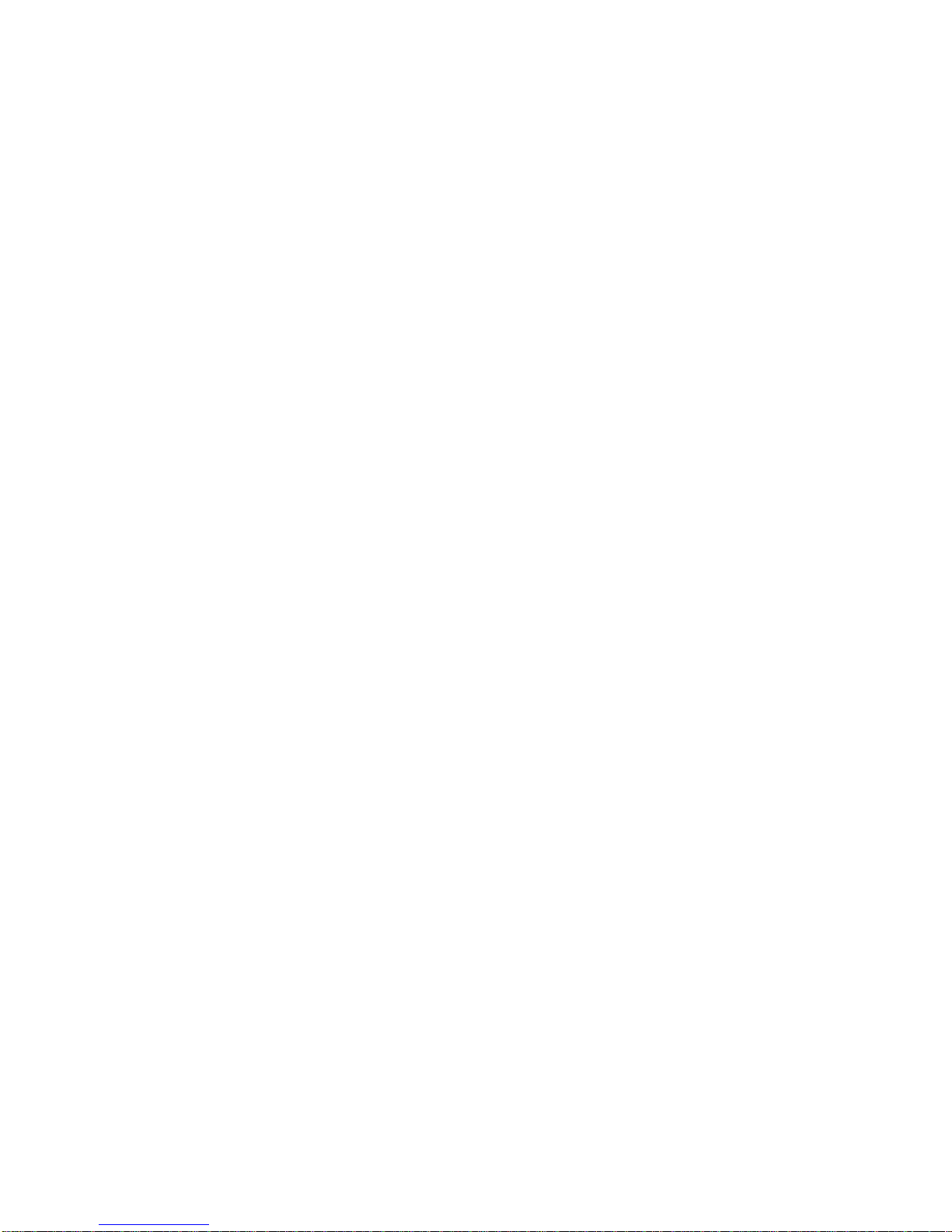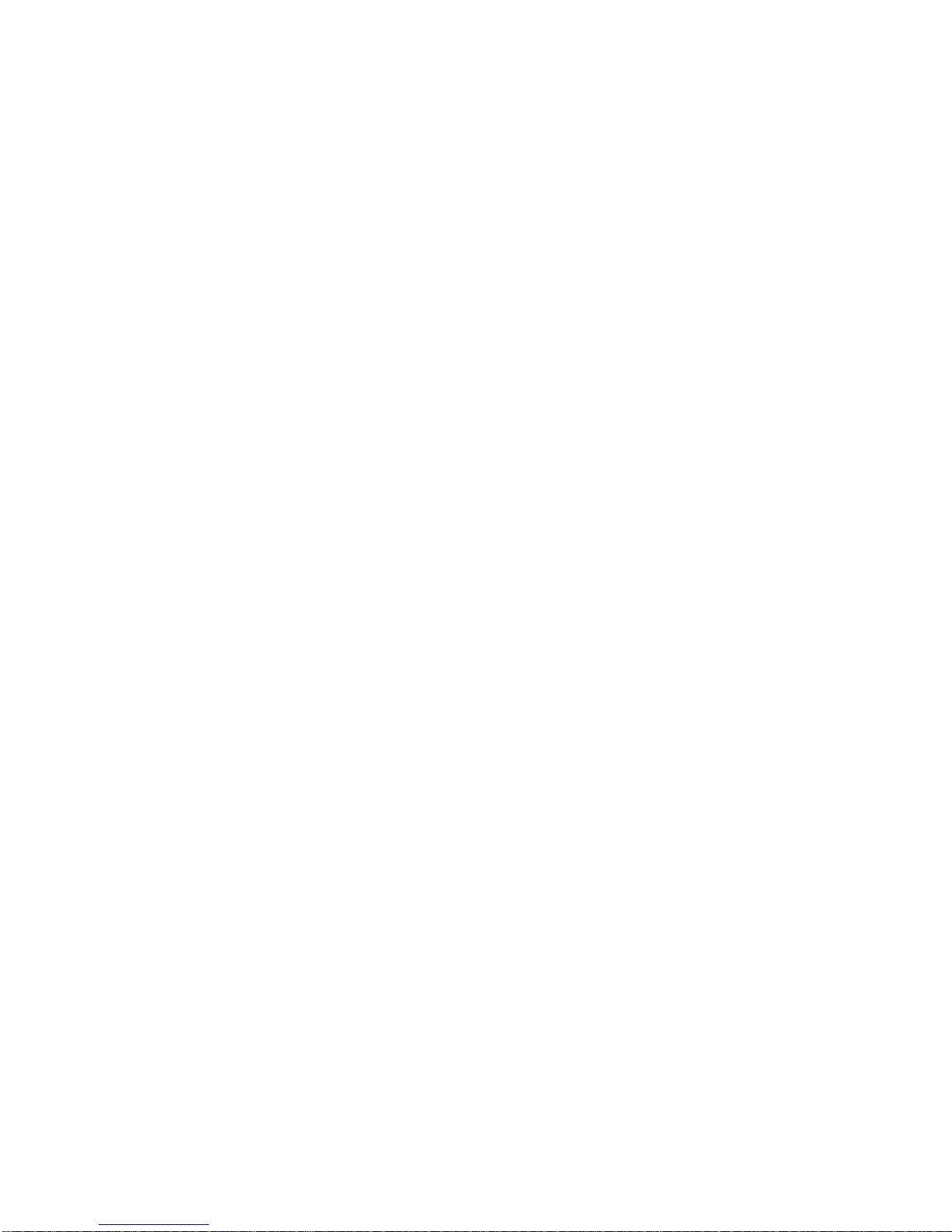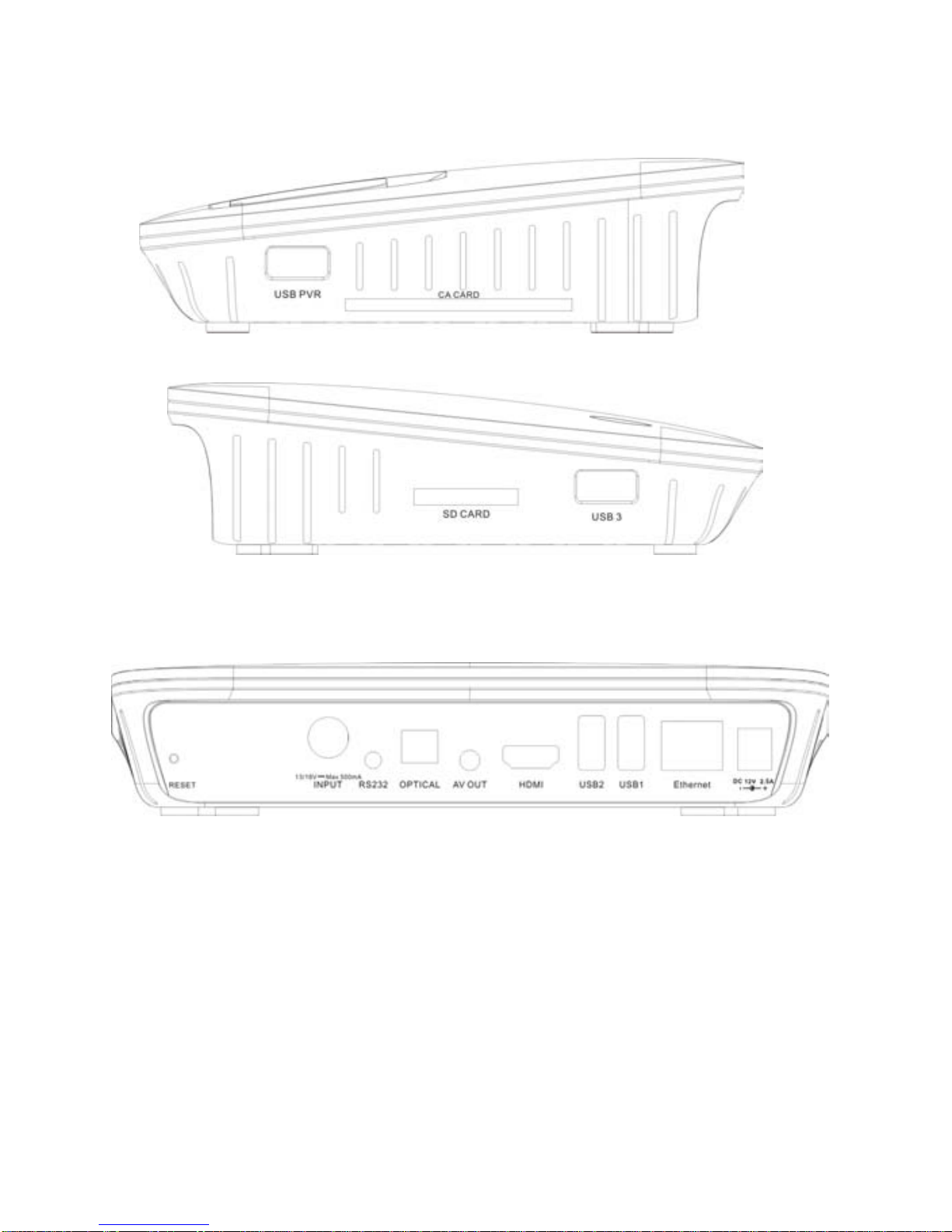Warning! Important Safety Instructions
Always be careful when using your product. To reduce the risk of fire, electrical shocks, and other
injuries, keep these safety precautions in mind when installing, using, and maintaining your machine.
• Read all safety and operating instructions before operating your product.
• Keep the safety and operating instructions for future reference.
• Heed all warnings on the product receiver and in the operating instructions.
• Follow all operating and use instructions.
• Unplug the product from the wall outlet before cleaning. Use a damp cloth; do not use liquid or aerosol
cleaners.
• Never add any attachments and/or equipment without approval of the manufacturer. Such additions
can increase the risk of fire, electric shock, or other personal injury.
• Do not use the product where contact with or immersion in water is a possibility, such as near bath tubs,
sinks, washing machines, swimming pools, etc.
• Do not place the product on an unstable cart, stand, tripod, bracket, or table where it can fall. A falling
product can cause serious injury to a child or adult, and serious damage to the appliance. Use only with
a cart, stand, tripod, bracket, or table recommended by the manufacturer or sold with the product. Follow
the manufacturer’s instructions when mounting the unit, and use a mounting accessory recommended
by the manufacturer. Move the product and cart with care. Quick stops, excessive force, and uneven
surfaces can make the unit and cart unsteady and likely to overturn.
• Provide ventilation for the product. The unit is designed with slots in the cabinet for ventilation to
protect it from overheating. Do not block these openings with any object, and do not place the
Product on a bed, sofa, rug, or other similar surface. Do not place it near a radiator or heat
register. If you place the product on a rack or bookcase, ensure that there is adequate ventilation
and that you’ve followed the manufacturer’s instructions for mounting.
• Operate your product only from the type of power source indicated on the marking label.
If you are not sure of the type of power supplied to your home, consult your appliance dealer
or local power company.
• Use only a grounded or polarized outlet. For your safety, this product is equipped with a polarized
alternating current line plugs having one blade wider than the other. This plug will fit into the power
outlet only one way. If you are unable to insert the plug fully into the outlet, try reversing the plug.
5